How to Backup WhatsApp Photos to Google Drive
WhatsApp messaging application has become a basic tool for countless phone users, which is used by millions of people around the world to communicate. In addition to this, this software allows you to carry out various complementary functions such as sending voice messages, making calls or video calls, sharing website links, and, of course, sending photos. Moreover, you can back up your WhatsApp data (including photos) to Google Drive on Android devices. In this tutorial, you will be able to learn how to do this process in addition to knowing another alternative through the help of professional backup software.
Part 1: Back-Up WhatsApp Photos to Google Drive
Q: I have purchased a new Android cellphone. I want to sync and back up my WhatsApp photos to a file hosting service, how can I do it?
Messaging applications have been around for many years and have always been very useful, is a very convenient and effective communication alternative. With the development of information technology (IT), this software has become increasingly sophisticated, providing functions that until a few years ago were impossible to imagine.
The arrival of smartphones was a catalyst for the development of applications, including messaging. These were replacing SMS messages, which are currently used in a very low proportion. Although there are hundreds of instant messaging applications that offer different functions and benefits, WhatsApp has become a pioneer in many parts of the world, is a free application with millions of daily downloads.
One of the most important elements for WhatsApp users is precisely the information they have in the software. Regardless of the purpose for which they use the application, it can always be useful to have access to previous messages, to see photos or videos that were previously downloaded, or to have the link of a page whose name they do not remember. And, of course, for users who use it as a working tool, it is of great advantage to have access to all this information.
This WhatsApp has included a very versatile way to be able to back up your information and make backup copies, a function that attracts millions of users and makes them stay compliant and comfortable with it.
Part 2: Why You Can Back Up WhatsApp Photos to Google Drive?
Messaging applications can contain very important information for their users. The fact that mobile applications are on a cell phone makes the information vulnerable since these devices can stop working due to a fall, due to a hardware error, due to being in contact with water, among other reasons. In addition to this, they are devices that can be lost with relative ease, and also the fact that they can be stolen cannot be ruled out; any reason is sufficient for those who use cell phones to have the concern that their information may be lost without the possibility of recovering it.
Fortunately, backing up applications is an increasingly common and easy task to perform. There are currently many alternatives for storing your information online, with file hosting services (also named cloud storage services) being a very popular option today.
In the case of WhatsApp, the function of making backups (and even configuring periodic synchronizations) is fully developed within the application and, one of the greatest advantages that exists (on Android devices) is that said backup is stored directly on your Google Drive account, which results in something very comfortable and practical. If you're wondering if the photos you share within this app might be included in the backup, the answer is yes.
It is worth mentioning that Google Drive is one of the most popular and well-known file hosting services on the internet, in which you can store up to 5gb of information for free and if you want to increase the space you can pay a fixed monthly fee. You can rest assured that your information will be backed up on a secure, professional platform used by millions of people, many of them with Android devices.
Part 3: How to Back Up WhatsApp Photos to Google Drive?
To make a WhatsApp photo backup to Google Drive, just follow these simple steps:
Step 1: Open the "WhatsApp" menu on your Android phone
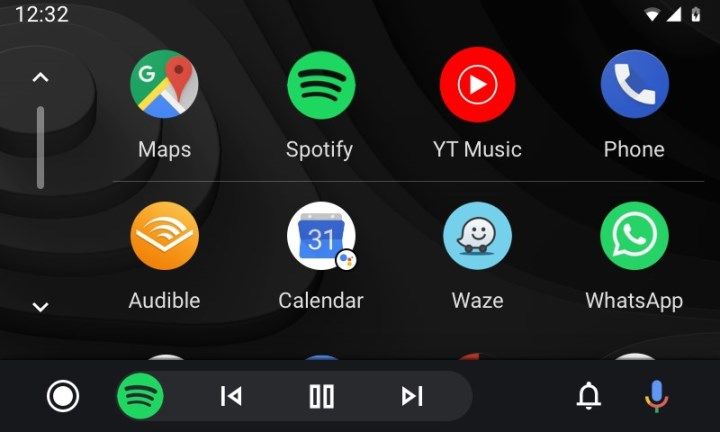
Tap the WhatsApp icon to open the application on your Android phone.
Step 2: Go to the "Menu" button
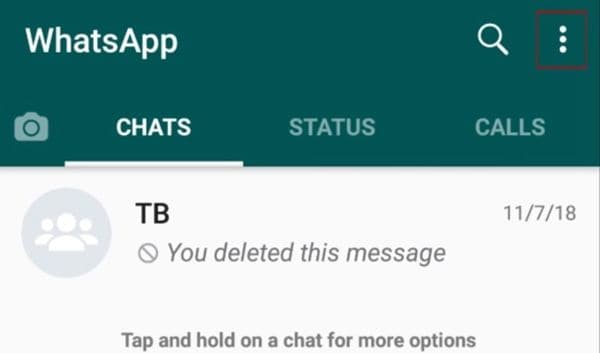
Tap the three white points which are in the upper right corner of your screen.
Step 3: Select the "Settings" option
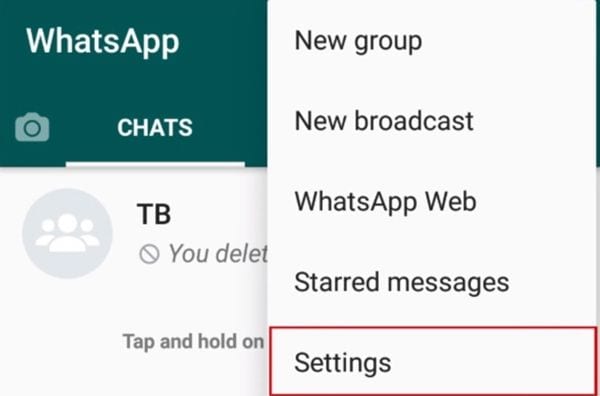
In the drop-down list, tap on "Settings."
Step 4: Tap the "Chats" option
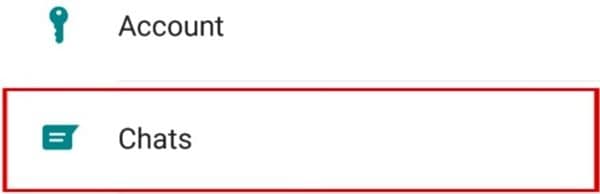
Tap on "Chats."
Step 5: Tap the "Chat Backup" option
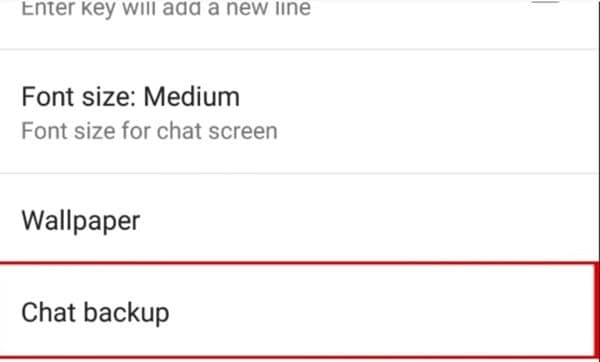
In this section, tap on "Chat backup."
Step 6: Tap the "Back up to Google Drive" button
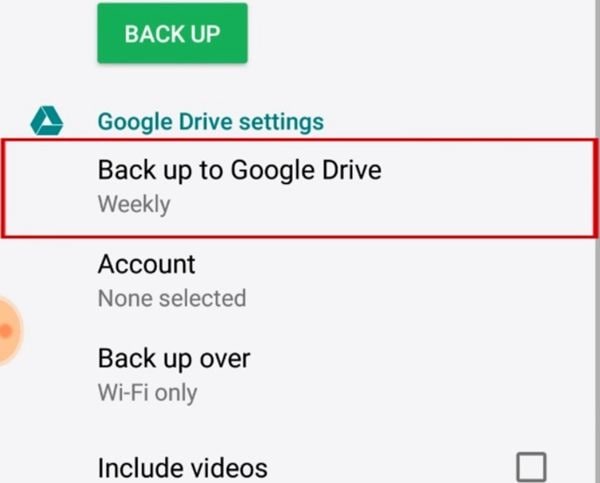
To access backup configuration, tap on "Back up to Google Drive." Further, you can customize if you want to include videos to the backup (remember they are very heavy and they may take up a lot of space in your Google Drive storage).
Step 7: Set up the backup frequency of your liking
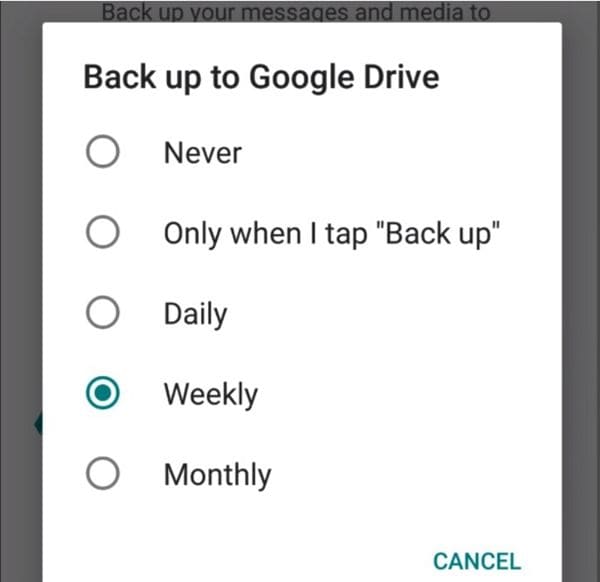
Select the backup frequency. Just tap the blank circle left to the frequency of your choice.
Step 8: It will prompt you to select a Google account
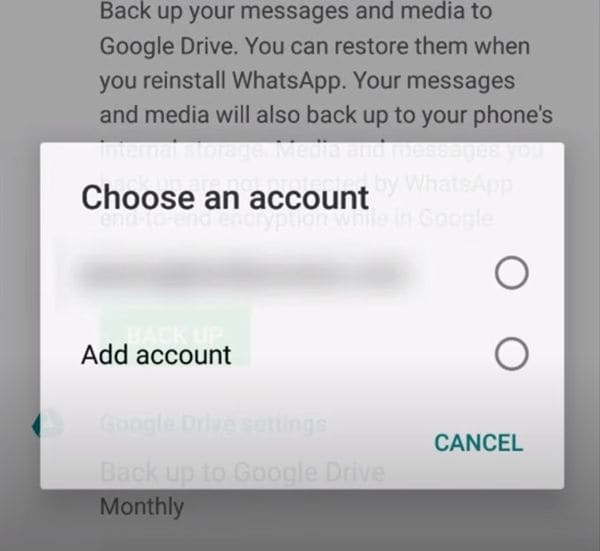
If you have already a Google account just tap it. If you do not have a Google account, then tap "Add account." After you log in, a pop-up window will emerge with a message saying that WhatsApp and Google will use your information by their respective terms of service and privacy policies. If you agree, tap "Allow."
Step 9: Tap "Back up over" to choose the network you wish to use for backup
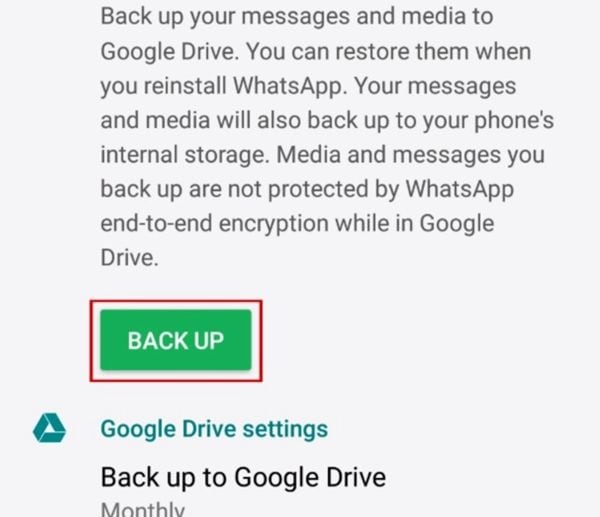
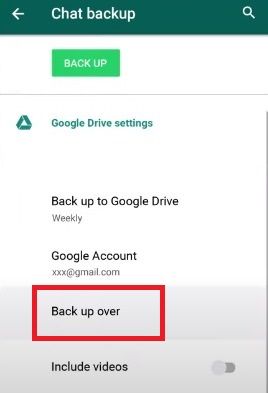
Tap "Back up over", this option will let you choose the network you want to use to back up your photos.
Step 10: Select the network and finish the process
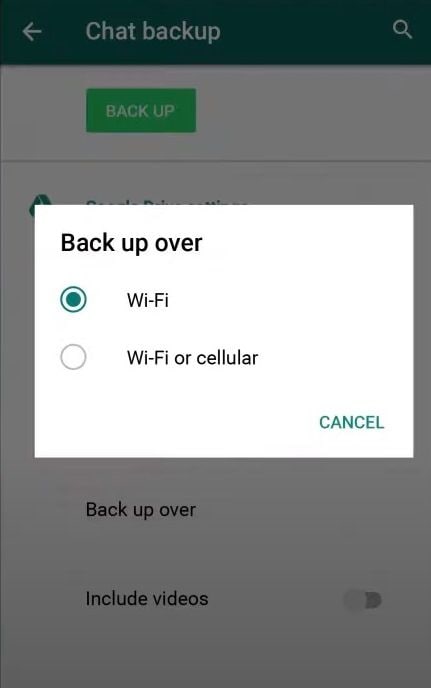
You can decide whether backing up your WhatsApp photos only via Wi-Fi or through mobile data as well. Then tap "BACK UP" to finish the process.
As you can see, making a backup of your WhatsApp chats, including photos, is a fairly easy and practical process, which any user can do. That is why this application turns out to be so useful and convenient because it not only offers expedited and practical service, but the information and photos are backed up on the Google Drive platform.
Bonus Tip: How to Backup WhatsApp Photos with UBackit Data Backup?
On the other hand, sometimes Google Drive can fail, like any other page, or you may also prefer to have your photos stored on your computer or any external drive. For example, if you have a laptop and you don't have access to the internet, you won't be able to see your backed-up photos, but there is a solution to this. Wondershare UBackit is a professional software specialized in making backups of all kinds, so, through a simple process, you can back up your Google Drive information directly to your computer, in addition to which you can configure the software to do automatic backups. Thus, you will be able to access your photos if on some occasions you do not have an internet network or if the Google Drive website has any problem.
To perform this process, just follow these steps:
Step 1: Open Wondershare UBackit
You need to download and install the UBackit program to your computer in advance before backup.
Step 2: Go to "File Backup"
Once the tool is open, go to the "Backup&Restore" section. Now click on the "Create New" option, then click File Backup.

Step 3: Select Files to Backup
You need to navigate the folder where the WhatsApp photos are saved. Then select the folder to backup. Also, you could use filter to find the files quickly and easily. Then click Select to continue.

Step 4: Select Backup Destination
Select one drive where you want to save the WhatsApp photos. Then click Select to start the backup process.

Step 5: Complete Backup Process
You need to wait a few seconds or minutes to let the backup process completes. After that, you can set automatic file backup by clicking the Schedule option. It offers daily, weekly, monthly, and non-stop automatic backup.

Conclusion
WhatsApp is the default instant messaging application for a massive number of users worldwide. In this software, a lot of information is shared daily and photos can be of utmost importance to many people. This application can reassure your clients regarding the security of their information since the automatic backup function can be used so that the files are stored on Google Drive. Furthermore, you can get Wondershare UBackit so that the photos of your WhatsApp account are directly on your computer and that you can even see them if you need to be connected to the internet.
Data Backup Services
- Computer Backup
- Hard Drive Backup
- Mac Backup
- Cloud Backup


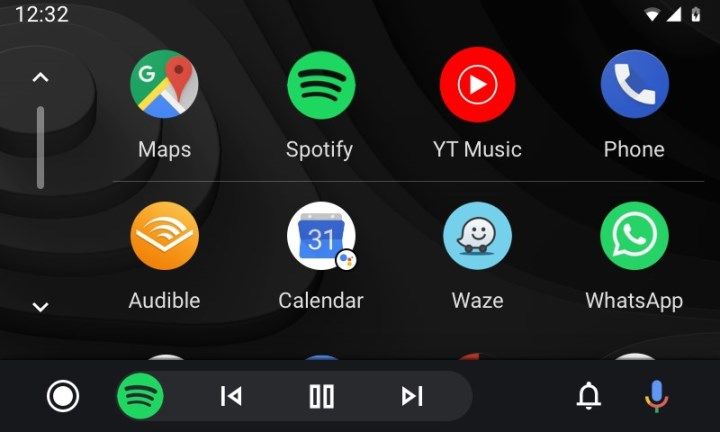
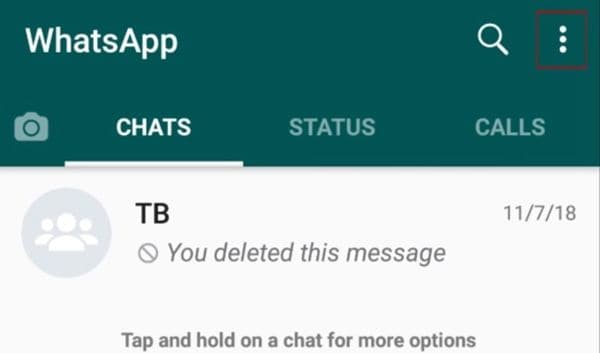
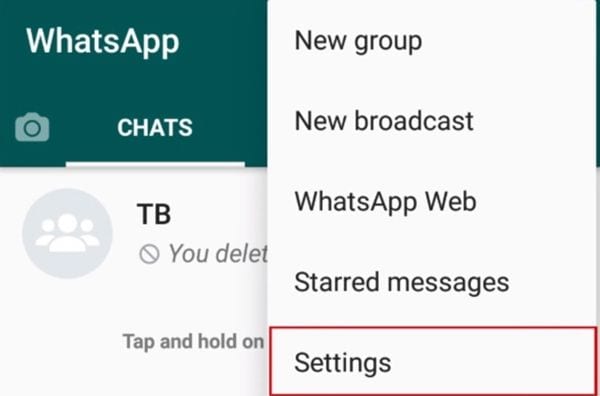
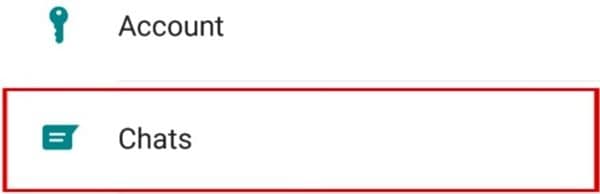
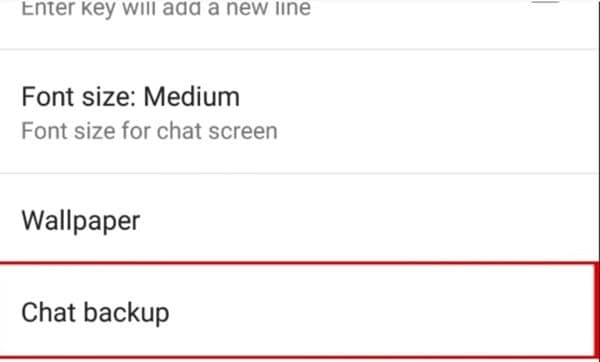
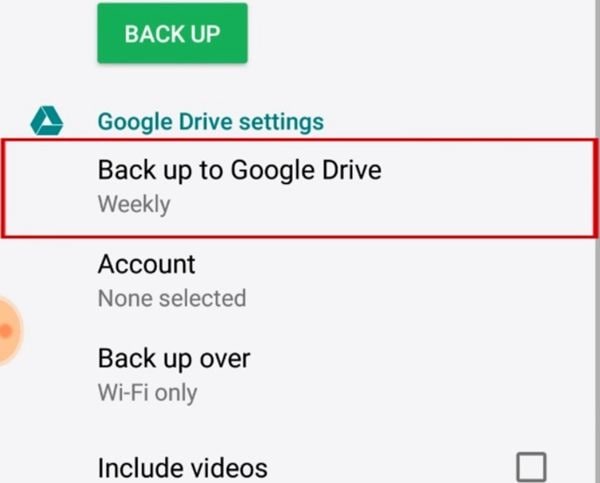
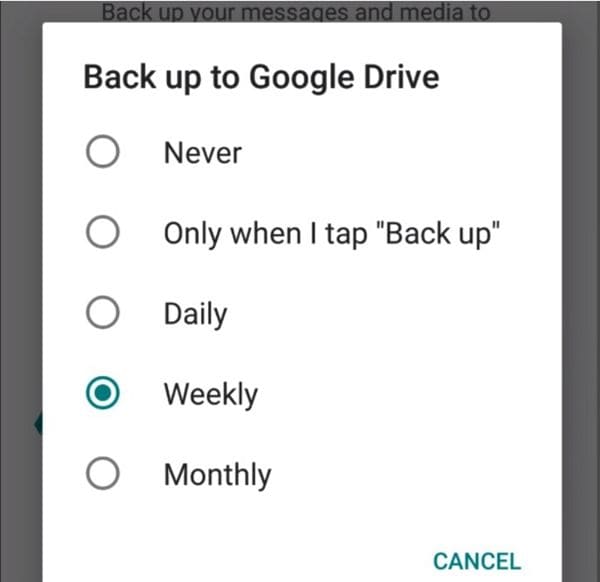
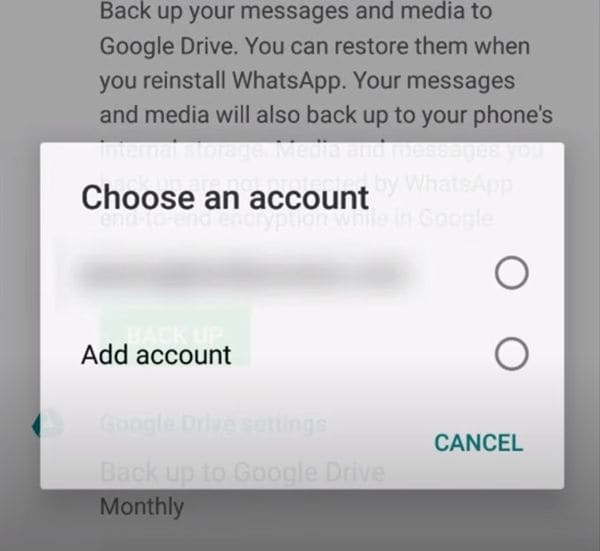
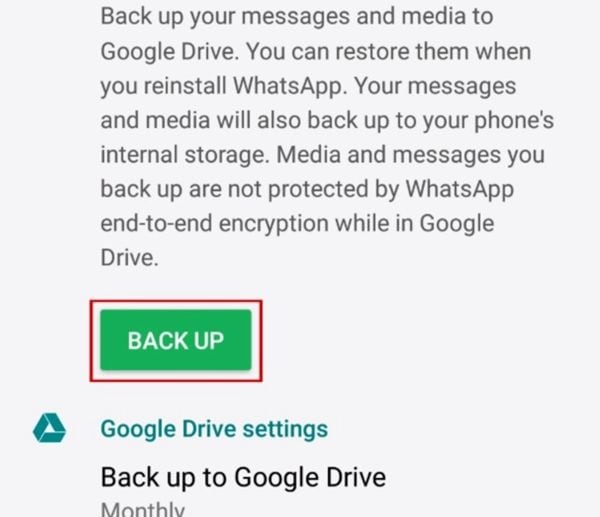
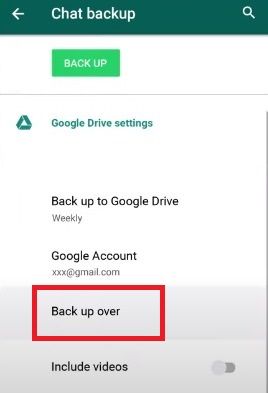
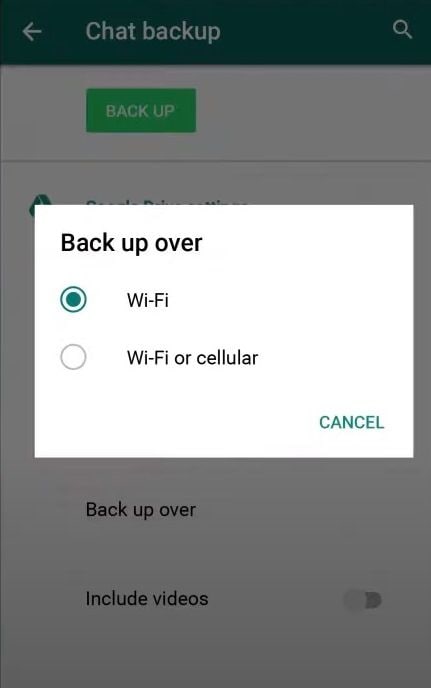









Amy Dennis
staff Editor