What Is Differential Backup and How to Do It?
During ancient times, data was kept secure by downloading the data on a computer's hard drive and storing them on a set of floppy disks. These floppy disks were then kept in physical containers. However with the advancement of technologies, backup changed from solid storage to wireless systems and different innovations.
There are now a variety of options for backup. Notable among these options is a differential backup. These new options are more efficient and safer than floppy disk storage. This is why they are increasingly being adopted by different users. This article will provide information on adequate information on differential backup, its differences from an incremental backup, and the steps required to perform a differential backup.
Part 1. What Is Differential Backup?
Data backup is defined as a process of duplicating to allow for the chance of retrieving such a duplicate in the event of a data loss. In recent times, data backup occurs in different forms and it is a way to ensure vital information of organizations, which kept secure and that upon loss of data either in a natural disaster, theft or hardware loss, the information is recoverable.
There are three types of backup: full backups, differential backups and incremental backups. The differentiate are shown in the picture below.

From it we can see that a reliable type of backup is the differential backup. Data backup is more than just storing data. It involves storing data that can be accessed in the future.
Differential backup is a special form of backup that works by updating all data that has changed since the last backup. It is a practical method that is very effective in backing up files that change daily in backup strategies. Differential backup eliminates or avoids redundancy by storing only recent data changes since the last backup.

For instance, let us consider a scenario using the differential backup. If a full system backup is done on Sunday, the differential backup on Monday will only store all the files that changed or were added since Sunday's full backup. The differential backup for Tuesday will only store all the files that have changed since the last system backup on Monday. This storage will be continuous and go on for as long as it has been configured. However, it requires a full system backup before it can be used.
On the occurrence of a full data loss when a full system restore is required, only the last full backup and the last differential backup will provide all the data and information needed. By using this system, users can be sure that all pieces of information including the latest ones will be recovered. It can be said to be more effective than a periodic full system backup because a full system backup only possesses the backup files as at the last system backup and may lack the latest information input into the system.
Additionally, differential backup is faster than a full system backup because it only deals with the latest data changes. This system also helps to save storage space and eliminates redundant files. The storage space required for the entire backup will steadily increase after each backup cycle. The backup speed or increase in size is dependent on the number of new files in the system. Therefore, it is faster relatively than saving every single file on the system during every system backup.
Incremental vs Differential backup
Incremental backup is another smart type of system backup. It differs from differential backup because it utilizes a process that stores only a copy of the data that changed or was added since the last backup. It does not matter if the last backup was a full backup or an incremental backup. For instance, if you were to perform an incremental backup using a system on Tuesday, the software will only need to back up the data that changed since the last incremental backup. Backup using this system copies a lesser number of files. However, the restore process may be considerably longer because the software needs to rebuild the lost data from the most recent full backup and different incremental backups.

Differential and incremental backups are referred to as "smart backup" because they save time and disk space by storing only the recently changed files. The major differences between them are in their working processes and the results obtained from each backup. The technology used in designing both backup systems was because information on computer systems change slowly or rarely change. You will rarely find changes in the Operating system, system or user applications, and other forms of user data. Typically, a tiny percentage of information changes daily or weekly. Due to this, it is sensible to store data that changes daily.
The next point is to discuss the major differences between backup modes.
- Mode of Operation
The first difference occurs from their working process. Differential backup requires the storage of at least one full backup while Incremental backup will function with at least a full or incremental backup in place.
- Storage space
The second major difference is in the results gotten from the respective backup processes. The incremental backup helps to save more space in comparison with the differential backup. This makes it attractive to users.
- Duration of backup
Another difference between both is the duration of the backup. In comparison with the differential backup, the incremental backup will save an amount of space that is reasonably comparable with differential backup.
- Recovery process
The recovery process of an incremental backup is quite difficult in comparison to differential backup. When restoring files in the incremental backup, the user requires the full backup and all corresponding incremental backups. To get the best out of it, the incremental backups have to store chronologically. If any incremental backup file was lost, the restoration of lost data will be incomplete. In the differential backup, it is quite easier and requires only the first full backup to function properly.
Part 3. How to Perform Differential Backup
Differential backup is a fantastic asset and possesses advantages such as lesser storage space, faster backup time, and ease of lost data restoration. It is therefore important to learn how to perform the differential backup. In this article, we will be treating how to perform the differential backup using the AOMEI back upper. The first thing you should note is that incremental or differential backup cannot be carried out using Windows 10 tools, which are only useful in creating system images and backup folders.
- Allows you to take automatic, full, incremental, and differential backups of system, disk, partition, and files.
- Supports system restore, disk restore, dissimilar hardware restore, partition restore, and selective file restore.
- Supports disk clone, partition/volume clone, flexible clone, system clone, and command line clone.
- Supports Windows 10, Windows 8.1/8, Windows 7, Vista, and XP (all editions, 32/64-bit)
One Way to Do Differential Backup
For users of the Windows 10 OS, the AOMEI Backupper would most likely be the best third party software to be used to perform a differential backup. The differential backup can easily be set up using this software on windows 10 by following some simple steps. Before starting the differential backup, you must do a full backup at first. AOMEI will provide favorable backup solutions but if it is the first backup, it will execute a full backup. The AOMEI Backupper standard is compatible with Windows 10,8,7, Vista, and XP. Listed below are the steps to perform the backup on a Windows 10 computer system.
Step 1. Download and install AOMEI Backupper
Download an AOMEI Backupper version that is compatible with their computer systems. After installation, launch it. In this example, we will use file backups. Click on Backup and then File Backup.
Step 2. Add file and select location
Click "Add File" or "Add Folder" to choose the desired files and folders that need to be backed up. After this, select a destination disk drive to store the backup. Files can be stored with a certain file extension if the software is upgraded to AOMEI Backupper Professional.
Step 3. Set up differential backup
Create a schedule for your backup by clicking the "Schedule" tab to set up a differential backup for Windows 10. After clicking the schedule, a pop-up window will appear. Click advanced on this tab and you can choose to do a differential backup here. By clicking on the General tab, you can set up a timeframe for your automatic backup files as either daily, weekly, monthly.
Step 4. Initiate differential backup
Finally, click on "Start Backup" to initiate the differential backup in Windows 10. If you have a full backup in place, the differential backup will be done.
Another Way to Make Differential Backup
And maybe you have ever made backups via AOMEI Backupper for your files, folders, system, partitions, or hard drive. In this case, you can just follow the 3 simple steps to do the same - doing a differential backup.
Step 1. Choose differential backup
Move the cursor to the finished backup task under the "Home" tab. With 3 tabs popping up, click on "backup" button and then "differential backup".
Step 2. Confirm differential backup
Later, you can write some comments on this differential backup task for easy identification. It is optional. And then click "Start" to continue.
Step 3. Finish the differential backup
Finally, wait for a few minutes and then click "Finish" to complete the differential backup task.
The AOMEI BAckupper data backup software is an impressive third party software that is effective in creating a differential backup and can also be used to easily restore the files.
Differential backups are very effective and a good way to save space and time during backup. Users who take advantage of this backup system will experience all the special features which are otherwise not available on the full backup. It is even quite easy to set up if the right third party software is used and the steps listed above are followed. And here AOMEI Backupper should be a top priority for you as it boasts such many user-friendly features. Now, download the backup software and have a try!
Data Backup Services
- Computer Backup
- Hard Drive Backup
- Mac Backup
- Cloud Backup







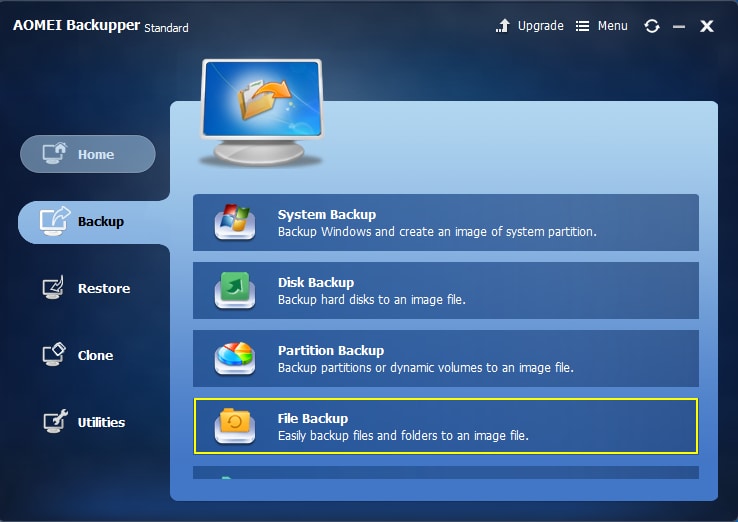
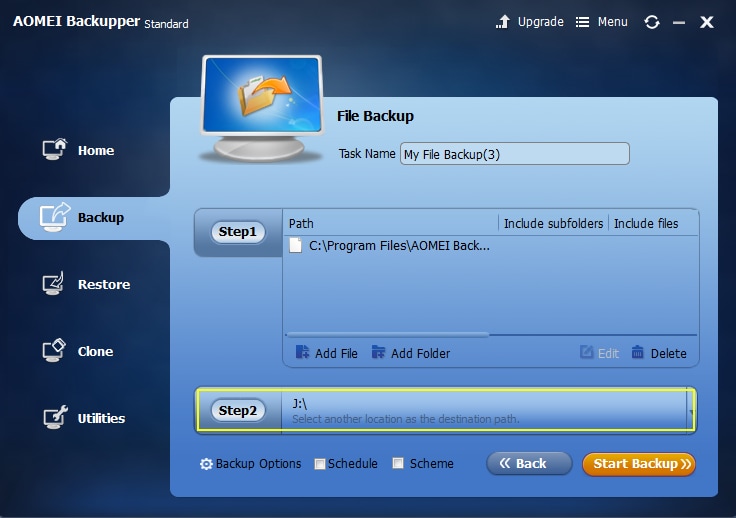

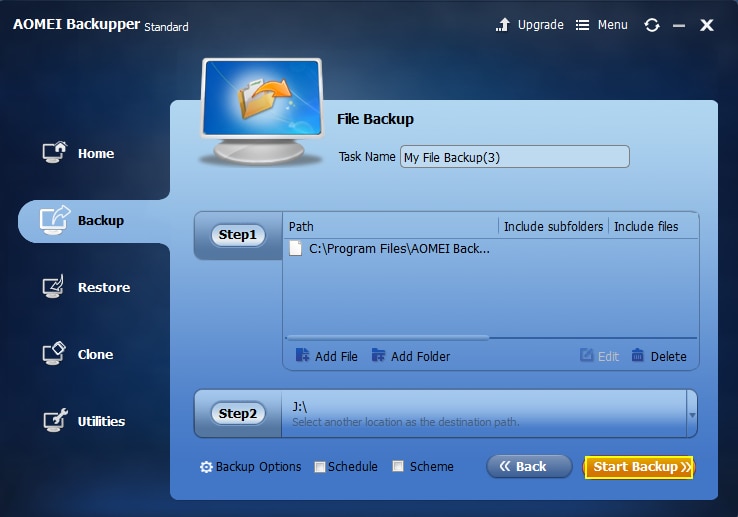
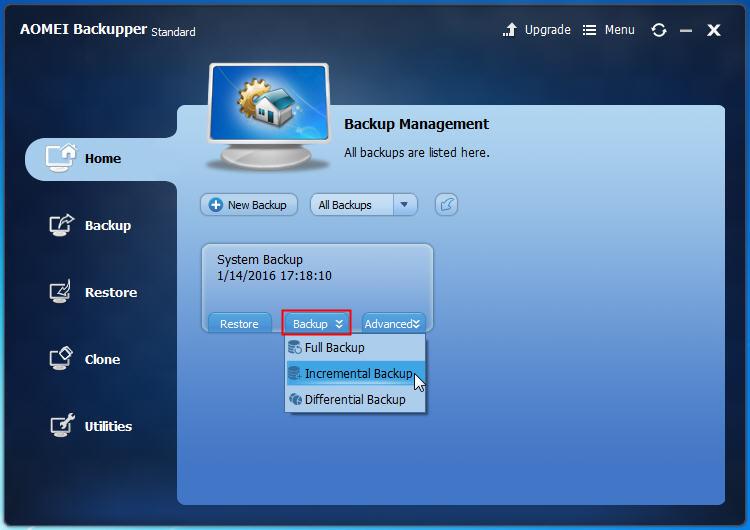


 ChatGPT
ChatGPT
 Perplexity
Perplexity
 Google AI Mode
Google AI Mode
 Grok
Grok
























Amy Dennis
staff Editor