How to Backup WhatsApp on iPhone to Google Drive
Hi
I uninstalled WhatsApp in my old Android phone when I moved to a new iPhone as I thought that upon installation on iPhone, WhatsApp would allow me to restore from Google Drive. (Instead, I only have a restoration from iCloud option). I am using the same number for the new phone.
I can reinstall WhatsApp on the iPhone if you guys can provide some help. Alternatively, I would have to get a new SIM card with the same number that fits into the Android, reinstall WhatsApp, and then restore. After that, I have several options including using Move to IOS on Android. All tedious.
Regards
As per the case under discussion, the iPhone and google drive are two cross platforms that do not work incompatibility. And if you want to create backup WhatsApp to google drive iPhone, there is no official way recommended. The difference lies in the data reading ability of the platforms. This is the prime reason that the WhatsApp for iOS cannot be used on android. This article will explain the possible ways to backup WhatsApp to google drive on iPhone.
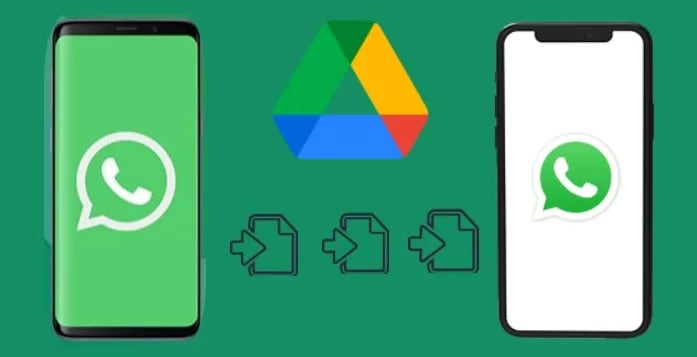
Being the top-notch worldwide chatting app, WhatsApp is popular among all age groups, as it connects millions of people. It facilitates you for sharing the media in the form of audios, videos, documents, links, locations, and text messages. You can share as much as you want. Just like other data, it is also necessary for the WhatsApp data or chats to be backed up. The best platforms to save the backups are the cloud storage spaces and out of all, the Google drive when you are using the android devices.
In case you are using the iPhone, your WhatsApp data would be backed up accordingly on iCloud. There is no official way to backup WhatsApp to google drive on the iPhone, but if we employ certain android intermediators, we can carry out techniques to backup iPhone WhatsApp to google drive. One of the simple ways is to transfer WhatsApp from iPhone to android and then go for creating the backup. This article will explain the methods to backup WhatsApp to google drive iPhone. Here are the topics that would be discussed in detail.
Part 1: How to Backup WhatsApp on iPhone to Google Drive Flexibly?
If your goal is to backup WhatsApp to google drive on iPhone, then here is this section lining up certain solutions or quick fixes for backup WhatsApp to google drive iPhone.
Method 1. By "Save to Camera Roll"
It is the method that can be employed if the backup is targeted for the WhatsApp images and videos (media). Sync the media (images and videos) in your iPhone to the camera roll and then take the backup from here to google drive. Here are the steps to follow:
Step 1: Initiate the process by launching WhatsApp in the iPhone and the main interface, select the option of settings.
Step 2: In the settings menu, click on chat options.
Step 3: Next step is to turn on the option i.e. save to camera roll.
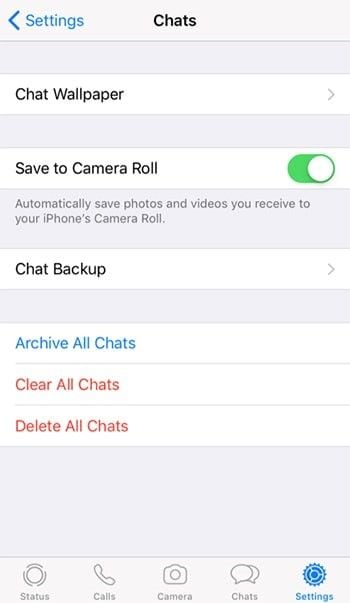
Step 4: Once the slide is turned on, it will save all the media to the camera roll. From here you can select the data that you want to backup to the google drive.
Step 5: Now launch the google drive on the iPhone from the app store. Select the settings option. In settings, click on the option of backup in the dropdown.
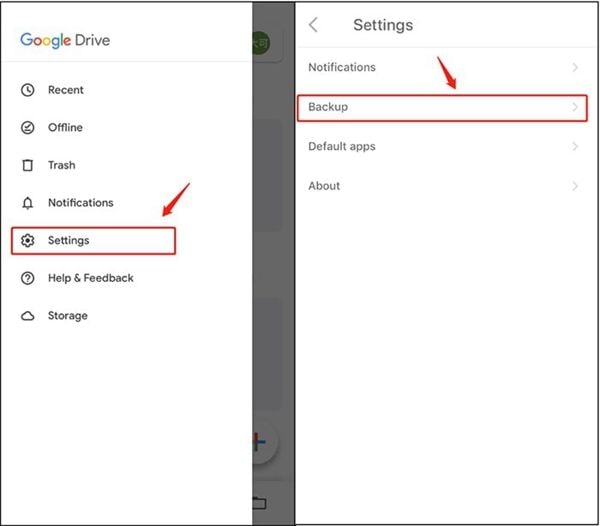
Step 6: Now click on photos and turn on the toggle to create an auto-backup.
Step 7: Proceed to the backup page and click start back up to continue.
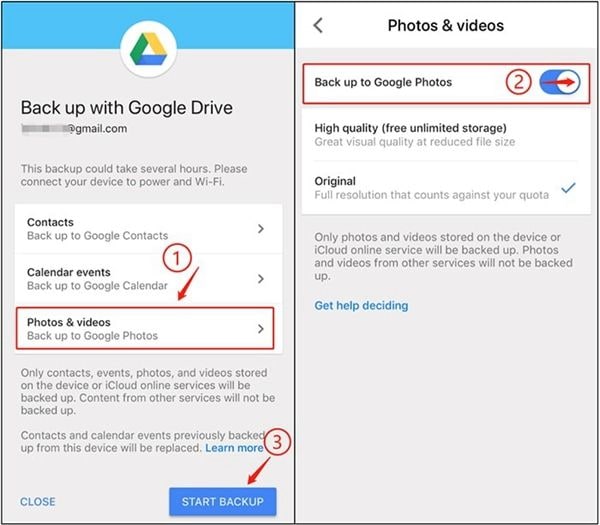
Once the backup is complete, it will be saved on google drive. Make sure you have a strong internet connection for carrying out backup iPhone WhatsApp to google drive.
Method 2. Via Gmail
Being an iPhone user, it is a bit tricky for you to backup iPhone WhatsApp to google drive. But here comes the secret cheat. You can use the Gmail to create a backup of the WhatsApp media i.e. chats, images, videos, and attachments. For using Gmail, you have to carry out two phases i.e. export the WhatsApp chat to Gmail and then download the chats to google drive.
If all the chats are not targeted to be backed up, then you can use this technique. For this, you need to email all the chats to your mailing ID and save them one by one. Though it is easy yet time-consuming. Here are the steps to follow:
Phase 1. Export Your WhatsApp Chat to Your Gmail
Step 1: Launch WhatsApp on iPhone and select the chat you want to save/backup.
Step 2: Once you select the chat, the next step is to head towards options drop-down for selecting the option of export chat. It will ask for attaching the media or you want to export chat without media. Select accordingly.
Step 3: In export chat options, click on Gmail and enter Email ID. Click send to continue.
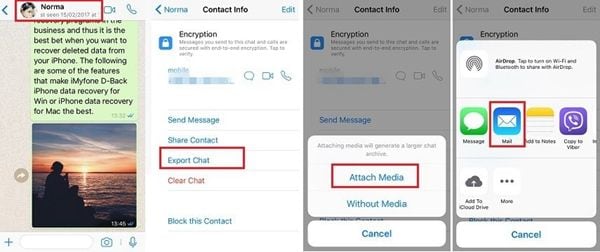
Phase 2. Download from Gmail to Google Drive
Once you are done with exporting chat, the next step is to download the chat from Gmail to google drive to create backup WhatsApp to google drive on iPhone. Select the mail with chat and click download or click google drive to save the chat directly.
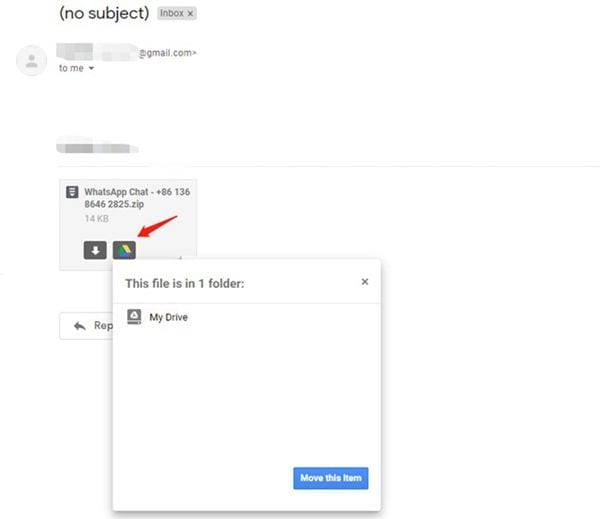
Alternative to Backup iPhone WhatsApp to Google Drive
- Backup your files, folders, Outlook emails from hard drive in three simple steps.
- Set an automatic backup schedule to free you from data loss worries.
- Filter your documents, photos, audios, videos and programs to make the backup process quicker and easier.
- Monitor the storage, protect the backup environment, and notify backup schedule intelligently.
Part 2: Why You Need to Backup Microsoft Office?
Microsoft provides various solutions to save the data on is associated platforms with end to end encryption and high-end security. Yet, there is a need to back up the Microsoft office. Why? Here are the reasons:
- All the platforms linked to Microsoft or are its products, usually save the data on the cloud-based storage space i.e. google drive, OneDrive, Outlook, etc. all this data needs to be backed up to avoid data loss due to any security breach. According to the Microsoft trust center, the data is replicated according to the geographic regions. This is done to maintain data integrity. All data backed up is again stored on the cloud.
- Outlook does not facilitate the backup of emails older than 30 days. Any important email older than 30 days if not backed up would be lost permanently. This is the reason, you should go for a backup plan to avoid data loss.
- The need to backup Microsoft office is again important in case of any virus or malware attack. It would end up in data loss. To avoid such conditions, go for creating separate backups and restores.
- Data is everything. Separate backups would help you crate updated restore points for the devices to rehabilitate to the last working condition in case of any system crash.
Hence, backup WhatsApp to google drive on the iPhone is not a straightforward task. Due to the cross-linking of two separate platforms i.e. iPhone and Google drive, there is no official way to proceed with iPhone backup WhatsApp to google drive. This article explains the diverse nature of both platforms and two of the quick hacks via which one can backup WhatsApp to google drive iPhone. You can either employ the camera roll or the Gmail for a successful backup operation. Lastly, the article explains the certain reason why it is important to backup Microsoft office.
Data Backup Services
- Computer Backup
- Hard Drive Backup
- Mac Backup
- Cloud Backup


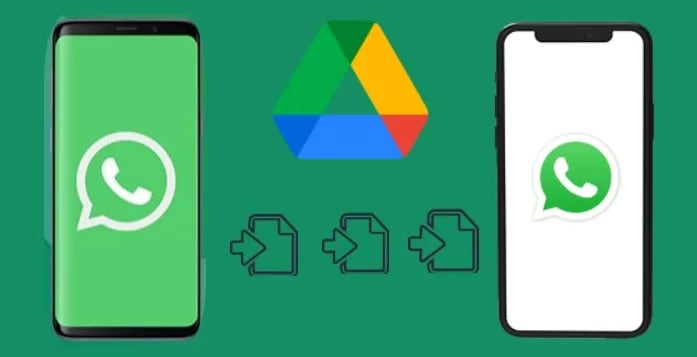
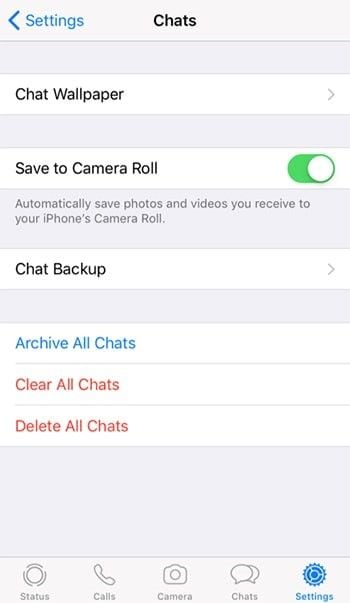
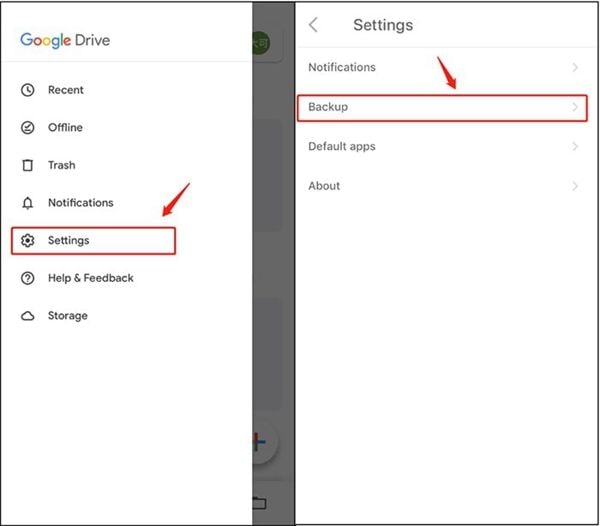
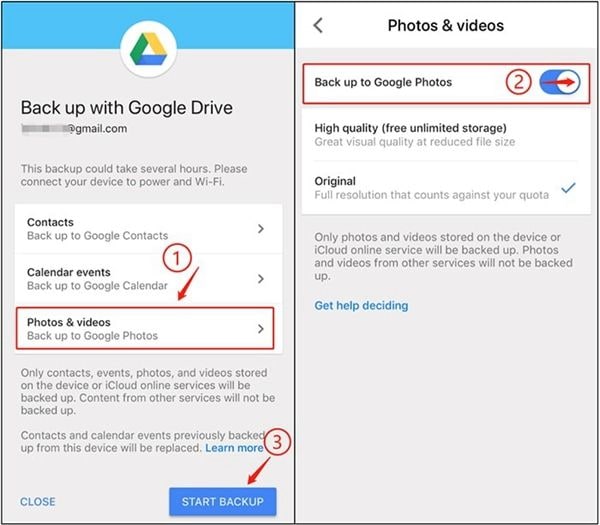
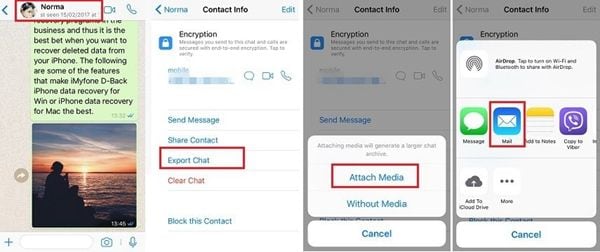
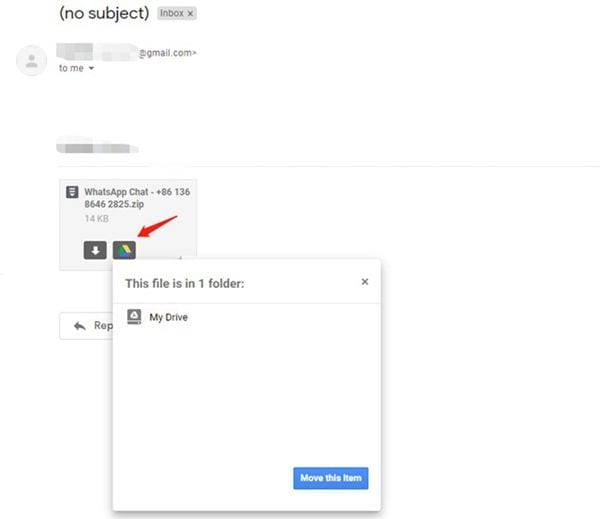






Amy Dennis
staff Editor