How to Delete Backup Files in Windows 10/7?
Q: How to delete backup files in Windows 10?
"Hey friends, I recently upgraded my system to Windows 10. But now my total space is getting full more often since old backup files are still there. Can I delete these backup files in Windows 10? How can I do so?"
Why should a computer user set up Windows 10 backups? It is simple, and there are several reasons you should do it. At times, you may have issues with your computer and end up losing the system and the files. Windows 10 backup will help you restore them, and you do not have to stress about losing data. The only disadvantage would be reduced storage space on the hard drive.
Automatic system backups fill up the hard drive with backup files that you no longer need. To avoid this, you should learn how to delete backup files.
Why Do You Need to Delete Backup Files?
Backup and Restore tool and File History are two features in the Windows operating system. If the unfortunate event happens and the PC experiences system corruption or data loss, then this should not be a problem. With these two convenient features, it will be easy to deal with this. They will help in protecting the computer and backing up your data. So, you should not worry about the loss of data.
App data and other data backup files increase as long as you are using your computer. They sometimes tend to take up a lot of space. With time, the disk will be full the more files it has. When this happens, your system and data will not be protected. That's because you can longer create any backups.
From time to time, it is alright for you to delete backup files. The good thing about this task is that it is not time-consuming as it only takes a few minutes. But how do you do this? You need to delete app backup files and old backups. That is how you create more space for other backups.
Now, to clear Windows backup files, there are two simple methods. Below we will have a look at them.
How to Delete the Backup Files in Windows 10/8/7?
There are two tools that Windows operating system offers for system image and file backup. These tools come in handy when you need to create more space for backup. Below is how to delete backup files in Windows 10 and how to delete Windows image backup.
Method 1. Using a Built-in Tool for Deleting Windows Image Backup Windows 7
If you are using Windows 7, 8, and 10, then you can turn the schedule setting on to automatically backup files. You no longer have to work hard and do it manually. The Backup and Restore utility in these Windows versions make things easy for you. You can back up your Windows OS and files on your hard drive automatically.
How does one delete backup files? In case the Windows backup drive is full, you will need to delete such data. Below are easy guidelines on how to delete backup files in Windows 7.
Step 1 The first thing that you need to do is to click the "Start" button. Now, proceed to choose the next option "Settings" and then select the "Update and Security" option.
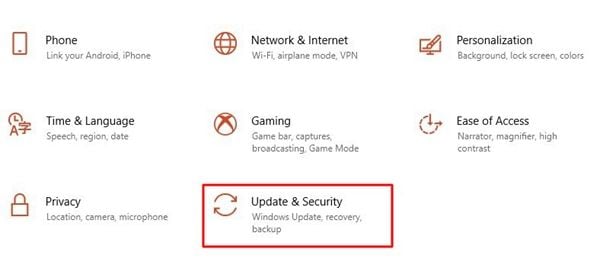
Step 2 Click on the link "Go to Backup and Restore (Windows 7)" on the "Backup" page.
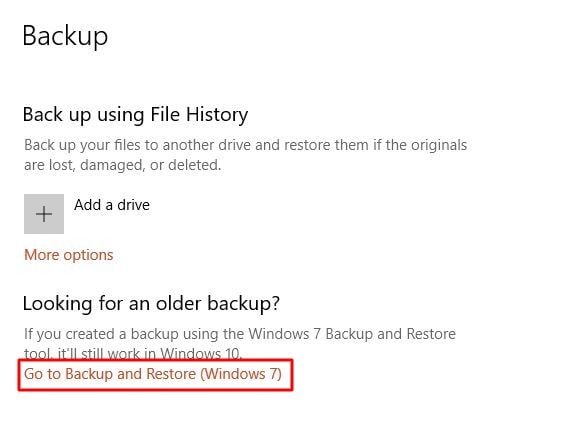
Step 3 At this point, you can see the "Backup" section. Go ahead and select the "Manage space" option.
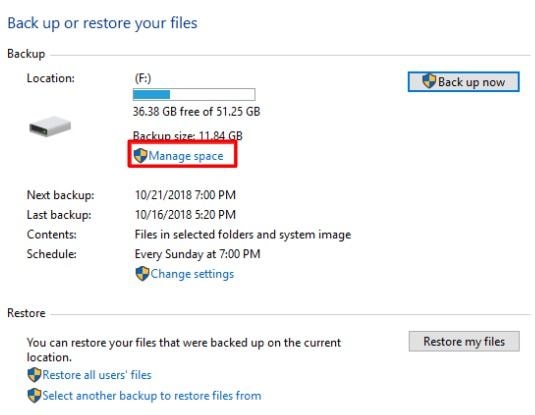
Step 4 This is your final step. A window with two options will pop up here. On the "Manage Windows Backup disk space" window, you will need to click on the right option to delete backup files. Once this step completes, you will be having more space on the backup disk.
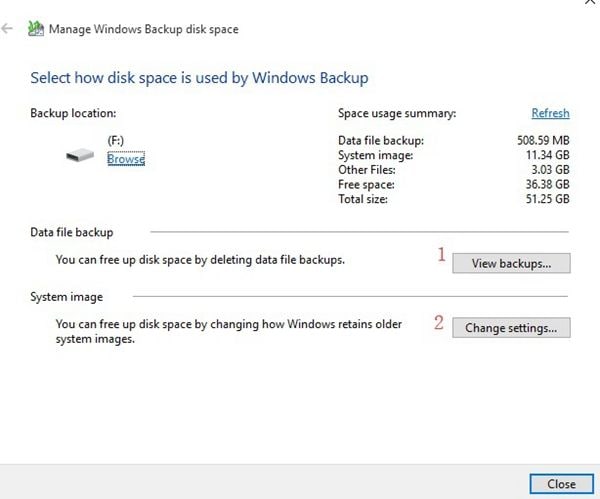
Important Points:
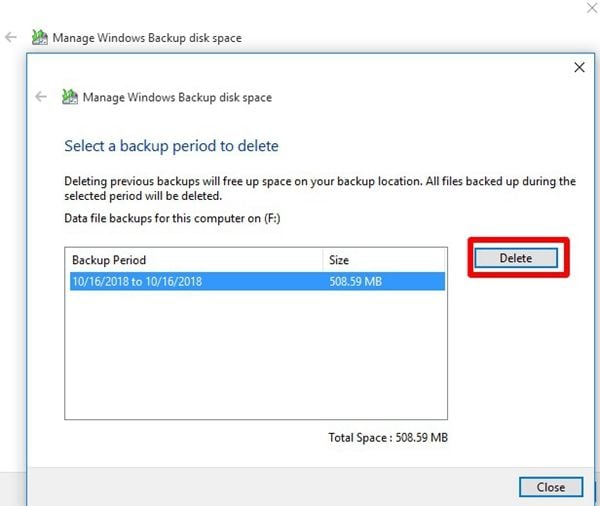
- Here, you should choose the period that you prefer to delete the Windows backup files. To do this, check on the "Data file backup" section and click on the "View backups" button.
- Once you delete the old backups, there will be more space in the backup location. On the first option, you select the period that you want to delete these files. Depending on the period that you choose, all the backed files within that will be removed. Thus, only select the old period where you no longer need the data. To do this manually, select the "Delete" button and free up space.
- By clicking the "Change Settings" button, you will be removing old files. What this option does for you is that it changes how older system images are retained in Windows. It is another way to delete backup files. After this step, it will delete old backups from Windows 10 backup.
There are options to delete windows image backup. Below are the two options.
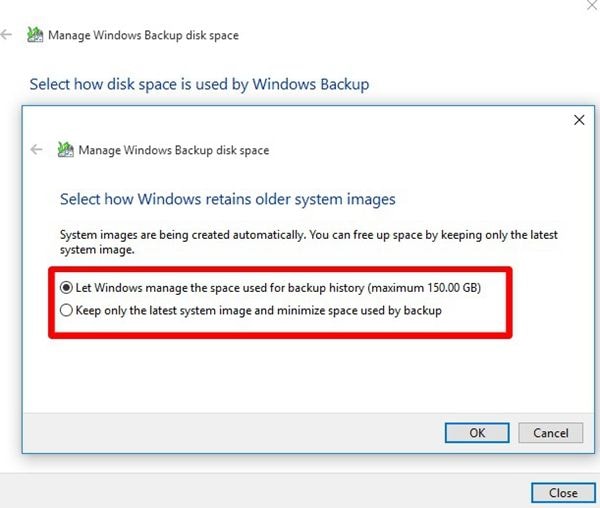
Option 1: By default, this first option is selected. Here, the first option will be "Let Windows manage the space used for backup history." The advantage of allowing Windows to manage your space is that it takes less than 30% of the space. As we know, system images are saved automatically. This option is excellent as it deletes older system images automatically when Windows manage the space. Every time these files reach 30% of the space, it will remove old system images.
Option 2: Secondly, "Keep only the latest system image and minimize space used by the backup" is the next option you will see. This option allows you to retain the latest system images only. Thus, if you want to have disk space and still keep the latest system images, this is the option for you. Depending on your requirements, choose the most ideal to delete backup files.
Method 2: Deleting Old File History Backups on Windows 10
The in-built backup system in Windows 10 allows you to back up files regularly and seamlessly. Some data will be routinely saved using Windows File History. It depends on the schedule that you choose. Whether you prefer to back up the files after every 10 minutes or ones daily, it is possible.
The storage space used increases day by day. However, it is easy to delete Windows File History backups without wasting time. Well, how to delete backup files in Windows 10 is an important task to learn. For this reason, as a user, you should make sure you learn how to do it.
With the different options, how do you use File History to delete backup files in Windows? It applies to Windows 8 and 10. Below are some simple and easy to follow steps on how to perform this task.
Step 1 On the search box, type "Control Panel" and press enter. The results will show up, and then you should proceed to click the utility and open it.
Step 2 Now, you will see the section "System and Security." Once here, click on the "File History" to open it.
Step 3 Click on the link "Advanced settings" to see more options.
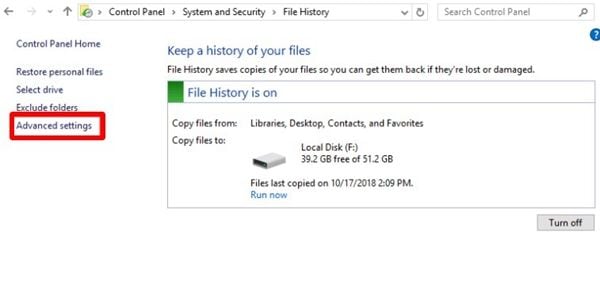
Step 4 Perhaps, you do not want to keep the versions on the File History backup for a long time. You can make this option on this step. For example, you can choose to retain the files for three months. If this is the case with you, all the files and data that will be more than three months old, they will automatically be deleted. It is ok to delete backup files regularly.
With this option, it will keep the latest versions of folders and files. Besides, it will also remove the files that are older than the selected period.
In Windows 8 and 10, you have more options to delete such files. All you need here is clicking on the option "Clean up versions."
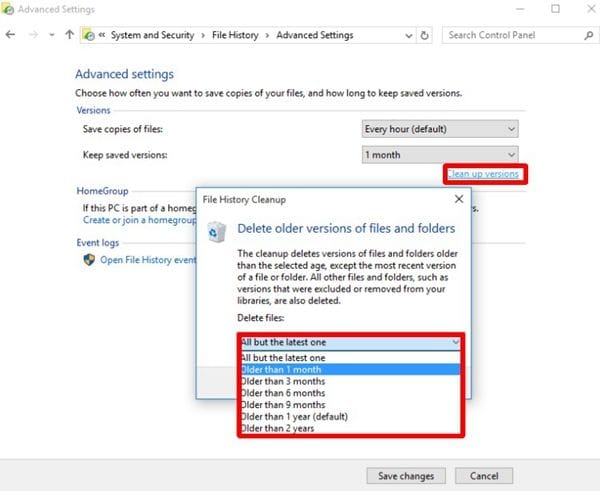
Additional Method:
In some odd situations, you may also want to restore files to previous versions. In addition to this, you want to restore some system changes. Knowing that you can undo unwanted system changes is a relief to many users. You may never know when you could make a mistake and perform adverse changes.
You can also delete old restore points to create more space in a disk. It is especially when the backup drive is full. The first thing to do is open the "System Protection" tab and select the "Configure" option.
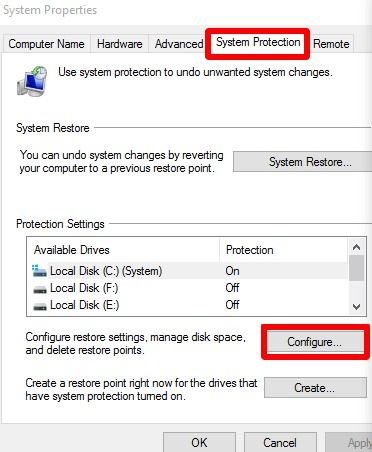
Here, you adjust the maximum space that is used explicitly for system protection. The fantastic thing about this is that older restore points will be removed as space gets filled up.
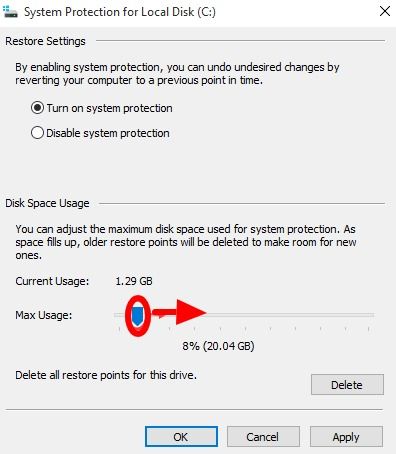
Read More:
How to Backup SD Card Data to Computer?
Best 6 Windows Driver Backup Tools
Conclusion
In-built backup tools in Windows can be unreliable at times. They can cause unexpected problems which is a considerable inconvenience. At times, computer manufacturers turn on file backups by default. Thus, it leads to regular backups without your knowledge which takes up a lot of space on the hard drive. When this is the situation, you must learn how to delete backup files in Windows 7.
Creating extra space in Windows 10 is not a problem. There are different ways on how you can do this. Thus, you should choose the most appropriate way to free up space in your backup disk. For example, you can opt to delete backup files that are large and undesired. Besides removing the unwanted files, you can as well undo adverse system changes.
Data Backup Services
- Computer Backup
- Hard Drive Backup
- Mac Backup
- Cloud Backup


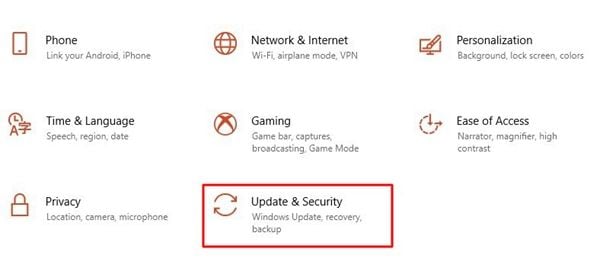
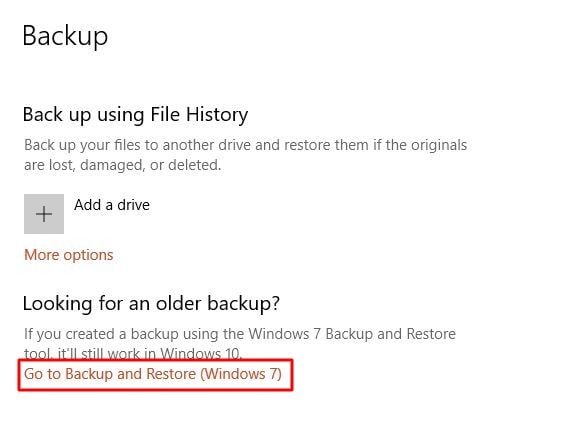
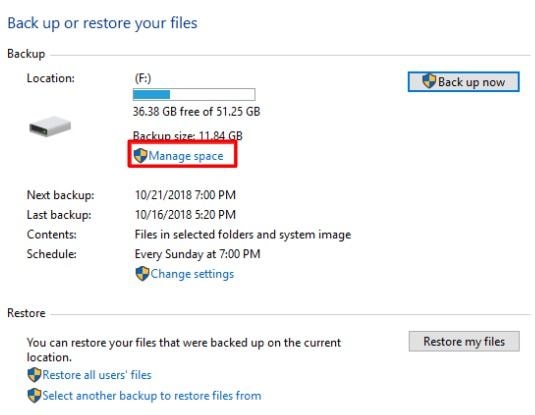
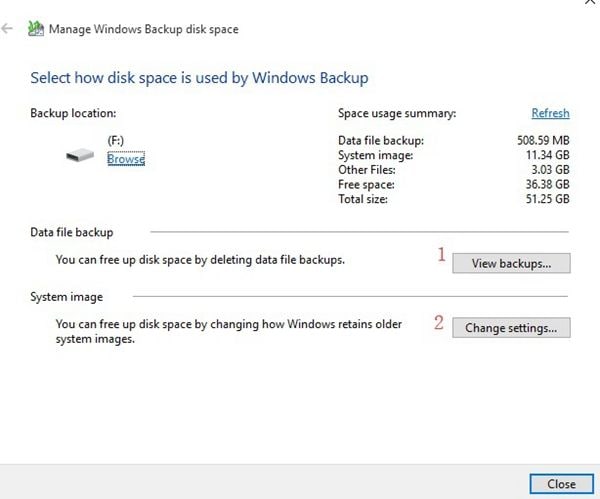
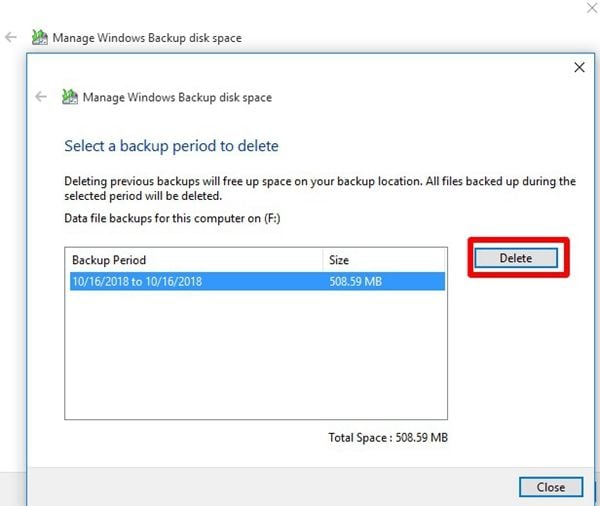
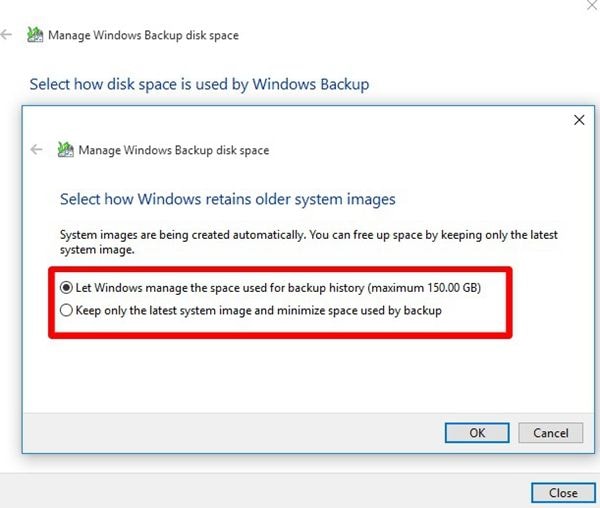
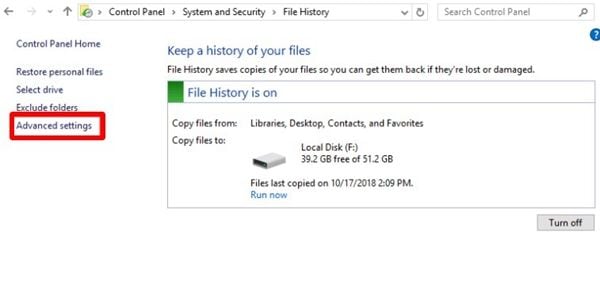
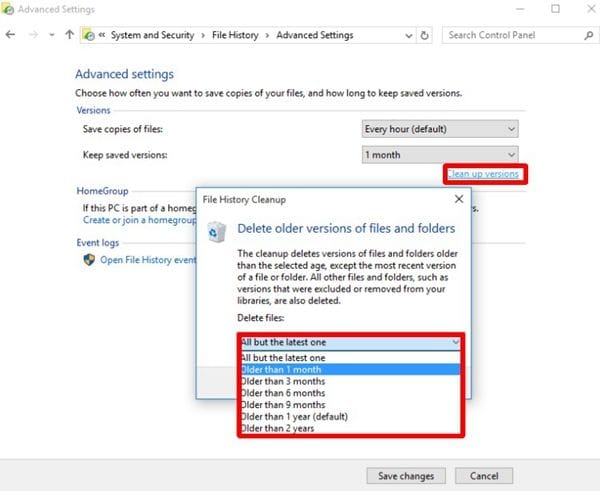
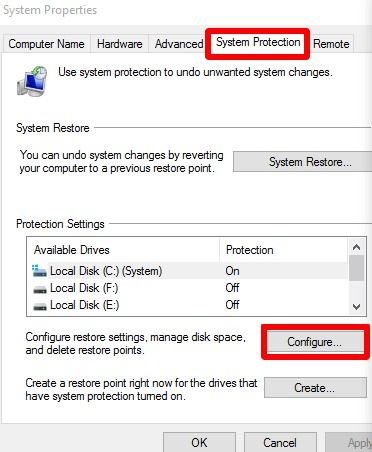
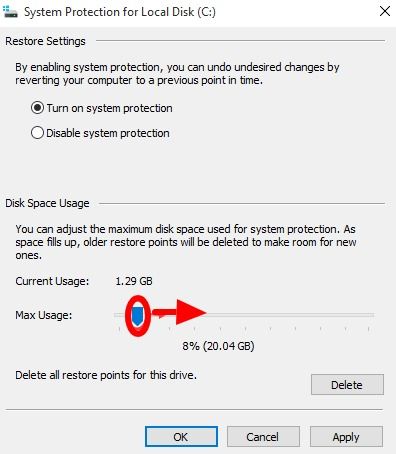





Amy Dennis
staff Editor