The Boot Configuration Data for Your PC Is Missing | 5 Methods
Q: How to fix boot configuration data files is missing error in windows 10?
"I have never dealt with any issue like this on my computer before. I have an immense amount of data on my computer. I'm not sure if this error will disturb that or not, but I want to know about this error in detail and the solutions for this devastating situation, I want long-lasting solutions and I never have to face this error again."
It is quite obvious that in this era, data is very valuable to everyone. Such errors do stress you out a lot. Luckily, in this guide, you will have a facile solution to your situation. Plus, you will have a detailed note on this boot configuration data missing error in windows 10. There is a list of solutions for this error mentioned in the guide. In the end, you will be given a method to avoid this error to show up again. In short, every question in your mind is answered in the guide, you just need to read the guide with concern.
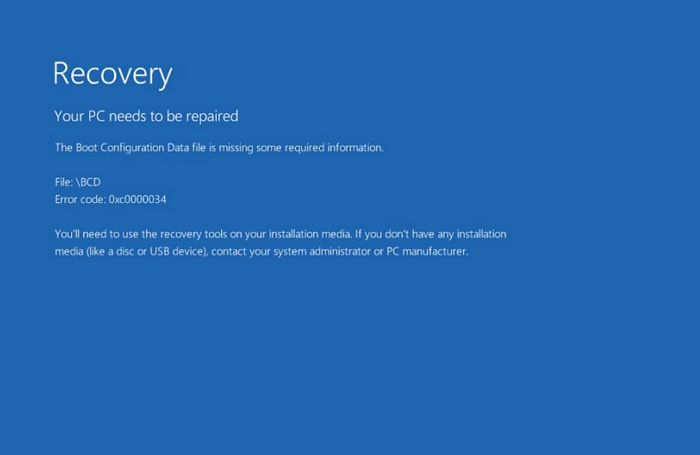
Part 1: Get to know the error: Boot configuration data files are missing
First of all, you must know about what boot data is and what are the causes and the dynamics of this error. Boot configuration data is the database that is used to launch the operating system. There are different boot modes, in each BCD is located differentially, like for UEFI the BCD is located at /EFI/Microsoft/Boot/BCD, and for EFI system partition, it is at /boot/BCD on the active partition. If there is an issue with this BCD file, then, these types of errors can pop up. There are several causes behind this error like; Hardware failure, unexpected shutdown, and extended system active partition.
Part 2: 5 Methods to Fix Boot Configuration Data Files is Missing Error
Once you have known the error in detail, we shall come to the core question of the guide, there are various methods by which you can tackle this issue. The error "boot configuration data is missing" can be cured with some easy methods mentioned in the guide below, follow all the methods step by step;
Solution 1: Windows automatic repair
First and foremost, the method is the windows automatic repair. This automatic repair can help you recover windows installation files, follow the steps;
Step 1: firstly, you need a window installation disk to run the automatic repair. So, insert the Windows bootable installation disk and restart your computer.
Step 2: Once it is restarted, press any key to boot from CD/DVD. Now, select the language and other obligatory options and proceed further.
Step 3: Furthermore, click on the option "Repair your computer"> "Troubleshoot" > "Advanced options" > "Automatic repair".
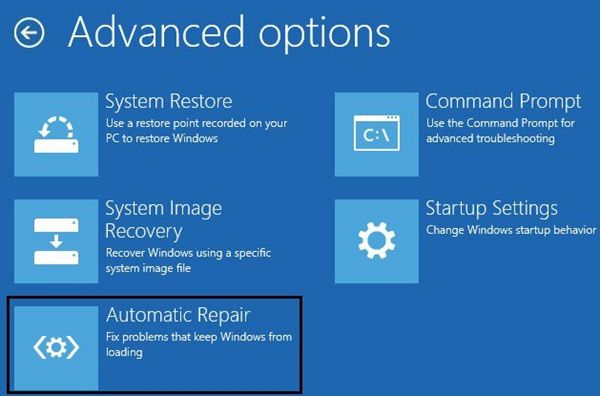
Step 4: This procedure might take time, wait for the window automatic repair to complete. After it is completed, restart your computer and see If the issue still exists.
Solution 2: Bootrec.exe Rebuild BCD
Moving to the second easy method, we have to rebuild boot configuration data using the bootrec.exe tool in the windows recovery environment. In this method, you also need a window installation disk. Follow the steps to use it perfectly;
Step 1: Insert the disk into the computer properly. When the window setup interface appears, click on "Repair your computer"
Step 2: Now, go to Troubleshoot>Advanced options> Command prompt>. This technique will open the command prompt.
Step 3: In this step, you need to type multiple commands to proceed. Press enter after each command.
- Bootrec/fixmbr
- Bootrec/fixboot
- Bootrec/scanos
- Bootrec/rebuildbcd
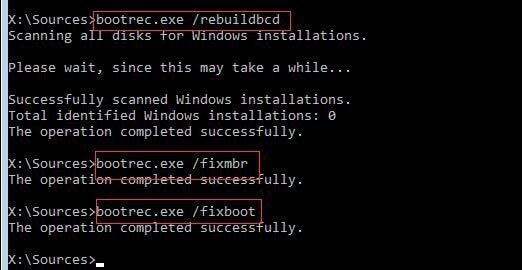
Step 4: Once you have typed and entered all the commands, type "A" to add the installation to the boot list.
Step 5: Lastly, exit the command prompt after all this procedure.
Solution 3: Create BCD
If the issue is stubborn enough to still trouble you, this method might help you out a lot. You can create BCD, it is quite familiar with the upper method, follow the steps to create BCD;
Step 1: First of all, insert the window installation bootable disk to your computer and boot from it.
Step 2: Select the language preferences and then click the option "Next"
Step 3: On the next window, click on the option "Repair your computer"
Step 4: nowhere, choose "Troubleshoot"
Step 5: Click on "Command prompt" to open it.
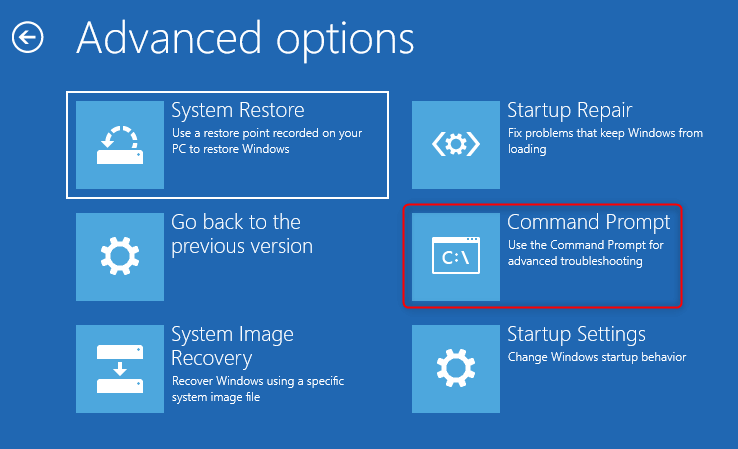
Step 6: You need to type this command and then only press entre; "bcdboot c:/windows", this command will copy the BCD boot file from the existing windows partition to the motherboard partition and the BCD will be created in the same partition. Finally, restart your PC.
Solution 4: Manually rebuild BCD store with Bcdedit.exe
In this method you can manually rebuild the BCD store using the tool bcdedit.exe, follow the steps to do so;
Step 1: Open the command prompt using the procedure mentioned in the above methods.
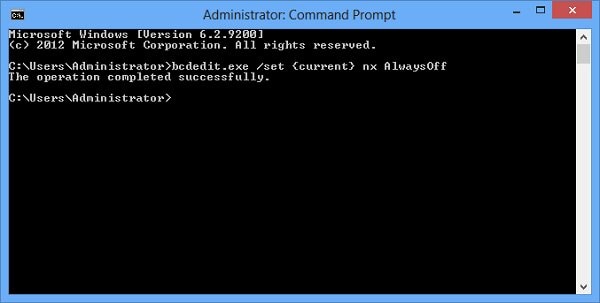
Step 2: Type this command "cd /d Partition:\Windows\System32" and then press enter. Furthermore, type the command "bcdedit/enum all" and press enter.
Step 3: In the output of the above command, the window boot loader section will open, you need to note the GUIDE listed for the resume object and it will be utilized afterward.
Step 4: Furthermore, Type bcdedit -set {bootmgr} device partition=Partition and press enter. Type bcdedit /displayorder {GUID} and press enter, type bcdedit /default {GUID} and hit enter button.
Step 5: Lastly, you need to type the command bcdedit /timeout Value and press enter. Now, restart your computer and see if the issue persists.
Solution 5: Set windows partition active
Most of the time, the partition where the window is installed is not active, which can result in this irritating error. Set windows partition active using the following steps;
Step 1: Open the command prompt, following the instructions mentioned in the above methods and type these commands one by one and make sure you press enter after each one of the commands;
- Disk part
- List disk
- Select disk # (# is the number of system disk)
- List volume
- Select volume # (# is the number of system volume)
- Active
- Exit
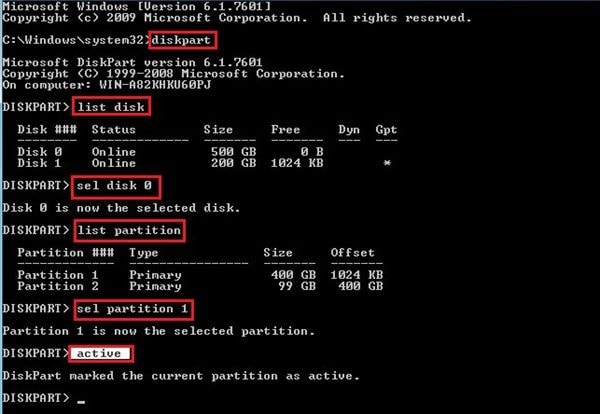
Step 2: You just need to type these commands properly and restart your computer afterward. Your error will surely be gone.
Part 3: How to Avoid Boot Configuration Data is Missing?
This is sure that you don't want to encounter the error ever again. That is why you need to use this astonishing UBackit to effortlessly make a backup of the drive after fixing the boot configuration data missing issue. UBackit data backup is an advanced backup and restore software which contains all features of the Standard Edition, provides complete and reliable disk backup and restore strategies. Backup Scheme, Dynamic Disk Backup, Dissimilar Hardware Restore, Automatic Backup Schedule, etc. and many other diverse and useful features are available. Now that you are aware of the capabilities this software has, learn the steps to avoid this issue from happening again, these are the steps to do so:
Step 1: Turn on your computer and download UBackit and launch it. On the home page, select "Create New" and select "Disk Backup"

Step 2: After that, select the drive you want to backup.

Step 3: Now, select the destination location, you can backup it to any of the external storage devices. And click Select to continue.

Step 4: After that, you can also enjoy the feature of automatic backup by clicking the Schedule option. For Disk Backup, you can set it as daily, weekly, and monthly automatic backup.

Conclusion
There are millions of Windows users all around the globe. There is no doubt that multiple errors occur when you are dealing with operating systems and storage devices. If errors like "boot configuration data is missing" occur, don't stress out. You can solve your issue just by following some quick methods. Keeping care of the data must be your priority, so before jumping onto any of the methods mentioned above, make sure you follow every step carefully. Lastly, make sure you use the finest available software as UBackit data backup to create disk backup to avoid issues like these.
Data Backup Services
- Computer Backup
- Hard Drive Backup
- Mac Backup
- Cloud Backup


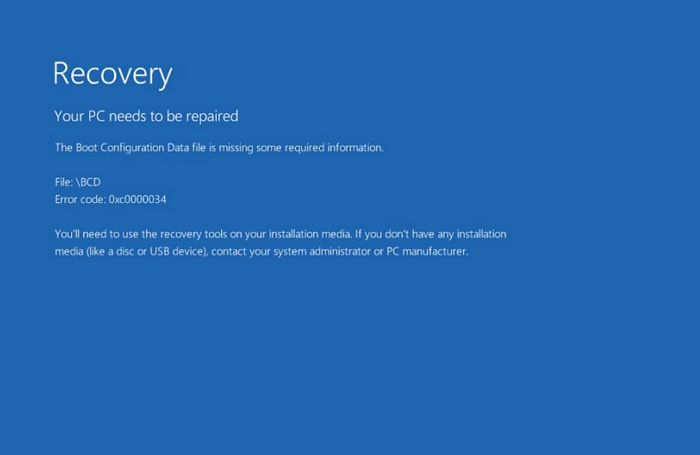
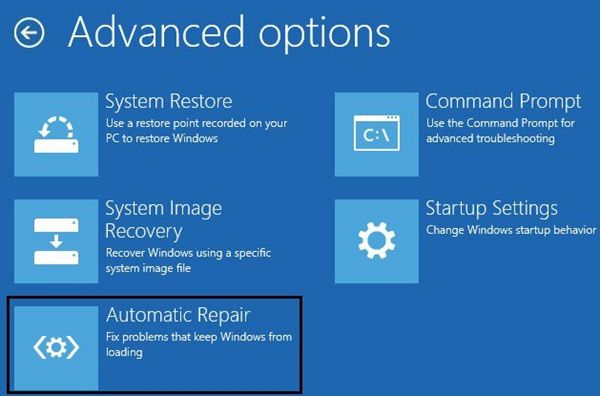
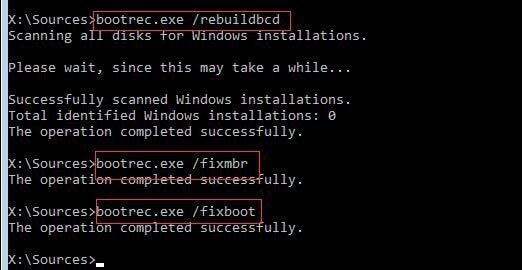
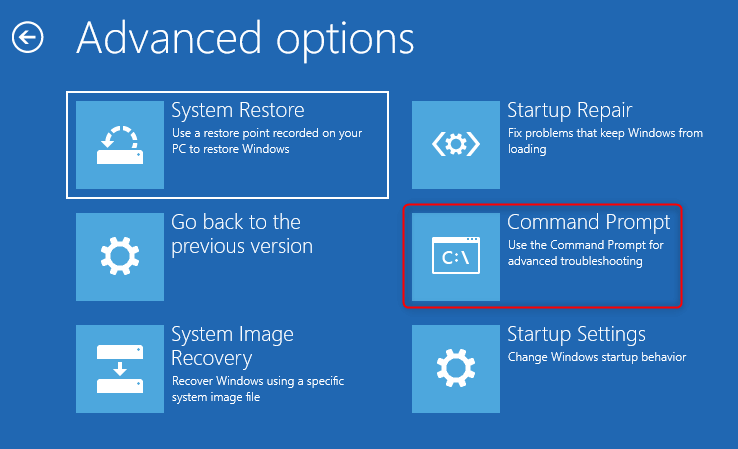
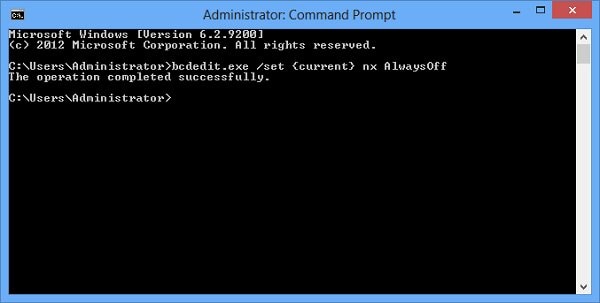
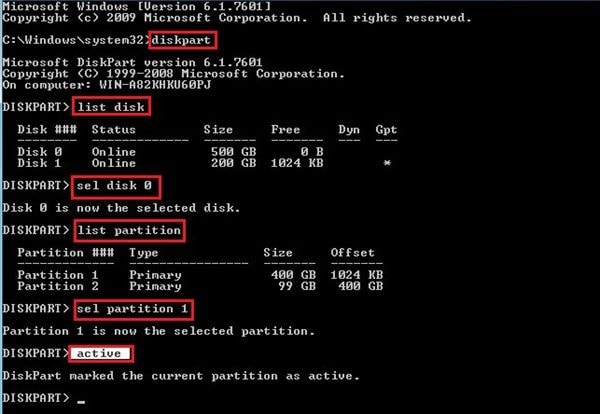









Amy Dennis
staff Editor