Methods to Fix Windows 10 Backup Not Working[2024]
Q: How to fix windows 10 backup not working?
"A few days ago, I've encountered the issue on my computer where I am unable to run the backup while using file history or windows backup and restore. There is this error that file history can't recognize this drive. The problem is that making this backup is very crucial for me, rather I want to know if there is any way to resolve this issue completely, if yes then I want to know the easiest steps to do so, plus I wish to know about the error in detail.
Windows gives you every problem with a remarkable solution. However, there is no need to panic, you can surely resolve this issue and can solve the issue of windows 10 backup not working on your computer. We have solutions for both windows 10 and 7 in the guide. In this guide, you will also have an overview of the error which will let you know about the error in detail. You will certainly know some of the common reasons behind this error 'Windows 10 backup not working'. Getting aware of the error will enable you to tackle this problem in the future. So, follow the guide carefully to get yourself out of this devastating situation.
Part 1: Why Windows 10 Backup Not Working?
Everyone is aware that there are always some causes behind any of the issue that is faced on computers. Well, talking about the windows 10 backup not working issue, there are diverse causes behind this issue. You need to study them in detail to get an overview of the issue. This will surely help you in handling this error in the issue. However, a few of the common reasons behind this error are enlisted below, study them carefully;
1. The startup type cannot be triggered automatically
In situations where the startup type cannot be triggered automatically, this issue can occur. In case of the procedure to be properly completed, the startup type should be triggered automatically.
2. The external hard drive has not been formatted
Many of the times, users forget to format their hard drive before conducting the backup. You must format the external hard drive to effortlessly run the windows 10 backup.
3. The corrupted files may also cause this error
In case you have corrupted files on your backup list. This error is prone to exist on your computer. You need to make sure that all the files are safe and not even one of them is corrupted.
Part 2: 5 Methods to Fix Windows 10 Backup Not Working
In this section, we will be discussing the simplest methods to cure this issue. Firstly, you will have two methods to solve the problem with file history in windows 10. After that, you will be given more two methods to deal with the issue of backup and restore in windows 7 and 10. So, there is a list of solutions to follow, you need to apply the finest one on your particular situation;
1. Windows 10 file history backup not working
If you are using windows 10 and file history is causing the issue of windows 10 backup not working, you need to follow these two methods;
Method 1: Manually start the device
The first simple thing that you can do is to manually start the device to solve the issue. If the startup type is not triggered automatically, you can have the option to run it manually. Follow the steps to do so;
Step 1: First of all, type services in the search box of your windows 10. Once the service is open, follow the next step.
Step 2: In this service page, you need to locate the file history service. After that, right-click on it and select the option "Property". Now, start the service and you need to set the startup type to automatic. Here you are done with this method.
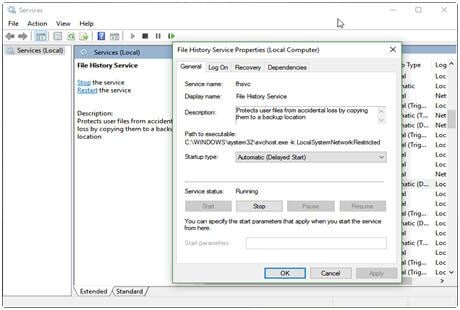
Method 2: format the drive
There are a lot of cases where users forget to format their external hard drive or any other storage drive before making a backup on it. However, if you are one of them, you need to format your drive beforehand. Follow the steps to do so;
Step 1: Open your computer and connect your external hard drive.
Step 2: Select the hard drive and right-click to choose the option of format.
Step 3: Now, check the quick format option and start the format. Yet, make sure that you don't have any valuable data on the drive, as it will be deleted. Make the backup of the data on the hard drive beforehand. You can create the backup of the external hard drive by using the best third-party software.
2. Backup and restore windows not working
In case, the backup and restore windows is not working in windows 7 or 10. You can use these two methods to get rid of your problem;
Method 1: Enable volume shadow copy
Firstly, you can try enabling the volume shadow copy to tackle this issue, follow the simple steps to do so;
Step 1: First of all, click on the search bar and search the click on service.msc. open it and locate volume shadow copy.
Step 2: After that, right-click on to select the properties
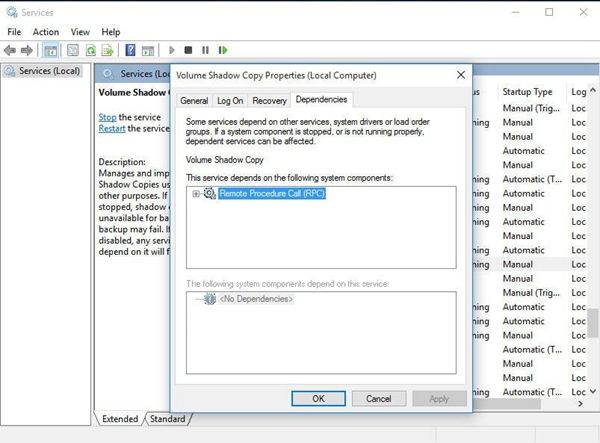
Step 3: Furthermore, choose the option "Dependencies" and make sure that the dependency services are on work.
Method 2: Use Chkdsk command
If the above method didn't come in handy and you have corrupted files on the backup list, you can utilize this method to ensure beneficial results. In this method, you will be using the command prompt. Follow the steps;
Step 1: Press the Windows key + X to and choose command prompt admin from the menu bar.
Step 2: Once the command prompt windows are open, you are required to enter the command chkdsk /r X: "X" is the letter of your hard drive. After that, the press enters the typed command. This will check and repair the corrupted files on your drive.

Ultimate Method: Use Wondershare UBackit as Windows 11/10 Backup Tools
In case, you are not satisfied from the above methods, you can use UBackit Data Backup as windows 10 backup tools to efficiently conduct any of the backup tasks, these are some of the features of Wondershare UBackit;
UBackit Data Backup
Wondershare UBackit is software with distinctive features. It also contains all features of the Standard Edition, provides complete and reliable PC backup and restore strategies for any of the windows version. Backup Scheme, Dynamic Disk Backup, Dissimilar Hardware Restore, etc. and many other diverse and useful features are available. The software is compatible with almost every operating system. There are a vast number of functions that this software contains. You can conduct incremental or differential backup for the scheduled task, this software allows you to set backup schedules as daily, weekly, monthly or in real time. You can surely use this software as the alternative of all the windows built-in backup utilities, you can create disk backup by following these steps;
Step 1: First of all, download and install the Wondershare UBackit on your computer and launch it.
Step 2: In the main interface, choose the option "Create New" and then "Disk Backup"

Step 3: Now, you need to choose the disk that you want to backup and click Select to continue.

Step 4: Then, select the disk where you want to save the backup. And click Select to get the backup started.

Step 5: It will take a few seconds or minutes to complete the process. After that, you can find Schedule, View, and Backup options at the bottom of the backup folder. Tap on Schedule, then you can set daily, weekly, monthly or non-stop automatic backup plan according to your needs. And the View option enables you to preview and restore the backup files. By clicking on Backup, UBackit will start a new backup process.

Conclusion
There are multiple ways that you can create the backup of your data. However, there are some methods which can stress you a lot. Still, in this guide, you have the easiest methods to use the Windows built-in utilities. Plus, you have the astonishing Wondershare UBackit to conduct the backup tasks for you.
Data Backup Services
- Computer Backup
- Hard Drive Backup
- Mac Backup
- Cloud Backup


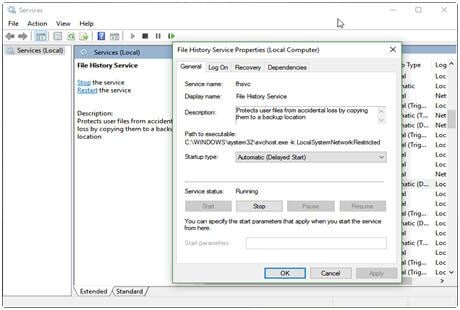
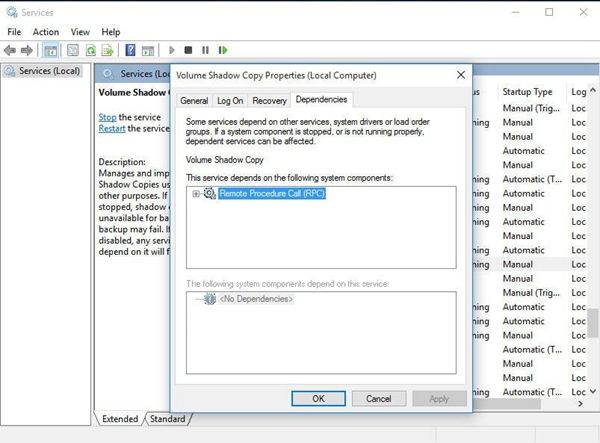










Amy Dennis
staff Editor