How to Fix Blue Screen Bccode 1a
Curious about what triggers the blue screen bccode 1a causing your system access to be blocked? The blue screen bccode 1a is a highly vexing error encountered by many Windows users. The most troublesome aspect is that if this blue screen error message appears in the midst of a task, it will impede your progress.
So, let us start this guide which will inform you about all the details related to blue screen bccode 1a.
What is blue screen bccode 1a
Blue Screen Bccode 1a is a type of error known as BSOD (Blue Screen of Death). BSOD is an error that causes the computer to shut down vital systems. Users cannot use the computer when BSOD occurs. This is because the computer seizes to function normally. When you turn on the computer, instead of getting the normal startup sequence, there will only be a blue screen notifying you of the error (hence then name BSOD).
When Blue Screen Bccode 1a occurs it leads to several problems like data loss. Failure to address the problem leads to even more problems down the road, like system corruption. BSOD indicates that there are serious problems in the software or hardware, which should be addressed quickly.
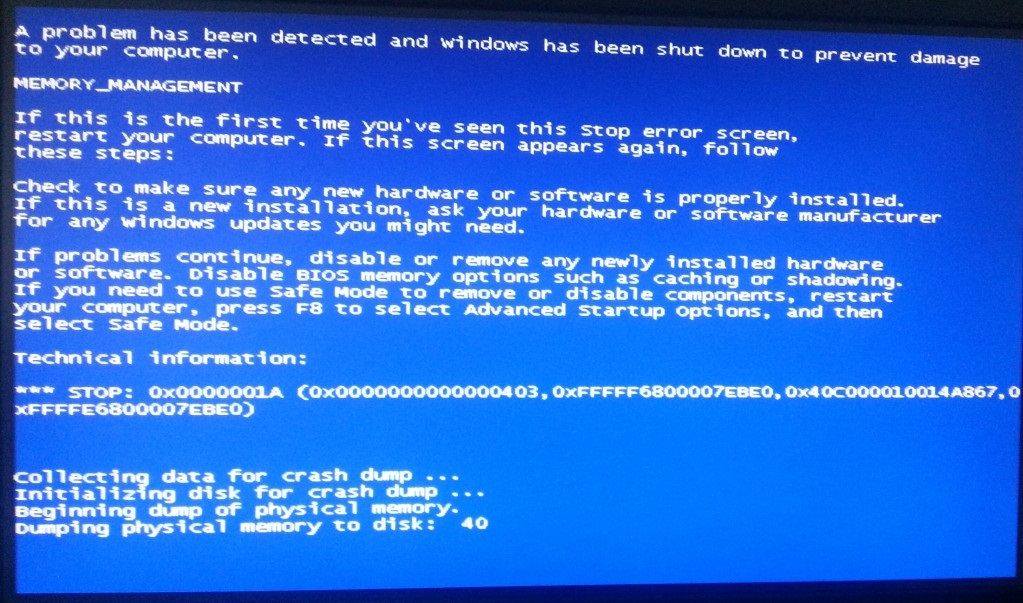
Reason for Blue Screen Locale 1a
BSOD occurs when there is a critical error in the kernel. The kernel refers to code in Windows OS which is vital for PC function. The kernel contains information on start-up, device input, and so on. There are also other causes of Blue Screen Bccode 1a, like software malfunction, hardware failure, driver malfunction, and virus infection. There are different causes of BSOD, hence it is important to identify the right cause before moving onto a solution.
1. Corrupted Drivers
Do you know the function of drivers? Well, device drivers are a group of files that enable the computer to communicate with hardware devices. Without drivers, it would not be possible for the computer to send and receive messages to hardware. When device drivers are properly updated, you can perform several demanding functions like play computer games. However, if something goes wrong with the driver, then the computer can no longer communicate with hardware, triggering BSOD. Drivers can get corrupted when updates are not properly installed.
2. Corrupted RAM
This can be yet another important reason for BSOD. RAM serves temporary storage for data, it is used by the computer to run applications until they are no longer needed. If RAM is corrupted then it leads to several problems like deteriorating performance and Blue Screen Bccode 1a. Corrupted RAM leads to BSOD because, without it, the computer can no longer retrieve data from its permanent data storage or run any applications.
3. Software malfunction
Software malfunction is another reason that causes Bccode 1a. Software malfunctions occur for several reasons, like virus attacks and incorrect updates. BSOD is triggered by software malfunctions because the computer can no longer function at optimum capacity. Software malfunctions are caused by corrupted software or software with missing files vital for its proper function.
4. Incorrect Configuration of Hard Drive
If you or your technician hasn’t configured the slave hard drive correctly, be prepared to face the Bccode 1a error. A hard drive is configured into salve mode because the user wants it to be supported through an external periphery. However, if the slave hard drive is not supported by PATA, SATA, or IDE controller channel it leads to BSOD. Ideally, a slave HD should be supported by another controller channel.
Ways for Blue Screen Locale 1a
Now, once you have figured out the right cause behind blue screen bccode 1a, it is time to identify a proper solution. You need to choose the solution concerning the cause.
Solution 1: Switch To Safe Mode
The very first and easiest solution is switching to safe mode. Safe mode is when the OS disables most of the programs leaving only the most essential running. Safe Mode is ideal for a computer with Blue Screen because the system causing the problem will be temporarily disabled under Safe Mode. Hence, it provides you with an excellent opportunity to transfer important information to an external device and find a solution for BSOD.
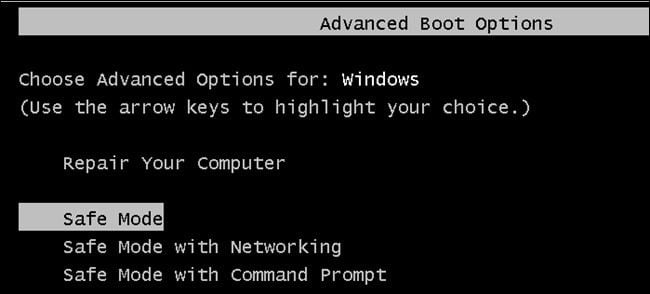
Solution 2: Restore System
Another solution can be to restore your system. If you have made any updates or changes to the software/hardware setup, you can undo with System Restore. System Restore will restore your computer to an earlier version of the software, before any changes you might have made. If software/hardware failure is the cause of BSOD, it is a great way to roll back the damage. System Restore can even be used to identify the cause behind BSOD, i.e. which hardware or software update is responsible for BSOD. To perform System Restore, go to Control Panel > System and Security > System > System Protection. Click on System Restore.
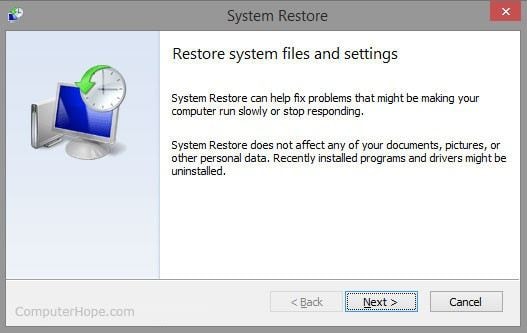
Solution 3: Scan for viruses
A very important and common solution to most of the problems with Bccode 1a error. A virus can infect software which leads to BSOD due to software corruption. Hence, it becomes very important to assess the software by using anti-virus programs. However, it should be noted that BSOD could effectively shut down anti-virus programs. This is because Windows will shut down certain programs under the error. If this happens, you need to perform a system restore. Restoring system means restoring an older version of the system before the antivirus program was not working.
Solution 4: Memory Diagnostics Test
For those of you who are unaware, the Memory Diagnostics Test is an internal tool in Windows OS. It can be used to determine if RAM is corrupted and is causing Blue Screen Bccode 1a. Running a test is a fairly simple process, and only takes moments.
- Search for Memory Diagnostics Test by typing mdsched.exe into the program search bar.
- Select the option to run the test immediately.
- Modify the test settings to get a combination of basic, extended, and standard type tests.
- Once the test is complete, the computer will restart. The results will be given in the form of a log.
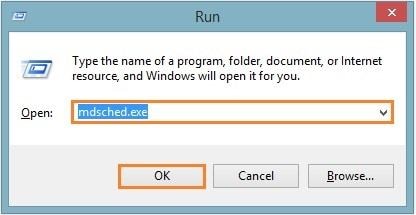
Solution 5: Repair the Hard Disk
If the hard disk is the cause of the blue screen error then it needs to be fixed with chkdsk. Chkdsk is a function that scans the hard drive for problems and fixes them. It is a simple but effective technique for eliminating any problems the hard drive might have. To repair the hard disk, follow the process outlined below.
- Open the Command Prompt (type cmd.exe in the program search bar). Once you open the window, type in chkdsk /f /r.
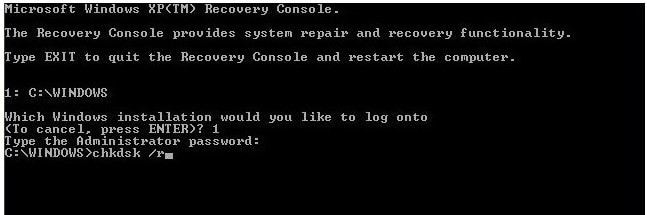
- The system will scan the hard disk. If it finds any problems, it will attempt to fix them.
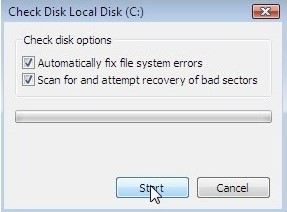
Solution 6: Uninstall and Reinstall Drivers
Another solution would be to reinstall the drivers of your Windows OS. Since if incorrectly installed, the updates are the cause of the Bccode 1a error code. You must uninstall and then reinstall the driver. Uninstalling the drivers is a simple process, to complete it, you need to follow these steps.
- Go to the Control panel and go to Device Manager.
- Select the device you want to uninstall and right-click it.
- A menu will pop up, it includes the ‘Properties’ tab.
- The ‘Properties’ tab contains several tabs. Select the ‘Driver’ tab.
- The Driver tab has several options. Select ‘Uninstall Driver’.
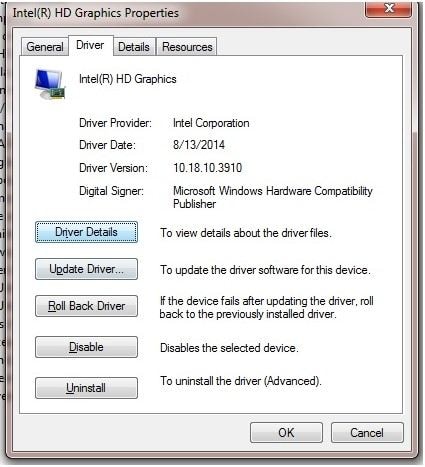
- Restart the computer.
- Reinstall the latest version of the driver from the manufacturer’s website.
Alternatively, you can also choose to roll back the driver. Rollback means undoing the update and reverting to an older version of the driver. Rolling back a driver is an ideal solution if updates were not properly installed. To rollback, a driver, follow the steps above and select ‘Rollback Driver’ instead of uninstalling the driver. There you go, easy to methods to get rid of the Bccode 1a of BSOD. Besides, you can know more solutions to fix memory management BSOD error.
Video Tutorial on How to Fix Blue Screen of Death Error in Windows?
Recover Data from Your PC
Even if you fix the Blue Screen bccode 1a, you are most likely to run into problems in the form of data corruption and loss. Hence, you must recover the data using a third-party data recovery software . The best data recovery software to use is recoverit from Wondershare. Recoverit is perfect for people who need to recover their data but aren’t familiar with the technology. Whether your computer has suffered from a virus attack or BSOD, recoverit recovers your data easily.
- Recover lost or deleted files, photos, audio, music, emails from any storage device effectively, safely and completely.
- Supports data recovery from recycle bin, hard drive, memory card, flash drive, digital camera, and camcorders.
- Supports to recover data for sudden deletion, formatting, hard drive corruption, virus attack, system crash under different situations.
To recover data after BSOD, follow the steps outlined below.
- Download and install recoverit
- Select ‘System Recovery’ to recover data from the BSOD attack.
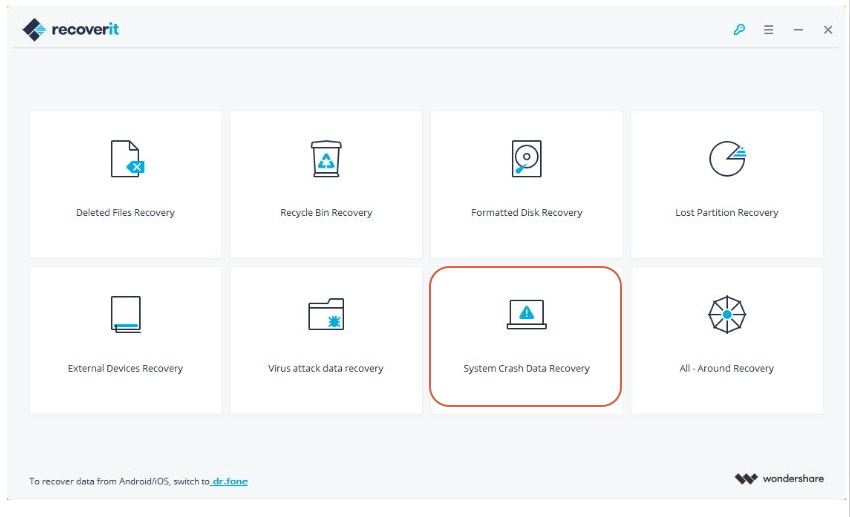
- Recoverit will create a bootable media that can extract and recover data. To create a bootable drive click on ‘Start’
- You can choose between a USB stick and a CD-Rom as your new bootable media. However, it is better to choose a USB stick because it is more secure than a CD.
- Now to fix Bccode 1a error, the software will reformat the USB and CD. Reformatting will delete any data stored on the device. Hence, if there is any information on the device, it is better to transfer it to another source. When the device is being reformatted, a progress bar will show how much of the device is reformatted.
- In this last and final step, you need to change the BIOS settings so that the computer restarts from an external device and not internal settings. You can restart the computer after changing the BIOS settings. However, be sure to have the bootable media plugged into the computer before restarting the computer.
Bottom Line
Blue screen bccode 1a is a major issue that should be fixed quickly. This is because the error indicates that something is wrong with the software, hardware, or kernel in the OS system. Your system will crash if ignored. You also learned that there are different causes for BSOD, and you need to spend time troubleshooting the cause before adopting a solution. However, as mentioned in the article, you do have recoverit to deal with all your data loss if occurred due to the blue screen bccode 1a error code.
Computer Data Recovery
- Windows PE
- System problems
- PC Errors


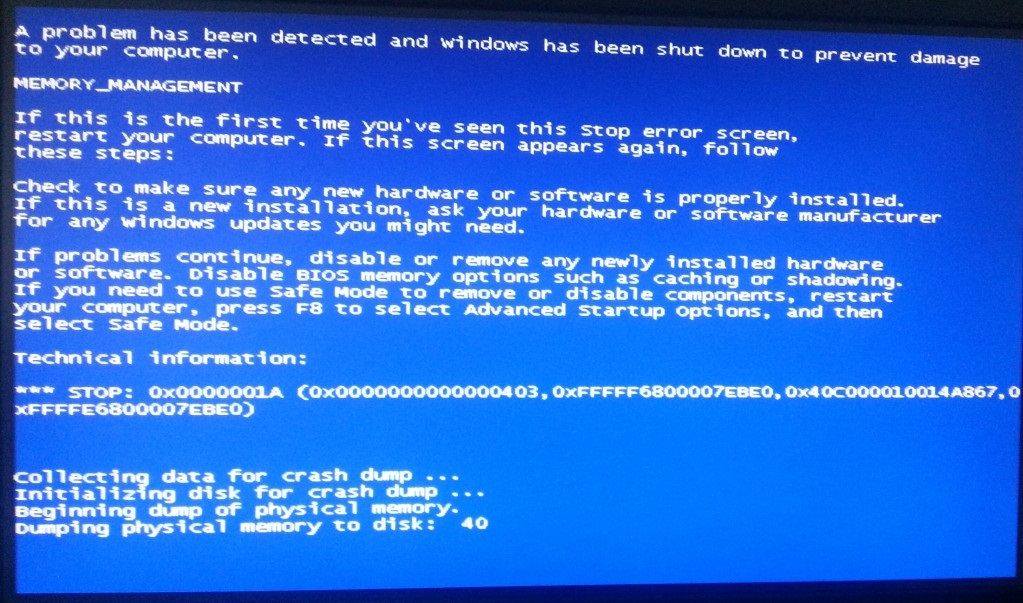
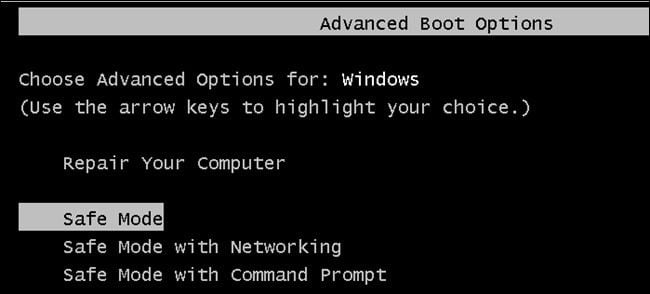
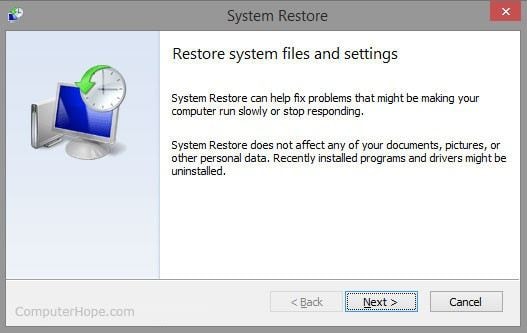
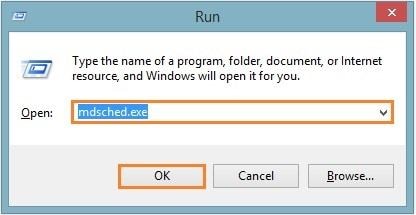
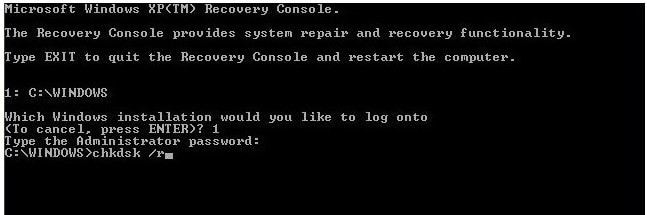
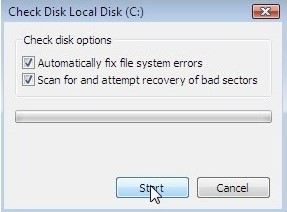
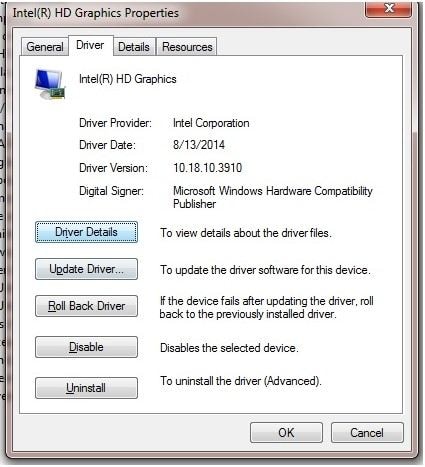

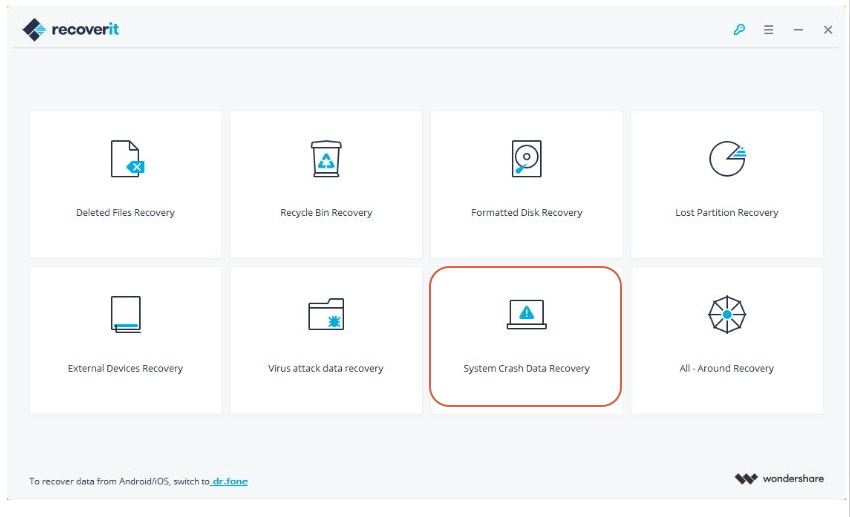
 ChatGPT
ChatGPT
 Perplexity
Perplexity
 Google AI Mode
Google AI Mode
 Grok
Grok
























David Darlington
staff Editor