How to Fix Blue Screen Error 0x00000004
You would all agree to the fact that facing an error like 0x00000004 right in the middle of work is extremely frustrating. Especially, since it deals with important data on your computer. This error sometimes is also called Stop 0x00000004 or STOP 0x4, but the occurrence of this error unexpectedly causes a system error and avoids any access to system files. This, in turn, might lead to shutdown impromptu. Now, the main question hovering your mind must be what Blue Screen Error 0x00000004 is?
To understand that in more detail, you would have to read the subsequent sections which will explain all possible causes and their respective solutions to rectify the Blue Screen Error 0x00000004. So, keep reading the article to get the answer to error 0x00000004, also you will know what steps you should take in the event of data loss.
Part 1: What is Blue Screen Error 0x00000004?
Blue Screen Error 0x00000004 error can occur due to various system failure issues that might be due to hardware, software, or using a faulted disk. The main problem with this kind of error coded as 0x0000000 is that your access to your Windows system is denied and sometimes the system crashes unexpectedly. As this error is rare, a little information is available about it. So, it is really important to know what made this Blue Screen Error 0x00000004 and how to solve it. Thus, to know more let's move on to the next part.
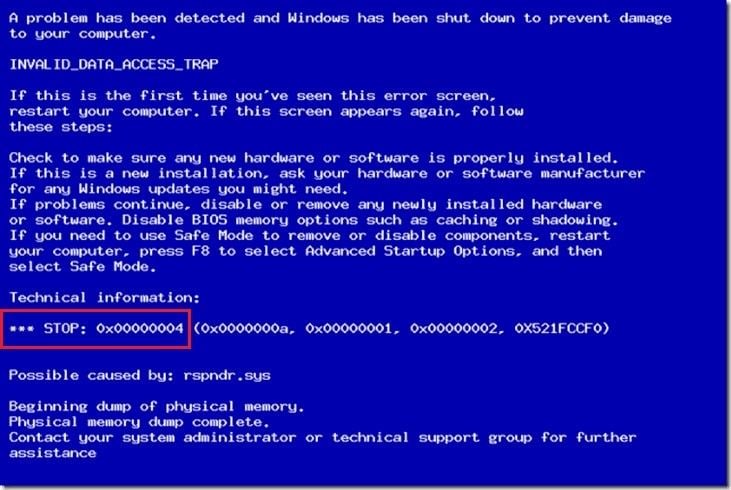
Part 2: Causes of Blue Screen Error 0x00000004
As per various expert overviews, it is being said that multiple occasions lead to the Blue Screen Error 0x00000004 such as:
- Installation of wrong or Faulty device drive
- Hardware failure
- Antivirus/System check (That stop any new update)
- Virus Threat (Malware Infection)
- Corrupted drive or isolated/outdated driver
- Incompatibility of the backup tool
- An error occurred during windows registry process
- Damaged system files
After reading the above reasons, you can concur that these causes are the ones that lead to the Blue Screen Error 0x00000004. But besides them, there are many other unknown reasons too. Thus to tackle the situation, we need to look for the right solutions, that can avoid such situations. For that its time to go and read the next part that will answer the question of how to fix Blue Screen Error 0x00000004.
Part 3: How to Fix Blue Screen Error 0x00000004
While dealing with Blue Screen Error 0x00000004 it is very important to understand what it is and how to go about solving the issue. That's why here we are covering various solutions that will help solve the system issue. Let's learn them one by one.
Solution 1. System Fix through scannow command
Before you move towards other solutions, first need to do Windows System checking that will assist you in scanning the system and if found any system error/corrupted file then it will rectify/fix that immediately. The required steps are shown below.
- Open the Start Menu
- Type Run
- A dialog box will appear, type cmd
- Black Command Window will appear
- Type "SFC /scannow" and press the Enter button
After that, this command will start the process of system scanning, and once the process gets completed you will receive the confirmation message as: "Windows Protection System found corrupted files and Repaired them successfully"
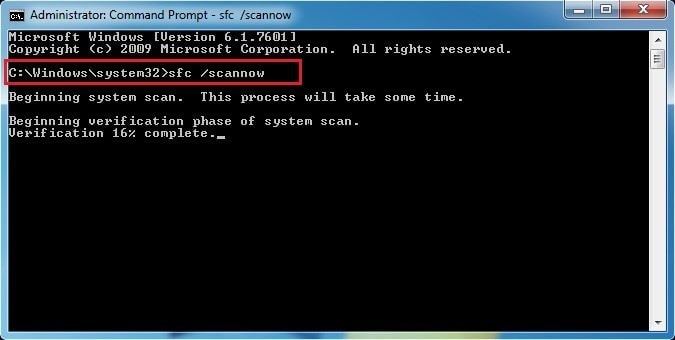
Solution 2. Check Hard drive (Corruption)
Many times the system Hard Drive gets corrupted. Many cases can prompt corruption such as: caused by misuse, sudden shutdown, hard closing, corrupt installation, software installation is incomplete. All of these instances sometimes create Hard Drive Corruption that might lead to Blue Screen Error 0x00000004. Thus, to check any issue due to the hard drive, let's go with Disk Scanning and Repairing process.
- First, launch the start menu
- Type Run command
- Now open the command prompt with "cmd" command
- After that use "chkdsk /f" and Press Enter
It will start Hard Drive checking for an error, and if found any error then will repair that.
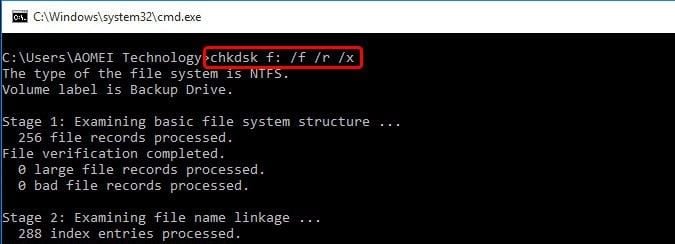
Solution 3. Check for configuration
If you are not able to start the system normally, then there is one option available that can make you start the system i.e., by using the "Last Known Good Configuration" option. For that you need to follow the steps as mentioned below:
- -Start the Computer and Press F8, till Advanced Boot Options menu appears
- -Now, choose "Last Known Good Configuration" (You can select the option with the help of up or down arrow keys)
It will bring the system and registry settings to the last know configuration when the system shuts down properly.
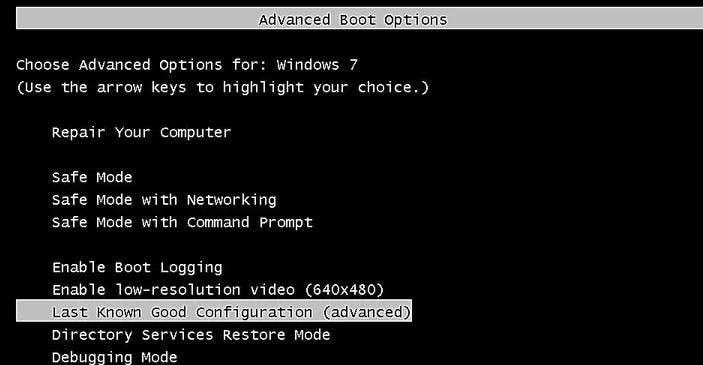
Solution 4. Updating the Drivers
There are chances that Blue Screen Error 0x00000004 occurred due to faulty, or out-dated Drivers, that stopped communication within the system. There are two ways to update the system drivers.
Method A: One way to update the driver (If you know which particular driver causing the issue) is:
Launch Start Menu> Type Device Manager> select the driver and right-click to it> Update Driver option will appear, select that and start the driver update process.
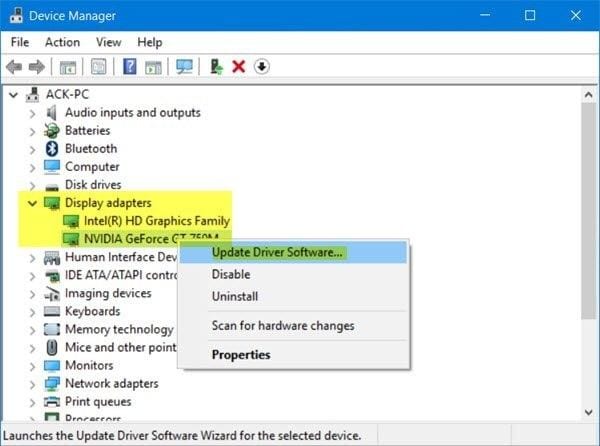
Method B: In case you are not sure which particular driver is faulty/outdated or causing the issue, then, can take the assistance of DriverDoc that can do the update task of all the drivers for your pc on your behalf. It takes due care and keeps a backup of the driver before updating or making any changes to the drivers.
- Download, install and Launch DriverDoc
- Click on Scan Driver
- Then click on Download and Update the driver
That's it, following the command will make it quite easy the driver update process.
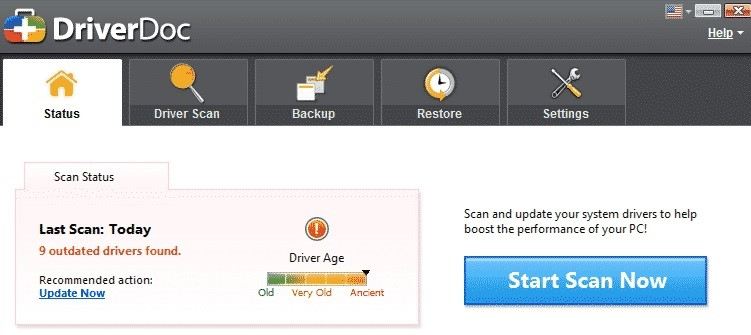
Solution 5. Rectifying System Registry issue with Registry Cleaner
If the system encountered with Blue Screen Error 0x00000004 issue due to some corrupted registry entries, then you can go with repairing the system registry process. Well, here it needs to be mentioned that if you are not well versed with technical terms while dealing with the Registry issue, then it is recommendable to go with Registry Cleaner Application that can perform the task quite well without causing further damage to the system. Required process for that will be
- Download the application Auslogics Registry Cleaner and launch it.
- After that click on "Scan Now", it will start the scan process
- Now press "Repair All" to finish the Registry cleaning and repairing process. =
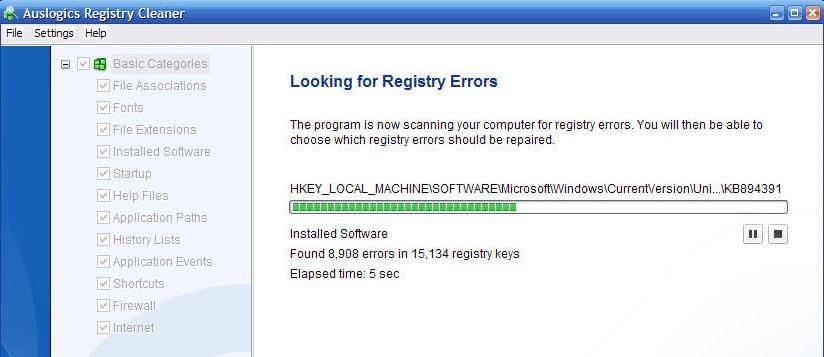
Note: It is always advisable, that after following the steps for every solution, you must restart the system to check if the issue is resolved or not. Since you need not move to the next solution if the issue gets resolved already. Instead, you can enjoy using your system just like before.
Video Tutorial on How to Fix Blue Screen of Death Error in Windows?
Part 4: How to recover data if you lost data after Blue Screen Error 0x00000004?
If somehow Windows gets crashed, and your device data faces loss then what to do in such a situation? Well, you need not panic. You can use recoverit software for lost data recovery. All the data recovery task will be handled by Wondershare’s recoverit tool with due care and efficiency. If want to know how then just follow the guide and get the answer in simple steps:
- Recover lost or deleted files, photos, audio, music, emails from any storage device effectively, safely and completely.
- Supports data recovery from recycle bin, hard drive, memory card, flash drive, digital camera, and camcorders.
- Supports to recover data for sudden deletion, formatting, hard drive corruption, virus attack, system crash under different situations.
1. Download Recoverit and launch it to the main menu of the software.
2. Create Bootable Media
a. You will be required to create the Bootable Media when the system is not able to launch itself. So, to proceed with selecting the Start button

b. On the next page you need to select the mode through either USB drive or CD/DVD, say you have chosen USB mode then click on Create Button.

c. The system will ask to format the USB drive, confirm the "Format Now" option to proceed.
3. Retrieve Data Back
Once a Bootable USB drive gets created, you need to follow the mentioned steps:
a. To Adjust BIOS, restart the crashed system when the screen appears to press the BIOS entry key.
b. Connect the USB driver to the system.
c. Now, restart your PC to recover back the data out of the crashed system.

Make sure you follow the above steps in the correct order and it will help you to recover back your lost data with easiness and in quick mode.
A system with blue screen error is a big NO, isn’t it? No one likes to see any type of blue screen error of death. Thus, read every minute detail mentioned in the article that will assist you to understand the Error 0x00000004 on your computer screen. So accordingly you can follow the method mentioned above and avoid any future occurrence of Blue Screen Error 0x00000004. Do let us know any feedback you want to give on this article or if you have any questions. We will be happy to assist you to resolve that.
Computer Data Recovery
- Windows PE
- System problems
- PC Errors


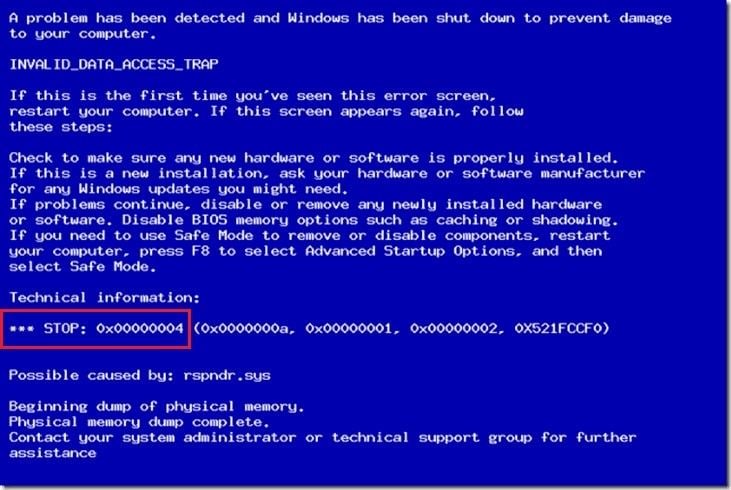
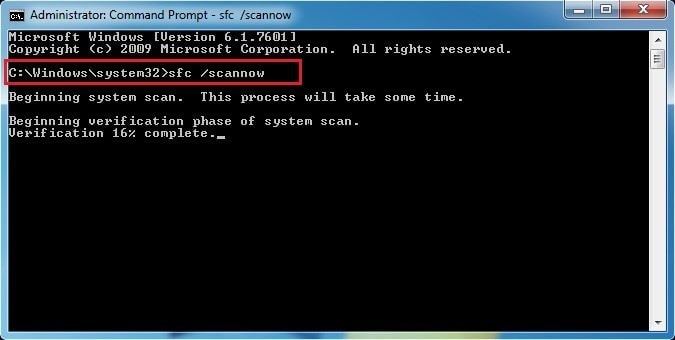
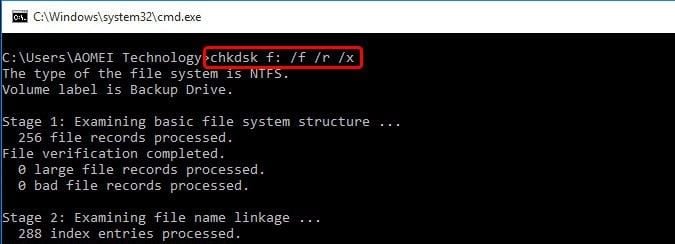
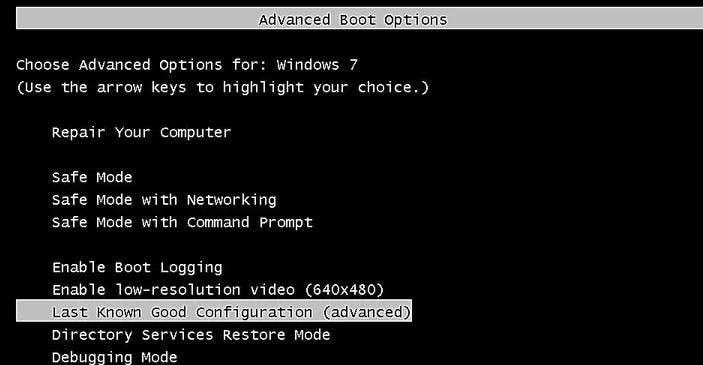
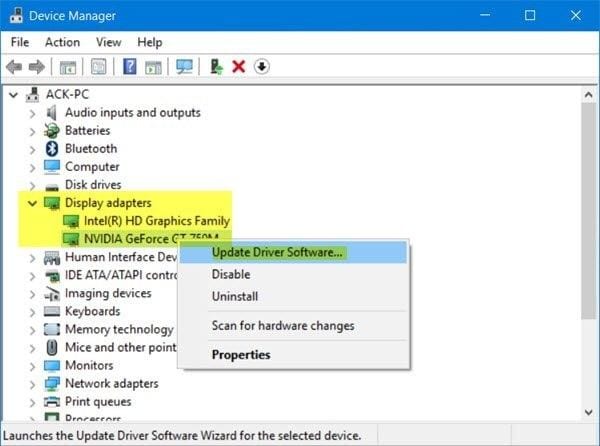
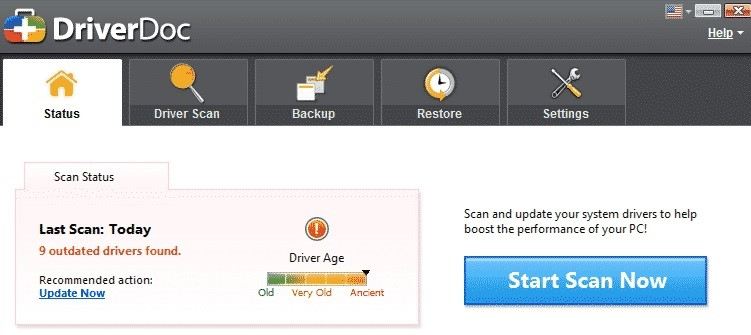
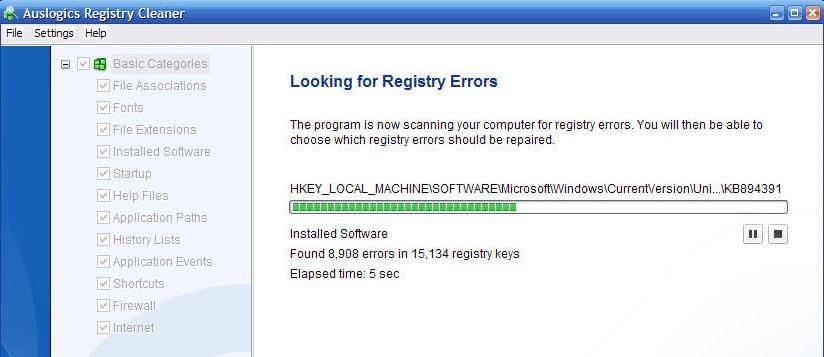

















David Darlington
staff Editor