Dec 12, 2025 • Filed to: Windows Computer Solutions • Proven solutions

If a similar query about your laptop battery problem has brought you here, then you will certainly get it resolved. It doesn't matter which brand of computer you have, the laptop battery draining fast is a pretty common problem that is faced by many. Apart from the usual battery discharge, it can also happen due to several software-related issues. In this guide, I'm going to tell you how to fix this laptop battery issue in different ways.
Part 1: Why is My Laptop Battery Draining so Fast?
Ideally, one of the most common reasons for laptop battery failure is an old or discharged battery. If your laptop's battery is old, then chances are that it can get discharged easily and it is time to get it replaced. Besides that, the following are some other reasons for laptop battery problems.
- There could be too many processes running in the background.
- A heavy application (like gaming or any other desktop app) can also drain the battery.
- A change in the system settings, causing the fast draining of the battery
- Your system can be running on high brightness or other advanced options.
- Too many online and network connections can also cause this problem.
- The firmware installed can be corrupted, causing a power failure.
- Other reasons can be a faulty driver, too many peripheral devices, and so on.
Part 2: How to Fix the Laptop Battery Draining Fast Problem?
To fix the Asus, Lenovo, Dell, or HP laptop battery problem, you can consider following these suggestions. These are related to the system's firmware or faulty settings that can easily be resolved. However, if your laptop's battery is old or drained, then you should consider getting it replaced instead. Here are 10 methods for you to solve this problem, click any of them to have a quick look.
- 1. Monitor the Screen Brightness
- 2. Disable your Keyboard's Backlight
- 3. Adjust the Power Settings on your Laptop
- 4. Minimize the Network Connections
- 5. Get rid of Unwanted Peripheral Devices
- 6. End Unnecessary Programs from Running
- 7. Eject any Inserted Disc Drive
- 8. Close any Unwanted Feature or Process from Running
- 9. Update device drivers and software
- 10. Consider replacing the battery
- Video Tutorial on How to Fix Laptop Battery Draining Fast

1. Monitor the Screen Brightness
You might already know that the system's display is one of the major components that feed on its battery. Therefore, this is the first thing that I would recommend doing if your HP laptop's battery is draining fast. You can find the brightness settings on the taskbar shortcuts or just use the function keys to increase/decrease the brightness.
Alternatively, you can also go to its Settings > System > Display to adjust the screen brightness to the desired level. Try not to keep it high as it can burn your laptop's battery more rapidly.

2. Disable Your Keyboard's Backlight
In some premium laptops, we also get the feature of a backlight on the keyboard. While it can help you type in the dark, it can also cause issues like laptop battery draining fast. To fix this, you can use the keyboard shortcuts (like Function + F5 key for HP) to adjust the brightness.
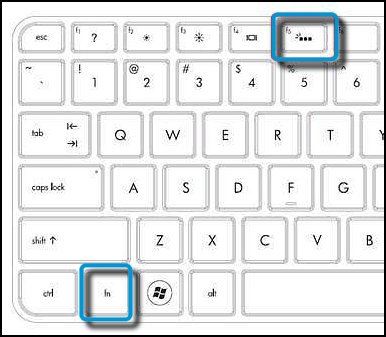
Besides that, you can also go to your system's Control Center > Mouse and Keyboard and disable this feature under the "Keyboard Backlight" section.
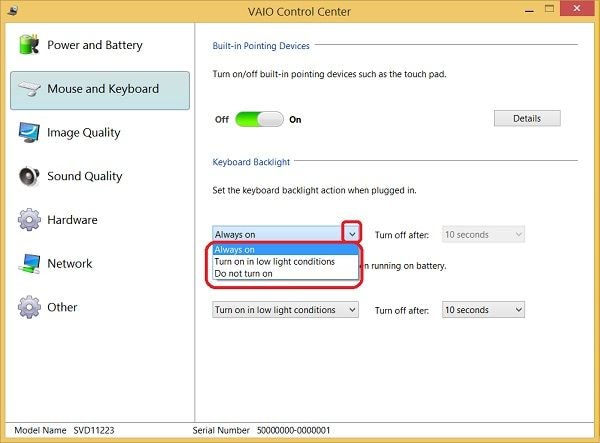
3. Adjust the Power Settings on Your Laptop
Any recent change in the Power settings of your system can also be a reason for HP or Acer laptop battery problems. Ideally, it could happen with laptops of any brand and can easily be rectified. Just go to Settings > System > Power & Sleep and adjust the settings for sleep and screen time when the system is turned on or hibernated.
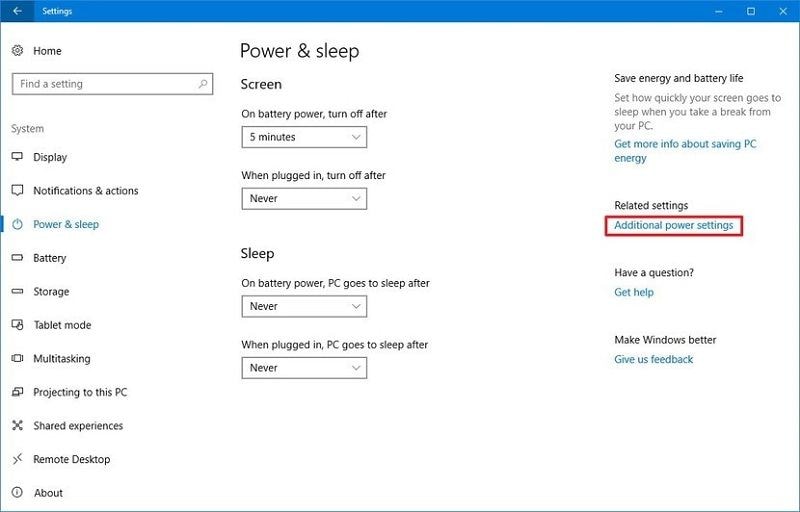
If you want, you can also go to the "Additional Power Settings" from here to run an optimized or balanced plan on the system. From here, you can even choose to create your power plan as well.
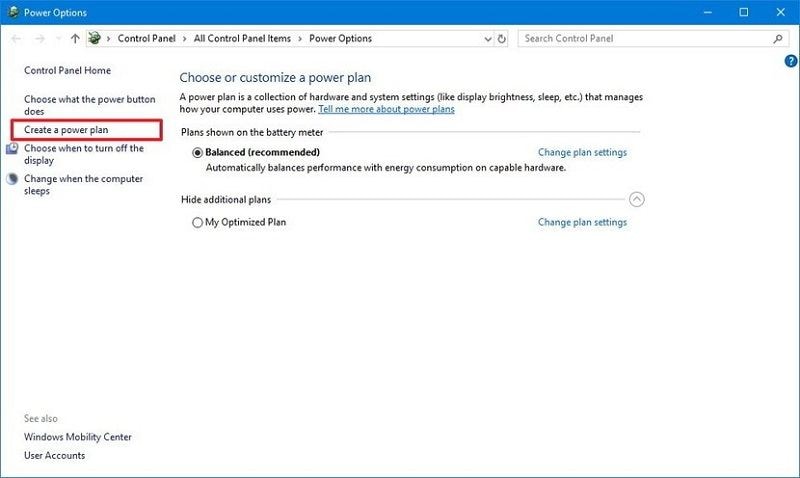
4. Minimize the Network Connections
If you have a lot of networks or peripheral devices connected to your system, then it can also drain your laptop's battery. For this, you can just go to your system's Settings > Network Connections to check the presently active connections. In some Windows versions, it can be viewed under Control Panel > Network and Internet > Network Connections as well.
From here, you can choose any network, right-click, and just disable or forget it. In this way, you can minimize the number of active network connections on your laptop.
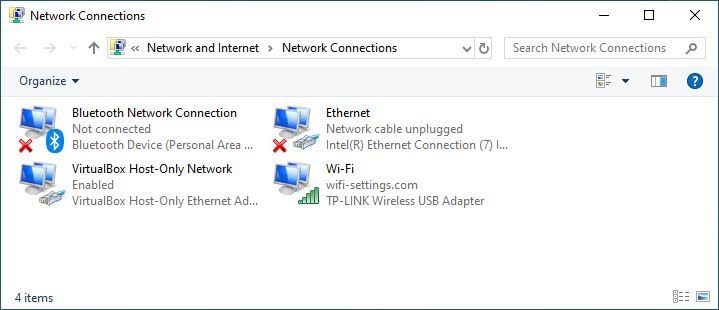
5. Get Rid of Unwanted Peripheral Devices
Apart from network connections, you can also monitor the peripheral devices that are connected to your system. For instance, if your system is connected to several devices at the same time, then it can cause laptop battery failure. In this case, you can try to disconnect the USB drive, wireless mouse, CD/DVD, Bluetooth speakers, or any other connected device.
Just go to your system's settings to monitor this or click on the device icon on the taskbar. Right-click it to safely remove the connected devices and just disconnect all the unwanted peripheral devices from it.
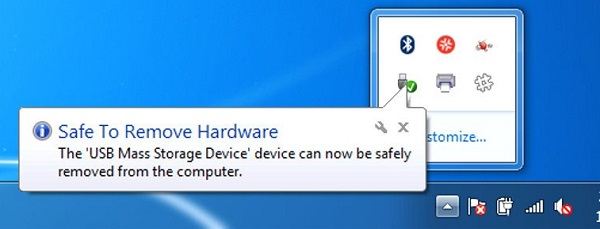
6. End Unnecessary Programs from Running
There would be lots of unwanted programs and applications running in the background, draining your system's battery. To fix the Dell battery problem, you can just check the background applications and turn the unwanted programs off. You can do the same to fix Acer, Asus, HP, Lenovo, and other manufacturer's laptop battery problems as well.
For this, just go to your computer's Settings > Privacy > Background Apps. If you want, you can turn off the background app feature from here entirely or just enable/disable the feature for selected apps. I would recommend turning it off for a while to prevent so many apps from running in the background.
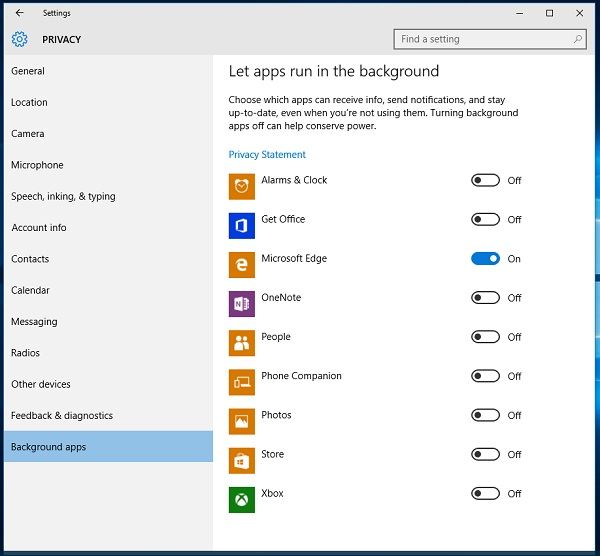
7. Eject any Inserted Disc Drive
Sometimes, a connected CD or DVD on your system can be a reason for your laptop battery issue. Therefore, you can consider removing the disc drive from the laptop by just pressing the eject button on the side. If that won't work, then go to My Computer (This PC), right-click the drive icon of the disc, and click on the "Eject" button. This will open the disc drive, letting you remove the inserted CD or DVD from it.
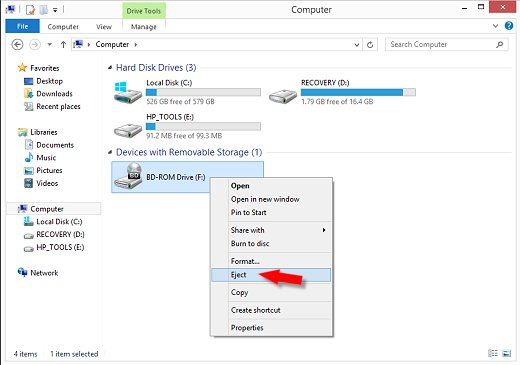
8. Close Any Unwanted Feature or Process from Running
Most importantly, if there are too many processes or features running in the background, then it can lead to a laptop battery problem. To review the processes and applications running, open Task Manager on the system. For this, press the Ctrl + Alt + Del or Ctrl + Shift + Esc key combinations. From Task Manager, you can select any process or application that is not needed and click on the "End Task" button to close it from running.
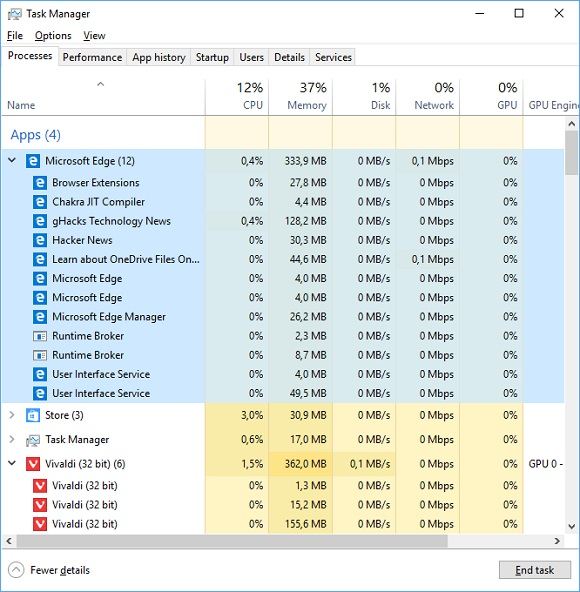
Besides that, you can also go to your computer's Settings > Apps & Features and simply uninstall any app from your system.
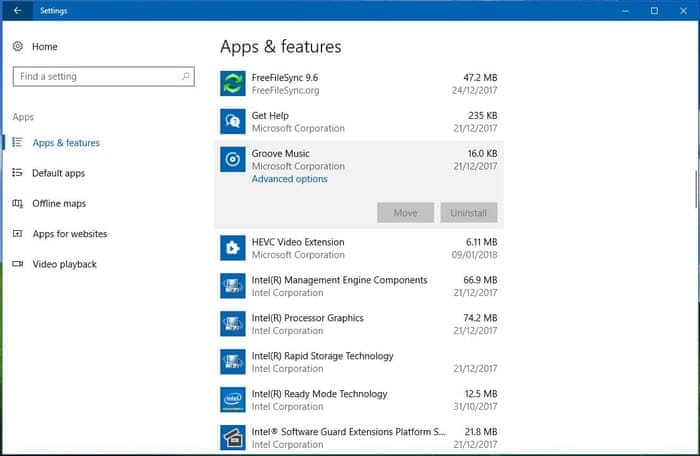
9. Update device drivers and software
Outdated drivers and software can cause your laptop to consume more power, resulting in poor battery life. To update device drivers, you can visit the manufacturer's website and download the latest drivers for your specific laptop model. Additionally, you can use driver update software that automatically scans your system and installs the latest drivers. For updating software, regularly check for updates in the settings or preferences menu of your operating system and installed applications.
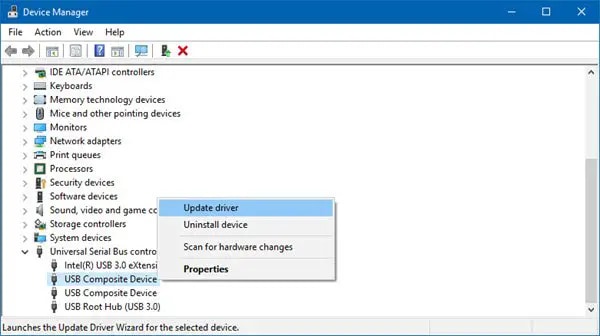
10. Consider replacing the battery
Replacing the laptop battery is a common solution to fix battery-draining issues. To replace the battery, start by shutting down the laptop and disconnecting it from the power source. Then, locate the battery compartment on the bottom of the laptop. Depending on the model, you may need to remove a panel or unscrew some screws to access the battery. Carefully remove the old battery and replace it with a new one that is compatible with your laptop model. Make sure to align the battery correctly and secure it in place.

Video Tutorial on How to Fix Laptop Battery Draining Fast
Take a look at this video we curated for you, which covers the most common reasons that cause laptop battery draining fast, and how to fix them accordingly. You can explore more from Wondershare Video Community.
Hopefully, the video has solved your generic audio service detected issue.
Part 3: Bonus Tip: Recover Lost/Deleted Files from Laptop with Recoverit
Sometimes, while fixing the laptop battery issue, you can end up losing your important data. In this case, you can take the assistance of Recoverit, which is a professional data recovery tool that can be used on leading Windows systems. Using it, you can get back your files that are lost under different scenarios and from various sources. It can help you get back your images, videos, sounds, documents, and every other kind of data. Here's how you can use Recoverit Computer Data Recovery to get back your lost, deleted, or inaccessible files from your laptop.

Recoverit Data Recovery - The Best File Recovery Software
- Recover corrupted files from the computer, USB hard drive, and memory card effectively, safely, and completely.
- Supports to restore corrupted files and loss due to virus attacks, the program crashes, or the computer loses power.
- Recover any data and file types with a high success rate and without any quality loss.
- Supported OS: Windows 11/10/8/7/XP/Vista and Mac OS X 10.10 or later.
 Security Verified. 3,591,664 people have downloaded it.
Security Verified. 3,591,664 people have downloaded it.Step 1: Select a location to scan
At first, just Launch Recoverit Data Recovery on your computer, and select a location to scan. It can be a partition, a folder, or the entire drive as well.

Step 2: Wait for the scan to be over
Once you click on the "Start" button, the application will try to recover your data. You can wait, view the progress from the on-screen indicator, or just stop the process in between.

Step 3: Recover your data
After completing the process, the application will list the retrieved data under different categories. You can use its filters to get just the right files to recover and even preview them on the interface. Now, just select what you wish to get back and click on the "Recover" button to save them.

Conclusion
I'm sure that after reading this guide, you will be able to fix Asus, Acer, Lenovo, Dell, or HP laptop battery problems. To make things easier for you, I have listed ways to fix the laptop battery draining fast errors of all kinds that can be implemented on almost every system. However, if you have lost some of your data while fixing your laptop, then you can use Recoverit Data Recovery. Having one of the highest recovery rates, it will let you get back all sorts of data without any unwanted hassle.
People Also Ask
-
How can I fix my laptop battery draining fast?
Check the screen brightness and reduce it if it's too much. You can also disable the backlight of your keyboard. Go to the Power settings and adjust when your screen can go to sleep so it doesn't stay active for long and drain the battery. -
How do I find out what's draining my laptop battery?
You can use the Windows Battery Saver app to find out what's draining the battery of your laptop. Follow this path: "Start" > "Settings" > "System" > "Battery saver" > "Battery use". You will get an analysis of the space that each app uses to know which is draining your battery. -
Is it bad to leave your laptop plugged in all the time?
It is not a bad thing to leave your laptop plugged in all the time. However, you have to watch out for other factors like heat which can be damaging to the battery. Remember that a laptop is as good as its battery and you need to take care of it.
Computer Data Recovery
- Windows PE
- System problems
- Reset Windows 10
- Install Windows 10 on SSD
- Can't Enter Safe Mode
- Fix no Sound issue
- Parameter is Incorrect
- PC Errors

 ChatGPT
ChatGPT
 Perplexity
Perplexity
 Google AI Mode
Google AI Mode
 Grok
Grok
























David Darlington
staff Editor