Troubleshooting iBuypower Startup Problems
Founded in 1999, iBuypower offer custom PCs focused on cutting edge technology to meet the demands of today's gaming market. So, if you recently bought yourself a gaming computer from iBuypower with pre-installed Windows and unfortunately, encounters startup issues, then no worries!! Of course, it could be very maddening for you, but have patience and continue reading the post. Here, we'll walk you through how to fix the iBuypower startup problem.
Part 1: Common iBuypower startup problems?
From time to time, we got complaints from people that their gaming PC from iBuypower won't start up properly. Some said their computer stuck on the welcome screen, black screen, keeps rebooting, etc. Others reported that the PC won't boot up at all.
So, common startup problems you can encounter on your Windows PC include:
- PC won't turn on
- PC stuck on a black screen
- Computer hangs on the welcome screen
- PC restarted unexpectedly
- Encountered an unexpected error or problem
There could be more startup problems, but these are the most common ones. No doubt, it is quite frustrating to encounter an iBuypower startup problem, especially if you just recently bought yourself a new PC or laptop to enhance your gaming experience. But, the good news is that there are fixes that can help you come out of startup issues on your system.
Part 2: Knowing Basic Steps On Power-On Cycle
Before you learn how to fix the iBuypower startup problem, knowing the basic steps that PC goes through on every power-on-cycle is helpful.
- Power: PC is getting power from the power supply. Generally, some LEDs will turn on/light up and fans will start to spin.
- Post (Power on Self-test): The motherboard of the PC will initialize and inspect all attached hardware. Your PC's screen will turn on, generally displaying a company logo. The post is essential to access the system's BIOS.
- Boot: If your computer has an OS (like Windows), you'll know that it has booted successfully once you're on your login screen or desktop.
Part 3: How to fix iBuypower startup problems?
It's time to try the following fixes for your iBuypower startup problem. So, be patient and carefully follow all the instructions to get the issue fixed on your system.
Fix 1: The computer restarted unexpectedly, or encountered an unexpected problem….
Many users reported that their PC restarted unexpectedly. Therefore, if you're one of the users who encountered an error message that says, "the computer restarted unexpectedly or encountered an unexpected error", try the below steps to fix the issue:
Step 1: To commence the process, you need to press "Shift + F10" keys on your keyboard at the same time to open Command Prompt on your system.
Step 2: After opening the Command Prompt, you need to type the command: "regedit" and then press Enter to begin Registry Editor.
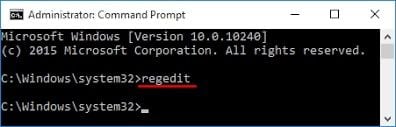
Step 3: Once Registry Editor begins, move to the HKEY_LOCAL_MACHINE\SYSTEM\Setup\Status\ChildCompletion and then double-tap the "setup.exe" in the right pane.
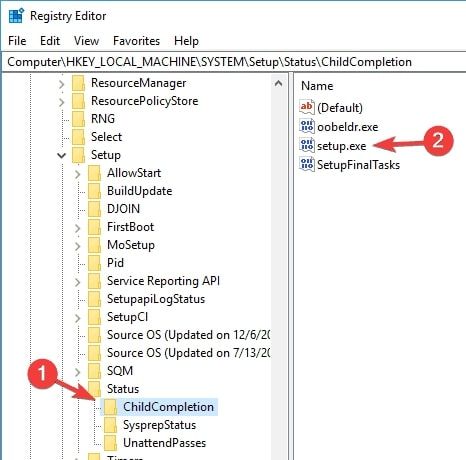
Step 4: Now, you need to change the Value Data to 3 from 1 and then tap "Ok" to save changes.
Step 5: Exit Registry Editor and reboot your computer.
Fix 2: Computer hangs on the splash screen
Does your system hang on the splash screen? It is another very common iBuypower startup problem reported by many users. The PC hangs on the welcome screen and doesn't change for more than fifteen minutes. First of all, try to reboot your computer and give it one more round of fifteen minutes. And if that doesn't help you, then you should consider reinstalling OS.
To reinstall the OS, you need to create installation USB media (if you already have, then there is no need for you).
So, you need a USB flash drive of at least 8 GB and a working computer running Windows 7 or above. Using your working PC, go online, and get the Windows 10 Media Creation Tool on your system. It's recommended that you shouldn't just copy & paste the tool onto the flash drive. Run the downloaded tool on your Working PC and then follow the onscreen instructions to create installation media using your USB flash drive. The tool could take at least 20 to 30 minutes to copy the Windows 10 files onto the flash drive. Don't press any keys and let the tool do its job.
Once successfully creating the one, follow the below steps to reinstall Windows from USB drive:
Step 1: Connect the Windows 10 USB flash drive into your PC.
Step 2: Reboot your computer and repeatedly tap:
- F11 for IBP, MSI, OR ASROCK motherboards
- F12 for Gigabyte
- F8 for ASUS
This would bring up Boot Menu on your screen.
Step 3: Then, choose to boot from the USB flash drive. And ensure to select the option that starts with UEFI, if available for you.
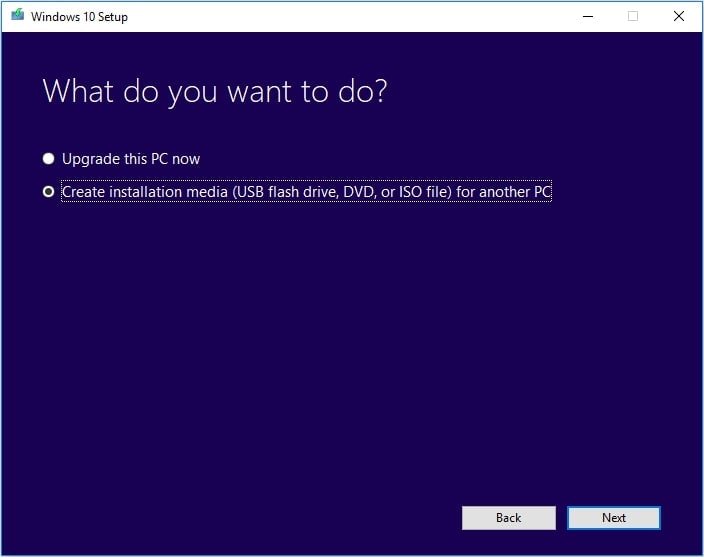
Step 4: Windows will now load files and it could take several minutes. So, be patient and let the load complete.
Step 5: Press "Next" to accept language and keyboard settings.
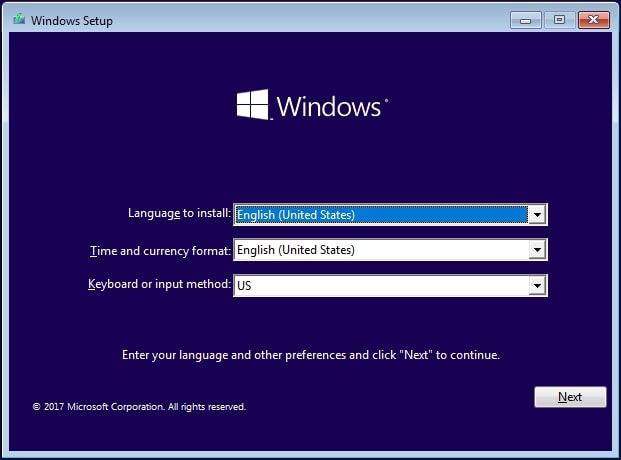
Step 6: Click on the "Install Now" button.
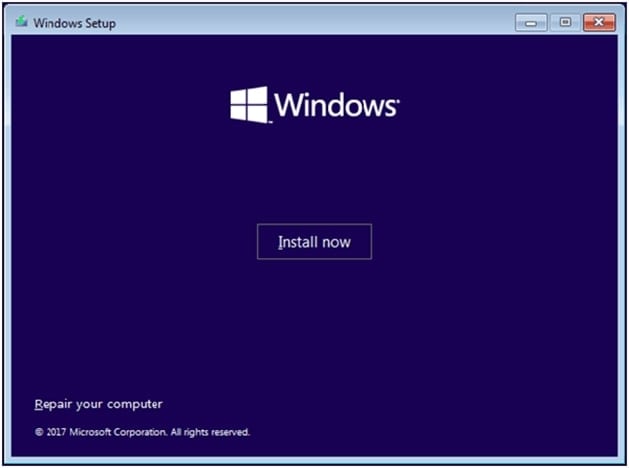
Step 7: Accept the License Agreement.
Step 8: Choose Drive 0 Partition 1 "System Reserved". Click on "Delete" and confirm it Delete each remaining Partition on all drives - there may be numerous partitions, generally called System, Recovery, Primary or New Volume - get rid of them.
Step 9: The only remaining options would be "Unallocated Space".
Step 10: Choose the drive that you would like to install Windows on, tap "Next" and it will begin installing Windows for you.
The installation process will take at least 20 minutes and the computer will reboot a few times. Be patient and don't press any keys until it requests for creating a username. After getting back to your desktop, ensure to download install the drivers for the motherboard and video card.
Part 4: How to Recover Data when iBuyPower won't Boot on Startup?
iBuyPower startup problem can arise any time unexpectedly. But don't you worry about losing your device data due to these problems as Recoverit Data Recovery software is here to the rescue. The data isn't erased right away; instead, it leaves a trace behind in binary form until the data is overwritten. Recoverit takes advantage of this opportunity and access the lost and deleted data from the storage and present it for recovery. It can access all kinds of damaged and corrupted storage devices and support over 1000+ formats to ensure that a user doesn't have to suffer from data loss.
To use the software, you first have to download, install, and set it up on your system. After setup, follow the guide below to restore the lost files.
Step 1: Select A Location:
Launch the program and pick the location where the files were located before deletion. Specify the location and tap on the "Start" button to initiate the All-Around Scan process.

Step 2: Scan the Location:
Now, you have to wait as the scan finishes, and the results appear on the screen. It may take a few minutes or longer, depending on the amount of size of the lost files.

Step 3: Preview & Recover:
As soon as the scan finishes, start selecting the data files that you wish to recover. Have a preview of the files and tap on the "Recover" button to download them on your system.

When you are saving the files, specify a different location to avoid overwriting the data in the location.
Conclusion:
If the iBuypower startup problem causes unexpected deletion of files stored on the computer, then you need to get your hands on a dedicated tool for recovery. Luckily, Recoverit Data Recovery software is a professional tool that can prevent permanent data loss. That's why most people rely on this tool in case of sudden data loss. No matter what problem you face, this tool offers a guaranteed solution to all of them. Recommend it to your friends and family and help them to restore their data safely.
Computer Data Recovery
- Windows PE
- System problems
- PC Errors


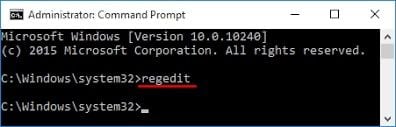
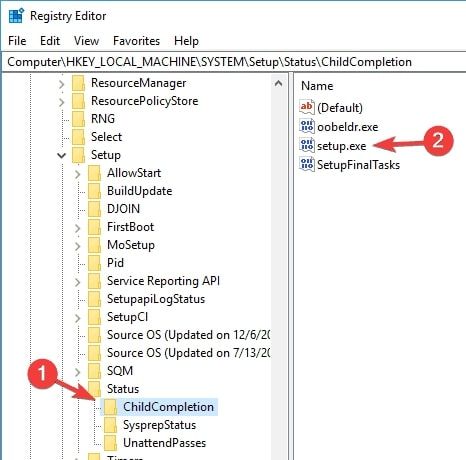
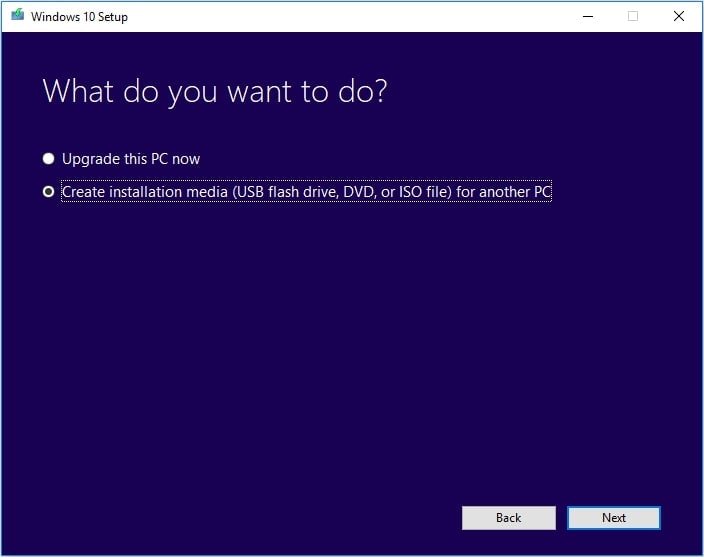
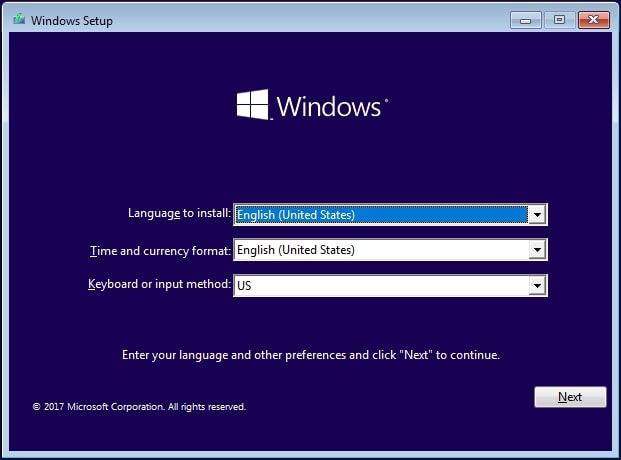
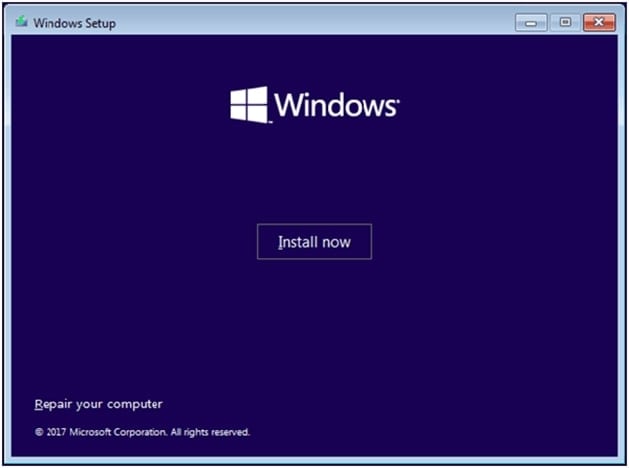



 ChatGPT
ChatGPT
 Perplexity
Perplexity
 Google AI Mode
Google AI Mode
 Grok
Grok
























David Darlington
staff Editor