Free Data Recovery Software to Recover Deleted Files Free
Dec 12, 2025 • Filed to: Recover Files • Proven solutions
Do you ever feel that you have accidentally deleted some important files on your computer and there is no scope of recovering the same? This is something that can get really frustrating at times. Especially, if you have been working for days on it! But, losing your file is not the end of the world. There are several file recovery options you can look up to.
So, we have dedicated this article, offering you the right assistance you need, to recover the file. Just bear in mind, there are several instances, where the data is lost due to physical damages. This is something beyond software recovery.
Part 1: Is It Possible to Recover Deleted Files?
It is imperative to understand that deleting your files doesn’t really mean it’s gone forever. There are several recovery options, through which you can gain access to your files. When you delete a file, there are two cases.
- Files that are Deleted but Still on the Recycle Bin
If you right-click on a file and select “Delete,” it is going to land straightaway to your Recycle Bin. All you need to do is look for the file in Recycle Bin and select “Restore.” You can easily find it back to its original destination.
- Files that are Deleted Permanently
There are two ways in which you can permanently delete a file. You can entirely empty your entire recycle bin or just use “Shift + Delete” while deleting a file. But, even after permanently deleting the files, you can still recover the same, as long as their reference data remains intact.
Part 2: Free File Recovery Software to Recover Permanantly Deleted Files
With a plethora of free file recovery software to choose from, it can often get tedious at times. Neither less to say, with various of them implementing different recovery options. Wondershare Recoverit offers one of the most promising solutions when it comes to recovering your files. Having tremendous recovery success rates, Recoverit has gained several prizes for keeping up its claims.
So, here is a detailed step on how you can easily recover permanently deleted files from your Windows PC. Just bear in mind to follow the process as soon as your files are deleted. Once they are overwritten, there is no scope of recovery anymore.
Step 1: Select the Location
The first and foremost task is to select the location from which the files were deleted. Under the “Hard Disk Drives,” you can select the drive you want to recover. Now click on “Start” in order for the scanning process to begin.

Step 2: Scan the Location
Based on the size of the data present in the disk, it can take from few minutes to even hours to scan. Recoverit offers a real-time display option, to view all the items while they are scanning. Recoverit also offers the flexibility to pinpoint files and even stop the scanning process all-along according to your convenience.

Step 3: Preview and Recover Files
Recoverit will show you the file in the form of thumbnails. Now select the “Preview” button to get all the relevant information about the file. Recoverit supports a plethora of file formats for preview including images, documents, videos, and even emails.

Step 4: Recovering Your Files
Once you have reviewed all the files, you can just simply confirm them before backing them up. Select the “Recover” button will enable you to retrieve all of your lost data.
Video Tutorial on How to Recover Files from Hard Drive?
Part 3: Alternative Free Ways to Recover Permanently Deleted Files
1. Recover previous versions
Just bear in mind, this procedure is only applicable if you have enabled File history on Windows 10. Just head over to “Settings” > “Update & Security” > click “Backup” and look for automatic backup. This is by far one of the easiest ways to restore lost data.
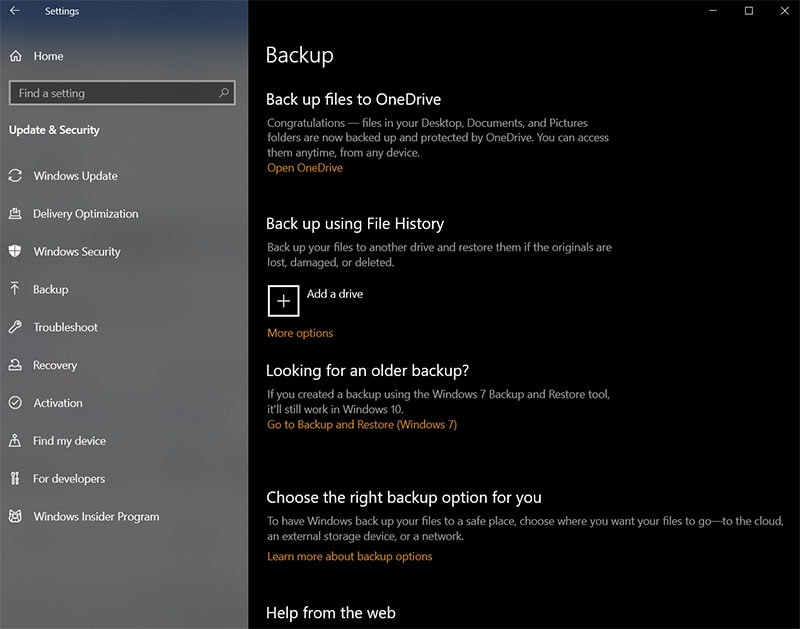
2. Using System restore
Step 1: In order to use System Restore, first of all, head over to the folder where the used to reside. For example, C:\. Just right click on the drive, and choose “Restore Previous Versions.”
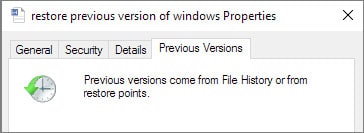
Step 2: All the previous versions of the file will be listed. Choose the one you want to restore and you are good to go.
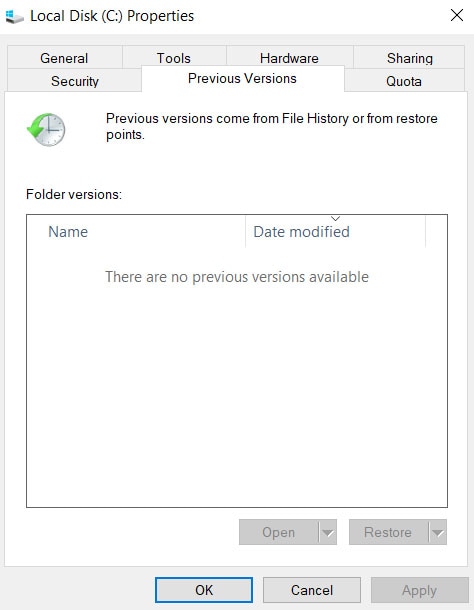
3. Try Windows File Recovery
Windows File Recovery is by far one of the best free file recovery software you can ever get your hands on. The only downside is that it comes with a bit of a learning curve. Here are some of the commands that can really come in handy at times while working with Windows File Recovery.
Recovering a single file:
- winfr C: D: /n \Users\Gavin\Documents\Reports\importantreport.docx
Recovering a specific file type:
- winfr C: D: /n \Users\Gavin\Pictures\*.JPEG \Users\Gavin\Pictures\*.PNG
Recovering Including a specific term
- winfr C: D: /r /n *report*
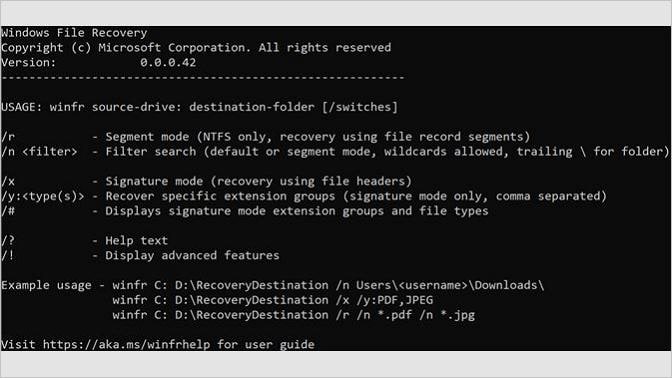
4. Check Cloud Backup (If you have)
Cloud storage services such as Google Drive, OneDrive has gained a lot of popularity in the past few years. That being said, if you have any one of them installed, you can always count on recovering your files.
Video tutorial: Recover Deleted Files on Windows 10/8/7 Easily
Part 4: Tips to Avoid Deleted Files Become Unrecoverable
As we have stated throughout the article, file recovery can get complicated at times. There are several parameters that need to be checked, in order to recover the data. So, here are some of the best tips through which you can keep your deleted data from ever being unrecoverable.
- Try to use the hard drive as little as possible
If you want to make your data 100% recoverable, make sure you make the least usage of the hard drive. Right after deleting any important file, power off your computer. This, in turn, will restrict Windows from making any changes to the drive. You can just plug the hard drive into another computer and perform a file recovery.
- You should recover the file as soon as possible
Windows is constantly writing and overwriting data on your hard drive. So, the best way to ensure that your file doesn’t become unrecoverable is to recover them ASAP. Right after you find that you have lost your data, it is always advised to immediately perform file recovery. This will restrict the reference point for the data from vanishing.
The Bottom Line
In this article, we have discussed some of the most effective ways in which you can recover data from your Windows computer. Just bear in mind, right after deleting a file, look around for the same. If you have deleted your file the conventional way, Recycle Bin is where your file is going to end up.
But, just because it's been deleted doesn’t mean it's gone forever. You can always recover deleted files using any professional data recovery software. Recoverit Data Recovery can easily scan your hard disk and restore deleted files with ease. S, you don’t have to worry about losing your files ever again.
People Also Ask
- How long is too long before a file is unrecoverable?
Just because you have emptied your recycle bin, doesn’t really means your data is gone forever. But, if you wait for a longer duration of time, your file can become unrecoverable. Right after permanently deleting a file, your system marks the space as empty. Unless new files overwrite them, there is still scope for recovery. Anything past that and your data is gone forever.
- Why are some deleted files not 100% recoverable?
Ever after using data recovery software, there are several instances where you can’t completely recover data. One of the most common reasons being, right after deleting the data, new data overwrites them. If your data loss has occurred due to physical damage to the storage device, chances are your data may not be 100% recoverable. Bad sectors are yet another reason for data corruption which results in the same.
- Will a data recovery program undelete anything ever deleted?
The answer is straightaway NO. In fact, there is no data recovery software that can actually undelete everything. With the presence of data blocks on your storage device, data are constantly being read and rewritten. The file system actually keeps track of all the data that are present on the drive. But right after deletion, it stays on the blocks as long as new data overwrites them. So, you can only recover the data that hasn’t been written with a new one.

 ChatGPT
ChatGPT
 Perplexity
Perplexity
 Google AI Mode
Google AI Mode
 Grok
Grok
























Amy Dennis
staff Editor