Is Easy Recovery Essentials Windows 7 free? What about EasyRE Windows 10 or 11? Does any edition have a trial or full-fledged version you can use free of charge?
Quick Summary: Easy Recovery Essentials (EasyRE) is a powerful bootable repair tool, but it's not free. You can download the ISO after purchase. This guide reviews its features, shows you how to use it, and compares it with Wondershare Recoverit, a top alternative for data recovery from crashed systems. Jump to the Easy Recovery Essentials' Download Steps.
Looking for an Easy Recovery Essentials free download? While EasyRE is a premium tool, this comprehensive review will guide you through its capabilities, pricing, and how to get the bootable ISO for Windows 10 and 11. We'll also explore a powerful alternative if you need to recover lost data from an unbootable PC.
In this article
What Is EasyRE (Easy Recovery Essentials)?
Easy Recovery Essentials for Windows is NeoSmart Technologies' advanced software for repairing unbootable or crashed computers and recovering data. It differs from others in a systematic repair approach. It tests PC or laptop components (hardware and software), verifies their functionality, and fixes problems.
It first checks for hardware failure by testing the hard drive and RAM. Then, it fixes disk, partition, and loading issues and eliminates potential boot viruses. The next step is system reconfiguration, including fixing incorrect configurations and finding missing drivers to ensure seamless hardware functionality. Finally, it repairs all problems and optimizes your computer, including freeing up space.
Simulating the boot process by working from the hardware up enables EasyRE to identify and eliminate all problems, successfully repairing your crashed computer.
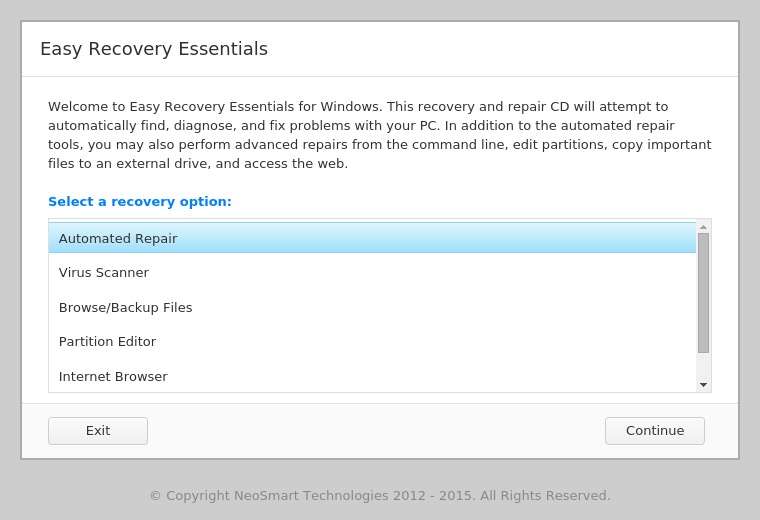
Primary Features of EasyRE
Windows Easy Recovery Essentials has the following features:
- Automated Repair – automatically identify, diagnose, and fix hardware or software issues;
- System Restore – revert to an earlier system version using available snapshots;
- Virus Scanner – detect and remove malicious software, including viruses, spyware, and rootkits;
- Browse/Back up Files – manage your files and create backups;
- Partition Editor – change disk and partition configuration, manage partitions and file systems, and use disk imaging;
- Internet Browser – access quick repair links, check your email, and search the internet via a built-in browser;
- Command Line – launch an integrated Unix-based command-line interpreter and perform advanced recovery.
The Automated Repair feature is excellent if you have multiple Windows installations. It lets you choose one before fixing it.
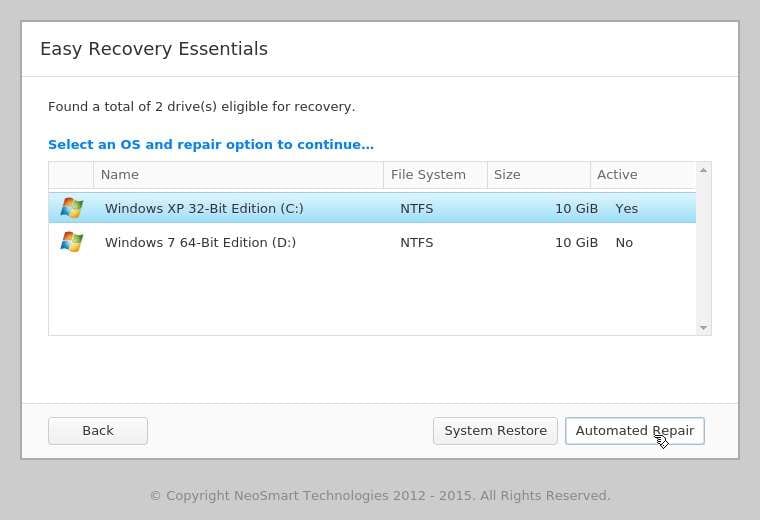
The same goes for System Restore. Once you pick an installation, it displays all the available snapshots to revert your computer to a previous working state.
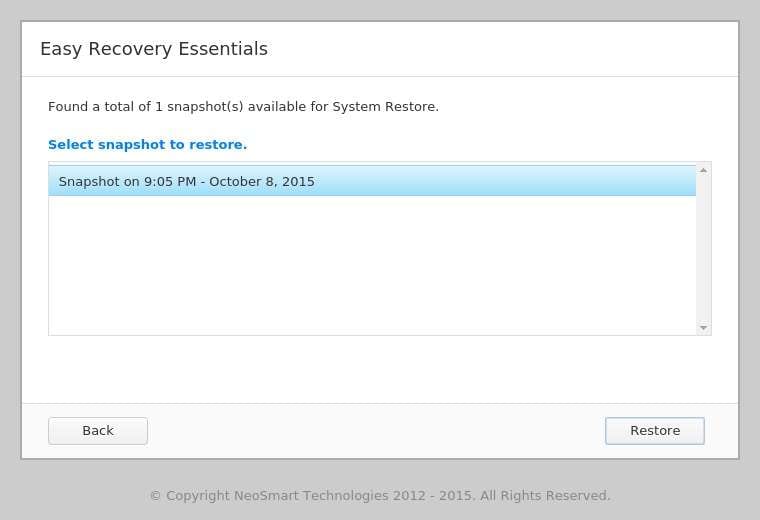
The Virus Scanner feature is better than most antivirus and antimalware software. It doesn't only inform you of existing viruses and other malware. It disinfects your computer, removing all malicious objects.
Furthermore, its ability to recreate the booting process allows it to clean up viruses your regular antivirus software can't because it runs outside Windows. The latter works best when you install it before a virus infection.
Moreover, EasyRE has live updates, running extensive checks for the latest virus signatures before scanning your system.
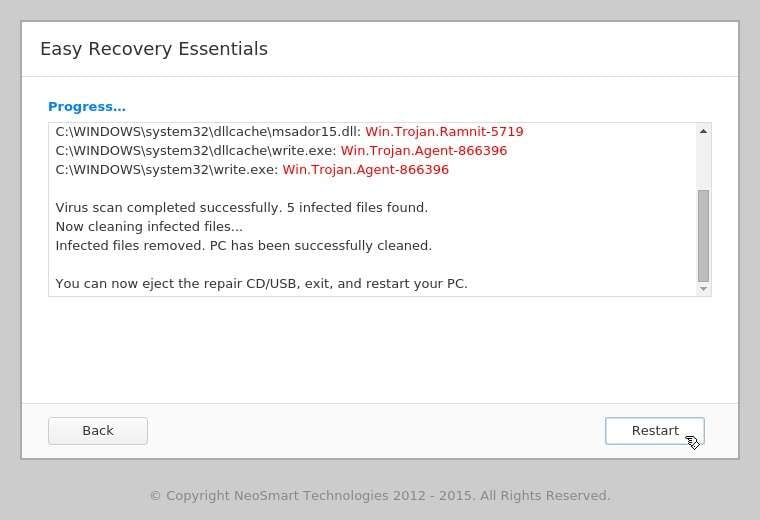
Data loss is probably your primary concern when your computer crashes. Fortunately, EasyRE lets you browse all directories to create backups on an external drive.
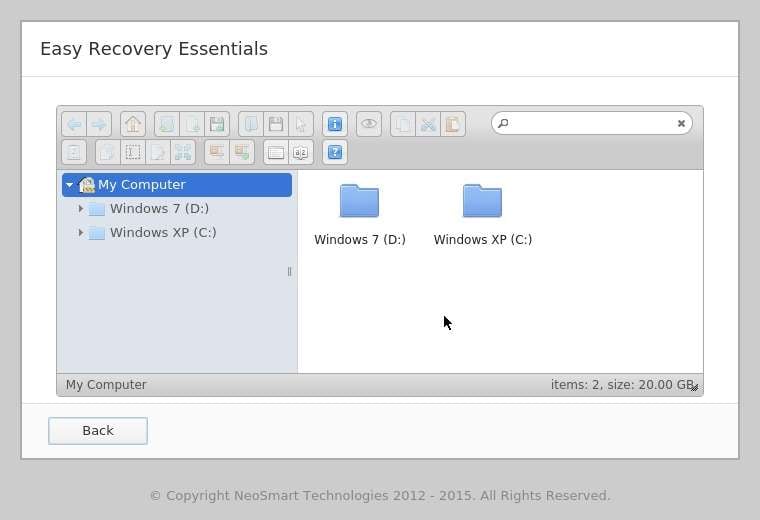
EasyRE's graphical partition editor is fantastic for managing partitions on a crashed computer. You can add, mirror, copy, move, resize, or delete them and change their file systems. It's like you can access your Disk Management utility.
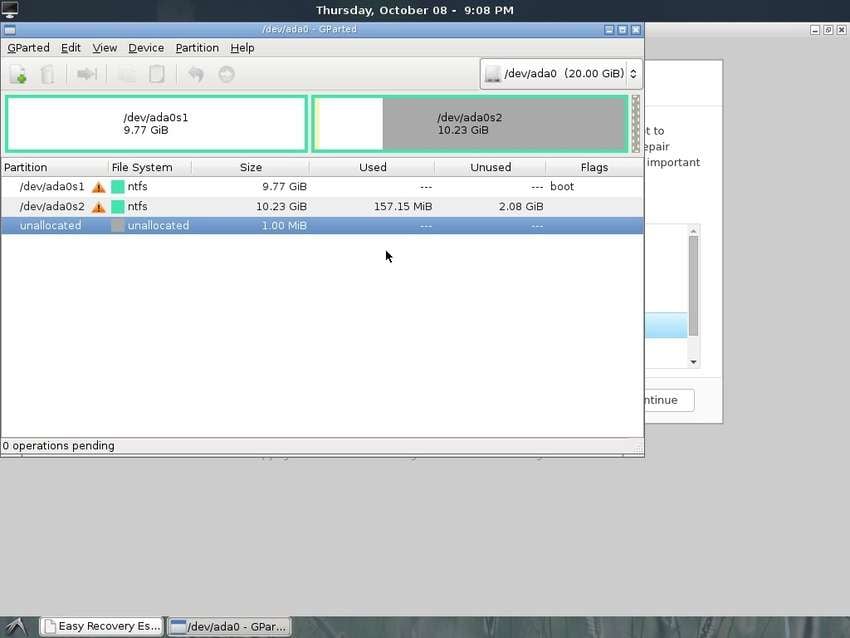
The built-in web browser is helpful for troubleshooting problems, primarily since it prioritizes repair links. You can access NeoSmart's knowledge base, surf the web for other solutions, download files, log into your email account, and do anything else you would in a regular browser.
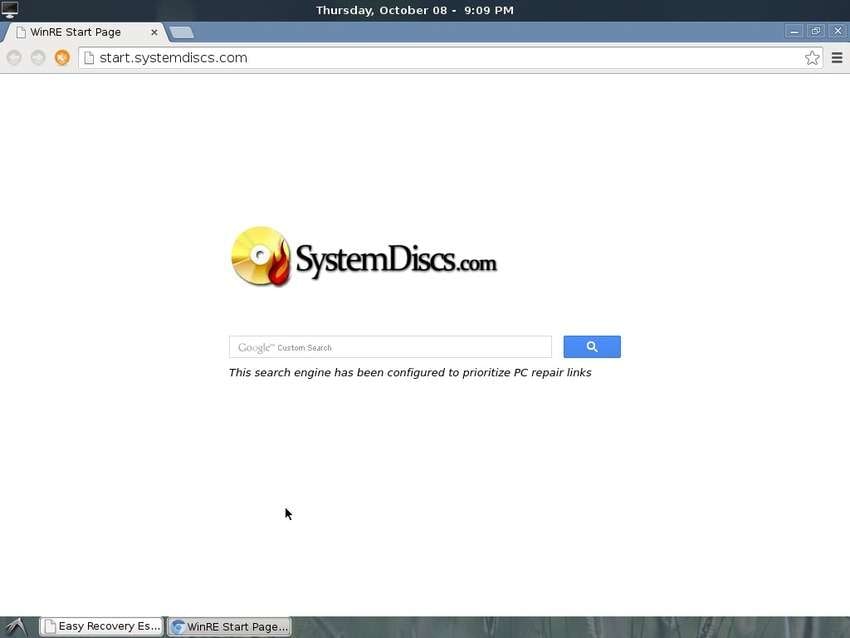
Finally, Easy Recovery Essentials lets you launch a command-line interpreter to troubleshoot and repair issues.
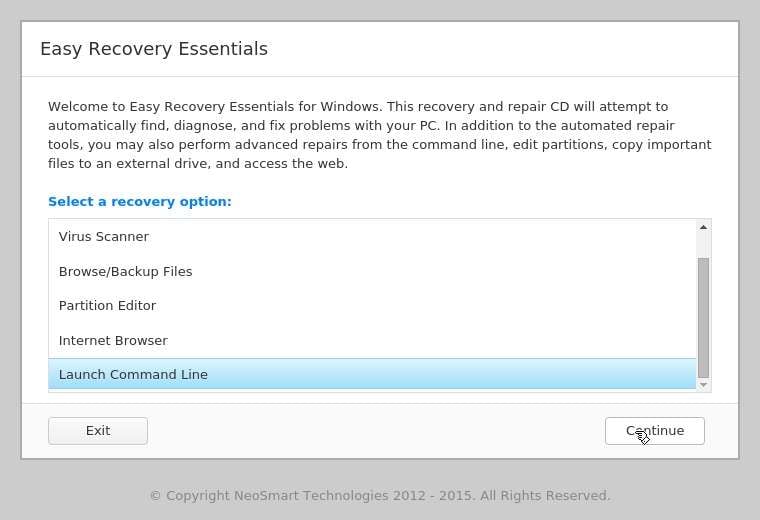
Of course, this Unix-based utility requires technical knowledge and experience. That makes it ideal for IT experts and other advanced users.
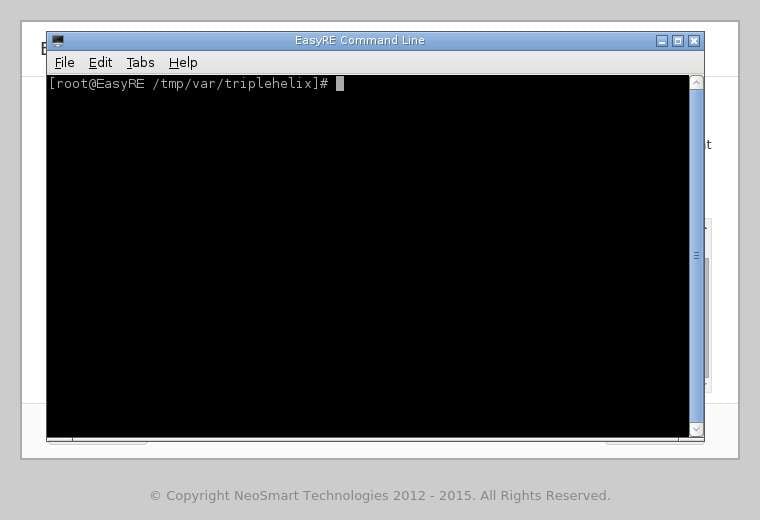
Pricing Plans of Easy Recovery Essentials
Below is the comparison chart for all EasyRE editions, features, and pricing plans to help you choose a suitable version.
| Features & Pricing | Home | Professional | Server | Technicians' Edition |
| Hardware testing and diagnostics | ✅ | ✅ | ✅ | ✅ |
| Automated repair | ✅ | ✅ | ✅ | ✅ |
| System Restore | ✅ | ✅ | ✅ | ✅ |
| Data recovery and backups | ✅ | ✅ | ✅ | ✅ |
| Internet browser | ✅ | ✅ | ✅ | ✅ |
| Virus scanner | ❌ | ✅ | ✅ | ✅ |
| Partition editor | ❌ | ✅ | ✅ | ✅ |
| Windows Business and Enterprise support | ❌ | ❌ | ✅ | ✅ |
| Windows Server support | ❌ | ❌ | ✅ | ✅ |
| Multi-computer repair | ❌ | ❌ | ❌ | ✅ |
| Command Line | ❌ | ❌ | ❌ | ✅ (Pro and Server only) |
| Pricing | $49.99 | $74.99 | $164.99 | $199.99 (Home) $299.99 (Professional) $999.99 (Server) |
As you can see, all EasyRE versions are premium. The Home Edition of EasyRE Windows 11 used to be free. However, NeoSmart Technologies presumably offered that deal during a promotional period after adding Windows 11 support.
User Reviews for Easy Recovery Essentials
NeoSmart has a poor user rating of 1.43/5 based on 30 reviews on Sitejabber, indicating that most customers are dissatisfied with their purchases. NeoSmart is ranked 67th in the Downloads category.
Users have given the Easy Recovery Essentials different reviews. Compared to other data recovery tools, it is commended for its ability to fix unbootable PCs and access important data, but it is expensive, and its features are deemed insufficient.
| User | Remarks |
| Thomas | “A true one-click solution for when you delete your EFI partition after uninstalling a Linux dual boot from your Windows install.” |
| Tobias | “I didn't believe that EasyRE would work, since all other attempts failed (other recovery tools, Win10 repair, etc.) and the boot process seemed to be completely messed up. However, with only a few mouseclicks the automatic EasyRE repair restored the system completely. Thanks!” |
| Mike J. | “Worked great first time, even though I had doubts.” |
| Sanjeev Meston | “Bought the product, does not do much and cost is horrible.” |
A Warning About "Easy Recovery Essentials Crack" Downloads
While searching for a free version, you might come across terms like "Easy Recovery Essentials bootable ISO crack". We strongly advise against downloading software from such sources. These cracked versions are illegal and often contain malware, viruses, or ransomware that can further damage your system and steal your personal data. The safest way to use EasyRE is by purchasing a legitimate license from the official website.
Or if budget is a concern, consider a trusted alternative with a free trial, like Wondershare Recoverit, to safely recover your data.
How to Download EasyRE and Create a Bootable ISO USB
To begin, you'll need to download the Easy Recovery Essentials ISO file. Note that a free download of EasyRE is not available; a purchase is required. Follow these steps to get your bootable recovery media ready for Windows 10 or 11.
We'll divide the process into three sections to help you follow the steps seamlessly.
Create a Bootable USB Drive
Follow these steps to download EasyRE and burn the ISO image onto a USB drive:
- Download Easy Recovery Essentials from the NeoSmart Technologies website to a working computer. For instance, select the Easy Recovery Essentials Windows 10 Home Edition and click Download Now.

- Once you complete your purchase order, visit the Easy USB Creator page and click Download Now to get the utility for free. Please don't use other tools because EasyRE doesn't support them.

- Enter your name and email address and hit Download.

- Run the executable file and click the Browse (three dots) button to find the downloaded EasyRE ISO image.


- Once you select the EasyRE ISO file, click Open.

- Insert a blank USB drive with at least 500 MB of space into the computer and select it in Easy USB Creator.

- Click Create USB.

- Once you see the success message, hit OK and close the USB utility.

- Right-click your bootable USB drive in File Explorer and click Eject.

Start Your Computer From the Bootable USB Drive
Follow these steps to boot your crashed computer from your bootable USB drive:
- Insert the USB drive into your unbootable device.
- Restart or turn on the computer and watch for the Boot Menu or BIOS key. The former is F12 or ESC on most machines (depending on the manufacturer), while the latter can be F2, Delete, or another key. You'll see it briefly on the screen, so press it repeatedly before the prompt disappears.
- Once you access the Boot Menu or the BIOS Setup utility, find your USB drive in the available options (use Ctrl + Enter to expand them), select it with Enter, and use the + or - sign to change the boot order, pushing the section with your USB to the top.

- Exit the utility. Your computer will automatically restart. If it boots from the selected USB drive, proceed to this guide's third section.
- If your device refuses to boot, check your BIOS or UEFI settings. Access the BIOS/UEFI Setup utility using the key you see during a restart.
- If you see UEFI/BIOS Boot Mode, select Legacy.

- If you have a CSM and Boot Device Control, enable the former and choose UEFI and Legacy for the latter.

- If you see the UEFI/Legacy Boot option, choose Both or Legacy Only. Then, set the UEFI/Legacy Boot Priority to Legacy Only or Legacy First.

- Finally, if you have a Boot Option Filter, choose any that includes Legacy.

- Exit the utility to restart your computer and make it boot from the selected USB drive.
Repair Your Crashed Computer With EasyRE
It's finally time to use Easy Recovery Essentials, so follow these steps:
- Choose a recovery option and click Continue. We'll use the Automated Repair feature for demonstration.

- Let EasyRE run a scan to find the available Windows installations.

- Choose the desired operating system (if you have more than one) and click Automated Repair. However, if the program doesn't display your OS disk, it indicates corruption, which EasyRE can't fix.

- You'll see everything the program does to fix your system. Once you see the "Automated repair complete" message, click Restart or Back to use other recovery tools.

Pros & Cons of Using Easy Recovery Essentials
As you've seen above, EasyRE isn't perfect. Here are its benefits and drawbacks.
EasyRE is excellent for fixing computers that won't boot, including transferring files to an external drive. However, it isn't your go-to solution for restoring accidentally deleted or lost data due to formatting, corruption, malware, damage, or another unexpected problem.
Also, you can't use it on a Mac computer, and the Technicians' Edition may be expensive for some users. Here's an alternative without these shortcomings.
A Worthy Alternative to Easy Recovery Essentials: Wondershare Recoverit
Wondershare Recoverit is your go-to data recovery software in 500+ data loss situations. Some include a system crash, accidental deletion (even after emptying the Recycle Bin), disk corruption, formatting, interrupted transfer, malware, software malfunction, and partition loss. That makes it superior to Easy Recovery Essentials.
Furthermore, it can recover data across 1,000+ formats and 2,000+ storage devices, including internal and external HDDs and SSDs, USB drives, SD cards, action cameras, etc.
Moreover, it can restore data from RAW disks, NAS drives, Linux devices, corrupted RAID configurations, and disk images. It can also repair corrupted videos using patented technology with cutting-edge algorithms.
The best part? You can try it for free and install it on Windows or macOS. You don't have to worry about privacy protection and data security; Wondershare has prioritized them for 20+ years. It's among the most reliable solutions.
Here's how Easy Recovery Essentials compares with Wondershare Recoverit.
| Features | Easy Recovery Essentials | Wondershare Recoverit |
| Free Trial | ✅ (Up to 8 files with no file size limit) | ✅ (Up to 100 MB) |
| OS Compatibility | -Windows XP/Vista/7/8//8.1/10/11 -Windows Server 2003/2008/2012/2016/2019/2022 -Windows 2000 |
-Windows XP/Vista/7/8//8.1/10/11 -Windows Server 2019/2016/2012/2008/2003 -macOS 10.10-macOS 13 Ventura |
| Crashed Computer Recovery | ✅ | |
| Crashed Computer Repair | ✅ | |
| Trash/Recycle Bin Recovery | ✅ | |
| Deleted Files Recovery | ✅ | |
| Formatted Disk Recovery | ✅ | |
| RAW Recovery | ✅ | |
| Lost Partition Recovery | ✅ | |
| External Devices Recovery | ✅ | |
| Damaged Disk Recovery | ✅ | |
| Corrupt Video Repair | ✅ | |
| Deep Scan | ✅ | |
| Require Additional Tool | It requires a blank CD/DVD/USB. | It requires a blank CD/USB for crashed computer recovery. |
Are you ready to try these excellent features and restore files or lost partitions from a crashed computer?
How to Recover Deleted Files on Windows 11/10/8/7 Easily?
Follow these steps:
- Download and install Wondershare Recoverit on a working computer.
- Register or log into your account.

- Click System Crashed Computer > Start.

- Insert a USB drive with at least 4 GB of free space into your device.

- Click Format.

- Be patient while the software makes your USB drive bootable.

- Safely eject the bootable USB, connect it to your crashed computer, and configure it to boot from a USB drive.

- Once you boot your unresponsive device, select a Hard Disk Copy or Data Recovery. The following steps showcase the latter to demonstrate the ease of use.

- Choose a drive to initiate an automatic scan.

- Use the search box or file filters to locate specific items.

- Preview and select the desired files and click Recover.

- Connect an external drive to the computer, select it as the destination, and click Recover.

Conclusion
EasyRE is superb for accessing files on and repairing unbootable Windows computers. However, it can't restore deleted data or lost partitions or fix corrupted or damaged drives. Wondershare Recoverit offers those options, among many more features, and is available on macOS.
It may be unable to repair your crashed computer, but it can rescue your data in nearly any scenario. Try it for free to test its features.
Try Wondershare Recoverit to Recover Vital Data

FAQ
-
Is Easy Recovery Essentials free?
EasyRE was free for Windows 11 users, but all editions are premium now. -
Does Easy Recovery Essentials work on Windows 10?
EasyRE is compatible with all Windows versions, from XP through 11. It also supports all Windows Server editions. -
How do I use Easy Recovery Essentials?
Follow these steps to use EasyRE:
1. Download Easy Recovery Essentials to a working computer.
2. Create a bootable USB drive using the Easy USB Creator utility.
3. Boot your unresponsive computer from the bootable USB.
4. Choose an EasyRE recovery option.
5. Reboot your computer. -
Is Easy Recovery Essentials safe?
Yes. The EasyRE recovery environment allows you to access your files and documents for backup to ensure your data is safe. It even provides access to a web browser if you need to email yourself a file or look something up. The recovery tool naturally finds and fixes any errors in your framework. When your computer is outfitted with this instrument, you can feel at ease knowing that your framework is now in safe hands. -
Is Easy Recovery Essentials legit?
Yes. Easy recovery essentials are legit, and you can use them without damaging your computer or stored data. But keep in mind no tool is perfect. There are always some pros and cons.

![Easy Recovery Essentials (EasyRE) Free Download & Review [2025]](https://images.wondershare.com/recoverit/article/how-to-use-easy-recovery-essentials-for-windows-1.jpg)


 ChatGPT
ChatGPT
 Perplexity
Perplexity
 Google AI Mode
Google AI Mode
 Grok
Grok























