How to Delete Folders from Outlook?
Q: How do I permanently delete folders in Outlook?
"My Outlook is really cluttered and running low on space. To fix this, I want to permanently remove certain folders. Can someone tell me how do I delete folders in Outlook?"
Microsoft Outlook provides a smart solution to manage multiple email accounts in one place. Not just that, it can also act as your primary email account as well and further provide several features. Though, there are so many times when people just wish to delete Outlook folders or emails. From getting more space to decluttering the account – there could be all kinds of reasons for this. To help you do the same, we have come up with an extensive guide on how to delete folders in Outlook in a trouble-free manner. Let's get to know about these Outlook solutions in detail.
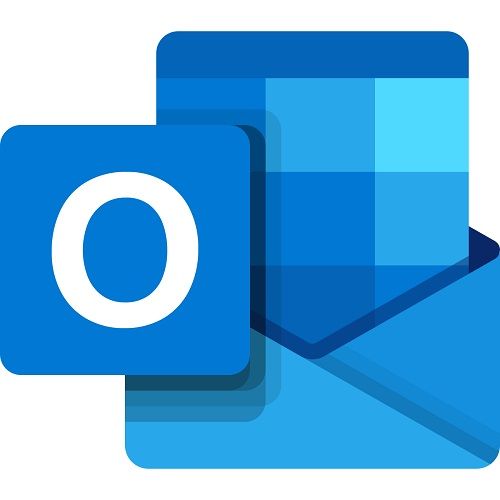
Overview of Deleting Folders in Outlook
Before we let you know how do you delete a folder in Outlook, let's discuss a few things in advance. The following are some of the major situations why people choose to delete Outlook folders.
- The folder might not be active anymore and you no longer need it.
- It could have been spammed with unwanted emails and you don't wish to access it.
- You could have set certain rules or filters on the folder that is blocking your emails.
- It can have sensitive information and you wish to permanently delete it.
- You might be running low on space and you wish to get rid of any unwanted file.
- There might be duplicate emails in the folder that you wish to get rid of.
What Happens When You Delete a Folder in Outlook?
When we delete a folder in Outlook, it gets rid of the emails, attachments, and contacts that were saved in it. Therefore, you should be aware of the consequences of this action.
- All the data that is saved in the Folder would be moved to Trash (How to Recover Emails from Trash?). It would be stored there temporarily from where you can get rid of it permanently.
- The Trash would automatically delete these emails after a while and will only give you a restricted period to recover them.
- The saved emails, attachments, account details, rules, filters, restrictions, etc. related to the folder would be deleted.
- Ideally, you can delete any folder in Outlook except the default folders like Inbox, Sent, Trash, etc.
Suggestions Before Deleting Emaails from Outlook
Therefore, before you learn how to delete emails in Outlook, consider these suggestions:
- Make sure that you save all the details (like attachments) of the folder on the local storage.
- Any other detail that is related to the folder should also be saved.
- If you think the folder is getting spammed, then you can simply set a filter on it or block certain email ids as well.
How to Delete Folders in Outlook?
Since Outlook has a user-friendly interface, it is extremely easy to delete folders from it whenever we want. Firstly, when a folder is deleted, its emails would be moved to Deleted Items. If you want to permanently delete your files, then you need to wipe them off from the Trash folder as well. Here's how to delete folders in Outlook permanently.
- Firstly, launch Outlook on your system and simply navigate to the folder you wish to delete. You can find it on the sidebar and under Inbox (or any other folder).
- Right-click its icon and select the "Delete Folder" option. As a pop-up warning would appear, click on the "Yes" button to agree to it.
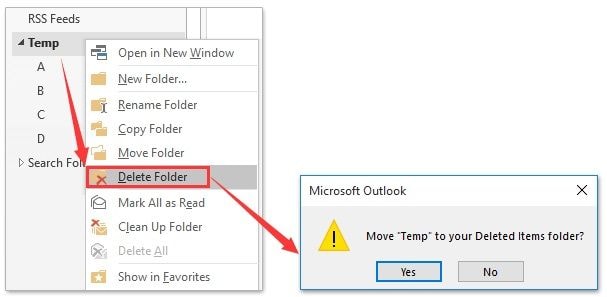
- Alternatively, you can visit the folder and choose to clean up the folder (or subfolders) from here to remove duplicate content.
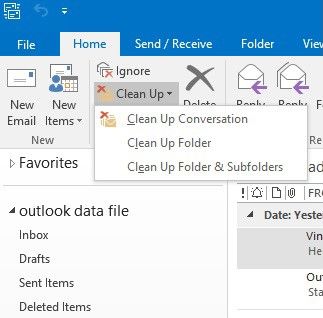
- This will delete the Outlook folder and would move its emails to the Deleted Items folder. There is a dedicated section for Deleted Items on the sidebar that you can visit.
- To permanently delete your data, just click on the "Empty Folder" button on the toolbar. Alternatively, you can also restore the deleted mails from here as well.
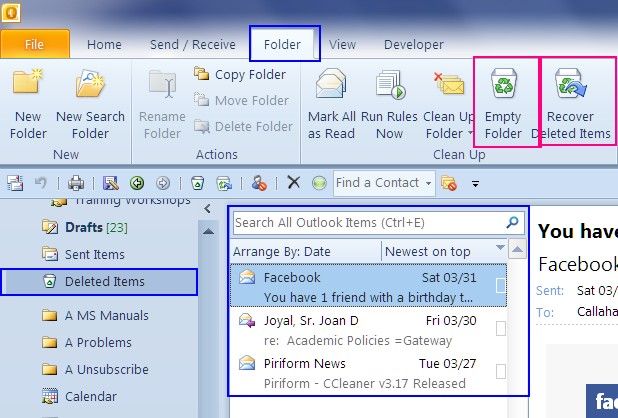
However, if you're using Gmail, here are the steps to delete folders in Gmail.
How to Delete Items from Folders in Outlook?
Sometimes, we don't wish to delete the entire folder in Outlook but would like to get rid of certain emails instead. You can do the same pretty easily by following these basic steps:
- Launch Outlook on your system and go to the folder you wish to manage. From here, you can select a sub-folder, right-click, and delete it.
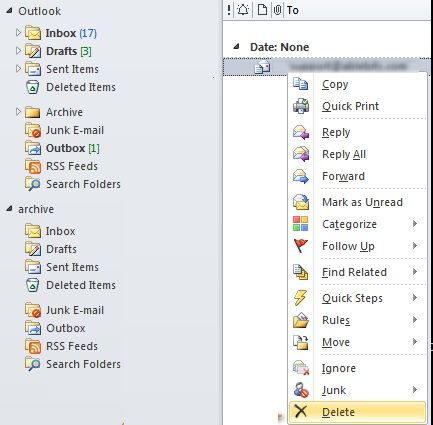
- Additionally, you can also view the saved emails of the folder on the right. Just select the email of your choice, right-click, and choose the "Delete" option. You can press the CTRL key or use the mouse pointer to select multiple emails at once.
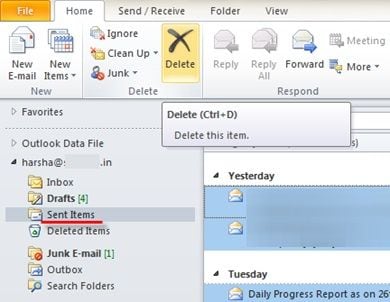
- Alternatively, after selecting the emails you wish to remove, you can also click on the Delete button on the toolbar. Confirm to the pop-up warning and delete your emails from Outlook folder
Bonus: How to Create and Manage a Folder in Outlook?
By now, you can easily tell anyone how to delete deleted items in Outlook or how to delete folders in Outlook. Though, there are so many things that you can do with Outlook to easily manage your emails. Here are some useful tips that will further improve your Outlook experience.
- Create a folder in Outlook
If you want to manage your Outlook space, then you can simply create a new folder and move your mails in it. Just go to the toolbar > Folder and click on the "New Folder" option here. A pop-up would appear where you can specify the name of the folder and what it would contain. In the end, just select where to place the folder and create it by clicking on the "Ok" button.
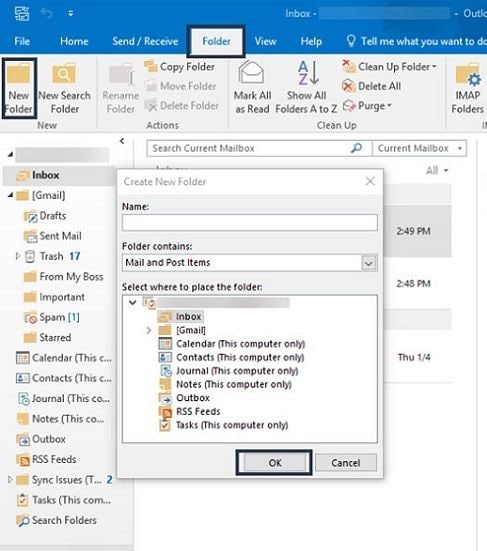
- Manage a Folder in Outlook
Most of the people create folders on Outlook to manage their emails. For instance, your inbox is cluttered, then you can just create a priority folder and set some rules and filters on it. Once the folder is created, go to its settings, and create a new rule. Here, you can specify particular senders, keywords, etc. for a mail to contain. Once the rule/filter is set, the email would automatically go to the designated folder.

Apart from that, you can also move one folder to another or delete duplicate content on it to manage it.
- Recover deleted folders and items
If you have permanently deleted Outlook files by mistake, then consider using a data recovery tool to retrieve it. I would recommend using a professional tool like Wondershare Recoverit. It can scan your system and get back the lost Outlook data like PST or OST files of your account. Not just your emails, you can also restore your documents, photos, videos, and or any kind of data that is lost as well.
To learn how to restore deleted folder or data in Outlook, follow these basic steps:
- Simply launch Recoverit on your system and select a location to scan. If you are not sure, then you can perform a thorough scan of the entire drive. It is recommended to select the location where your Outlook files were previously saved.

- Afterward, wait for a few minutes as the application would scan the storage and look for all kinds of lost, deleted, and inaccessible data.

- Once the process is completed, all the retrieved data will be listed under different categories. You can just preview your files here, select them, and click on the "Restore" button to save them at any desired location.

After reading this guide, you would certainly be able to know how to delete folders in Outlook or recover deleted items from Outlook in Mac/Windows. Not just that, we have also listed tons of information that would help you manage your Outlook account like a pro. As you can see, it is so easy to delete files and folders on Outlook. That is why so many people still use Outlook to manage their email accounts in one place. If you also have a pro tip for our readers related to Outlook folders, then let us know about it in the comments below.
What's Wrong with Email
- Emails Lost or Corrupted
- Forgot Email Password


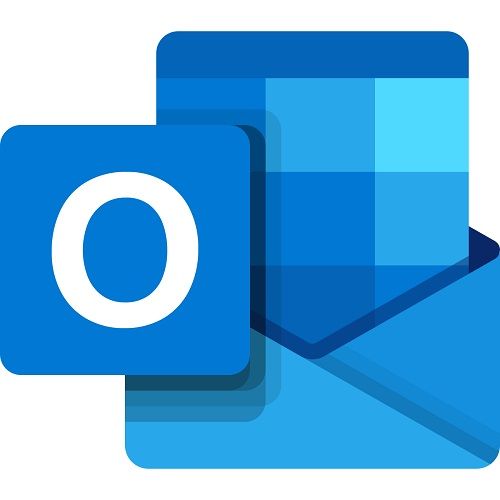
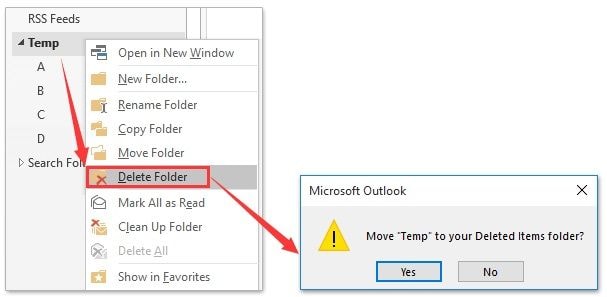
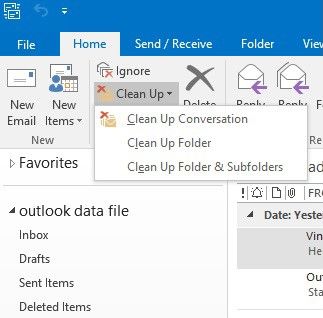
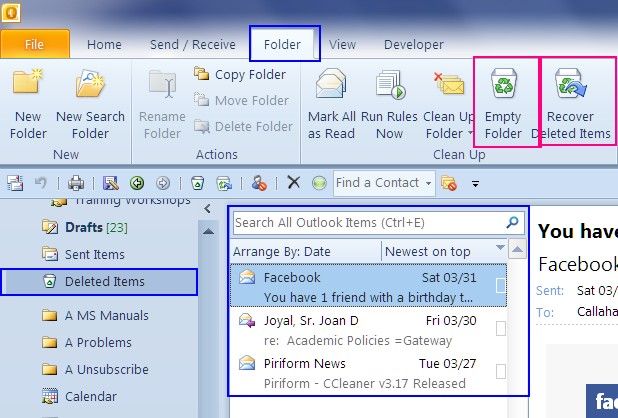
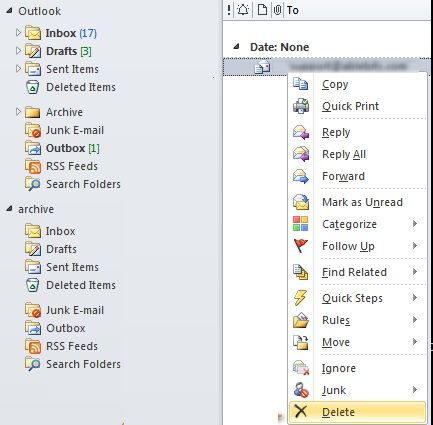
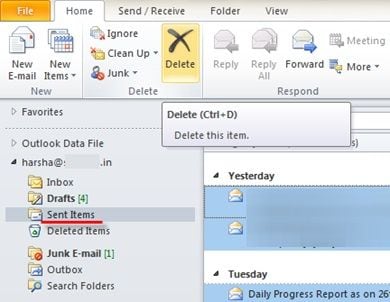
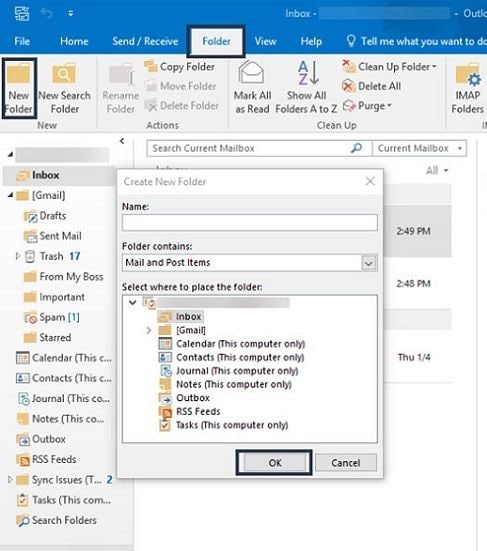




 ChatGPT
ChatGPT
 Perplexity
Perplexity
 Google AI Mode
Google AI Mode
 Grok
Grok
























Amy Dennis
staff Editor