How to Recover Emails Deleted from Trash?
"I accidentally deleted some of my important emails from trash while attempting to delete unwanted emails. Now, I don't have any idea how to get back those emails, and so, can I retrieve an email I deleted from trash?"
When you are dealing with your emails, there is one wrong thing that you can do is deleting your important emails by mistake. Sometimes, you delete your emails purposely only to realize late that you truly need those deleted emails in the future. In the worst case, emails you delete are also get erased from the trash folder. In such a situation, you look for some ways on how to recover emails deleted from trash. That's why we come up with this guide to help you to retrieve your important emails deleted from trash.
Part 1. How to Recover Emails from Trash in Gmail?
There is no doubt that Gmail is the second most popular email service developed by Google. It is a free, search-based, and fast email service, which you can access anytime and anywhere.
Plus, it is unique from other email services because it offers numerous gigabytes of storage space, which all means you don't have to worry about exceeding your available storage space. Another best thing about Gmail is that its spam detection feature. All spams are automatically moved into the trash folder.
If you are a Gmail user who accidentally deleted emails, then you don't have to panic. There is a way to get back emails you deleted from trash. To learn how to how to recover an email deleted from the trash in Gmail, all you have to do is to follow the below steps:
- To start with, go to your Gmail account. Next, you need to locate the "More" option, and after that, move to "Trash".
- In the trash folder, you will find all your deleted emails. So, select the desired emails you want to recover.
- After that, click on "Move", and choose the destination where you want to move your desired emails.
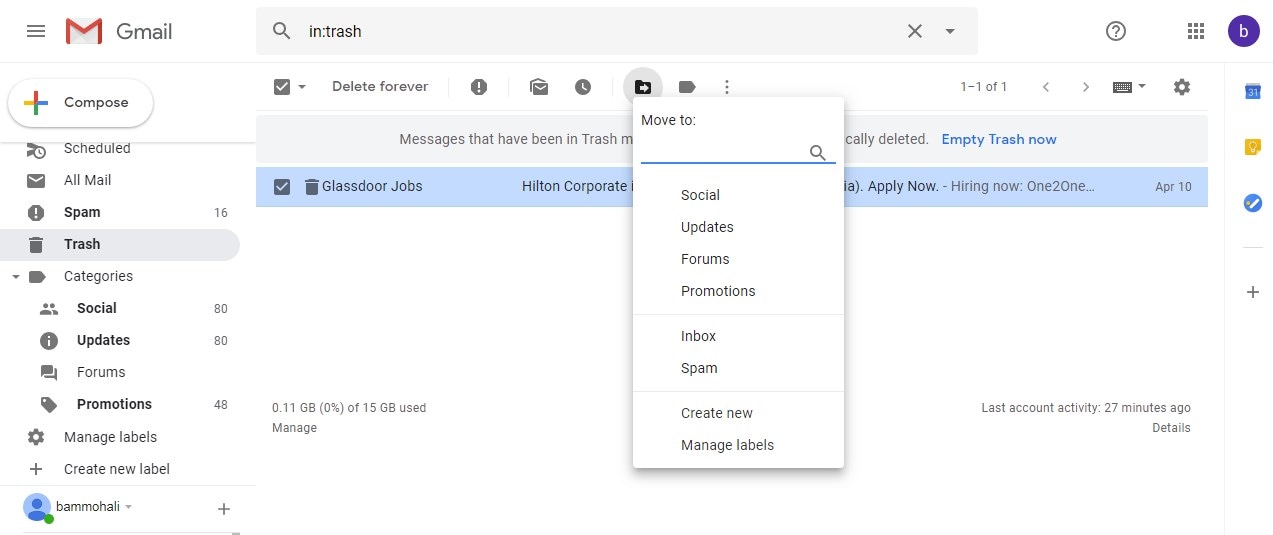
- If you can't find the trash folder in your Gmail, then go to "Settings">" Labels". Here, tap on "Show" next to Trash.
- Files in the trash get deleted after the 30 days and stored post trash for 25 days. After that, files get permanently deleted, which means you can't recover them at all.
Part 2. How to Retrieve Trashed Emails in Yahoo! Mail?
Yahoo! Mail is another email service that comes with 1 TB of email storage space. Plus, it comes with instant messaging, social networks, SMS text messaging, etc. Surprisingly, it is the third most popular web-based email service all over the globe. If you are Yahoo! Mail user and deleted some emails by mistake, then it can be quite frustrating for you. But, the good news is that this email service also provides a means to get back deleted messages.
When you delete an email from your Yahoo! Mail inbox, the deleted files are automatically moved to the "Trash" folder so that you can easily recover them in the future if you need it. What if you also empty the "Trash" folder? Don't panic, you can still get back deleted emails using the "Restore" feature of Yahoo. To learn how to get trash email back, follow the below steps:
- To begin with, sign-in to your Yahoo! Mail account. Then, move to the "Trash" folder, and select the deleted files if present there. And click on the "Move" option, and choose "Inbox".
- If the trash folder is empty, then you can use the restore feature of Yahoo! Mail. For this, tap on the "Help" button, and then, choose the "Help" option once again.
- Now, choose "Emailing: The Basics" from the "Help Topics" list. Then, tap on "Deleting and Recovering Mails". Finally, select "Restore Lost or Deleted Emails".
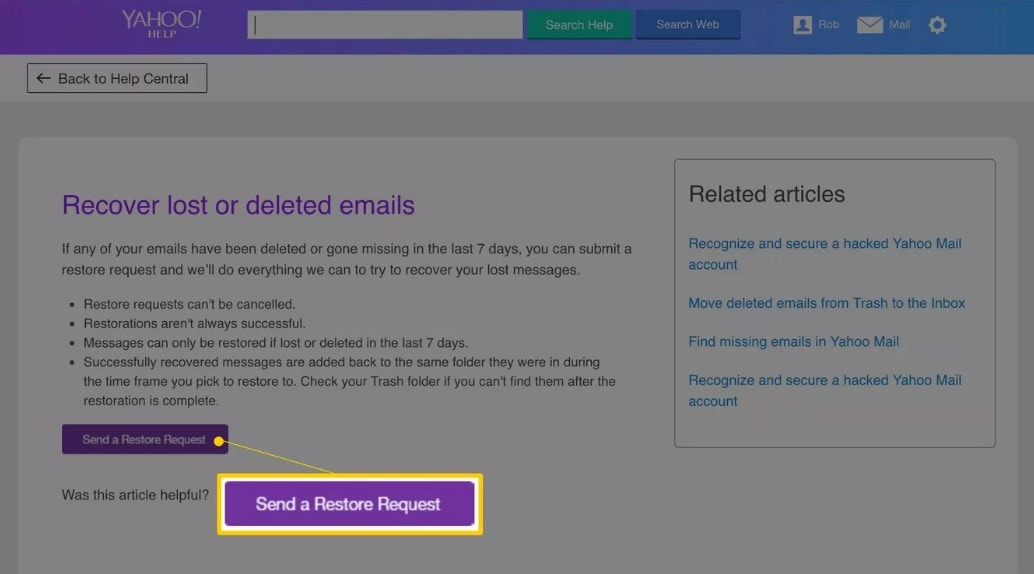
Read all instructions to recover deleted emails. You have to complete the form, and press "Submit". You will get a message when emails are recovered.
Notes:
With the "Yahoo! Mail Restore" feature, you can get back emails you deleted or erased in the last 24 hours. After that, you can't recover your deleted emails at all.
Part 3. How to Recover Trashed Emails in FastMail?
FastMail is quite a famous email service that offers paid email accounts for both organizations and individuals. It is a flexible and powerful web-based email service, with IMAP access. It provides 100 to 60 MB storage space.
Well, wondering can you recover emails deleted from Trash in FastMail? Yes, the email service provides ways to its users to retrieve trashed emails when they accidentally or somehow delete them.
- To begin with, you first check the trash folder. And if you find your desired deleted emails in this folder, then you can restore them with the "Undelete" button.
- If you don't find your desired files in the Trash folder, then move to the "Settings">" Restore from Backup". Here, read the instructions, and tap the button to start the restore.
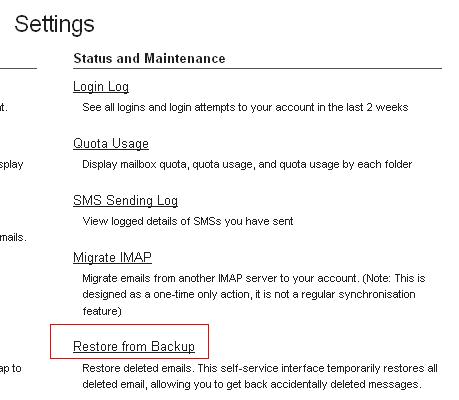
The restore process can take hours also as it depends on your account size. You will get a message once the process is complete.
- You should recover your deleted emails using Restore from the backup feature within one week. After that, files will be deleted permanently.
- The recovered emails are stored into the temporary folders, which are deleted within a week. That's why you must move your important emails to the standard folders from temporary.
Part 4. How to Recover Emails Deleted from Trash in Hotmail?
Hotmail or Oulook.com is a free webmail service developed by Microsoft, and you can access it from any browser using an internet connection. If you have accidentally deleted important emails from your Trash Hotmail, then you can recover them because the email service provides some options for this.
To learn how to retrieve deleted emails from trash in Hotmail, here is what you need to do:
- To commence the process, sign-in to your Hotmail account. Here, move to the "Deleted Folder", which is on the left panel.
- If the emails you are looking for are not present in this folder, then click on the link located at the bottom i.e. "Recover Deleted Messages".
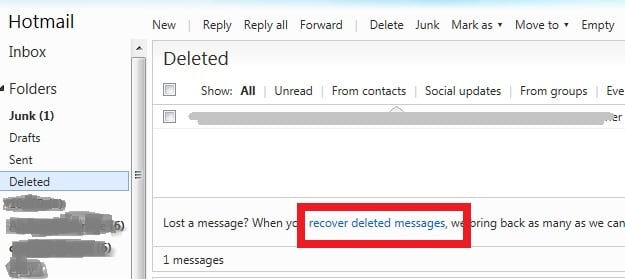
- Now, deleted emails will start showing, and choose the desired ones you want to recover, and finally, hit "Recover".
- To retrieve emails using the above method, you can only get back emails that you are deleted within the past few weeks.
- For recovering older emails, you can contact Hotmail customer service, and request some recovery assistance.
Part 5. How to Recover Deleted Emails in Outlook?
The outlook is a personal information manager provided by Microsoft. Even though it is primarily used as an email service, it also comes with a calendar, contact manager, task manager, web browsing, note-taking, and journal.
Generally, when you delete emails in your Outlook account, they are moved to the deleted files folder, which lets you recover whenever you need them. What if you also emptied your deleted file folder? In such a case, you can't similarly retrieve deleted emails again. And that's when a data recovery software role comes in. Luckily, there are now many data recovery tools out there to help you to recover deleted emails from Outlook. But, Recoverit Data Recovery is one of a few tools that can surely help you to get back your desired deleted emails.
How to recover files from Outlook via Recoverit?
Many people don't know that a deleted email is not deleted forever. It is only marked as erased, and your Outlook does not display it. So, you can get back deleted emails using Recoverit data recovery software. It is a powerful and reliable data recovery tool that provides recovery of various email programs, such as Apple Mail, AOL WebMail, and many more. Apart from emails, it can also recover other file types, such as photos, videos, audio, etc.
- Recover Word documents from all storage devices like Mac.
- Recover 1000+ types and formats of files in different situations.
- Scan and preview the files before you recover them from MacBook hard drive.
Recoverit Data Recovery: Recover Deleted Emails in Outlook
To learn how to retrieve emails that have been deleted from trash, download, and install Recoverit software on your computer. After that, follow the below steps:
- Select the location: Now, you have to select the location where you think the deleted email is erased. Usually, it is drive C, but you should look in other hard drives too.

- Scan selected location to look for a deleted email: After you click on the "Start" button, the software will start scanning to look for the deleted email. If a quick scan does not provide the desired results, then you can select "All-Around-recovery" i.e. deep scan.

- Preview and retrieve the deleted email: Once the scan is complete, you can preview the recovered emails one by one. And then, select the desired ones you want to recover, and hit the "Recover" button.

Finally, you can add the retrieved email to your Outlook. For this, choose "File">" Import">" Messages" from the menu in your email program. However, if your emails disappeared in Outlook unexpectedly, follow the solutions in this post: How to Recover Emails Disappearing from Outlook
Video tutorial: Transfer WhatsApp from iPhone to Android
Conclusion
As you can see, there are several methods by which you can restore Google Drive trash. Using Google Drive is pretty easy for everyone and it is a good method to have an extra backup too. but as space is limited, it is advised that you clean the store as often as possible. And if somehow you end up losing your files, then you can always use Recoverit to get them back.
Recover and Repair Email
- Repair and Recover Emails
- Get Email Password Back


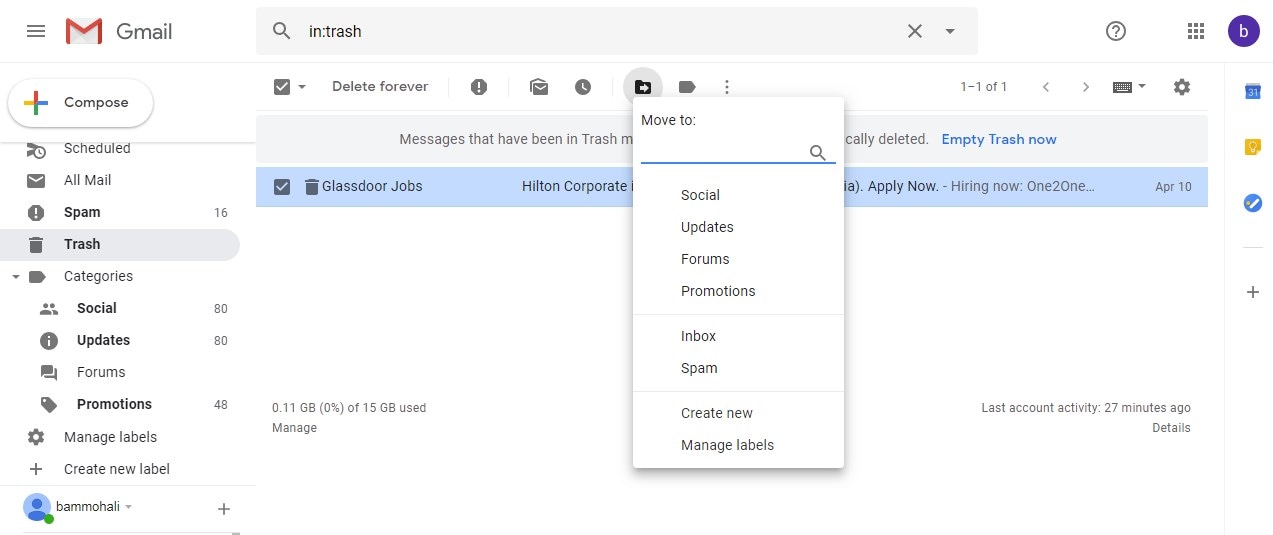

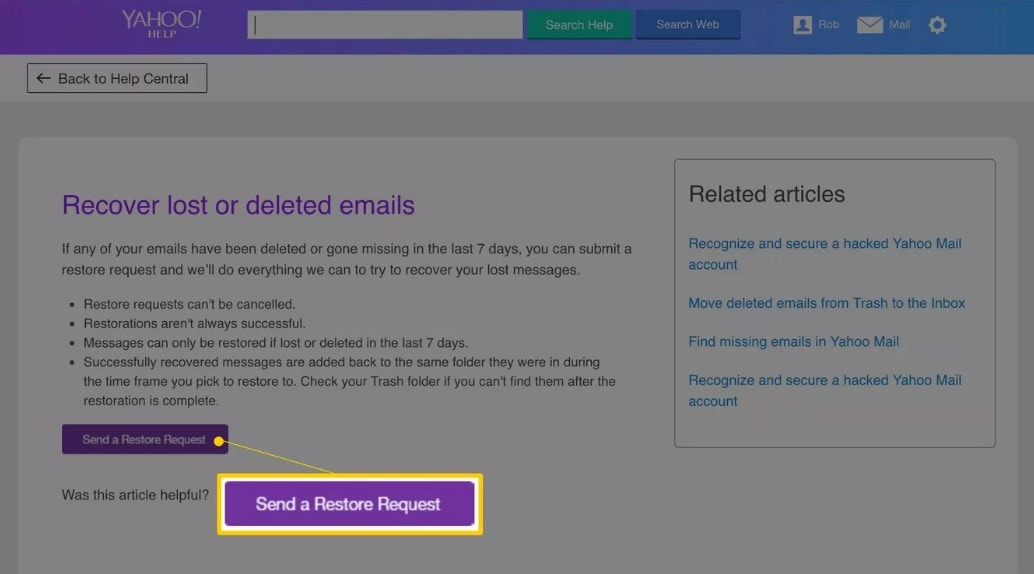
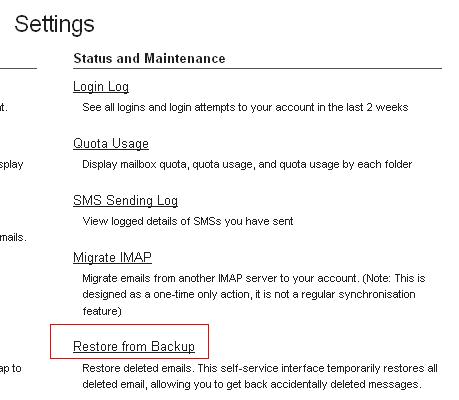
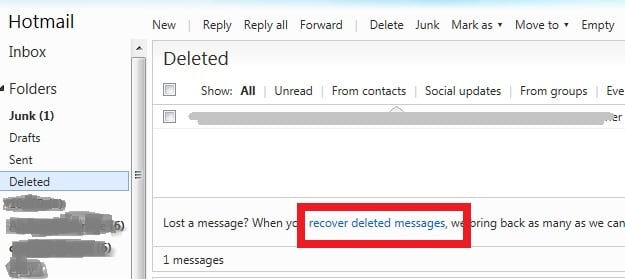



 ChatGPT
ChatGPT
 Perplexity
Perplexity
 Google AI Mode
Google AI Mode
 Grok
Grok
























Amy Dennis
staff Editor