How to resolve Error 0x800300fd in Microsoft Outlook
One of the common problems faced by Outlook users is error 0x800300fd which usually prevents users from sending and receiving e-mails on Microsoft Outlook. While you can view the e-mails on your webmail, you may not be able to receive or send e-mails to your outlook program. Some users have also reported the inability to close their outlook applications. This problem could as a result of so many issues that are identified in this guide.
Causes of Error 0x800300fd in Microsoft Outlook
If you are getting error 0x800300fd on your Outlook and unable to receive e-mails, there is probably a malfunction somewhere. This problem is usually caused by wrong e-mail settings, blockage by firewall or anti-virus software, accidental deletion of a vital registry entry or system file, and some other causes.
How to Resolve Error 0x800300fd in Microsoft Outlook
Error in MicrosoftHow to resolve Error 0x800300fd w the various means of resolving Microsoft Outlook error 0x800300fd below and get back to sending and receiving e-mails messages conveniently.
Method 1: Check your Outlook E-mail Settings
The first thing to do is to confirm the settings of your Outlook e-mail. A wrong configuration in e-mail settings can throw error 0x800300fd in your Outlook.
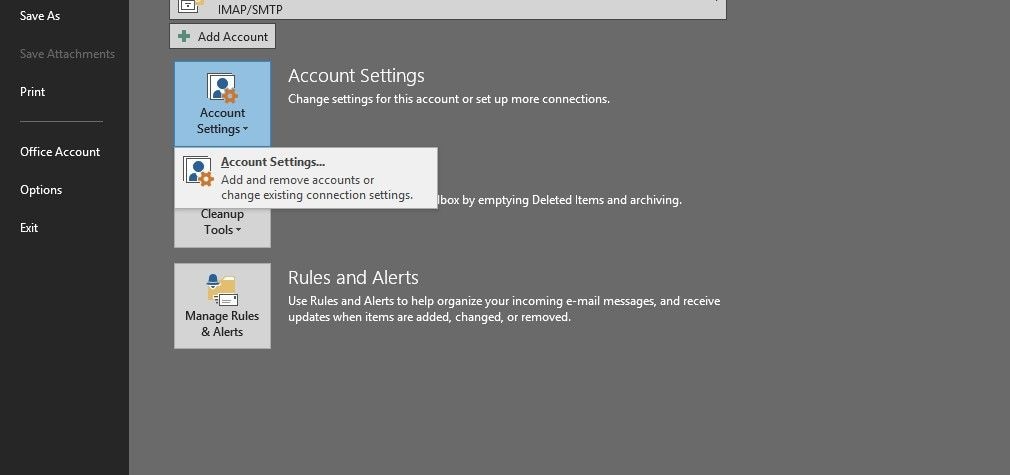
- Start Outlook and Click File
- Go to Account Settings -> Account Settings
- In the Account Settings menu, go to Change
- Go to more Settings and click Outgoing Server
- Tick the checkbox beside "My outgoing server (SMTP) requires authentication".
- Tick the checkbox next to "Log onto the incoming server before sending mail".
Method 2: Disable the anti-virus program and firewall
If the above method doesn't work, error 0x800300fd might be caused by a firewall or anti-virus software in your computer that is probably blocking the transmission of messages; both incoming and outgoing.
- Uninstall the firewall and anti-virus software on your PC
- Delete all junk files of the anti-virus software.
- Restart your PC
- Start your Outlook system
Method 3: Disable add-ins
Some add-ins attach to Outlook in a way that closing the application will be made impossible. To realize if your problem is being triggered by an add-in, deactivate all of them and watch if the problem goes away. If your Outlook closes without issues after that, you can activate your add-ins one at a time (restart Outlook when you activate each add-in) to know which of the add-ins is responsible for the problem.
You can deactivate add-ins by following these steps below.
Go to Tools, click on Trust Center. Now go to section Add-Ins- and choose the kind of add-in to Manage and click
- Outlook/ 2019 / 2013 / 2010 / 2016 Office 365
Go to File and click options. Now go to Add-Ins section and
Method 4: Create a new profile
If after trying the above methods you are still getting 0x800300fd error in Outlook, you can try to create a new profile on your Outlook account. First, restart your system, and then start your Outlook, create a new profile, and try to send new messages.
Method 5: Use Stellar Outlook Repair Tool
If the above methods don't work, you can be sure of a professional Outlook repair tool like the Stellar Repair tool to resolve the issue conveniently for you.
Steps to Repair Outlook Data File (.pst) by using Stellar Professional Repair for Outlook
- Step 1: Get the Stellar repair tool by downloading and installing it.
- Step 2: Open Stellar professional outlook repair tool
- Step 3: On the menu with 'Select PST File for Repair', click Find or Browse to pick the PST file you will like to repair
- Step 4: Select the Repair button to start the scanning
Note: The duration of scanning depends on the file size of the pst and the level of the damage. The application window gives you the possibility to stop the scanning course when you want by ticking the button named 'Stop' in the Repairing PST file dialogue box.
- Step 5: After effecting the scanning, all the recovered PST files will be shown in the left part of the preview box. Choose any folder or File to view the content in the middle and its details on the right side of the panel.
Note: Deleted e-mails recovered by Stellar Outlook Professional tool are particularly marked in red in the preview interface
- Step 6: Save the repaired .pst File. Click "Save Repaired File" icon at home menu
- Step 7: On the box marked Save As, select PST at the section labeled "Save As" NOTE: You can choose to preserve the fixed PST file in several file formats such as EML, HTML, MSG, and RTF, etc.
- Step 8: Save the repaired PST file on the folder or on the path you want.
- Step 9: Click OK
- Step 10: On prompt by the window, choose OK. The repaired.PST File is now saved at the desired location.
Summary
Stellar Outlook Professional Repair Tool restores corrupt Microsoft Outlook .pst files no matter the size or level of damage to the File. This tool also can successfully recover all deleted or lost mailbox data.
Stellar PST professional recovery tool is available in professional and technician versions. Both can be used effectively for repairing corrupted Outlook PST files.
If you are having problems with error 0x800300fd or corrupted.PST files in Microsoft Outlook, Stellar Outlook Professional Repair Tool, is the most comfortable and most convenient way out. You can also use the tool to resolve many other common outlook problems.
Recover and Repair Email
- Repair and Recover Emails
- Get Email Password Back


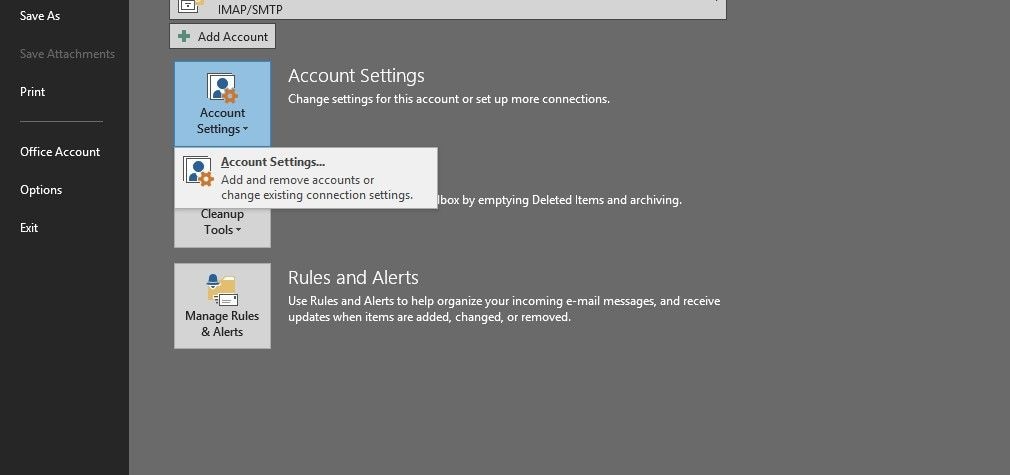
 ChatGPT
ChatGPT
 Perplexity
Perplexity
 Google AI Mode
Google AI Mode
 Grok
Grok
























Amy Dennis
staff Editor