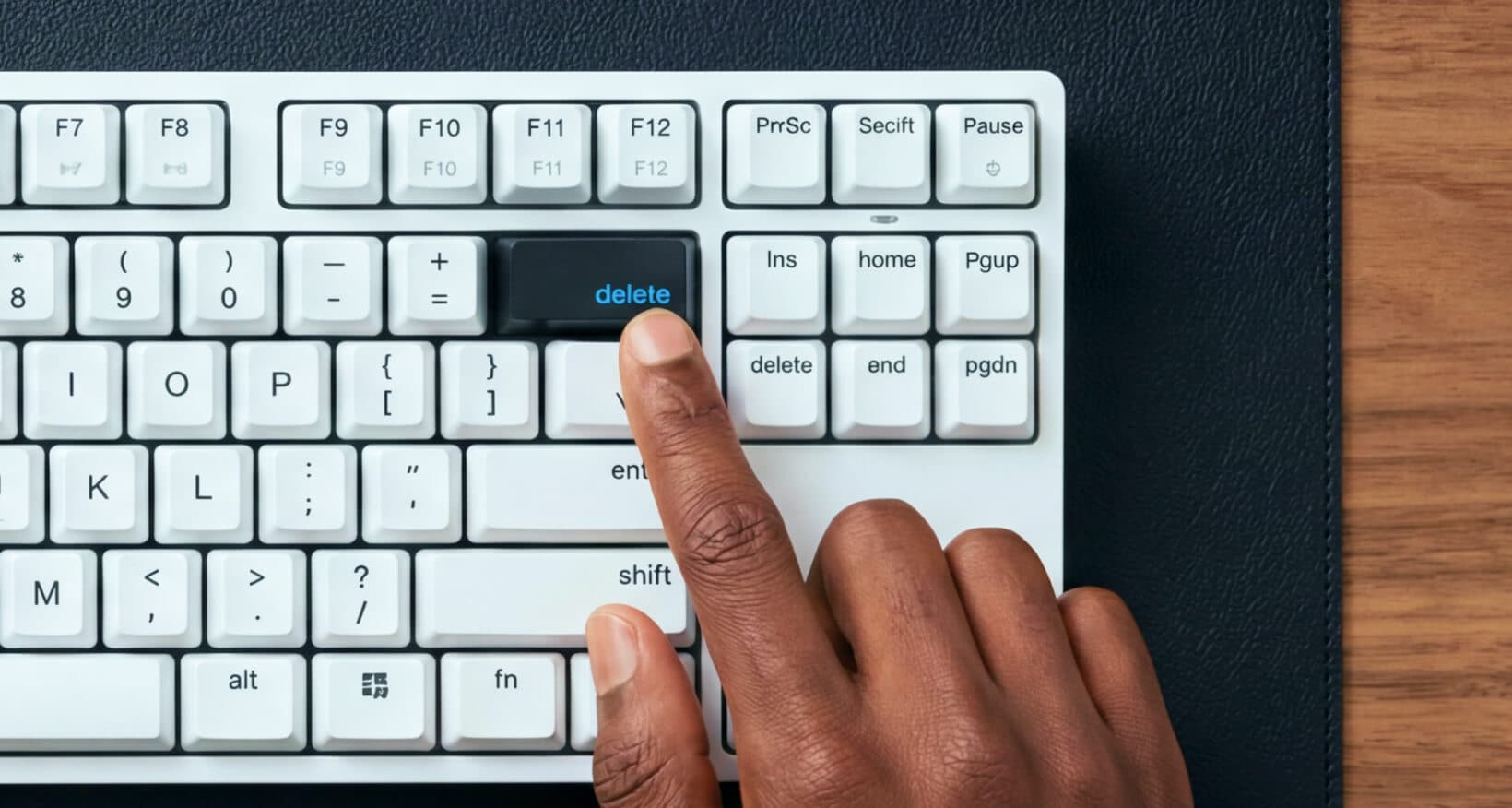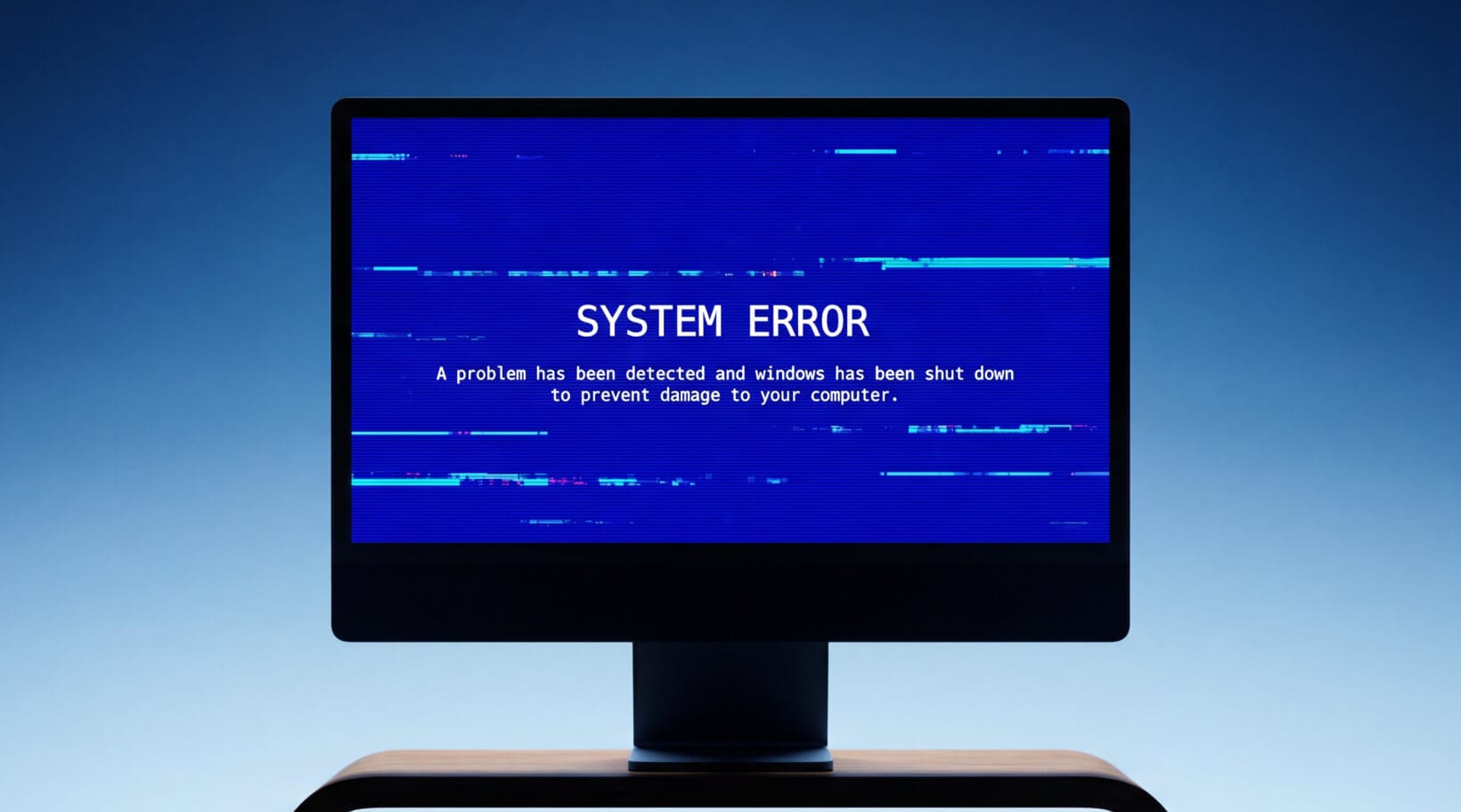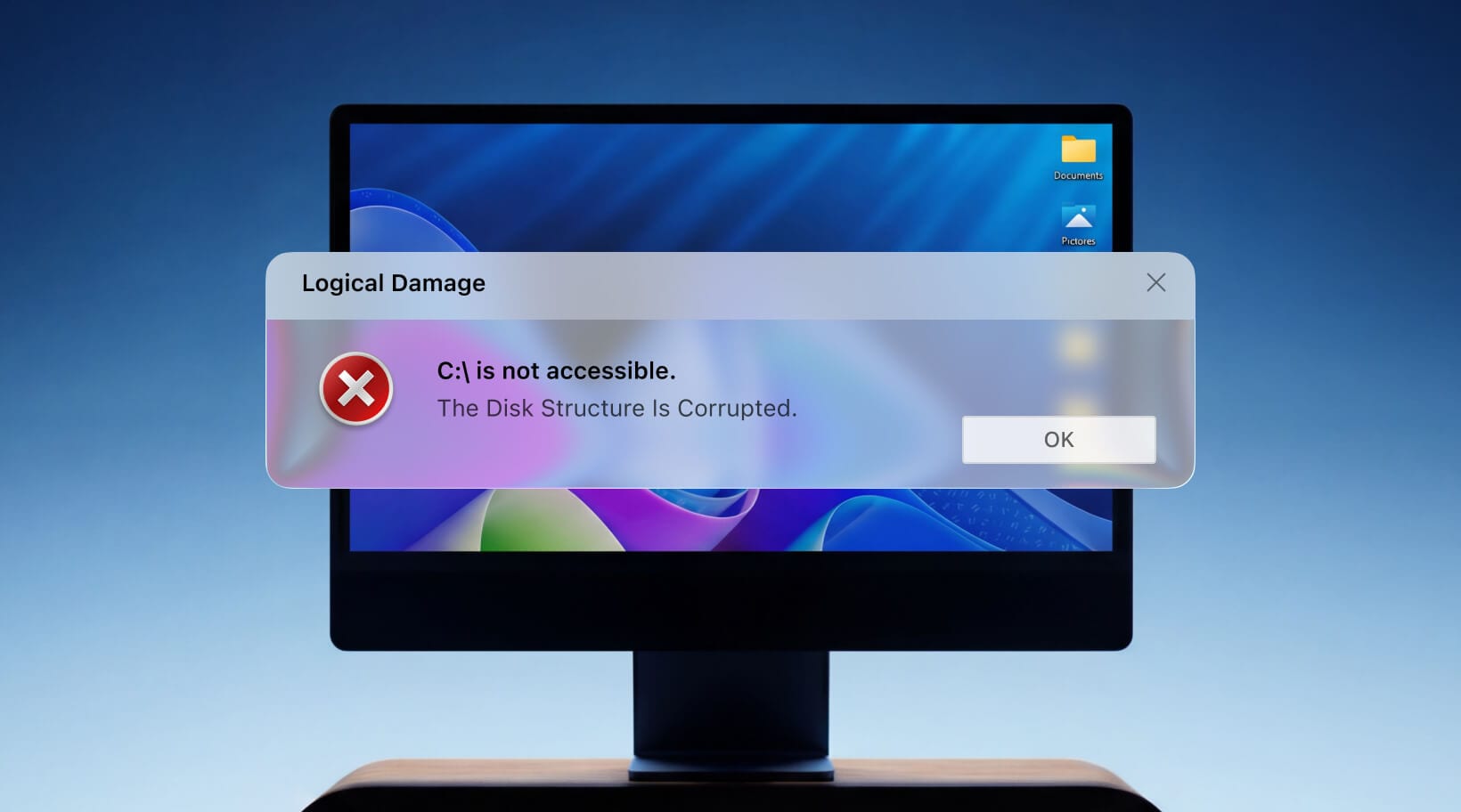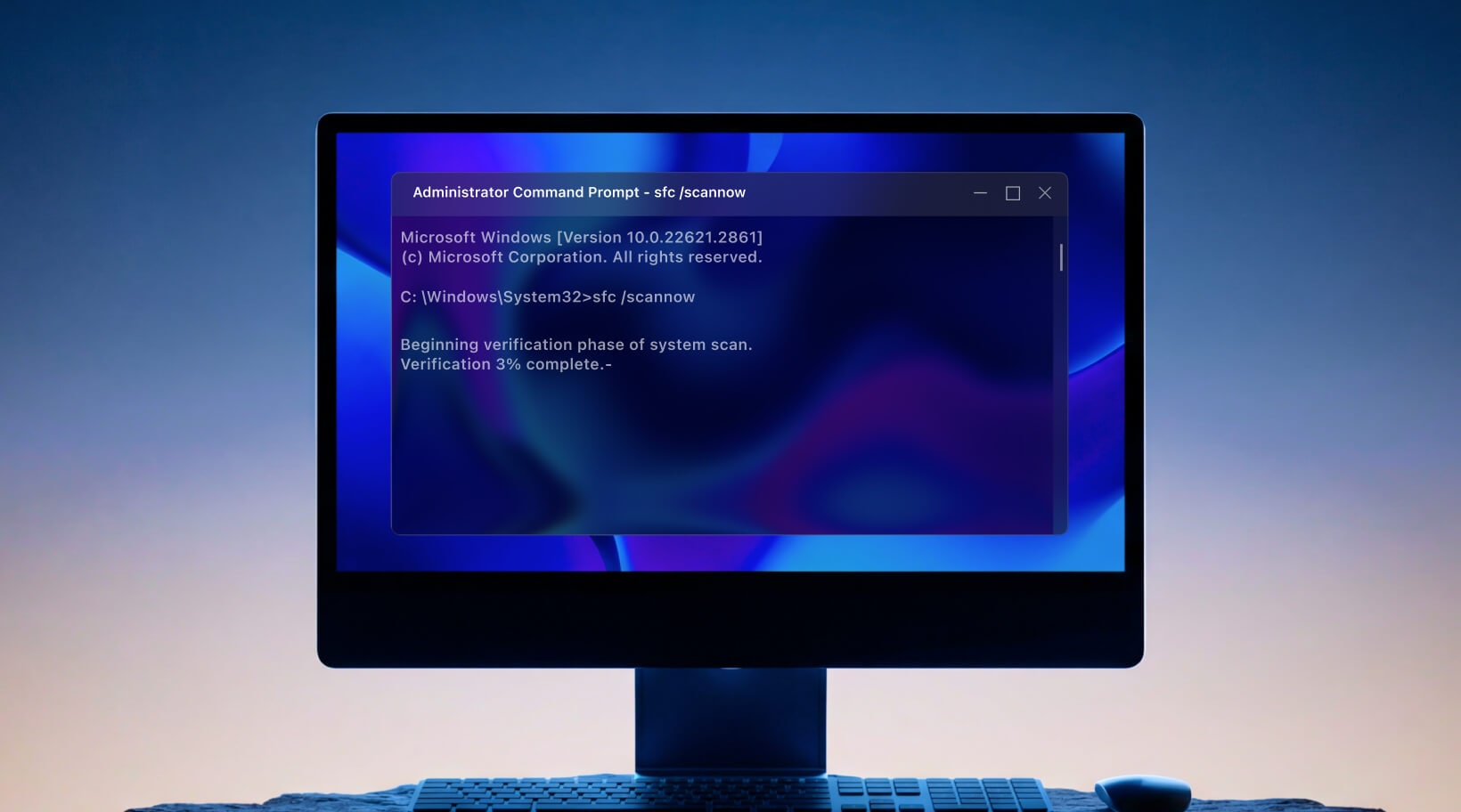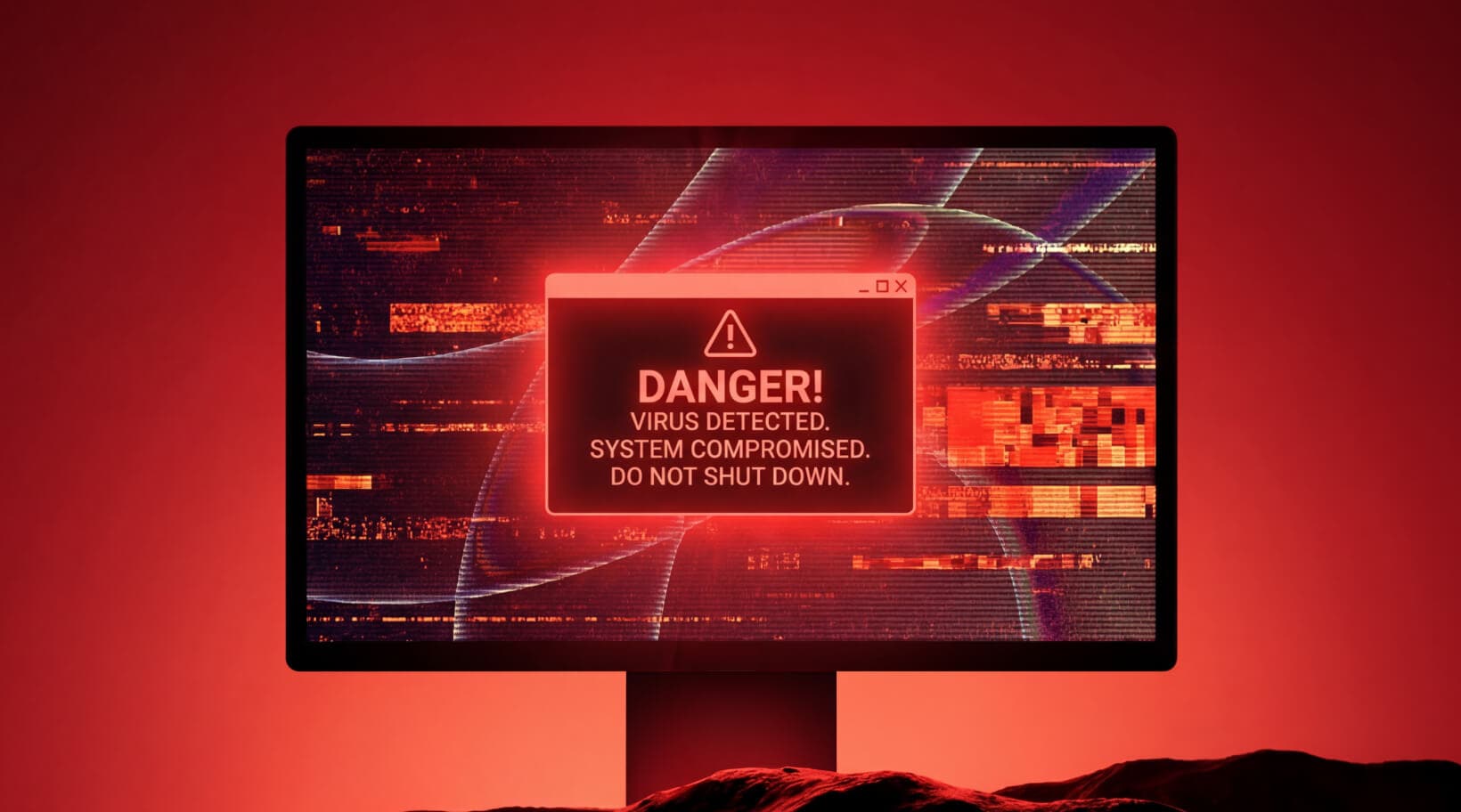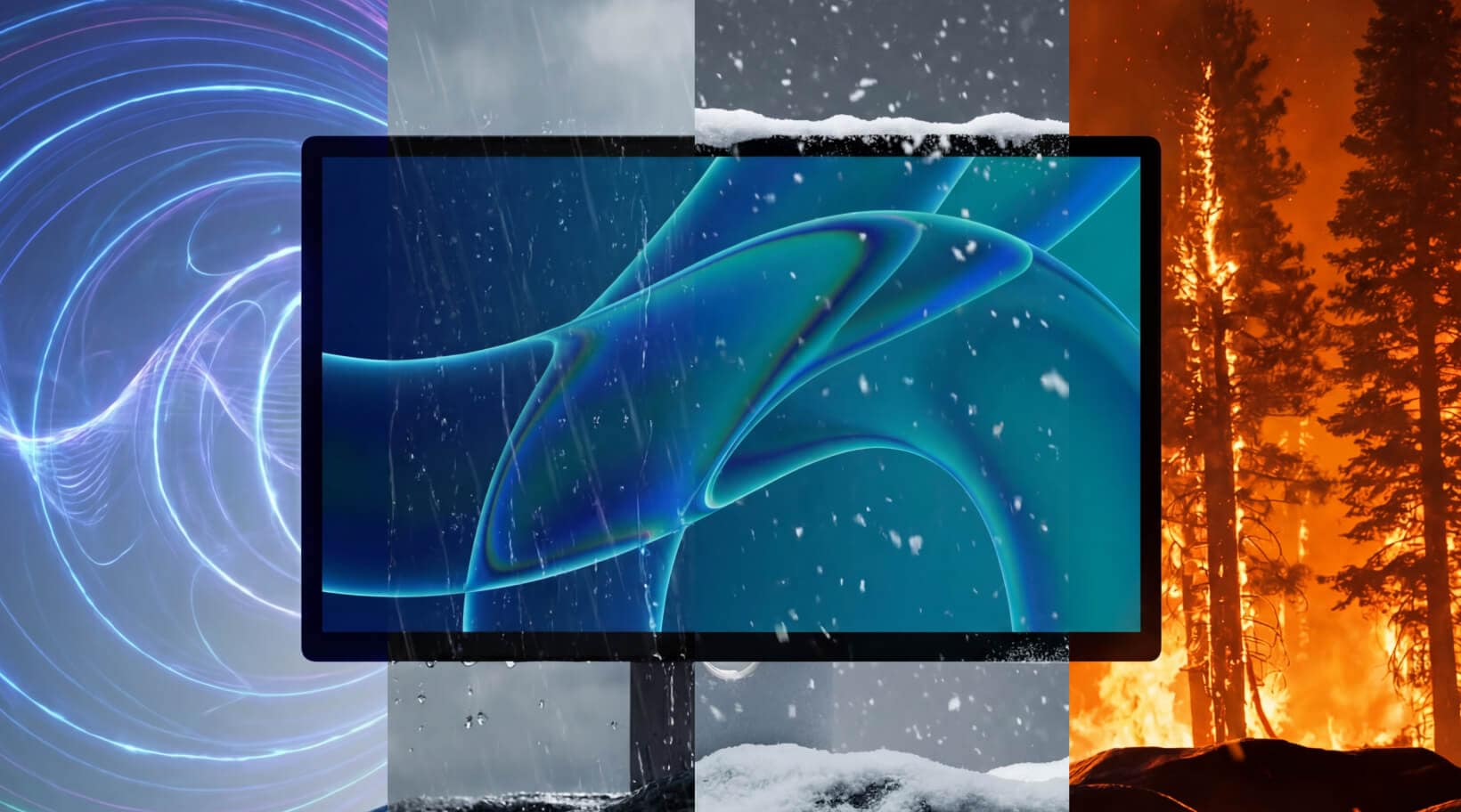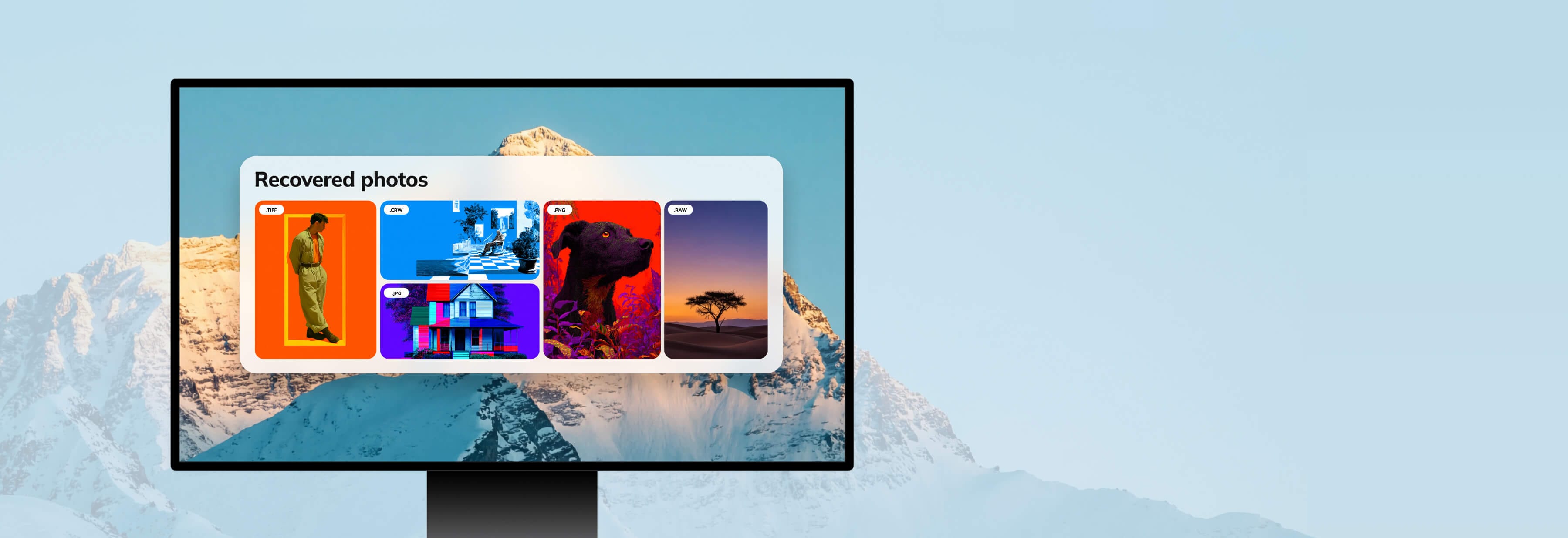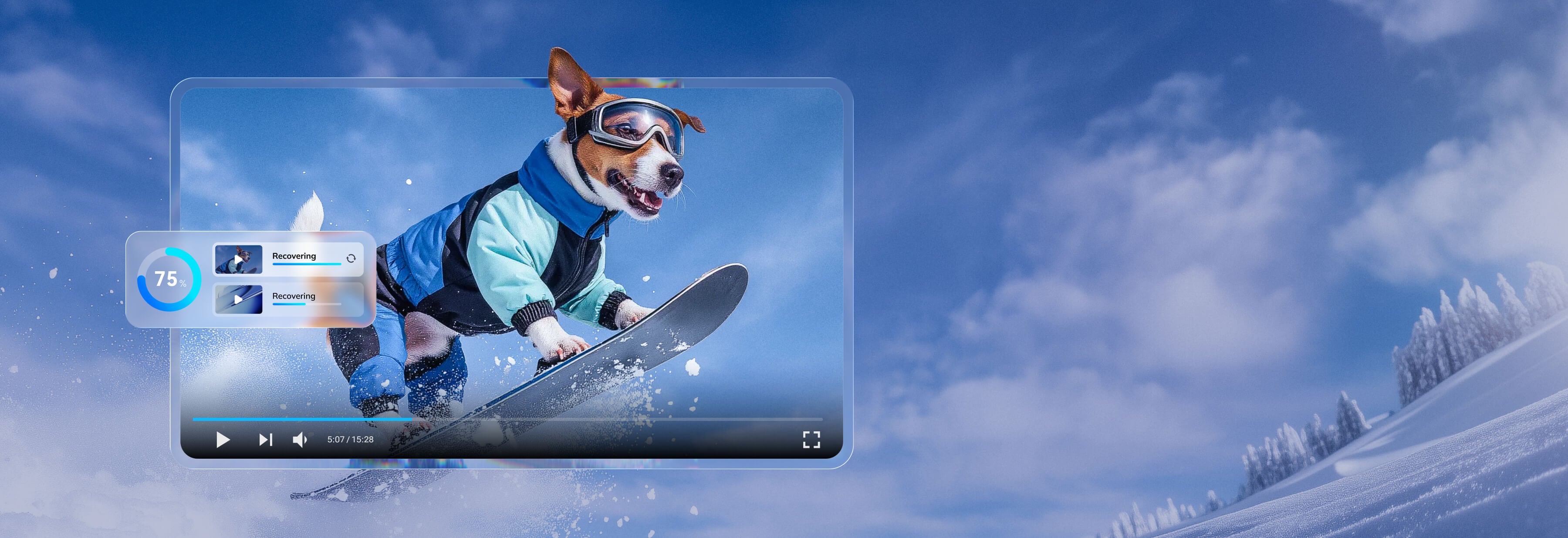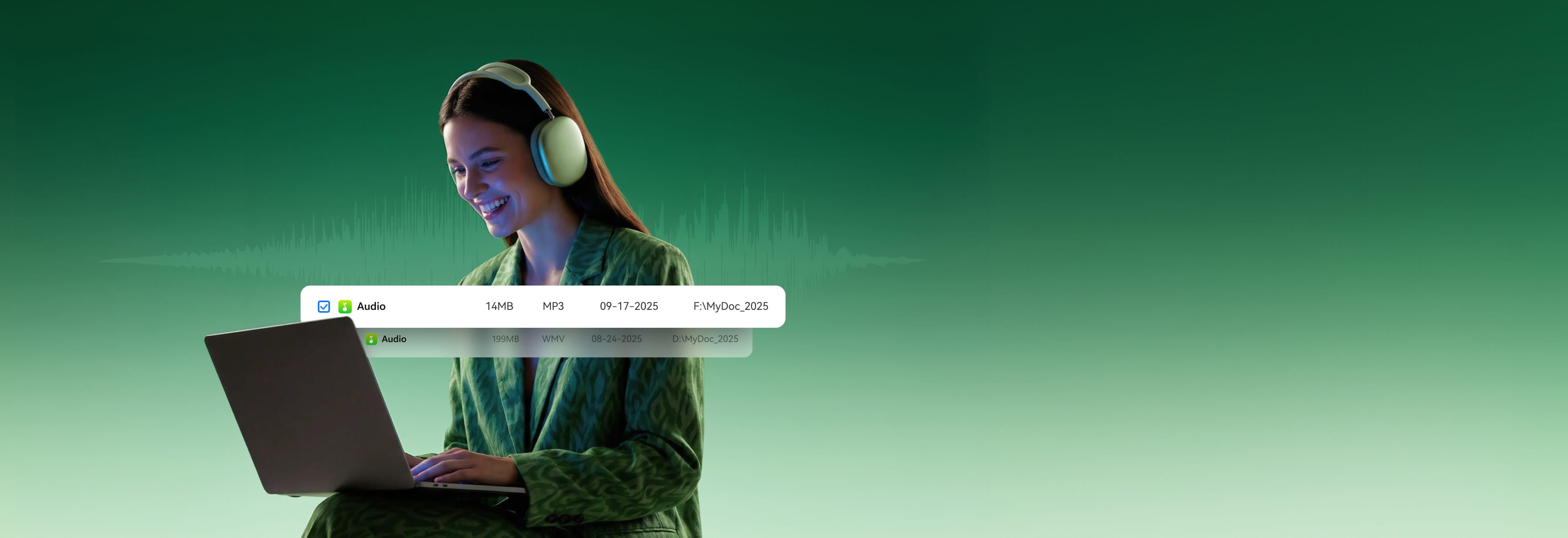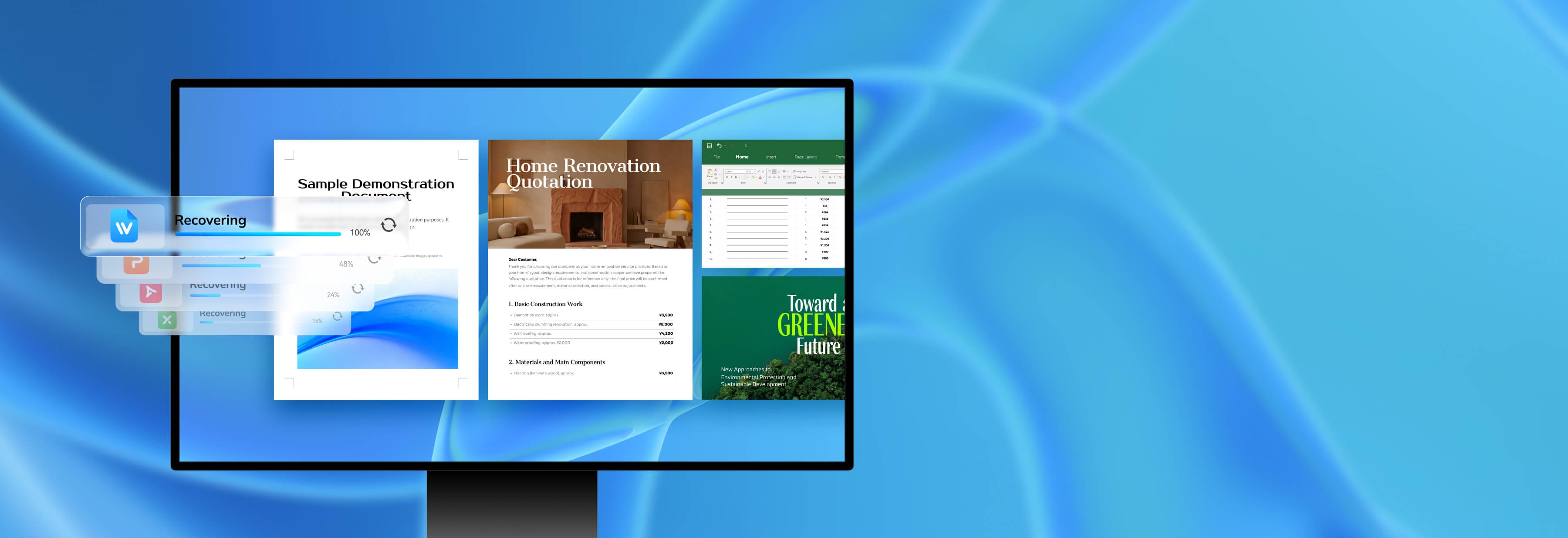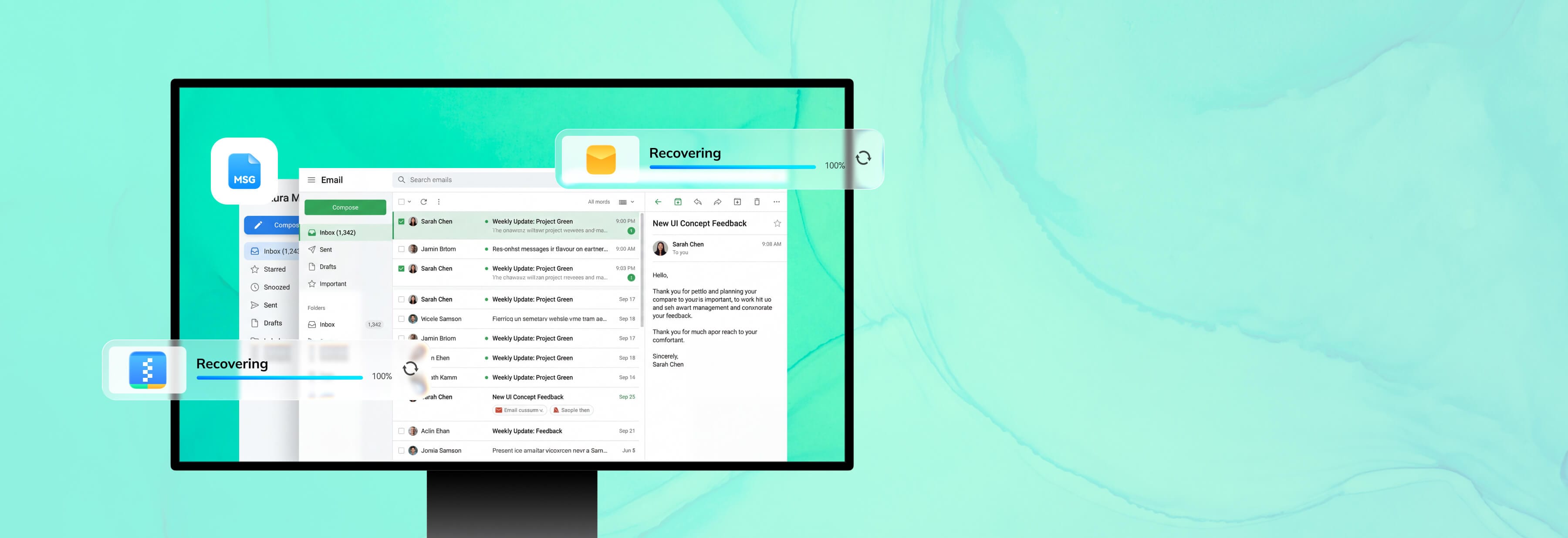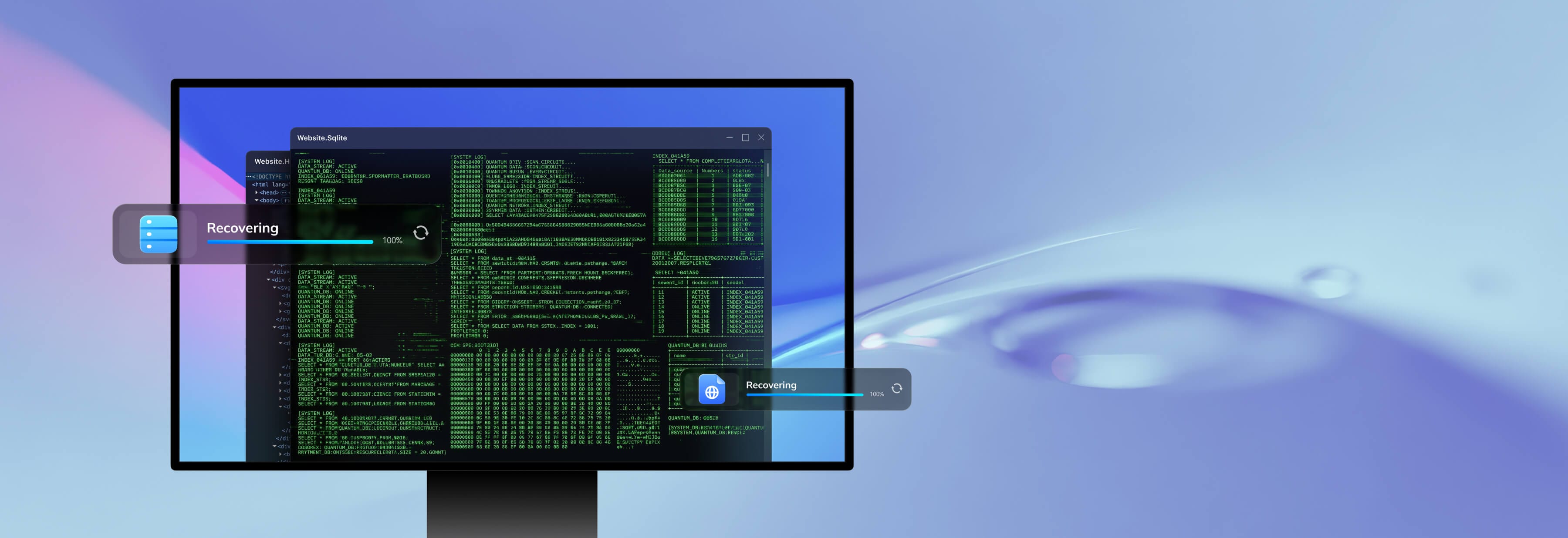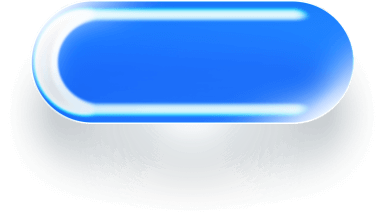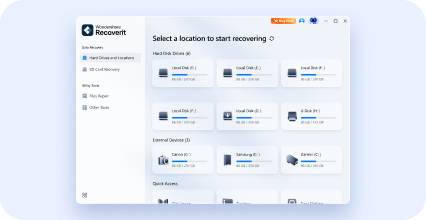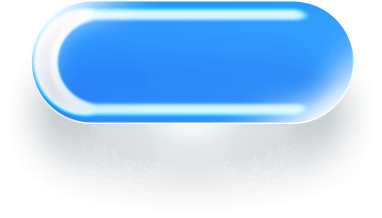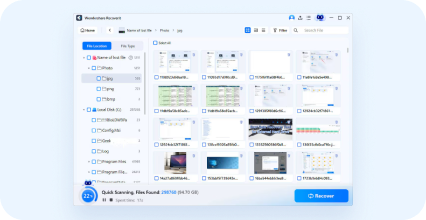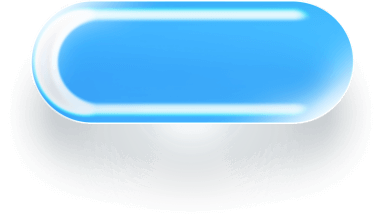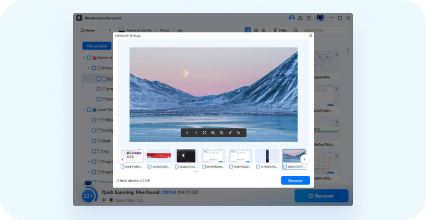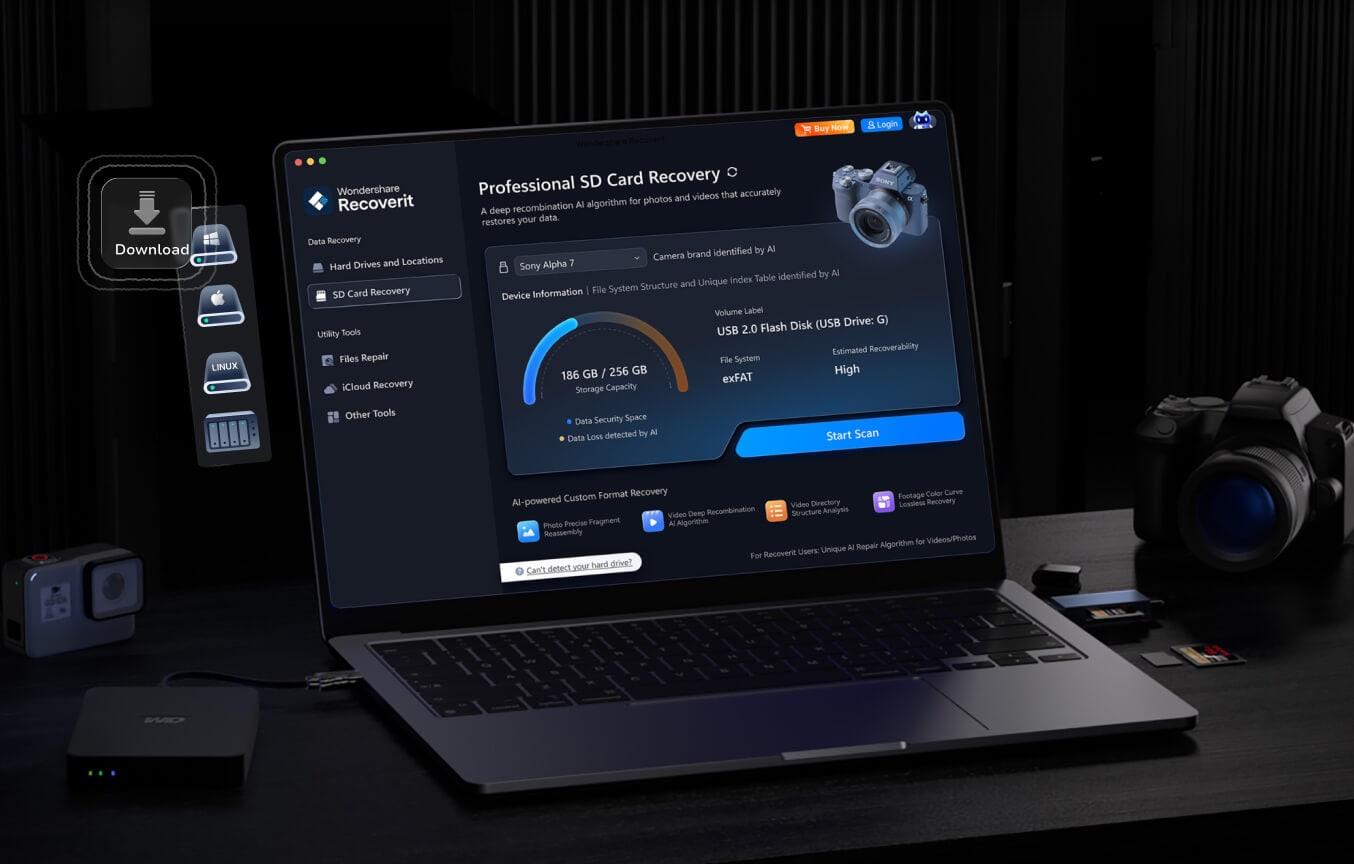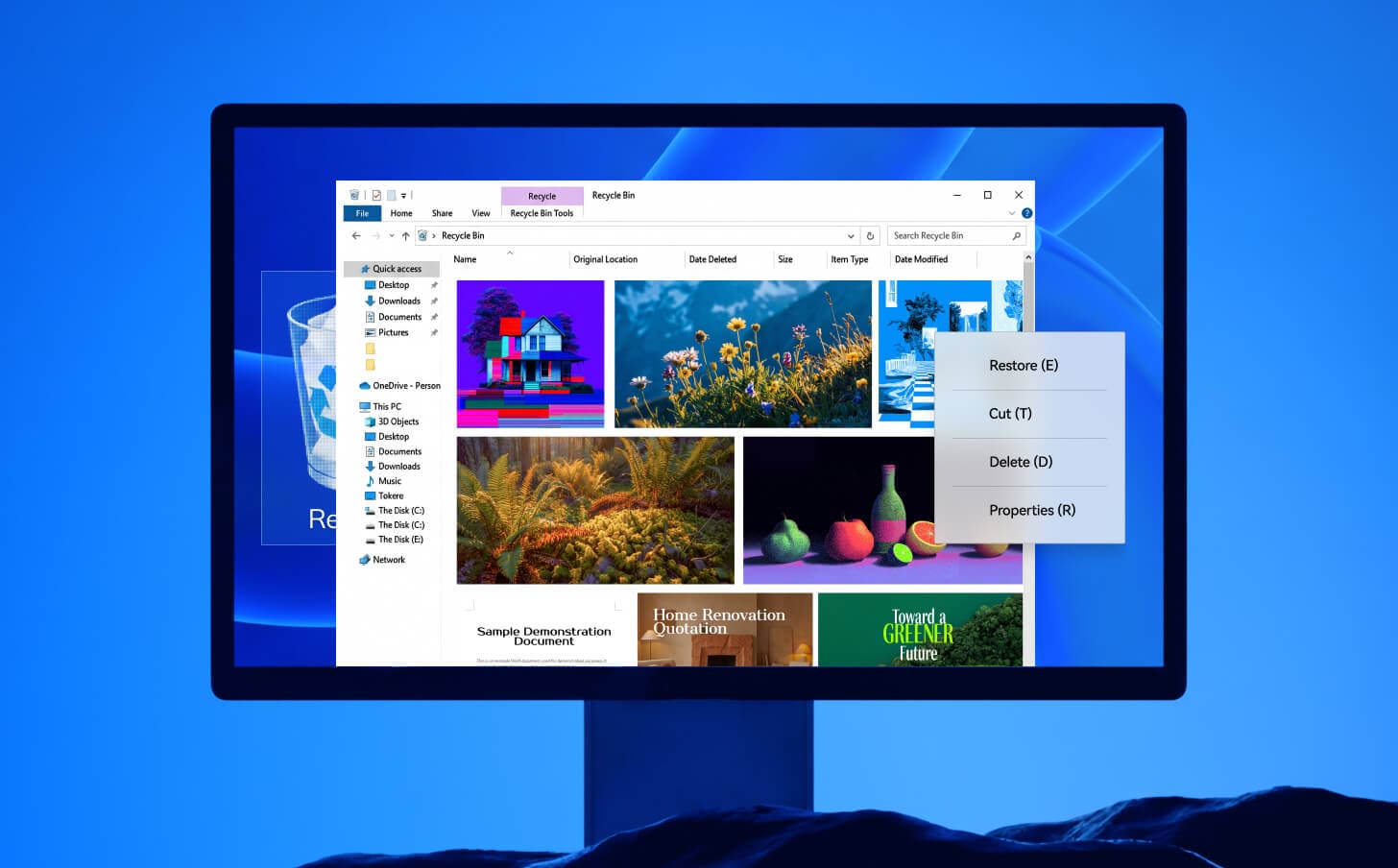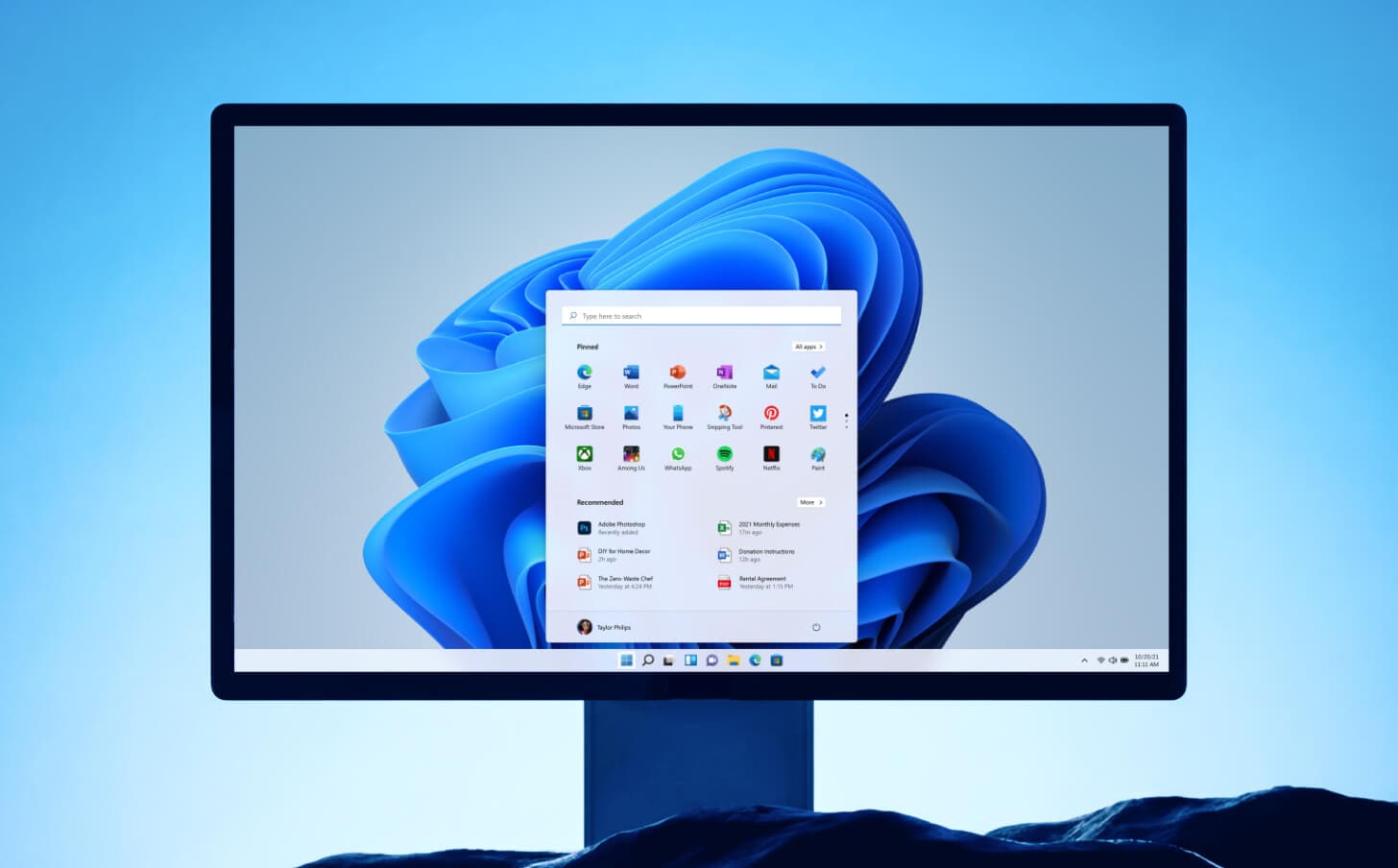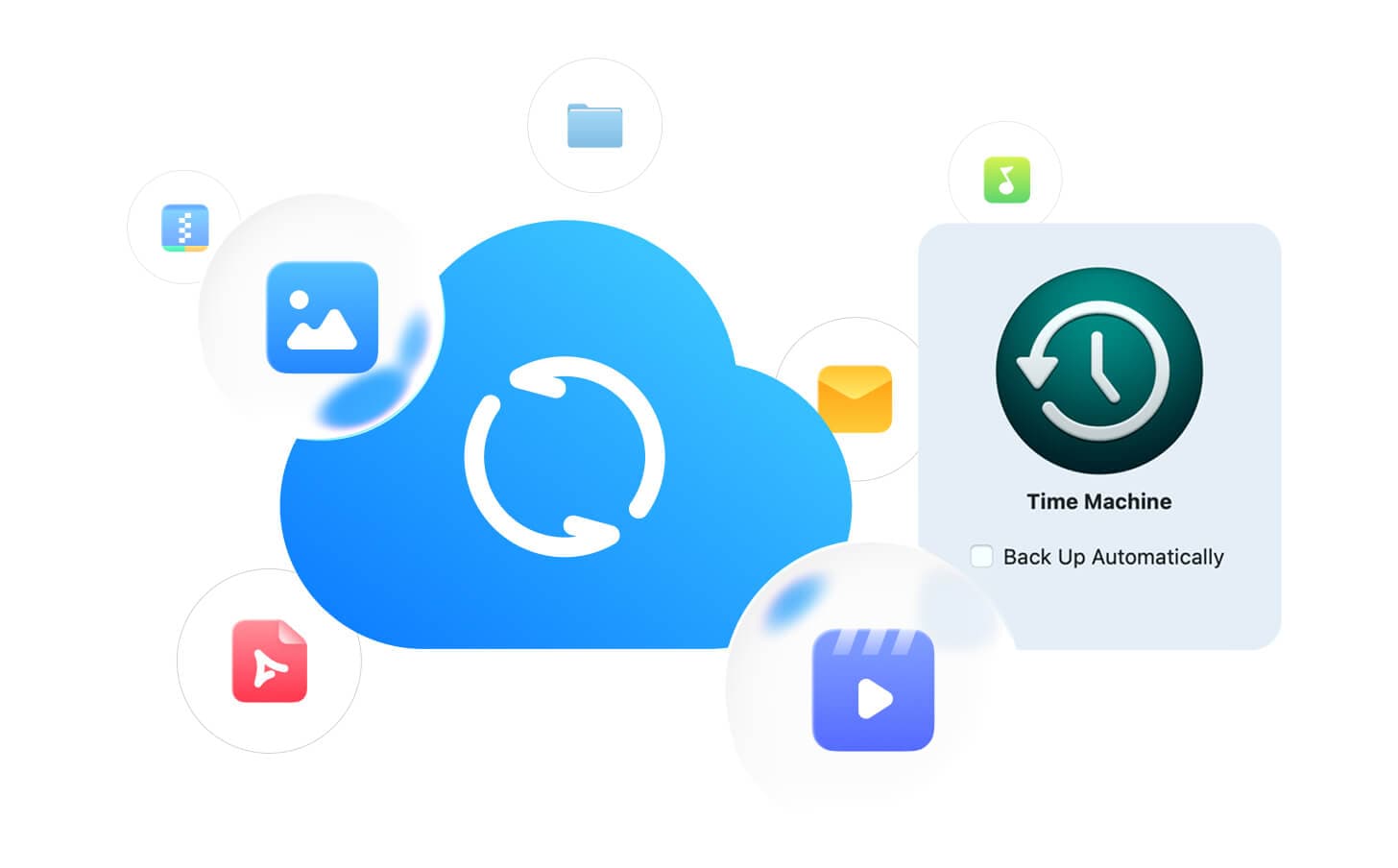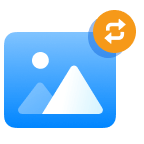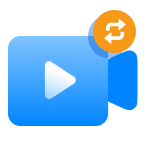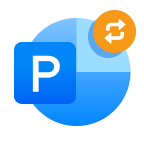Use "Ctrl+Z"
While you accidentally deleted a file or folder on the computer hard disk drive, you can retrieve the files back by click "Ctrl+Z". Or you can right-click on the location it will pop-up a list option and click "Undo Delete" to get your files back.
Note: When these free methods failed, try Recoverit. Recoverit always helps.