10 Best Backup and Recovery Software Free 2025
Backup and recovery are two important aspects when dealing with data. While talking about data, there are various reasons for which you need to run backup or recovery operations. It can be due to corrupt files, viruses or malware, physical damage to the hard drive, incompatible file formats, and accidental deletion of data, relocating the file folders, etc. any of such reasons can lead you to an action that is data backup or recovery. For this, you need third-party application software i.e. data backup and recovery software to perform both actions. This article is presenting you with the 10 best backup and recovery software that is free as well as user-friendly. The following are topics that are going to be discussed in detail.
Part 1: 10 Best Backup and Recovery Software Free 2023
Talking about the 10 best backup and recovery software, here is a list to tell you about each software including its pros and cons. These are trending ones to be used in 2023.
Let’s get started!
1. Recoverit Data Recovery
(https://recoverit.wondershare.com/data-recovery-free.html)
Recoverit Data Recovery is a powerful data recovery software that helps you get back all your valuable documents, emails, photos, videos, and audio files, quickly and easily from a laptop, recycle bin/trash, internal hard drive, external storage media and even a crashed computer. Recoverit Ultimate even helps you recover fragmented video and repair corrupt/broken/damaged media files.
Pros:
- It retrieves the lost or deleted files, photos, audio, music, and emails from any storage device effectively, safely, and completely.
- Facilitates the data recovery from recycle bin, hard drive, memory card, flash drive, digital camera, and camcorders.
- It runs an efficient scan and recovers data lost due to sudden deletion, formatting, hard drive corruption, virus attack, system crash under different situations.
Cons:
- Cannot schedule backups
- Cannot split backup data into smaller slices

2. Cobian Backup
(https://www.cobiansoft.com/)
Cobian Backup is a real-time solution for data backup and recovery created to be used by experienced and confident users. It is a free backup. Apt for creating the backups, this software helps to produce multiple backups in different locations to secure the data. The backup file can be compressed to save additional space for other backups. The following are some pros and cons associated with the software.
Pros:
- It is highly customizable, one can carry out backups with a lot more flexibility.
- Optional encryption is an amazing feature working in the software. The backups can be created at multiple locations on the device to secure the data.
- The backup files can be compressed to save space.
- The software can run multiple backups simultaneously.
Cons:
- No wizard for beginners. It is not compatible with restoring the data.
- No automation
- You have to copy the files, perform decrypting functions, and decompressing them if and when required.
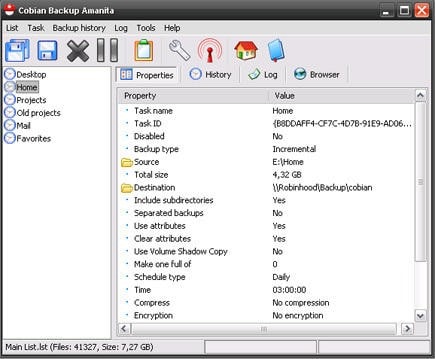
3. Paragon Backup & Recovery
Next on the list is the Paragon Backup & Recovery. It is another potential option for data backup and recovery software. It is free software that carries an efficient wizard-driven functionality. So this can be easily sued by the beginners too. The software is enough competent to create large backups e.g. entire computer, whole partitions, etc. all you need to do is to sign up for free and sue the data and recovery software. Here are some of the pros and cons related to the software.
Pros:
- Easy wizard setup
- Cab be used by the beginners too
- Efficiently customizable
- Performs advanced data recovery
- Can create huge backups (i.e. computer, partitions, files, and folders based on location, or files based on their type)
- CD or USB based data recovery system
Cons:
- Slow backup speed
- Not apt for the beginners
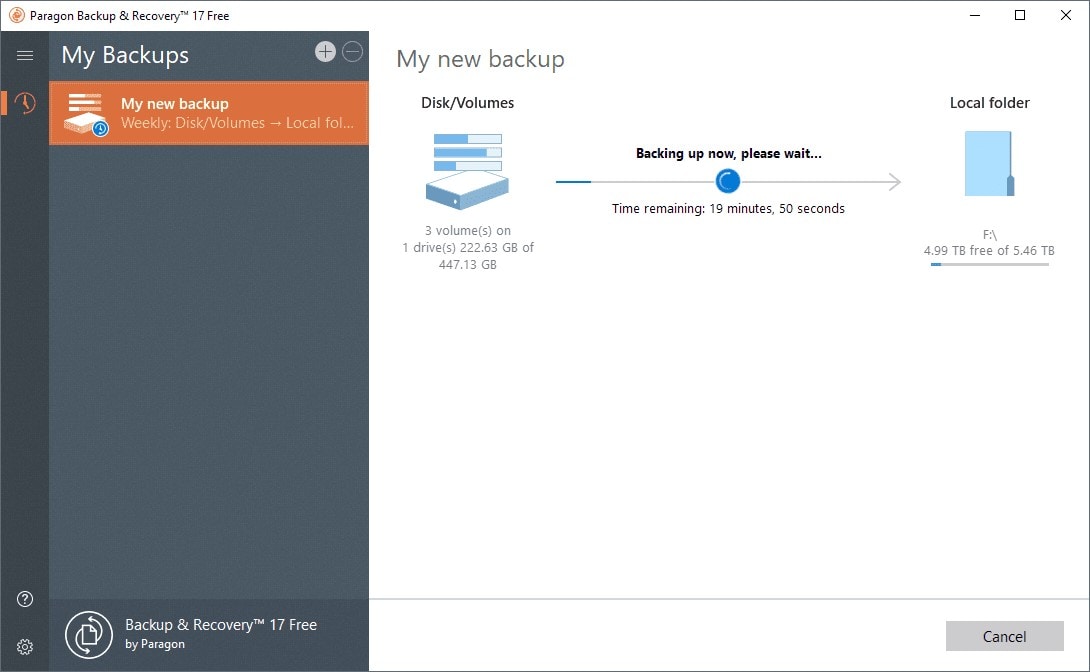
4. FBackup
(https://www.fbackup.com/)
FBackup, as the name implies is a free backup software tool capable of creating efficient backups. It comes with a wizard setup and advanced backup modes. The backups created by the software in form of files and folders can be saved on various locations i.e. local or network drives, removable disks, or even google drive. Here are some of the pros and cons of the software.
Pros:
- Easy to use
- Advanced and simple modes of data backups
- Offers wizard-based setups
- Provides the option of automatic scheduling
Cons:
- Unappealing software interface
- In program ads that can be irritating
- No encryption and no FTP backups
- No email notifications or incremental backups
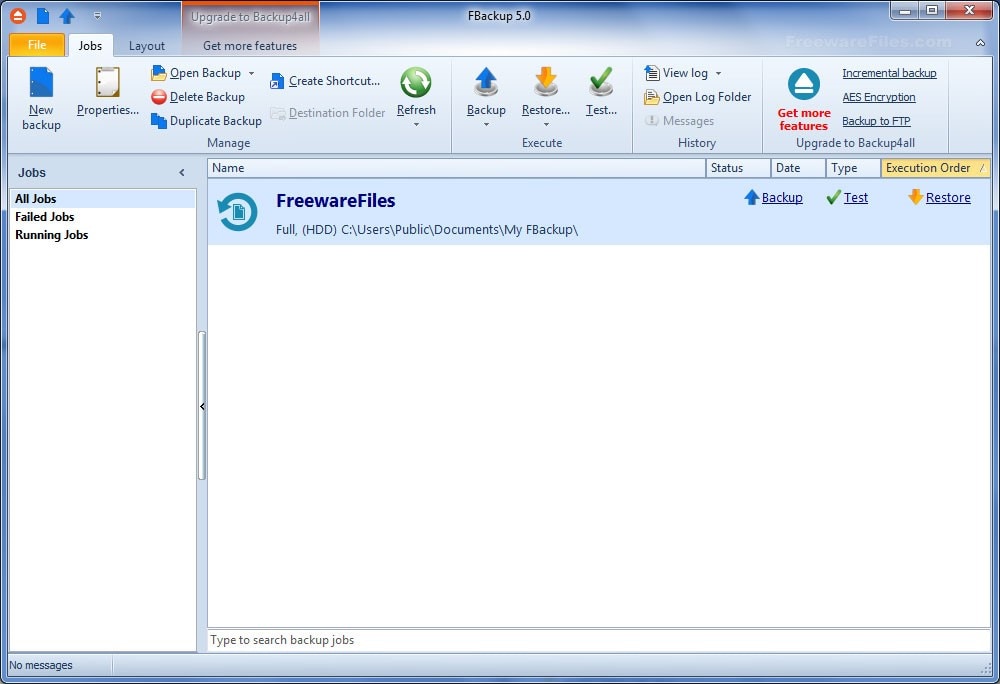
5. Google Backup and Sync
(https://www.google.com/drive/download/backup-and-sync/)
As the best data backup and recovery software, Google Backup and Sync is working to facilitate you with its utmost beneficiaries. Apart from all other traditional backup and recovery software, this is a completely different and advanced cloud-based software application. All the backup created would depend on google storage. Here mentioned are some pros and cons of the software.
Pros:
- A new backup tool that incorporates Google Drive to store backup files
- Useful for creating backups for individual directories
- Straightforward setup
- Can synchronize the files between computers
Cons:
- Not suitable for full system backups as it depends on google storage
- Limited customization options with limited backup tools
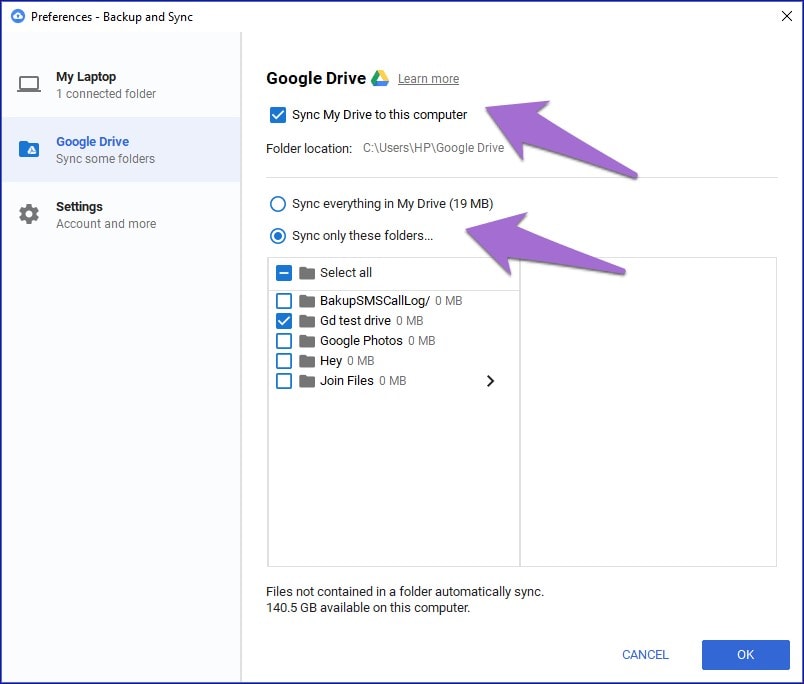
6- Wondershare UBackit
(https://recoverit.wondershare.com/backup-software.html)
In the list of best data backup and recovery software, Wondershare UBackit is like a gem. It facilitates four modes of data backup i.e. the partition backup, disk backup, file/folders backup, and last but not least the system backup. The software can create a clone for a complete partition or whole disk to another location or drive. You can back up the whole data in a single file that can further save space. The backup created for the data can be stored on various locations i.e. local or external drives. It supports encryption so the data is secured with a password. The following are some pros and cons of the software.
Pros:
- Back up your files, folders, partition, hard disk in three simple steps.
- Set an automatic backup schedule to free you from data loss worries.
- Filter your documents, photos, audios, videos and etc to make the backup process quicker and easier.
- Search for the desired files using keywords in 1 second.
- Monitor the storage, protect the backup environment, and notify backup schedule intelligently.
Cons:
- Backups cannot be customizable
- Once initiated, you cannot pause the backup process rather you can only stop it that would end the operation.

7- FileFort Backup
(https://www.nchsoftware.com/backup/index.html)
FileFort Backup is the next potential data backup and recovery software on the list. It is free software that creates a backup to a BKZ file, self-extracting EXE file, and ZIP file. It also creates a regular mirror backup which only helps to copy the files. The wizard of the software is easy to sue. It navigates you to specify the file for which you want to create a backup and a location where you want to store the backup. The software further helps you to create multiple backups for individual files or folders on local or external drives. It can also store the backup in CD/DVD/Blu-ray, network folders, or another folder of the same drive acting as the source file. Talking about some of the pros and cons, here they are:
Pros:
- User friendly and easy to use wizard
- Can store the backup on CD/DVD/Blu-ray, network folders, or another folder of the same drive
- Can help to store the backup even in cloud storage
- It supports encryption, so the data is secure
- It allows for scheduling the backups
- Help to distinguish between the backups via file and extension size
Cons:
- The software does not allow to create the advanced backups i.e. system or partition backups
- It cannot act to create the full disk backup
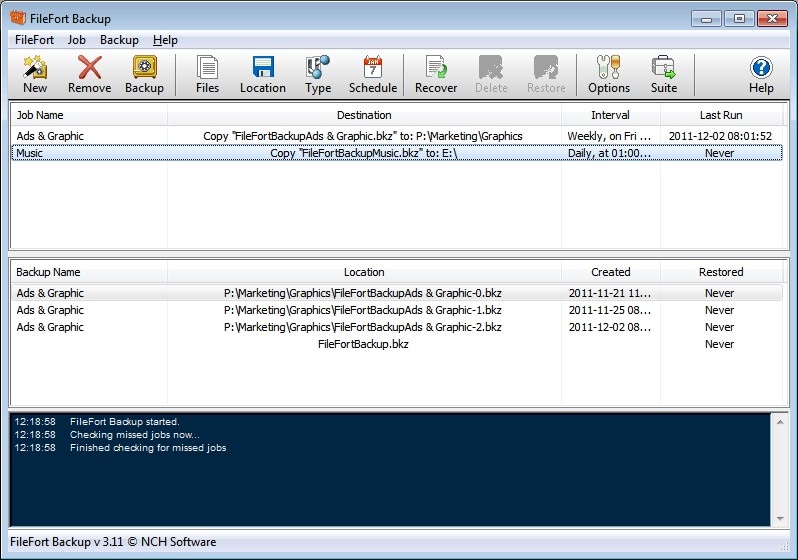
8- BackUp Maker
(https://www.ascomp.de/index.php?php=prog&prog=backupmaker )
BackUp Maker makes a position in the list of best data backup and recovery software. The software in its free version supports creating backups for individual files or the complete folders either on the disc, local hard drive, an external drive, or on the FTP server. It comes with a feature of simple selection that enables the software to choose simple files and a common location to create a backup. These locations can be browsers, bookmarks and files can be either music or videos. The backups created by the software are customizable i.e. data can be included or excluded either with a file name or folder. This can be done with wildcards. Have a look at the pros and cons of the software.
Pros:
- Backups are customizable, you can select what you want as a backup
- Easy to use
- It supports the additional wildcards and conditional statements
- The files which are changed while creating backup are allowed to store.
- It supports file encryption for the backups created
Cons:
- The only supported format to store backup is a ZIP file
- No password is used to protect the program
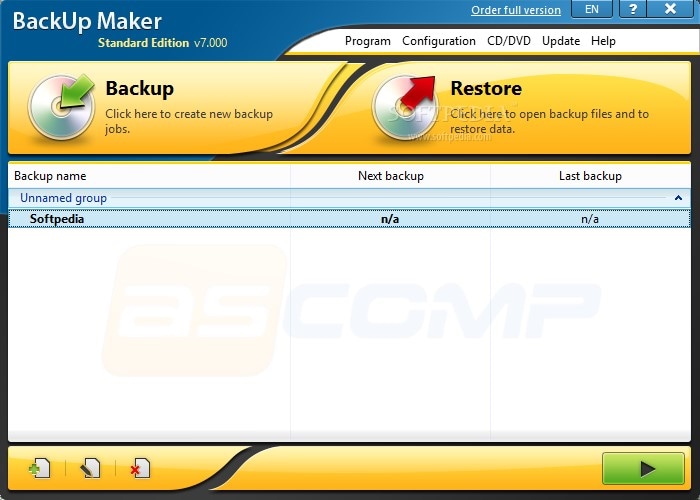
9- DriveImage XML
(https://www.runtime.org/driveimage-xml.htm)
DriveImage XML is the next software on the list of best data backup and recovery software. As free software, it can help to back up the system partitions to another drive. It only supports saving the backup file on either a local or external drive or network folder. The software categorizes the data into two forms i.e. a DAT file with actual data saved on the drive and the small XML file that carries all the information regarding the backup created.
Pros:
- Easy to use
- Backups are saved to manageable files and folders
- Backups can be created for the unused disks
- It splits the backup data
- It helps to clone the drives
- Automatic scheduling of backups
- Wildcards can help to customize the backup
- It carries a bootable program to restore the system partition
Cons:
- A command line is required to schedule the backup
- Backup is started with a warning
- Cannot restore the drive that is smaller than the original one
- No password protection
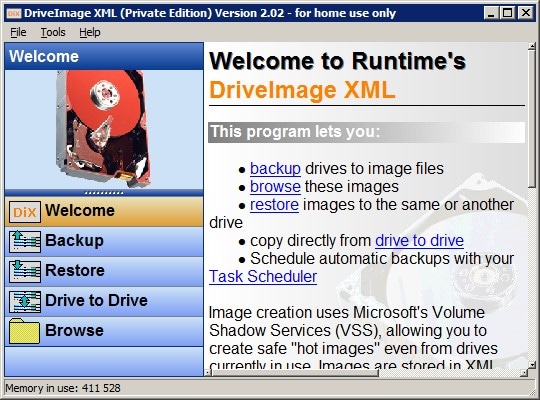
10- COMODO Backup
(https://www.comodo.com/home/backup-online-storage/backup-first-time-setup.php)
As a free backup and recovery software, COMODO Backup has a great deal to crack. It helps to backup various files i.e. registry files, files, and folders, email accounts, particular registry entries, IM conversations, browser data, partitions, or entire disks like the system drive. The backups once created can be stored on either the local/external hard drive, network folder, or in the email. It can also create the CBU, ZIP, or ISO file.
Pros:
- It is easy to use free back and recovery software
- A backup specific group of data
- Backup files can be saved in various file formats
- Backup data can be stored in the emails
- Automatic scheduling options available
- Backup is protected with a password
- Backups can be protected with a password
Cons:
- Requires installation of additional programs
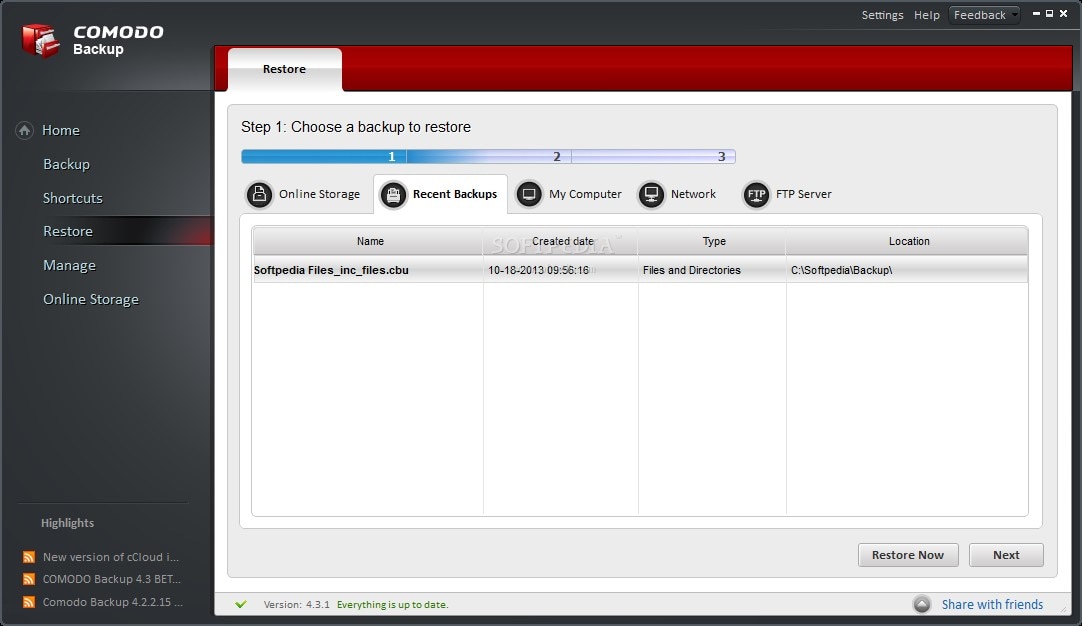
How to backup and recover data on a computer with Wondershare Reparit?
Using UBackit as the data backup and recovery software, the users can easily handle the whole process. The following are the easy steps to carry out the backup and recovery mechanism.
Backup Partition/Hard Disk
Step 1 Launch Wondershare UBackit

Step 2 Select E/D/F Partition or Disk

Step 3 Choose Backup Destination

Step 4 Evoke And Finish The Backup Process

When the backup process finished, you can choose to "Set Auto Backup" to release you from backup worries. Just click on "Settings", you can backup your hard disk daily, weekly, monthly, or even non-stop.
Free Recover Data
- Top Recovery Freeware
- Top Recovery Solutions



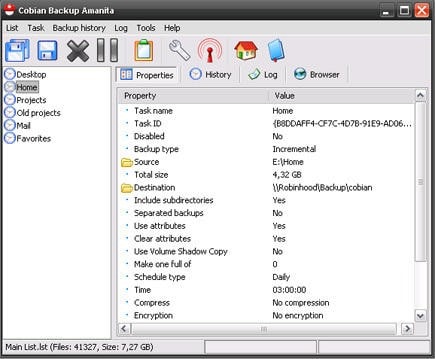
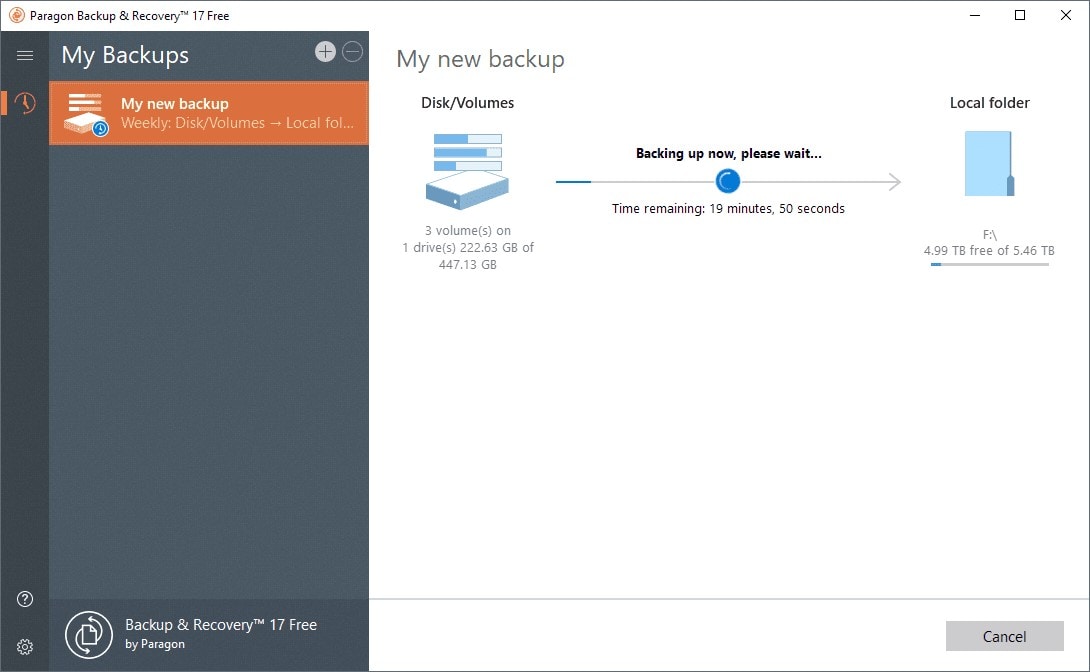
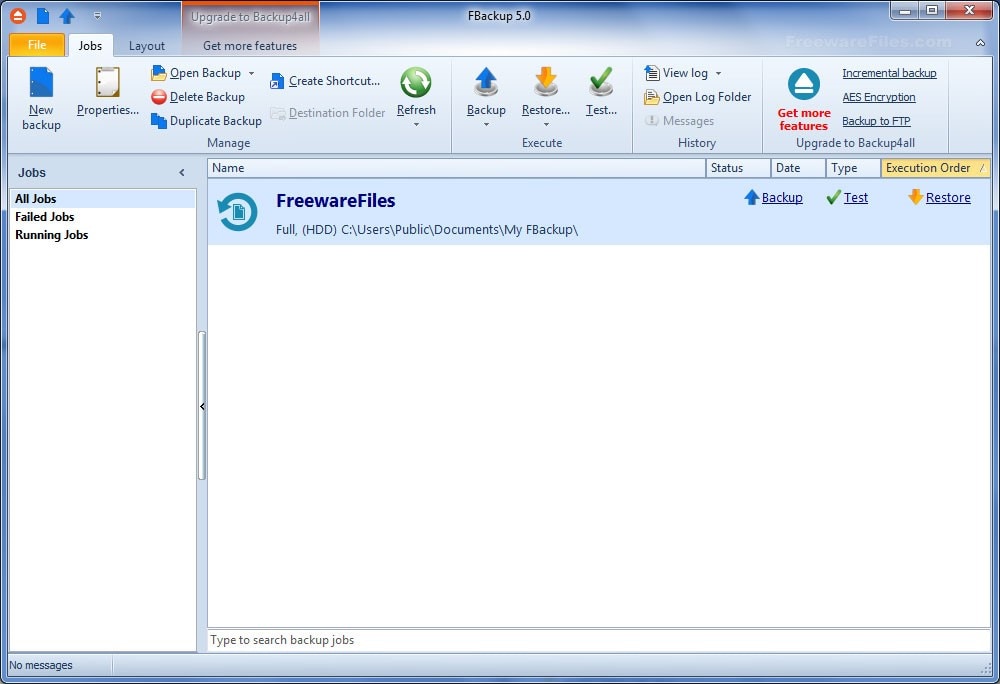
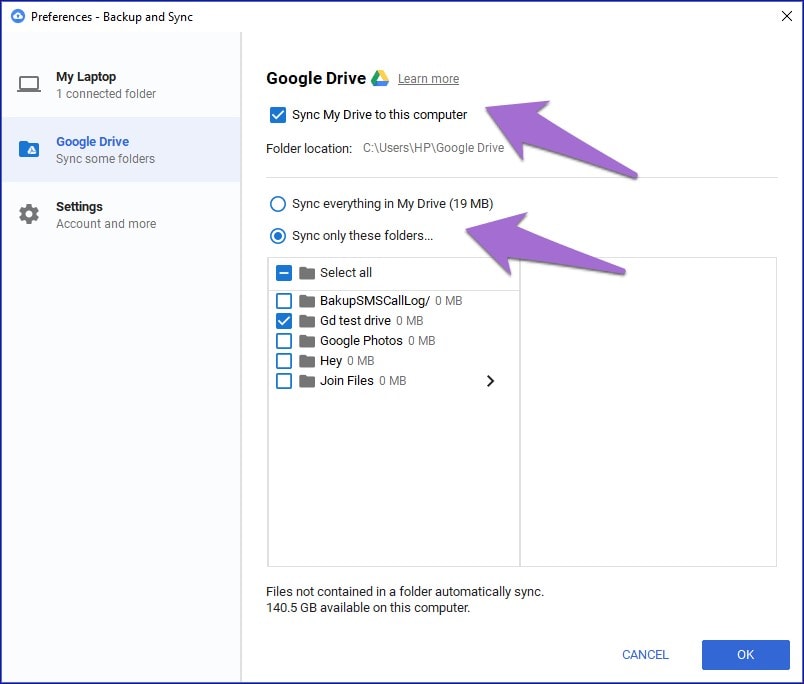

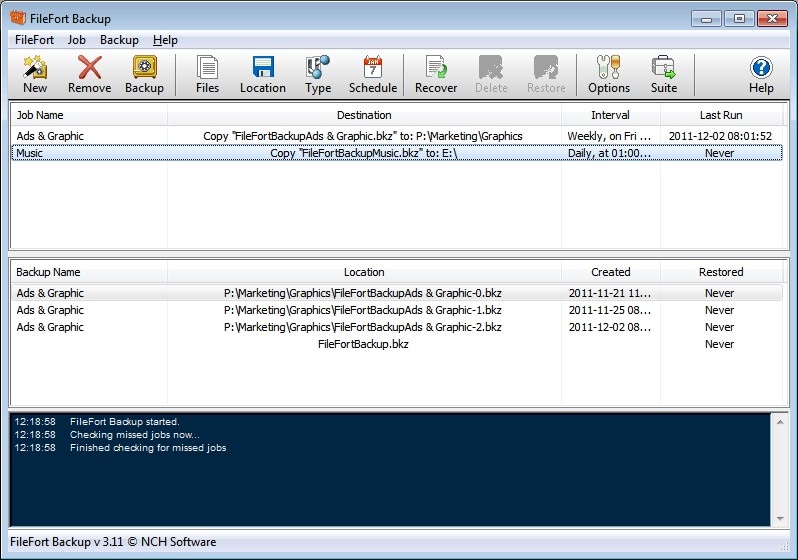
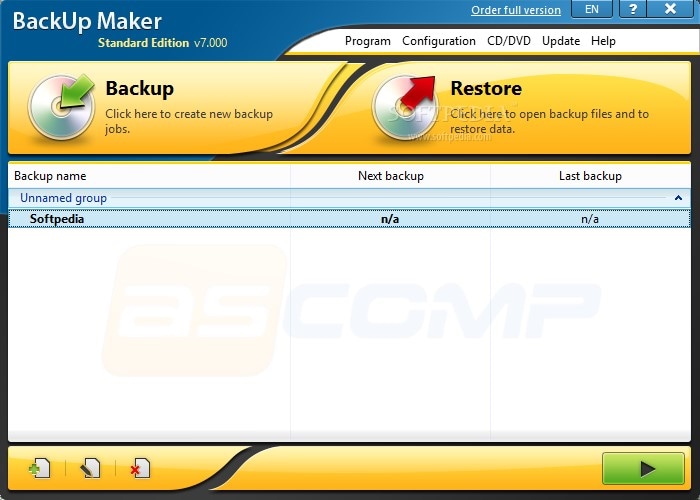
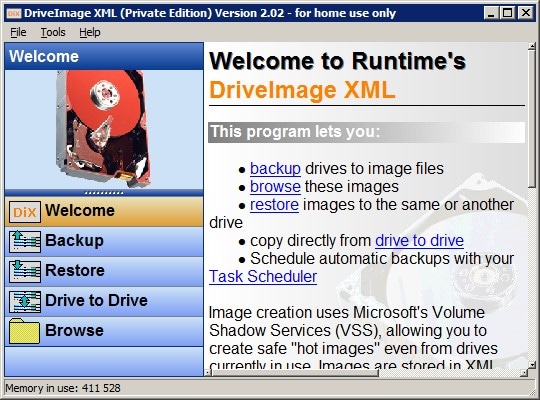
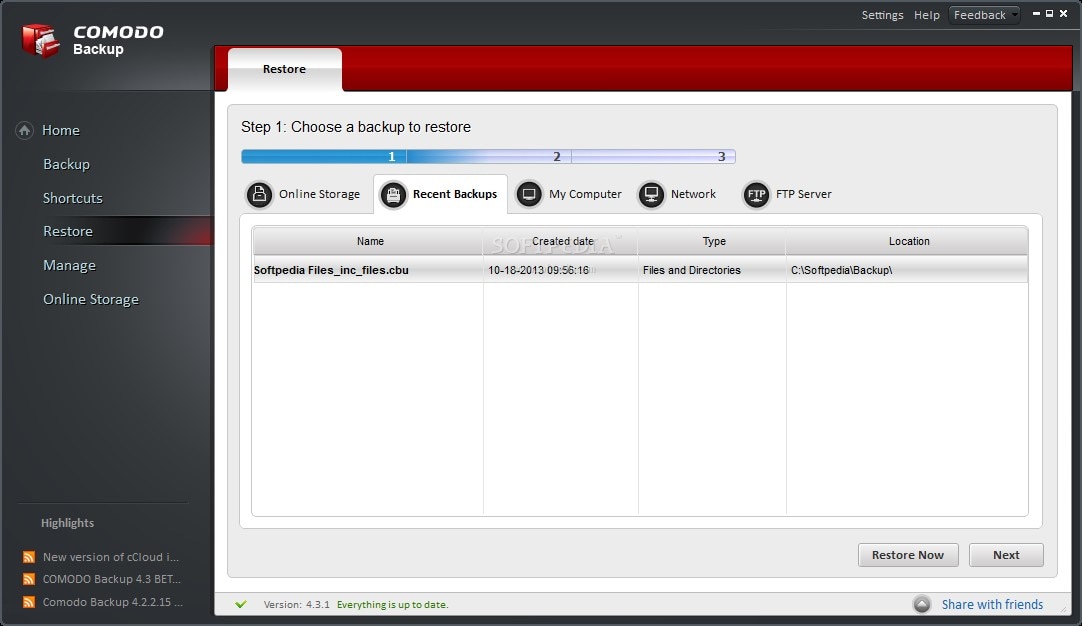



 ChatGPT
ChatGPT
 Perplexity
Perplexity
 Google AI Mode
Google AI Mode
 Grok
Grok
























Amy Dennis
staff Editor