Seagate External Hard Drive Backup in 2024
If you're someone who uses their PC to save pictures, videos, and all sorts of data, it would be better to invest in a Seagate external hard drive. Why? Because you can use the hard drive to back up important data from your PC and keep it safe all the time.
Believe it or not, but the internal hard disk on your PC may crash anytime due to external factors like a virus attack or an unexpected Windows error, which can further lead to data loss.
To avoid being in an uncertain and unsafe data condition, we have compiled a detailed guide on Seagate external hard drive backup. Scroll to get more knowledge.
What Kinds of Data Need a Backup?
When talking about backup, some individual readers may feel confused about what kinds of data need a copy of the backup. Since they have a lot of data such as documents, videos, photos, audios, and the like.
According to a recent investigation, most people say that they tend to back up their precious photos and important work files onto the external hard drive or cloud. And some people would prefer to clone the whole operating system and applications regularly to avoid a system crash.
To be honest, it is not suggested that you back up all your files, it will be time-consuming and space-wasting. Anything that has great meaning to your life and work should be backed up.
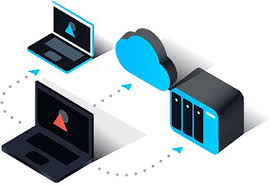
How to Choose a Seagate External Hard Drive?
Speaking of how to choose a Seagate External Hard Drive, well here we have collated a few points that might help you with buying the one that perfectly suits your needs.
- Select the model as per your need
You can buy two different types of hard drives from the company. You can either choose Seagate's "Backup Plus Hub" or the "Expansion Desktop" hard drives. Both storage devices have a few key features that separate them from each other.
For instance, the "Backup Plus Hub" works with Seagate's official free software for Seagate external hard drive backup.
- Integrated USB hub
Seagate's "Backup Plus Hub" variant has a dedicated USB hub that'll allow you to use the hard drive as a power bank to charge your smartphone. However, the "Expansion Desktop" variant doesn't have such a feature. It's just a regular hard drive with USB 3.0 support that'll only allow you to store files. So, if your primary goal is to use the hard drive for securing your data, the "Expansion Desktop" variant would be more than enough.
- The capacity of the Hard Drive:
The good news is that both models are available in different storage capacities (starting from 1TB and ranging up to 16 TB).
- RPM of the Hard Disk:
When it comes to the RPM (rotations per minute) of the hard drive, the higher is the rpm, the faster the hard drive can work. As for Seagate "Backup Plus Hub" and "Expansion Desktop", the RPM is 7200RPM and 5400RPM accordingly, if you want higher read-and-write speed, Seagate "Backup Plus Hub" would be a good choice.
To sum up, Seagate's "Backup Plus Hub" external hard drive is equipped with free backup software, power bank, and higher RPM, which makes it a better choice than Seagate's "Expansion Desktop" hard drive.
Now you must know how to choose a relatively good Seagate hard drive for yourself. The next step is to make a copy of the backup to your Seagate drive.
How to Make Seagate External Hard Drive Backup?
Here we recommend Wondershare UBackit, a professional backup tool designed to back up files from a Windows PC. And I have listed some features of it as followed.
- Backup your files, folders to Seagate hard drive in three simple steps.
- Set an automatic backup schedule to free you from data loss worries.
- Filter your documents, photos, audios, videos and programs to make the backup process quicker and easier.
- Monitor the storage, protect the backup environment, and notify backup schedule intelligently.
Seagate External Hard Drive Backup with Wondershare UBackit
You must have learned a lot about Wondershare UBackit from the above section. Now you can read through the step-by-step guide on Seagate external hard drive backup using Wondershare UBackit.
Step 1 Launch Wondershare UBackit
After downloading and installing Wondershare UBackit on your computer, launch the app and go to Create New from the main screen. Then click File Backup, or Disk Backup which can help you backup the entire disk at one time.

Step 2 Select Files/Folders from Seagate Hard Drive
Select the files or folders you want to backup from Seagate External Hard Drive. But please ensure that the drive is connected to the computer in advance.

Step 3 Choose Backup Destination
After that, you need to select the destination where you want to save the backup folders. Then click Select to get Seagate external hard drive backup started.

Step 4 Set Automatic Backup
The backup will complete after a few seconds or minutes. Then, you can find a Schedule option at the bottom of the backup folder. By clicking on Schedule, you can set a daily, weekly, monthly, or non-stop automatic backup. Next time the Seagate external hard drive gets connected to your computer, UBackit will start to backup the files automatically.

Have you got your Seagate hard disk backed up? If you lose your precious files before making a copy of backup, read next part to learn about data recovery instructions.
What if Data Lost in Seagate External Hard Drive Backup?
Wondershare Recoverit is a reliable data recovery software, which is used by over 5 million global users. It can help you regain your Seagate hard disk data, no matter it is photos, videos, files, or anything else. With the latest version, now you are able to recover your data in three simple steps. You can download and have a try.

Conclusion
Our guide focuses on how to choose a suitable Seagate hard drive and how to backup files onto Seagate external hard drive. Hope you have already got your ideas.
NOTE! In case you've lost any valuable data during the data transfer process, simply install Wondershare Recoverit on your PC and use it to retrieve the deleted files.
Data Backup Services
- Computer Backup
- Hard Drive Backup
- Mac Backup
- Cloud Backup


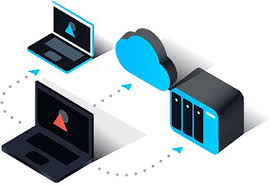











Amy Dennis
staff Editor