Advanced Data Recovery Capabilities For Comprehensive File Restoration
Recoverit Data Recovery software offers much more than you notice at first sight. These underlying features would
rescue your lost data efficiently and help you distinguish Recoverit Data Recovery software better from its rivals.
1/6
Recover Lost Data With Remarkable Capability
1000+
File Formats
2000+
Storage Devices
500+
Scenarios
99.5%
Recovery Rate
100%
Security
What They Say About Recoverit?







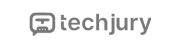


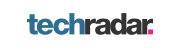

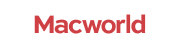

Kate



Roy



Frank



James



Harry


Product Suite For Data Recovery, Repair, And Backup Solutions
1/6
Catering To Over 100 Million Users Across 160 Countries
+
Countries
+
Millions of Users
+
Years
+
Patents
Recovery Experts
Since 2003
Since 2003
7- Day Money Back
Guarantee
Guarantee
100% Secure Virus-Free
Guarantee
Guarantee
24 x 7 Free Tech
Support
Support
Recoverit’s Feature Contents For All Recover Scenarios
All Files, All Formats, All Devices
Restore Your Lost Data Efficiently
Restore Your Lost Data Efficiently
try it free
try it free
try it free
























