Did you just unintentionally delete some files from your hard drive? Wondering how to recover deleted data from a hard drive? You've come to the right place. Maybe it was an important work document, precious family photos, or the novel you've been writing for months.
Looking for hard drive recovery solutions after accidentally deleting important files? In today's digital age, our hard drives store everything from cherished memories to critical work documents. Unfortunately, data loss can happen due to accidental deletion, hardware failure, or malware attacks. Understanding effective hard drive recovery methods is essential to restore your valuable data quickly and safely.
The good news is that in many cases, it is possible to get back deleted data from a hard disk. This detailed guide will look at different methods for how to recover lost files on hard drive, helping you through the often stressful process of hard disk recovery.
In this article
Is It Possible To Recover Deleted Data From Hard Drive?
The simple answer is yes, you can often get back files that have been deleted from a hard drive. When you delete a file, it doesn't disappear right away. The space it used is just marked as free, so new data can go there. As long as new data hasn't filled that space, the deleted file can still be found.
This chance to get back deleted files is important. But the longer you wait, the more likely it is that new data will replace the old, making it harder to recover the deleted files.
Now, let's move on to next part, which will cover the various methods to recover lost files on hard drive.
Best Hard Drive Recovery Software | Wondershare Recoverit Data Recovery
Recoverit is a handy data recovery tool for getting back lost information from a computer's storage. It's very helpful when you've accidentally removed files or when they're gone because of a format, and they're not in the Recycle Bin.
Recoverit is perfect for quickly and easily finding deleted files on your computer's storage without needing special skills.
Recoverit checks your computer's storage carefully, searching for signs of removed files. It can bring back many kinds of files, like papers, pictures, videos, and more. The tool uses smart methods to rebuild missing data, making it more likely that you'll get your files back from the computer's storage.
Key Features of Recoverit:
- Advanced Scanning Algorithm: Its patented technology ensures thorough scans, increasing the chances of successful recovery.
- Wide Device Support: Whether it's Windows/Mac/Linux internal drives, NAS hard drives, or external hard drives, Recoverit has you covered.
- Selective File Recovery: You don't need to recover everything. Choose specific files or folders for retrieval, saving time and space.
- Formatted Drive Recovery: Accidentally formatted your drive? No worries—Recoverit can still rescue your data.
- RAW Partition Recovery: When partitions go rogue, Recoverit steps in to restore sanity.
- External Device Recovery: USB drives, memory cards, and external hard disks—Recoverit extends its helping hand to these too.
How to Recover Deleted Files from Hard Disk Using Recoverit:
Step 1: Install Recoverit on your computer. Launch the software on your Windows PC. Select the hard drive. Click "Start".
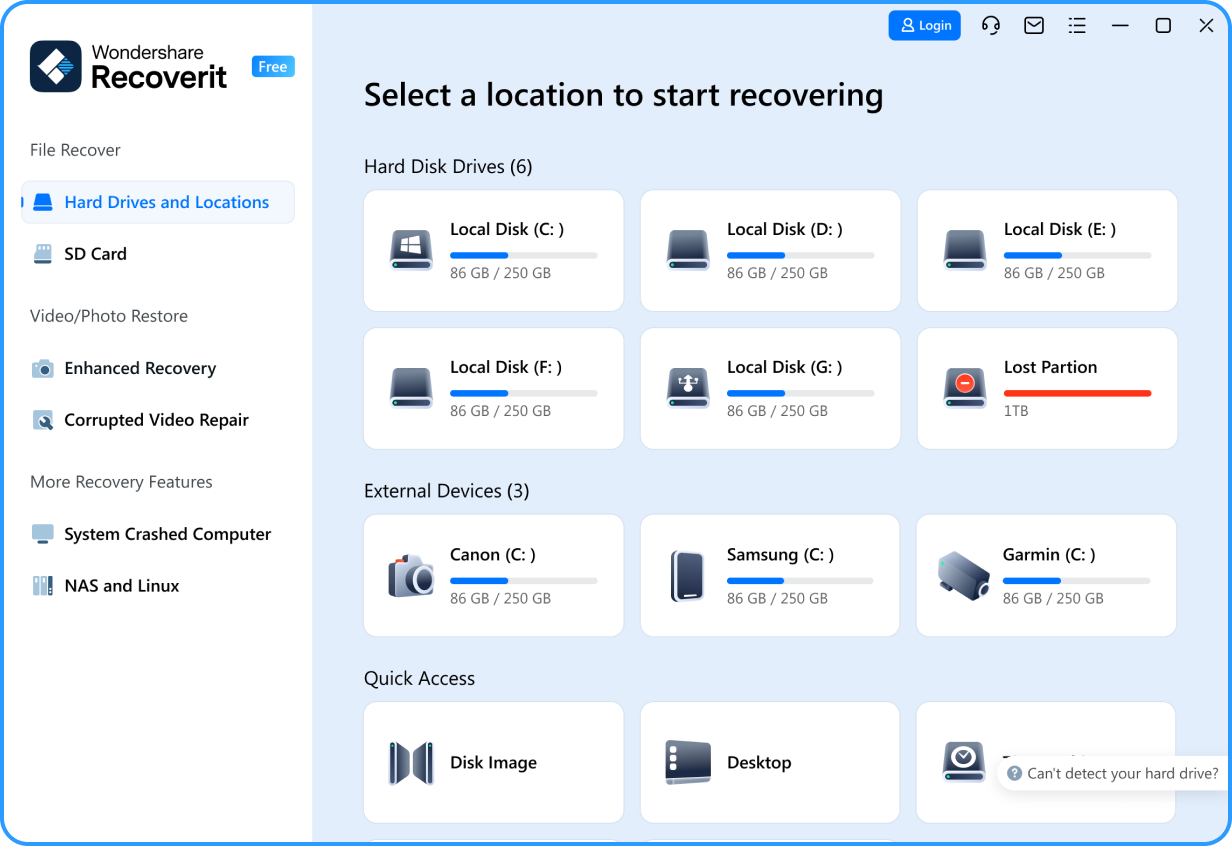
Step 2: Wait for the scan to complete. Or you can pause and stop the scanning process if the file that you need has been found out.

Step 3: To locate the desired files quickly, you can use the filter or search option from the top panel. Then, double-click the file to preview the result.

Step 4: Select the files you want to recover and click "Recover" to save them to a different location.

Video Tutorial on How to Recover Files from Hard Drive?
How to Recover Lost Files on Hard Drive?
Method 1: Recover Lost Data From Hard Drive Via Recycle Bin
The Recycle Bin is a built-in Windows feature that acts as a safety net for deleted files. It's the first place you should check when you need to recover deleted files from hard drive. This method is ideal for situations where files have been recently deleted and not permanently removed from the system.
When you delete a file, Windows moves it to the Recycle Bin instead of immediately erasing it. This allows for quick and easy recovery of accidentally deleted files without the need for specialized software. Here's how to recover deleted data from hard disk using Recycle Bin:
Step 1: Open the Recycle Bin folder on your Windows PC.

Step 2: Locate the files you want to recover. Right-click on it and select "Restore."
And that's it! Your files will be restored to their original location on the hard drive.
Method 2: Get Back Deleted Files From Hard Disk Via File History
File History is a backup feature introduced in Windows 8 and improved in Windows 10. It's an excellent tool for recovering lost files, especially if you've enabled it before the data loss occurred. This method is ideal for retrieving older versions of files or recovering files that were deleted some time ago.
File History regularly backs up files in your libraries, desktops, favorites, and contacts folders. It allows you to browse through different versions of your files and restore them easily, making it a powerful tool for hard disk recovery. Here's how to recover deleted data from a hard drive using Windows File History:
Step 1: Open the Start menu and type "Restore your files with File History".

Step 2: Browse to the folder where your deleted file was located. Use the arrows to navigate through different versions of the folder. Select the file(s) you want to recover.

Step 3: Click the green button to restore the file(s) to their original location.
Method 3: Hard disk recovery with Backup and Restore Feature
Backup and Restore is a Windows feature that creates a complete backup of your system, including files, folders, and even system settings. It's particularly useful for recovering lost data from hard drive when you've experienced significant data loss or system failure.
By regularly creating backups, you ensure that you have a snapshot of your entire system at a specific point in time. This allows you to recover not just individual files, but also your entire system state if necessary.
Steps to recover deleted files from hard disk using Backup and Restore:
Step 1: Open the Control Panel and navigate to "System and Security" > "Backup and Restore (Windows 7)".

Step 2: Click on "Restore my files".

Step 3: Choose whether to search for specific files, folders, or let Windows search for you. Select the files or folders you want to recover. Choose whether to restore the files to their original location or a new one. Click "Restore" to begin the recovery process.
Method 4: Recover Deleted Files From Hard Disk Via Professional Services
When all other methods fail, or if you're dealing with a physically damaged hard drive, professional data recovery services may be your last resort. This method is ideal for critical data recovery situations where specialized equipment and expertise are required.

Professional data recovery services have advanced tools and clean room facilities to recover data from severely damaged or failed hard drives. They can often retrieve data that is inaccessible through software solutions.
Now, let's move on to learn more about the reasons for hard drive data loss and tips for efficient hard disk recovery:
What Causes Data Loss on Hard Drive | Top Reasons
Understanding the common causes of data loss can help you prevent future incidents and choose the most appropriate method to recover lost data from hard drive. Here's a table outlining various scenarios and reasons for data loss:
|
Scenario |
Reason for Data Loss |
|
Accidental Deletion |
User error: mistakenly deleting files or folders |
|
Formatting |
Unintentional formatting of the hard drive |
|
Hard Drive Failure |
Physical damage or mechanical issues with the drive |
|
Power Surges |
Sudden power fluctuations causing data corruption |
|
Malware Attack |
Viruses or ransomware encrypting or deleting files |
|
File System Corruption |
Errors in the file system structure |
|
Operating System Crash |
System failure leading to inaccessible data |
|
Natural Disasters |
Physical damage from floods, fires, or other disasters |
|
Software Conflicts |
Incompatible software causing data loss |
|
Human Error |
Incorrect handling of files or storage devices |
Tips for Efficient Hard Disk Recovery
To increase your chances of successful data recovery and prevent future data loss, consider the following tips:
- Stop using the affected hard drive immediately to prevent overwriting deleted data.
- Create regular backups of your important files to multiple locations (e.g., external drives, cloud storage).
- Enable File History or use third-party backup software for continuous file protection.
- Use antivirus software and keep it updated to prevent data loss due to malware.
- Handle your hard drives with care to avoid physical damage.
- Be cautious when deleting files and always double-check before emptying the Recycle Bin.
- Keep your operating system and drivers updated to prevent system crashes.
- Use a surge protector to safeguard your computer from power fluctuations.
- Label your files and folders clearly to avoid accidental deletions.
Conclusion
In today's world, which is becoming more and more digital, it's important to know how to get back files that you've lost on your computer. This could happen if you accidentally delete something important or if your computer's hard drive stops working. There are different ways to try to get your lost information back.
Some ways use tools that come with Windows, like the Recycle Bin and File History, while others use special programs like Recoverit. Each method has its own advantages, and you can choose the one that works best for you.
To avoid losing your important files, it's a good idea to regularly make copies of them, be careful about how you handle them, and take care of your computer's hard drive. By following the advice in this guide, you'll be prepared to deal with situations where you lose data and you'll be able to recover lost files on hard drive.
Try Wondershare Recoverit to Recover Your Data

FAQ
-
Is it possible to recover files from a formatted hard drive?
Yes, it's often possible to recover deleted files from hard disk even after formatting, using specialized data recovery software or professional services. -
Can I recover files from a physically damaged hard drive?
While it's challenging, professional data recovery services may be able to retrieve deleted data from hard disk that has suffered physical damage. -
Are there any free options for hard drive recovery?
Yes, there are free hard drive recovery tools available, but they often have limitations. Built-in Windows features like File History and Recycle Bin are free options for basic recovery needs.



 ChatGPT
ChatGPT
 Perplexity
Perplexity
 Google AI Mode
Google AI Mode
 Grok
Grok























