How to Recover Lost/Deleted Files from USB Drive?
Dec 12, 2025 • Filed to: USB Recovery • Proven solutions
Flash drives are the most used portable data storage equipment and sometimes a very casual mistake can cause the data to get corrupted or the accidental removal of the data from the drive. This article will enlighten the solutions which you can use to access the files which were removed.
Wondershare Recoverit Data Recovery is used to recover data up to 1000+ types and formats for PC in various devices like Desktop, external devices, and even a crashed computer. Wondershare Recoverit can also be used to recover the lost video using advanced video recovery features. Corrupted videos can also be recovered and repaired using a video repair tool contained in Wondershare Recoverit.
- Solution 1. Restore USB data from Previous Versions Feature
- Solution 2. Use Recoverit to Recover Permanently Deleted Files from USB Drive

- Solution 3. Use Windows File Recovery to Recover Data from USB Drive
- Solution 4. Recover Deleted Files from a USB Drive Using CMD
- Solution 5. USB Drive Data Recovery from Windows Backups
- Video Tutorial on How to Recover Files from Corrupted USB Drive
How to Recover Deleted Files from a Flash Drive?
The deleted files from the flash drive cannot be possibly recovered using the recycle bin recovery process. As the files that are lost from an external removable flash drive cannot be retrieved using the recycle bin recovery method.
The solution to how we can recover the files deleted from USB is divided into two main solutions. With and without using a software tool. Yes, it is not very difficult to recover files from USB drive. Here are the possible methods.
Method 1. Restore USB data from Previous Versions Feature
One of the easy methods to restore lost files from USB drive without using any external recovery software is restoring the files from the previous versions of windows. The latest versions of Windows (Windows 7, 8, 10, and 11) have the feature of recovering the data from the previous versions. In this method, the windows will annul all the changes that were made after the up-gradation of the windows and it will go back to the previous version of the windows. The following are the steps that should be followed for this process.
- Right-click on the folder from which the files were deleted.
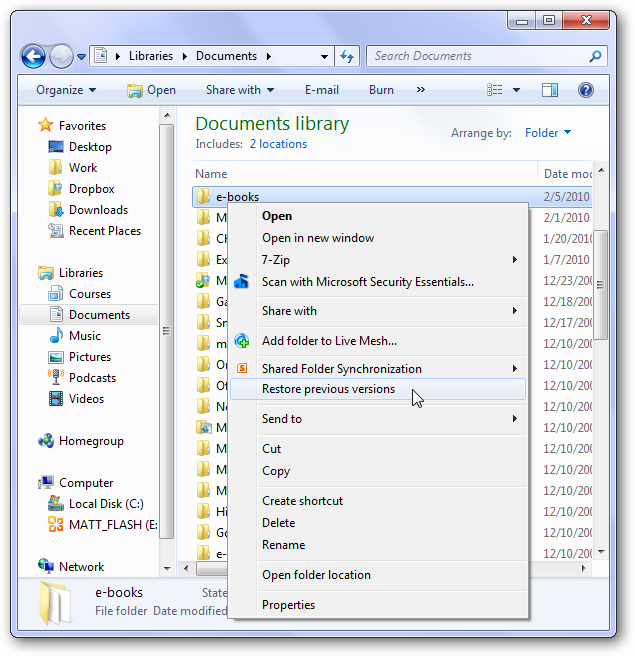
- Click on Restore Previous Versions.
- Out of the listed version, click on a date that is before the deletion took place and click Restore.
Method 2. Use Recoverit to Recover Permanently Deleted Files from USB Drive
Wondershare Recoverit is the software that works best on USB drive data recovery. And it is available for both Windows and Mac devices. It helps to recover files that are accidentally removed from an external storage device such as USB flash drives, SD, SSD, and HDD, etc.
- Launch Recoverit Data Recovery, connect the USB drive to the PC and select it to get started.

- Recoverit USB Recovery will start scanning the drive to searching your lost files, it will take a while.

- The program supports to preview different types of files like photos, videos, music, Word document, Excel, PPT, and PDF. Select your files by clicking the "Recover" button to restore.

Please do not save your all recovered files on the USB drive where you lost data before. You should choose a safe storage device in case of data lost again or overwriting. Download Recoverit Data Recovery and get back your data in 3-step.

Recoverit - The Best USB Drive Recovery Software
The USB data recovery program can easily recover deleted files from USB flash drive on Windows and MAC. Undeleted files from a formatted USB device, restore files after virus-infected USB, or any other data loss issue from USB flash drive.
Method 3. Use Windows File Recovery to Recover Data from USB Drive
The Windows File Recovery feature is available for Windows 10 version 2004 and later. With this tool, you can easily get deleted files back from USB drive. If you don't want to use a third-party software to get lost data back from USB drive, Windows File Recovery is your best choice, though it is not as effective as Recoverit is on USB drive data recovery.
Steps to recover files from USB drive using Windows File Recovery:
- Download Windows File Recovery from Microsoft Store
- Connect the USB flash drive to the computer. Ensure that the drive can be recognized successfully.
- Launch Windows Terminal or CMD as administrator.
- Type in the following command and press Enter: Winfr E: C: /extensive(E refers to the drive letter of the USB flash drive; C refers to the drive letter of the drive where you want to store the recovered files)
- Wait for the process to complete.
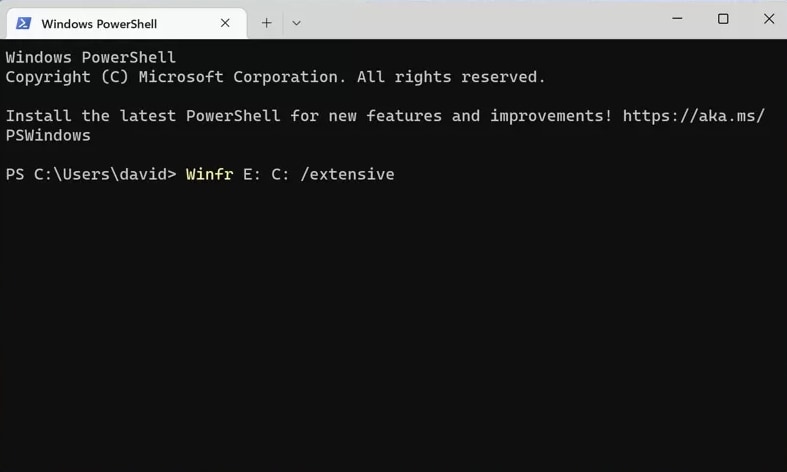
Method 4. Recover Deleted Files from a USB Drive Using CMD
The command prompt (cmd) is a windows processor that can be used to enter commands using the command line. It is possible to recover those files which are accidentally removed from our flash drive from the command line using the following steps.
- Connect the USB device to the computer. Make sure that it is recognized by the system.
- Press Windows key and R simultaneously to bring up the Run window. Type cmd and press enter to access Command Prompt Window.
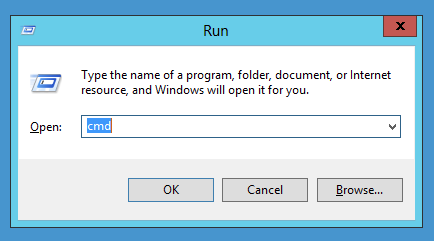
- Type in "chkdsk H: /f" without the double inverted commas and press Enter. Replace "H" with the drive letter of the USB drive.
- Press Y and press Enter.
- Enter the drive letter and press Enter.
- Type in D:\>attrib –h –r –s /s /d *.* and press Enter. Replace "D" with the drive letter of the USB drive.
- Wait for the process to finish.
Method 5. USB Drive Data Recovery from Windows Backups
Before following any other method make sure to look for the backup of your data. There is a possibility that you have the desired files in the backup. Syncing your data to the cloud or Google drive is very habitual. This method will prove proficient if you have turned on the Windows backup, you can recover your USB data.
Step 1: Open system maintenance
From the control panel go to the system maintenance. Now select the "Backup and restore option". A restore option will be displayed at the bottom of the window.
Step 2: Restore Files
Click on the Restore my files button which shows that you can restore your files that were backed up on the current location.
Step 3: Browse for files
Now browse for the file that was backed up previously. Click on the Browse for file option.
Step 4: Select location:
You need to select the location at which you want to save the backup. Select the most suitable option to copy the data according to your needs.
Wait till the process is completed. Now, look at the location that you have selected to copy the data. All your files that were permanently removed will be recovered at the mentioned location.
Video Tutorial on How to Recover Files from Corrupted USB Drive
Can you recover deleted files from a flash drive?
The data files on a USB drive may be corrupted or get lost and deleted accidentally. Can you undelete files from USB? Follow this page and we are going to show you how to recover deleted files from USB Drive.
USB devices are always very famous when it comes to storing data as they appear in varying sizes, they are easy to carry, and they do not have any extra power requirements. But no matter how many precautions you take the accidental removal of data from a flash drive is inescapable. Sometimes a very minor mistake can cause the disappearance of your whole data which at times can be bothersome. Now the question is can you recover the deleted files from USB flash drive? Yes, it is possible. If you can physically access the drive, you can recover data that has been accidentally removed from the USB.
In the case of internal drives when you delete a set of data it is not removed from the drive instead it is placed at a corner of the drive's memory and is considered as an insignificant part of the memory. This data can only be overwritten once the memory space is filled which does not happen in most of the cases and you can recover the files which are deleted.
But the case with the flash memory is different. You can only add an amount of data to a flash drive once space is cleared and in most cases, it is supposed that the file recovery is not possible, but it is possible. The files which we delete resides in the USB flash drive and can be recovered. Using these solutions, we will be able to regain the data from the flash drive.
Reasons for USB files loss:
Data and files stored on a USB flash drive, there are many reasons to cause data lost from a USB drive or the disk got broken and corrupted.
- ❗Accidentally deletion or lost from the USB device.
- 🌚The device got damaged or broken, corrupted.
- 💀Virus attacks and infected USB drive caused data loss.
- ❌Accidentally formatting USB when it occurs a format error.
- ⛔Can't access your data files on USB flash drive.
- 💢Improperly ejecting or removing the USB flash drive.
- 💾Removing the flash drive while the data was still transferring.
Conclusion:
When you have lost files, the first thing you need to check is whether you have a backup on your computer or other storage media. Just go to the backup and restore all your files. Regularly creating a backup is very important and useful, it can help you save more time to recover files from USB drive when data got lost, or you should get the reliable Recoverit USB Data Recovery software to get your data back.
People Also Ask
-
1. Is it possible to restore permanently deleted files in Windows 10?
Yes, you can restore the deleted files. Use Window's previous version options or initiate data recovery software. -
2. How to recover deleted files from a USB drive?
To recover deleted files from USB drive:
1. Download and install Wondershare Recoverit.
2. Select and scan the usb drive.
3. Select the files you want to recover.
4. Click recover to save the recovered files. -
3. What should I do if data lost on USB drive?
1. Stop using the usb drive to prevent the files from being overwritten.
2. Disconnect the drive from your computer safely.
3. Do not try to copy the USB data to another place. -
4. What are the methods used to recover the deleted files from USB?
Method 1: Restore USB data from Previous Versions Feature.
Method 2: Using Recoverit data recovery software.
Method 3: Use Windows File Recovery.
Method 4: Using CMD.
Method 5: Using Windows Backups. -
5. How to Recover data from USB drive without a software?
1. Launch CMD
2. Type in: chkdsk H: /f
3. Replace H with the drive letter of the USB drive, hit Enter.
4. Type in: ATTRIB -H -R -S /S /D X:*.*
5. Replace X with the drive letter of the USB drive, and hit Enter.
6. Wait for the recovery process to finish.
USB Solution
- Recover USB Drive
- USB recovery | top tools.
- USB recovery | formatted.
- Data recovery | flash drive.
- Data recovery | pen drive.
- Data recovery | memory stick.
- Recover Virus Infected USB.
- Format USB Drive
- Fix/Repair USB Drive
- Repair corrupted USB drive.
- USB not recognized? Fixed!
- Fix unknown USB device.
- Pendrive not detected.
- Know USB Drive


 ChatGPT
ChatGPT
 Perplexity
Perplexity
 Google AI Mode
Google AI Mode
 Grok
Grok
























Sue Wayne
staff Editor