How to Recover Deleted WhatsApp Images
Dec 12, 2025 • Filed to: SD Card Solutions • Proven solutions
As one of the most popular social messaging apps, WhatsApp is not just useful when sending messages, but can also be a great way to share photos and images along with those messages. Yet, data loss on WhatsApp is not an uncommon occurrence and there are several ways you can lose the photos on your WhatsApp account.
If you have somehow lost some of the photos on your account, there are several ways to get the photos back on your device. We will take a look at some of these solutions in this guide, although we must let you know that the solution you use will depend on whether or not you have a backup.
Part 1: Recover Deleted WhatsApp Images on PC
If the WhatsApp images you've lost are on your PC, the best way to get them back is to use Wondershare Recoverit Data Recovery. This recovery tool is one of the most effective data recovery programs that you can use thanks to its ease of use and effectiveness. Designed to detect all types of storage devices, Recoverit will easily scan your PC for the missing WhatsApp photos, allowing you to recover them in a few minutes.
The following are some of the features that make it the most ideal data recovery tool;

Recoverit Data Recovery - The Best File Recovery Software
- It can recover most types of data on your PC's hard drive and external storage photos
- It will recover the files whether they were lost through accidental delete, virus attacks, a lost partition, or a system crash.
- All photos will be recovered completely, without losing the quality of the file.
To use Recoverit to recover the missing WhatsApp photos from your computer, follow these very simple steps;
Step 1: Download and install the program on to your computer. Run Recoverit and then select the drive with the lost data. Click "Start" to allow the program to begin scanning the selected drive.

Step 2: Recoverit will begin scanning the drive immediately. Please note that the scan may take several minutes depending on the size of the files on the drive. If you see the files you are looking for you can click on the "Pause" or "Stop" button to end the scan.

Step 3: When the scan is complete, click on a file to preview it and then click on "Recover" to recover the file.

Recoverit allows you to recover up to 100MB of data for free. Simply download the program to your computer and you'll be able to get your WhatsApp photos back.
Part 2: Perform WhatsApp Photo Recovery on Android Phone
If the missing photos are on your Android device, there are several methods you can use to recover them. They include the following;
Method 1: Restore Deleted WhatsApp Photos from Google Drive
If you have a backup of your WhatsApp chats and their images in Google Drive, you can restore the backup to get the images back on the device. Follow these simple steps to do it;
Step 1: Begin by uninstalling WhatsApp on your Android device. Then, reinstall the app
Step 2: Follow the instructions to set up WhatsApp and verify your phone number
Step 3: WhatsApp should detect Google backup. Tap "Restore" to restore the chats and media from Google Drive.
Step 4: Once the restore process is complete, tap "Next" and all the recovered chats will be displayed. WhatsApp will begin restoring the media files.
Method 2: Restore Deleted WhatsApp Photos from Local Backup
If you have a local backup of your WhatsApp chats and their images, you'll need to use a computer. Follow these steps to restore the deleted photos;
Step 1: Begin by downloading the file manager app you would like to use. There are many options in the play store.
Step 2: Open the file manager and locate the folder named "sd card/WhatsApp/Databases". If you don't have an SD card on the device or the file is not in your SD card, you may see "main storage" or "internal storage" instead of "sd card".
Step 3: Locate the file named, "msgstore-YYYY-MM-DD.1.db.crypt12" and rename it to "msgstore.db.crypt12". Don't change the number after "Crypt" even if it is not 12.
Step 4: Now uninstall and then reinstall WhatsApp
Step 5: Once you've verified your phone number, tap "Restore" to restore the backup and get the WhatsApp photos back.
Method 3: Use an Android Data Recovery Tool
If you don't have a backup for the missing WhatsApp photos, the only way to get them back is to use a data recovery tool. One of the best is Wondershare dr.fone-Data Recovery (Android). This tool is designed to help you easily recover any data from your Android device including app data like WhatsApp whether you have a backup or not. The following are some of the program's most notable features;
- It has a very high success rate when it comes to data recovery
- It can recovery nearly all types of data including photos, contacts, videos, messages, call logs And app data like WhatsApp chats
- It can also be used to recover data from broken Samsung devices
- It supports up to 6000 Android devices and all versions of the Android OS
The following is a step by step guide to help you recover the deleted WhatsApp data on your Android device using dr.fone-Recover (Android);
Step 1: Install the dr.fone Toolkit on your computer and launch it. In the main window, you should see a few different tools. Click on "Data Recovery" to begin.
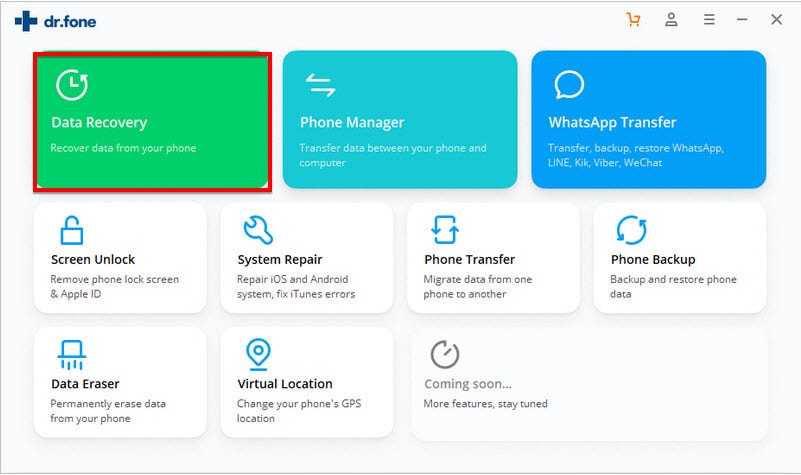
Step 2: Now connect the Android device to the computer using USB cables. Enable USB debugging on the device to allow the program to detect the device.
Step 3: In the next window, select "WhatsApp Messages & Attachments" and then click "Next".
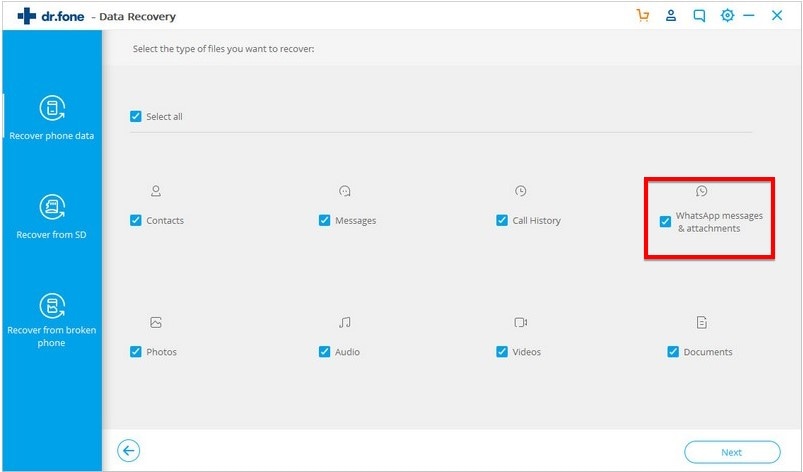
Step 4: Check "Scan for deleted files" to allow the program to scan only for the deleted WhatsApp photos. Click "Next" to begin the analysis.
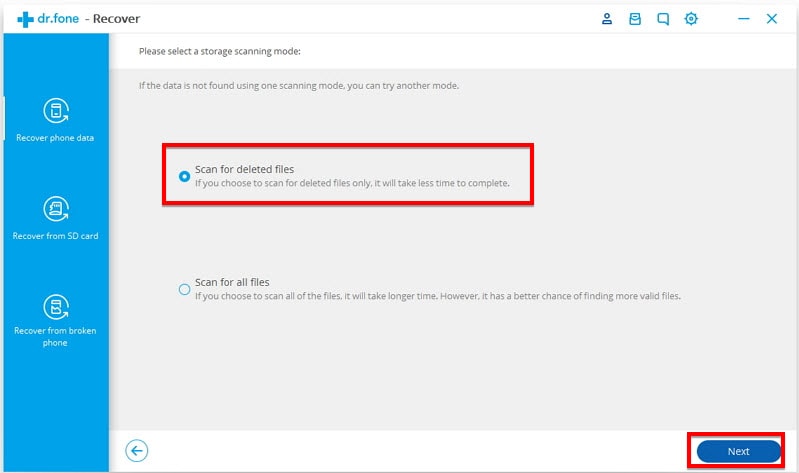
Step 5: When the scan is complete, preview the files listed on the next window and then select the data you want to recover. Click "Recover to Device" or "Recover to Computer" to get your photos back.
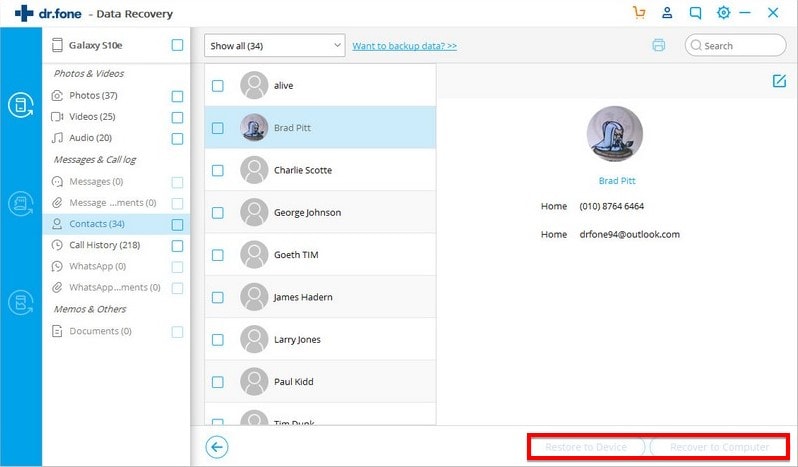
It is our hope that you are able to use the solutions above to recover the missing photos. If you experience any problems with the solutions outlined above or you have any questions about WhatsApp data recovery, let us know in the comments section below and we'll do our best to find solutions for you.

 ChatGPT
ChatGPT
 Perplexity
Perplexity
 Google AI Mode
Google AI Mode
 Grok
Grok
























David Darlington
staff Editor