How can I restore my deleted photos? My phone deleted all my photos and now I can't find them back. Can someone teach me how to get deleted photos from mobile?
Did you accidentally delete photos from your Android phone? Having your photos deleted can be a real nightmare, and it happens to almost everyone at one time or another.
Luckily, there are a few ways in which you can quickly recover the deleted photos from an Android phone. So, let's take a look at some of these solutions!
Which Photo Recovery Method is Best for You? A Quick Comparison
| Method | Best For | Requirements | Success Rate | Cost |
|---|---|---|---|---|
| Gallery Trash Bin | Recently deleted photos (within 30 days) | None | Very High | Free |
| Cloud Backup (Google Photos, etc.) | Photos synced before deletion | Backup enabled | High | Free |
| SD Card Recovery (with Recoverit) | Photos stored on an external SD card | PC, SD card reader | High | Paid Software |
| Internal Memory Recovery (with Dr.Fone) | Photos stored in phone memory, no backup | PC, USB cable | Medium-High | Paid Software |
Method 1. Recover Deleted Photos on Android From Cloud Backup
Recovering From Google Photos
Google Photos is a great and intuitive app to use for storing and managing your photos. It allows users to store their photos on a backup, enabling them to free up storage space on their phones. This cloud gallery also keeps your photos safe on the off chance that they get deleted from your Android phone.
If you have automatic backups enabled for Google Photos, there is a good chance that your photos are stored safely in the cloud. Or if you've ever manually backed up your photos.
To recover your Android photos from Google Photos, all you'll have to do is:
- Launch the Google Photos app on your Android phone.
- Search for the photos that got deleted.
- Tap on the photo to open it.
- Tap on the menu icon in the corner of the screen and tap on Download.

The saved photos can be found in your phone's gallery.
Recovering From OneDrive
Another great backup that lets you store and organize your photos is OneDrive. If you have photos backed up on OneDrive and you've deleted them from your Android, all you'll have to do to recover them is:
- Open the OneDrive app on your phone.
- At the bottom of your screen, tap on Photos.

- Find and choose the photos that got deleted.
- Look for and tap on three dots; they should be on the right side of your screen.
- Select Save.
Your photos will be restored to your Android phone gallery.
Recovering From Google Drive
Just like Google Photos, Google Drive is an excellent way to store your photos and make sure they're always available to you. If you've backed up your photos onto Google Drive, you need not worry about whether or not you've deleted them from your Android phone since you can download them from Google Drive in a matter of minutes.
To recover deleted Android photos from Google Drive, just:
- Open the Google Drive app on your phone.
- Tap on the three horizontal lines in the upper left corner.

- Navigate to and tap on Backups.

- Tap on the photos you want to recover.
- In the corner of your screen, find three vertical dots and tap on them.
- You'll see a list of options and actions. Find and tap on Download.
The photos will reappear in your gallery.
Method 2. How to Recover Photos from an Android Phone's SD Card
If you haven't backed your photos up on Google Photos, Google Drive, or OneDrive, you may want to check if you've saved them on your SD card. Provided that your photos are saved on your SD card and that the card is not encrypted, you can use Wondershare Recoverit to get your photos back.
It's a data recovery software that can recover lost files from various drives and partitions, including Android SD cards.
- Recovers deleted or lost photos from Android SD card effectively, safely and completely.
- Recovers data from 2000+ storage media, including HDDs, SSDs, USB drives, SD cards, etc.
- Manages over 500 data loss situations, such as sudden deletion, formatting, virus attack, and more.

Since it's very easy to use, you only need to follow a few steps to get your photos back:
- Connect your Android phone to your PC, and grant the computer access to the memory storage.
- Download, install, and aunch Wondershare Recoverit.
- Under External Devices, select your Android phone.

- Click on Scan to begin scanning the Android SD card. It might take some time, so wait until the scan is complete.

- When the scan is finished, select the photos you need, click on Recover, and choose a location where you want to save them.

Method 3. Recover Deleted Photos From Android Internal Memory
Recover Photos From Android Using Dr.Fone Data Recovery Software
Another great solution that will help you retrieve your lost photos is Wondershare Dr.Fone. If you need to know how to recover lost photos from phone internal storage, this tool is designed for that scenario. It can help you recover deleted photos from your Android's internal memory, even when the phone is damaged or crashed.
To recover photos from Android's internal memory, all you have to do is:
- Launch the app on your PC.
- In the left sidebar, click on Toolbox and then select Data Recovery.

- A window will pop up, asking you to choose your phone system. Select Android.

- Then click on Recover Android Data.

- If you haven't done so already, Dr.Fone will ask you to connect your phone to your computer. Do so and wait for the app to detect it.

- Choose Photos as the file type you need to recover and click on Start Scan. Wait until the scan is completed.

- When the scan is finished, you will see all data available for recovery. Select the files you wish to recover.

- Click on Recover and choose a destination where you want your files to be exported.
Recover Deleted Photos Using Dr.Fone Android Data Recovery App
In addition to their desktop software, Dr.Fone is also available in the Android App Store, making data recovery even quicker. Among many other file types, it supports photo recovery.
To recover deleted photos using this Android photo recovery app, simply:
- Open the app on your Android phone.
- In the interface, select Photos as the type of file you wish to recover.
- The app will begin scanning for your lost photos
- Once finished, you can preview and choose the files you want to recover.
- Tap on Recover.
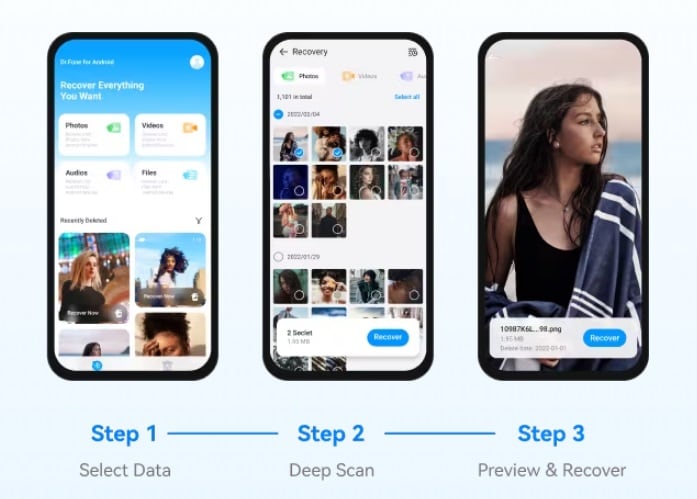
How To Effectively Manage Your Android Photos
Having a sound system for managing your photos is very important for every Android user. Knowing where all of your photos are and having at least one type of backup will significantly improve your user experience. Here are a couple of ways to keep your photos neat and organized:
1. Rely on Google Photos
Using this app is a good idea, even if you already have a gallery on your phone. It serves as a gallery and backup for all your photos and videos.
You can back up your photos manually or turn on automatic backup. Once your photos are backed up, you can open them from any device simply by signing into your account.
2. Create Albums
Organizing your photos in different albums within your gallery is the simplest way of managing them.
Don't simply rely on premade albums Image nameed to apps on your phone. Create new albums on your own and come up with a sorting system.
A separate album for photos from a trip you took or an album just for photos with friends. If you need photos for work, don't mix them up with the rest, but assign them to a separate album.
3. Declutter
Just like our homes, our phones need cleanups occasionally. If you notice that many photos are piling up quickly and taking up too much space, take some time to go through them and delete the ones you don't need anymore.
Repeat this process occasionally since avoiding decluttering photos will only make it more difficult to do so later on when there are countless photos to scroll through.
Conclusion
At the end of the day, recovering deleted photos is not as troublesome as it initially appears to be – or at least it doesn't have to be so.
By keeping all your photos backed up, whether on Google Photos, Google Drive, or OneDrive, you provide yourself with a safety net in case the photos on your Android get deleted. Even if they get deleted from your backups, the Recycle Bins integrated within each one will preserve your photos so you can get them back.
Having great backup tools, such as Wondershare Recoverit and Dr.Fone, can significantly improve your user experience, as you can rest assured that all your deleted photos are just a few taps away.
When you pair up backups and data recovery apps and implement a photo management system of your choice, you won't ever have to worry about deleted photos!
FAQs
-
Is there a Recycle Bin on Android?
Most Android phones have a Recycle Bin of some sort. It may not be called the same, but it is nevertheless found on your phone. Its location will depend on your phone model. Try searching for it in Settings or My Files. The deleted files are usually stored for 30 days. -
Where are deleted photos stored on Android?
To find your deleted photos, go to your Gallery or Photos, and under options, navigate to Recycle Bin or Trash. -
Is there an app for recovering deleted photos on Android?
Yes, there is. A good solution for recovering deleted photos is Wondershare Dr.Fone Android Data Recovery App. -
Do Androids have a recently deleted folder?
Yes, they usually do. They can be found in Settings or My Files. -
How to recover permanently deleted photos from Android without root?
Although your photos might be permanently deleted, they can still be found on your backups, such as Google Photos, Drive, and OneDrive. Sign in to your account, and download them from cloud backups where they are preserved.




 ChatGPT
ChatGPT
 Perplexity
Perplexity
 Google AI Mode
Google AI Mode
 Grok
Grok























