How to Install Windows 10 from USB 2025
Windows 10 is a set of computer operating systems developed in 2015 and released for sale on July 29 in the same year. Being the ultimate successor of Windows 8.1, it constantly receives new updates on an ongoing basis available to users at no extra cost. There are a few ways to install this Windows version on your PC, but many users don't know how to install Windows 10 from USB. The essence of writing this article is to help users install this operating system on their PCs using a USB flash drive, which is often the only option available to many users.
A Flash drive comes in handy if your computer is operating on an old Windows version. If you wish to switch from an older version to the latest Windows 10 version, you can use a USB flash drive to run Windows 10 directly. On the next following content, we will show you how to install Windows 10 from USB flash drive step by step.
What you need to Prepare in Advance
Before you commence the installation procedure, you will need to prepare items and tools in advance. The tools you will need to successfully install Windows 10 are:
USB Flash drive: You need to procure a USB Flash drive with a storage space of at least 8GB or more. Flash drives with lower storage space will not work since Windows 10 is quite large and requires ample space to be successfully installed.
Download Windows 10: You also need to procure a license to download the application. To do this, you will either need to pay for the license or you can also use an existing license with your digital ID. One way you can set up a Windows USB is by setting up the USB drive with Windows 10. Once this is set up, you should be able to boot the drive to launch the application.
Install ISO File: To complete the process, you also need to install an ISO file. An ISO file is an archive file containing the data that would be written on an optical disc, including its file system. ISO file images come with the name ".iso filename extension"
Have a Rufus 3rd party tool on place: You will also need a Rufus 3rd party tool. A Rufus tool is an open-source application designed for Microsoft Windows. It is used to format and to create bootable Flash Drives or Live USB applications. Rufus tools are available on 39 different languages and have a GNU GPL 3+ operation license.
How to Create Installation Media for Windows 10?
To install a free copy of the Windows 10 system, you need to create a compatible bootable media using the Media Creation Tool. Insert the USB flash drive to your PC and follow the next steps to get started:
Step 1 Open the official Download Windows 10 page
Step 2 On the section "Create Windows 10 installation media", click "Download Tool Now"
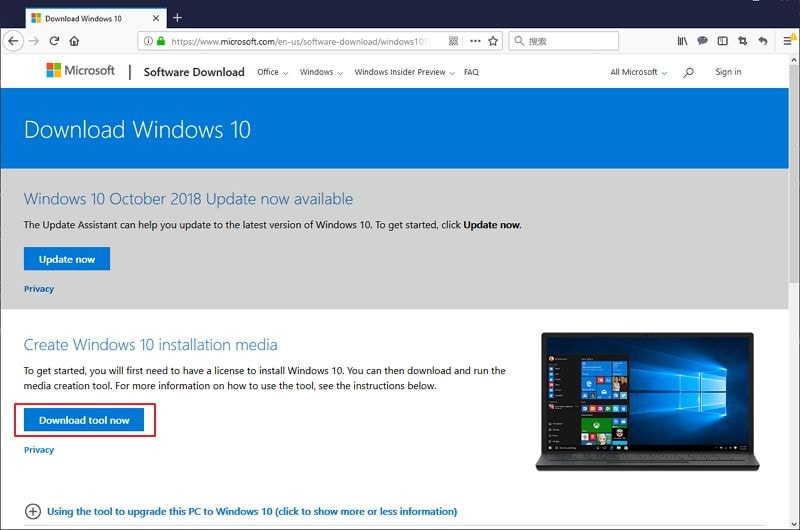
Step 3 Save the file on your computer and double the "MediaCreationToolxxxx.exe" file to launch the utility.
Step 4 Click the Accept button to agree to the Microsoft terms.
Step 5 Select the Create installation media (USB flash drive, DVD, or ISO file) for another PC option and next.
Step 6 Select the Language, edition of Windows 10 and Architecture, and Next.
Step 7 Make sure your USB connection to the computer and select the "USB flash drive" option and next.
Step 8 Select your removable drive from the list and next.
Step 9 Finally, your USB Flash Drive is ready! To finalize the process, click on the "finish" button and boot the USB flash drive to activate it.
How to Use Rufus to Install Windows 10?
There are two very simple ways to create a Windows 10 Boot Media and one of such ways is to use RUFUS software. RUFUS is a very popular choice among users looking forward to knowing the process of how to install Windows 10 from USB. The software is much better than Windows installer because oftentimes the users of Windows installer are often fraught with errors. RUFUS software, on the other hand, is more effective since you can use it to download Windows 10 file (ISO) from a source and use a RUFUS to create a UEFI supported installation Media.
To successfully create Windows 10 UEFI media using RUFUS software, follow these simple steps below:
Step 1 Go to the official Rufus page.
Step 2 Download the latest updates on your computer and click "Rufus-x.x.exe"
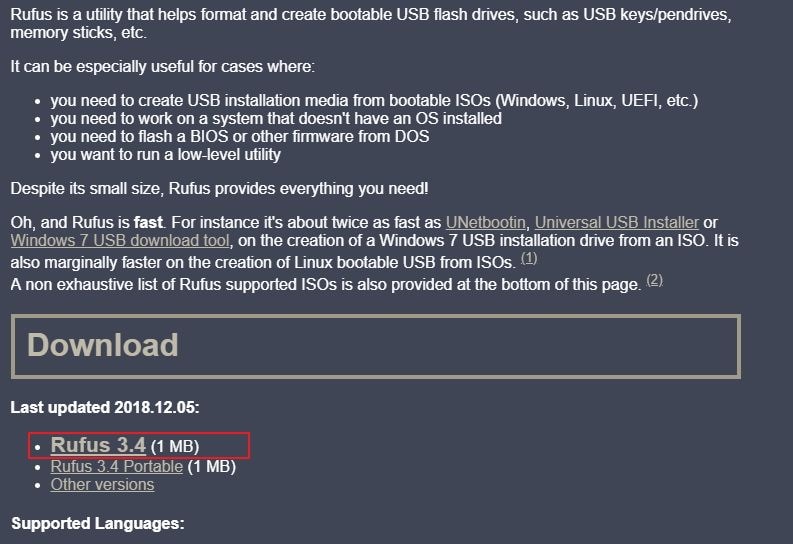
Step 3 On the Device option select your USB flash drive, and under "Boot selection" click the select button and navigate to the Windows 10 ISO file.
Step 4 You can follow the next image to set the selected for each option, Standard Windows installation, GPT, and UEFI (non-CSM) option.
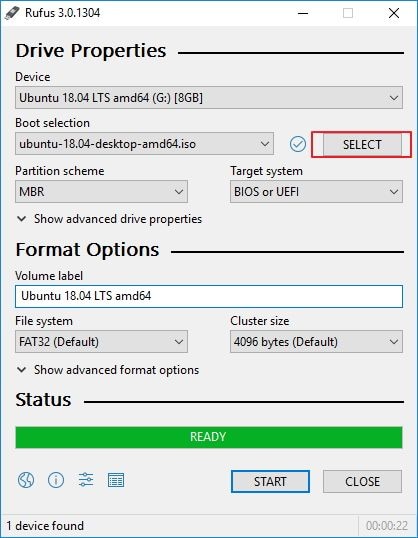
Step 5 Under the "Show Advanced drive properties" section, you will leave the default settings.
Step 6 Select "Quick format" and "Create extended label and icon files" options on the Show advanced format options
Step 7 Click on Start to proceed, to finalize the process, click OK to be sure that your Flash drive has been completely wiped clean
Before now, if you didn't know how to install Windows 10 from USB Flash drive, following these steps itemized above under the different categories should speed up the process for you without any difficulty. The download links for Windows 10 are available online on Microsoft's homepage and so is the RUFUS software which can also be downloaded online via the developer's download page.
Video Instructions: How to Install Windows 10 from USB?
If you have any data lost from Windows computer or Mac, you should try the best free computer data recovery as below:
- Restore any deleted or lost data files from Windows Computer easily.
- Supports data recovery from any storage device on Windows and Mac.
People Also Ask
-
What is the benefit of installing Windows 10 from a USB drive?
Installing Windows 10 from a USB drive offers several benefits:
1. Faster installation process compared to using optical media like DVDs.
2. USB drives are also more portable and convenient to carry around, making it easier to install Windows 10 on multiple devices.
3. Ensures that you have the most up-to-date version of Windows 10.
-
Will installing windows 10 from a USB drive delete the existing data?
When you install Windows 10 from a USB drive, all existing files on the computer's hard drive will be erased. It is crucial to back up any important files before proceeding with the installation.
-
Can I use any USB drive to create a bootable installation media for Windows 10?
No, not all USB drives are suitable for creating a bootable installation media for Windows 10. Microsoft recommends using a USB drive with at least 8GB of storage capacity and a fast transfer rate for optimal performance.
-
Can I install Windows 10 from a USB drive using a Mac computer?
Yes, you can use a Mac computer to create a bootable USB drive for installing Windows 10. You can get more information from the guide: how to create Windows 10 bootable USB on Mac.
Computer Data Recovery
- Windows PE
- System problems
- PC Errors


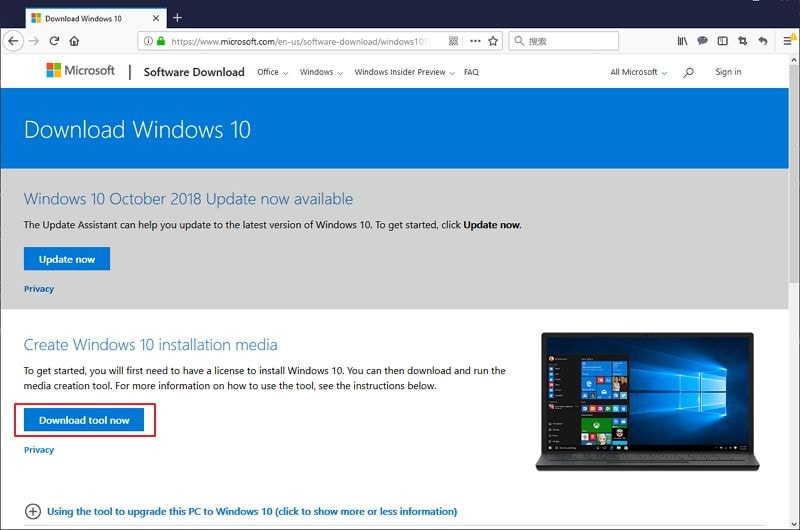
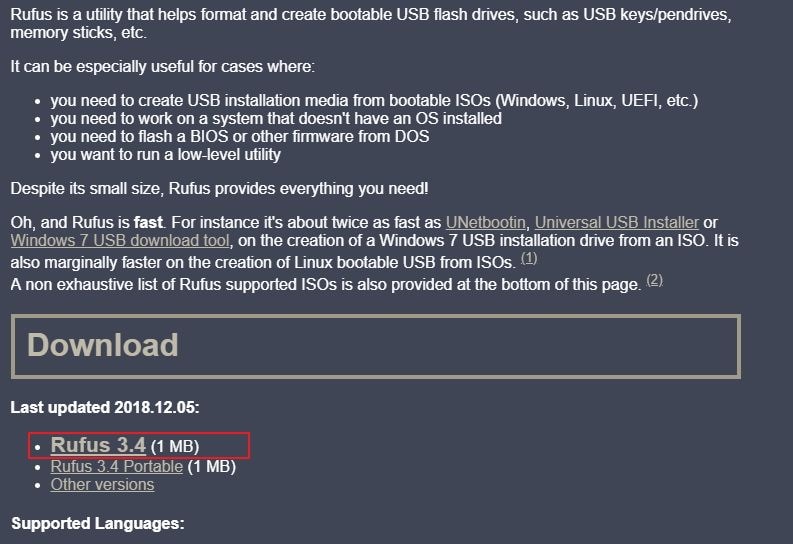
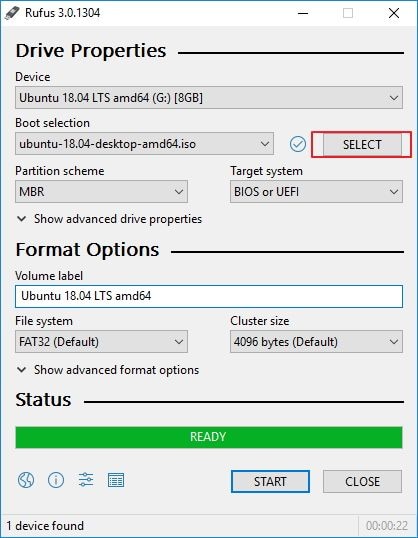

 ChatGPT
ChatGPT
 Perplexity
Perplexity
 Google AI Mode
Google AI Mode
 Grok
Grok
























David Darlington
staff Editor