Google Photos Won't Backup Your Data? 9 Effective Ways
“My Google Photos app won’t backup my pictures to the Drive. I have connected my phone to WiFi, but why won’t my photos backup to Google anymore?”
If you are also unable to backup Google Photos from your device, then you can encounter a similar issue. From an outdated app to unavailable space on the drive, there could be all kinds of reasons for Google Photos not working. Therefore, to help you, I’m going to discuss not one, but 8 things that you should do when Google Photos won’t back up your data on your device.
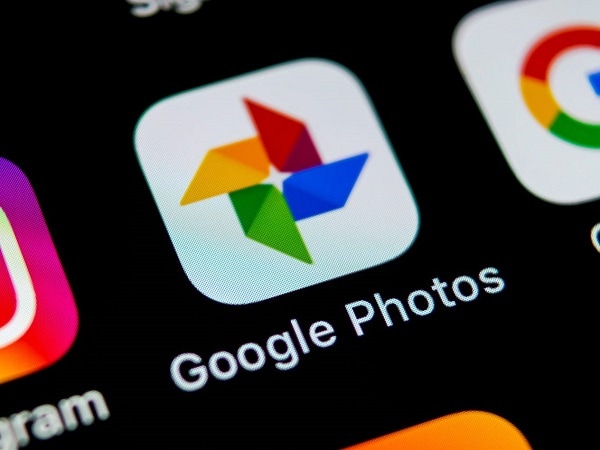
Method 1: Check the Status of Google Photos Backup
To start with, just make sure that the Google Photos backup feature is enabled. To do this, you can just launch the Google Photos app and make sure the Backup button is turned on from its home.
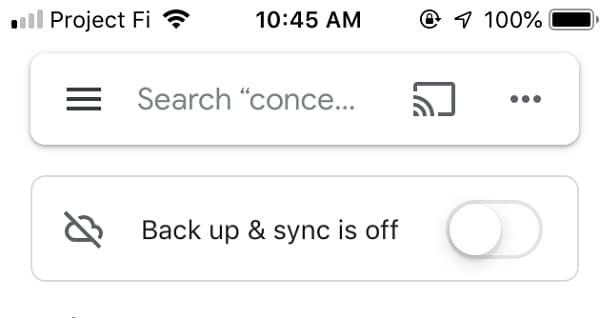
Now, as your device would maintain the backup of your photos, you can check its status. If it says, “Backing up” then you can simply wait for a while for the process to be completed. Though, if you get an error, then it means that Google Photos backup is not working and you can troubleshoot the problem.

Method 2: Review the Google Photos Backup & Sync Settings
If you are unable to backup Google Photos, then I would recommend reviewing its overall settings for a while. It doesn’t matter if Google Photos backup is not working on iPhone or Android, its overall settings are pretty similar.
Therefore, if your Google Photos won’t back up, then just launch it, and go to its Settings > Backup & Sync. At first, tap on the linked Google account and make sure that it is active. You can also enable the backup option on cellular data and make other adjustments to include the folders of your choice.
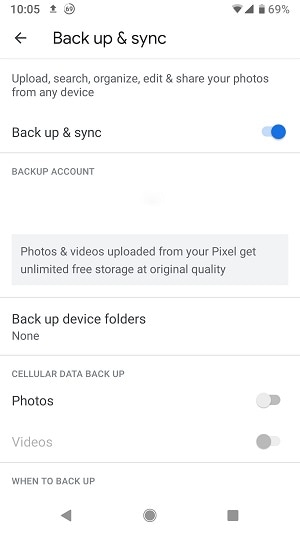
Method 3: Verify the File Size and Data Types
A lot of users don’t know this, but Google Photos has certain restrictions for the type and size of files that you can upload. For instance, it can only back up your photos, videos, and GIFs as of now. Also, the maximum size for a picture is 75 MB (100 MP) and for a video, it is 100 MB. Therefore, when you are uploading your data to Google Photos, make sure that the files are not too large.
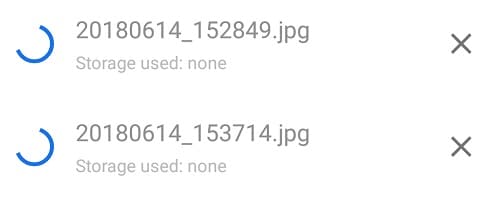
Method 4: Connect to a Stable Internet Connection
When I wanted to know why won’t my photos backup to Google, I figured it was because of a bad internet connection. Needless to say, if your device is connected to a slow or unstable network, then Google Photos won’t backup your data.
You can just go to your phone’s Settings > WiFi or tap on the WiFi button from the Control Center. Now, check the status of the present network or simply switch to any other stable internet connection from here.
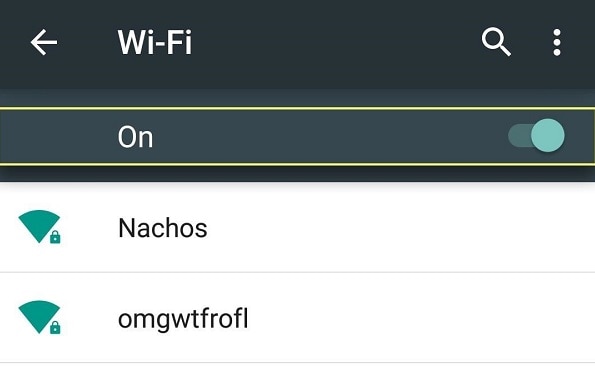
Method 5: Check the Device Folder and Google Backup & Sync Options
In case you are unable to backup Google Photos on your computer, then I would recommend checking the settings of the Backup & Sync app. Since it lets us backup our pictures to Google Photos, it must have the right settings.
You can just launch the Google Backup & Sync application on your computer and select the folders that you wish to save. Here, you can also find an option to upload your picture to Google Photos that must be enabled. If Google Photos didn’t backup all photos, then you need to ensure that the supported folders are checked.
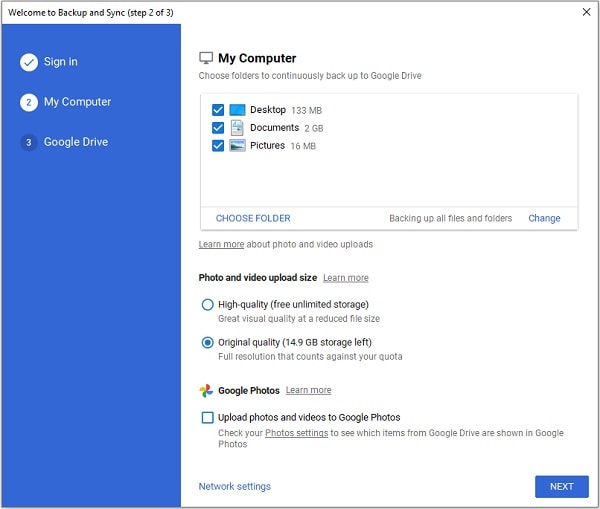
Method 6: Clear the App and Cache Data for Google Photos
If you want to know why don’t Google Photos backup your data, then it can be due to an app-related problem. The easiest way to fix this is by deleting the cache or unwanted app data from Google Photos.
Therefore, if the Google Photos backup couldn’t backup these files, then just go to your phone’s Settings > Apps or App Info section and look for Google Photos. Now, just select the Google Photos app and tap on the “Clear Cache” option. You can also delete the saved Google Photos user data from here.
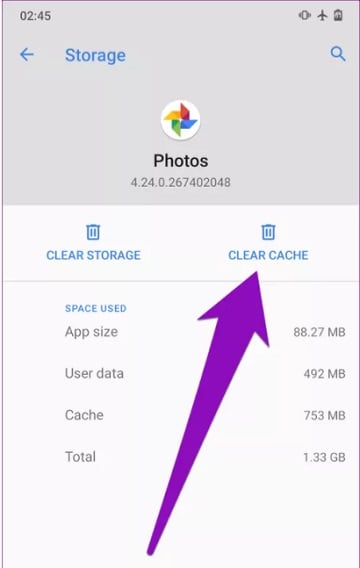
Method 7: Have Enough Available Space on Google Drive
If your phone or system is unable to backup Google Photos, then you should check the available space on your Google account. You might already know that Google only provides 15 GB of free space to each account, which can easily be exhausted.
Thus, if the Google Photos backup is not working due to this, then just launch the application and go to its Settings > Backup & Sync > Storage. Here, you can view the available free space on your Google account and can even buy more space to accommodate your backup.
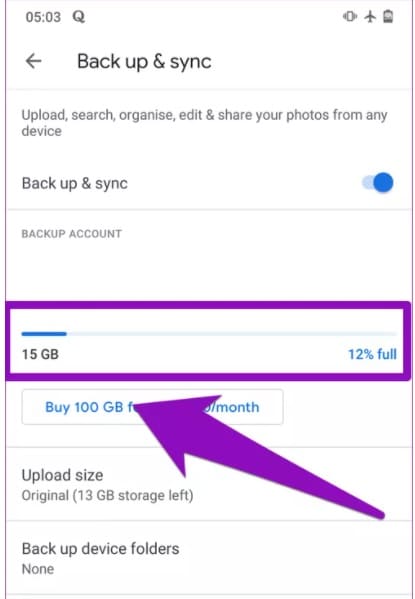
Method 8: Connect to a Power Source (Disable Battery Saver)
Last, but most importantly, you should know that Google Photos won’t backup if your phone is not charged enough. Simply connect your device to a stable power source and once it is charged enough, try taking a backup of your data again.
Besides that, Android and iOS devices also have a Battery Saver or a Low Power Mode that can affect the backup process. Therefore, you can just go to the Control Center of your device, tap on the Battery Saver icon, and disable it. Similarly, you can go to your Android or iOS device’s Settings > Battery to turn off the Battery Save or Low Power mode on your device.
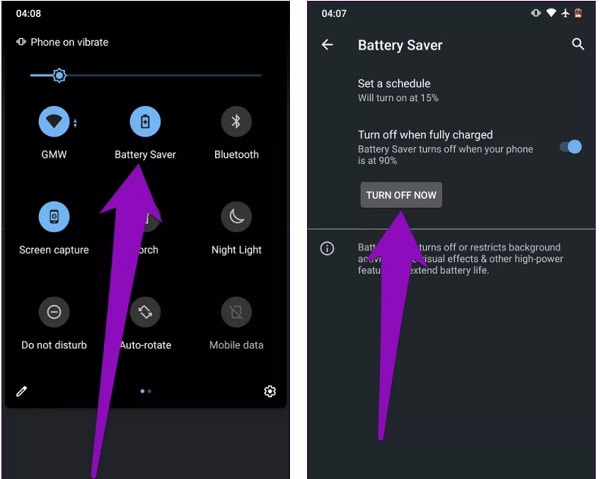
Bonus Tip: Make Google Photos Backup with UBackit Data Backup
Since Google Photos backup can consume a lot of bandwidth and only provides 15 GB of space, you can consider using Wondershare UBackit. It is a professional backup tool that would let you take incremental and automatic backup of your data.
- UBackit can back up your photos, videos, music, documents, and all kinds of files, folders, or even the entire partition.
- There are several filters and a dedicated search option to select specific files that you want to backup.
- Since UBackit follows an incremental backup approach, it can save the overall storage by maintaining history versions of your files.
- You can also enable its automatic backup option to take a scheduled (daily/weekly/monthly) backup of your data.
- The tool also has an inbuilt virus scan to keep your files safe and even provides a storage management option.

By following these smart solutions, you can understand why Google Photos won't backup and can subsequently fix it. When I was unable to backup Google Photos, I followed some of these methods to resolve this problem. You can also do the same if Google Photos won’t backup on your device or can simply use any other professional backup application like Wondershare UBackit instead.
Data Backup Services
- Computer Backup
- Hard Drive Backup
- Mac Backup
- Cloud Backup


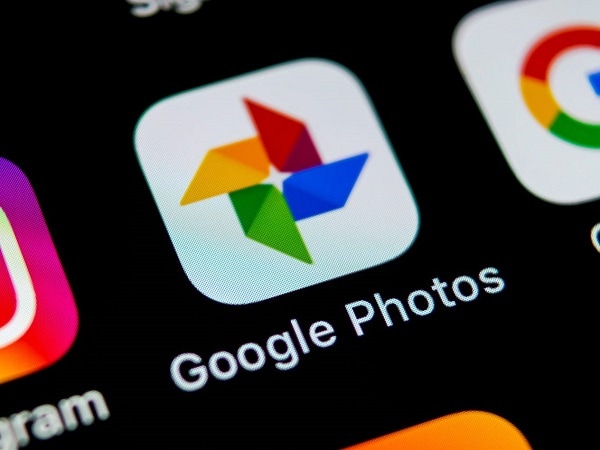
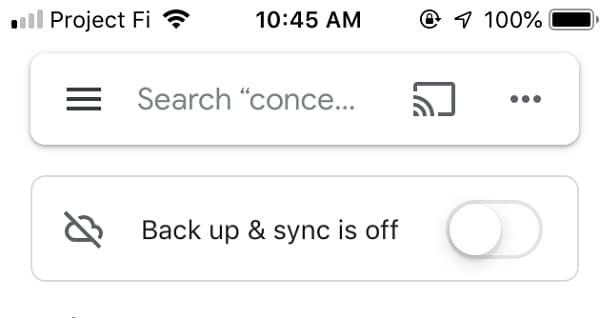

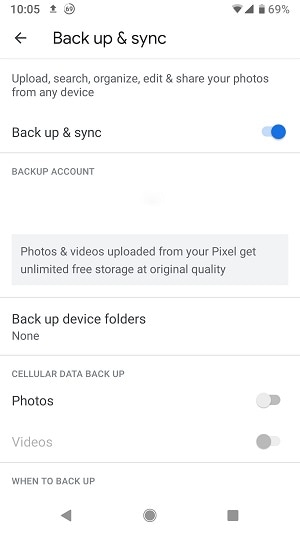
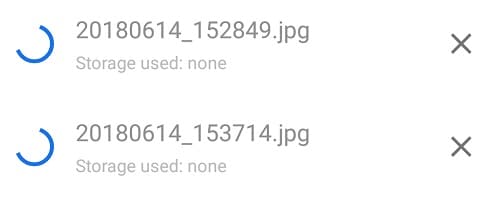
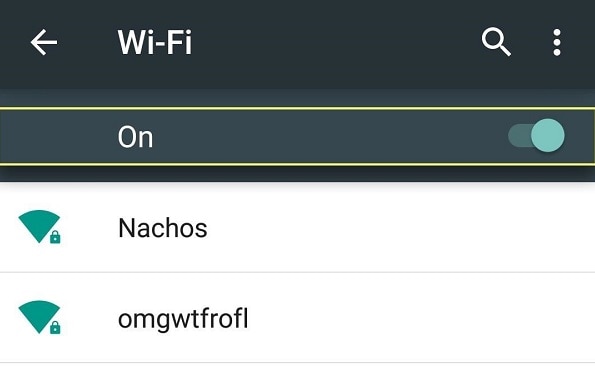
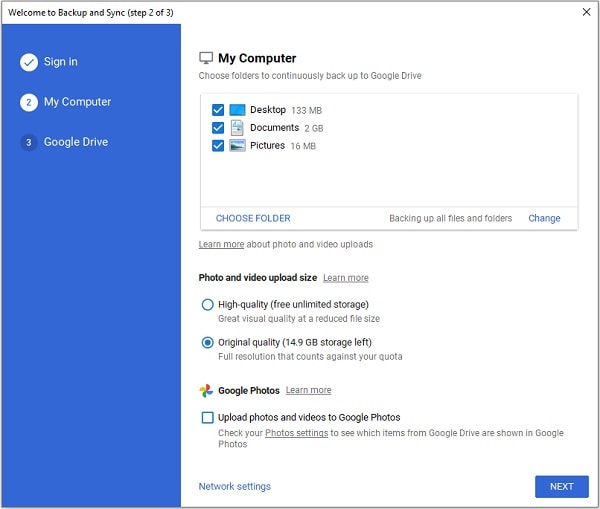
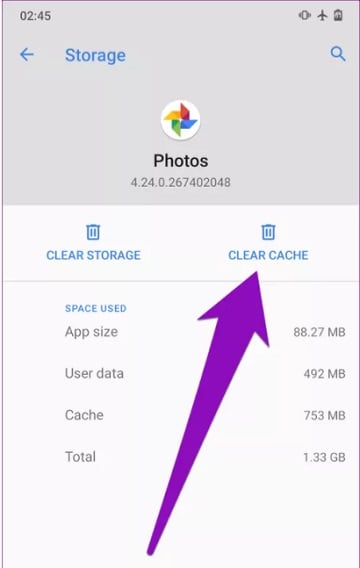
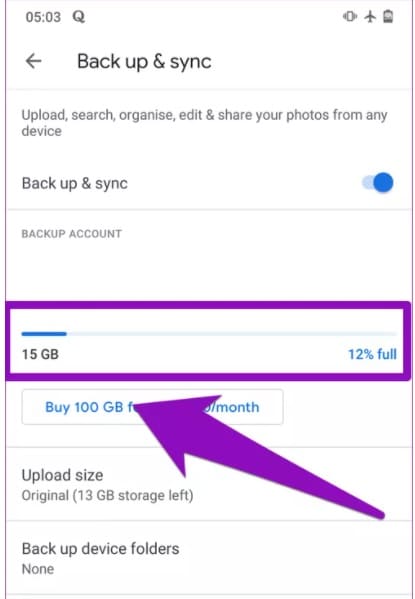
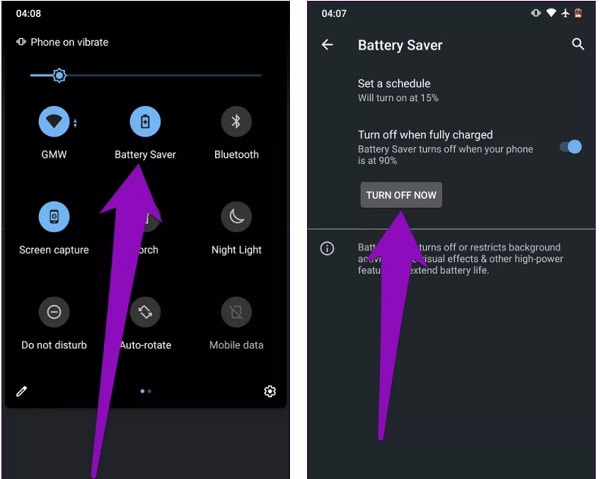






Amy Dennis
staff Editor