
If you’ve recently upgraded to a new PC or purchased a new and fast SSD and want to move data from your old HDD to it, there’s a perfect instrument for your needs. We’re, of course, talking about free cloning software applications.
These tools make hard drive cloning free, making data transfers from one drive to another quick and efficient, copying all your files in one quick swoop.
Today, we’ll review the five best free disk cloning software, tell you more about their key features, talk about their advantages and disadvantages, and show you how we picked them.
Table of Content
How We Picked the Best Free Cloning Software
Creating the list of the best free disk cloning tools took a lot of work. A lot of thought went into the list, and certain aspects were scored to create a list that can help users choose the perfect app. Namely, a couple of things need to be considered when picking out such an app from the many available online.
- Ease of use – When the application’s interface is clean and straightforward, and the app is beginner-friendly, it makes the disk cloning process much easier to handle. Only such apps made it on this list of five best free disk cloning software applications.
- Speed – Although large drives with hundreds of files and applications will always take a while to complete, there are still ways to improve the performance of disk cloning operations. That’s why only the apps with powerful algorithms that increase disk cloning speed found their way here.
- Security – Doing anything on the computer or online without proper protection is reckless. All modern apps and services use some form of security measures, and disk cloning apps are no different. They employ various encryption methods and algorithms that increase the security of your files.
- Compatibility – If the software you use to handle your most essential data doesn’t support the type of hardware that you intend to use, is it a good piece of software? That’s why only tools compatible with a wide range of devices and support for various file systems made it to the list.
Once we’ve tested for all of these factors, we came up with a list of the five best free disk cloning tools to clone HDD to SSD.
5 Best Free Cloning Software You Should Try
Without further ado and other unneeded introductions, below is a list of the best five free cloning software apps that make disk cloning a piece of cake.
1. Wondershare UBackit

Primarily a backup and restore application, Wondershare UBackit has a powerful built-in Disk Clone tool that can handle all your cloning needs. It supports all types of system or data disks, both MBR and GPT partition schemes, and is incredibly easy to use because of its straightforward user interface.
Wondershare UBackit costs $29.99 for a yearly subscription, but since there’s a free 30-day trial, disk cloning is effectively free of charge since it’s a one-time operation. Even if you need to use it more than once, you won’t be charged a single penny for the entire first month.
Key Features
- Quick full backups and cloning entire disks to prevent data loss;
- Cloning damaged disks can prevent secondary damage during recovery;
- Cloning requires only three main steps;
- You can clone HDDs, SSDs, USBs, SD cards, NAS devices, etc.;
- It supports file systems such as FAT16, FAT32, ExFAT, and NTFS.
Supported OS
Wondershare UBackit supports only Microsoft’s operating systems, including Windows Vista, XP, 7, 8, 8.1, 10, and 11. However, since three-quarters of the computing world use Windows, even if you primarily use Linux or macOS, you undoubtedly have a Windows PC around where you can handle disk cloning.
Pros & Cons
Pros
Backup tools support file, partition, Outlook, disk, and NAS backups;
Restoring files is effortless in case of data loss;
Disk Clone tool is the easiest to use on the market, and cloning requires only a few steps.
Cons
The app costs $9.99/month or $29.99/year after the one-month free trial.
2. Clonezilla
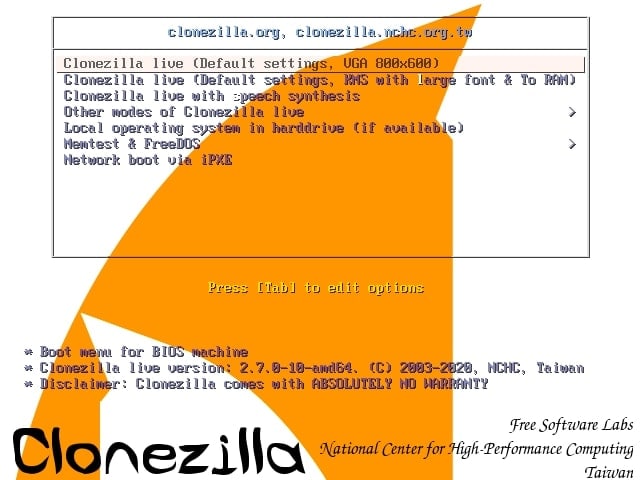
Developed by NCHC Free Software Labs, Clonezilla is an open-source and free-to-use disk cloning software. Being more similar to an operating system than an app, Clonezilla requires live booting, but that also gives it incredible features.
Namely, Clonezilla supports both MBR and GPT partition schemes, can repair or reinstall various bootloaders, such as GRUB, uses an enterprise-grade cryptographic encryption mode for its system images, and has exceptionally minimal system requirements because it lacks a full-fledged user interface.
These features and options, and the fact it’s free, make Clonezilla a fan favorite among advanced users and disk cloning experts.
Key Features
- Can restore a single image to multiple devices;
- Supports around 20 file systems on six different types of operating systems;
- Supports unattended mode where everything can be customized and done with boot parameters;
- There are AES-256 encryption options for securing data access, storage, and transfer;
- Boots live from CD/USB.
Supported OS
Since Clonezilla is more of a bootable system than an application, you can boot it before almost any OS. Thus, Clonezilla supports Windows, macOS, Linux, FreeBSD, Minix, and even VMWare systems. However, this also makes it incredibly difficult to use since it requires live booting.
Pros & Cons
Pros
Supports various file systems;
Works on Windows, macOS, and Linux;
Great data encryption options;
It’s a lightweight app, able to work on minimal system requirements.
Cons
Incredibly complex and challenging to use;
Cloning disk operation requires more than 15 steps;
Not beginner-friendly at all;
Minimal graphical user interface.
3. Macrium Reflect Free Edition
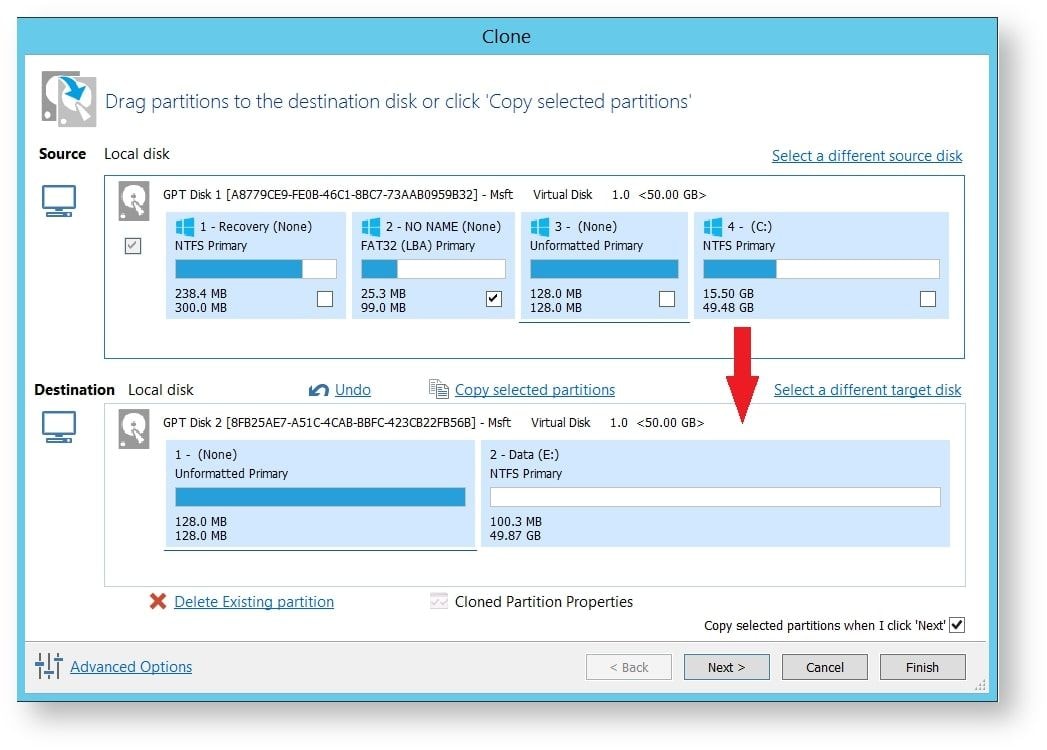
Mainly known for its disk image backup features, Macrium Reflect is also an excellent choice for system migrations and disk cloning. Like Clonezilla, Macrium Reflect also supports live booting, but that’s not the primary way of using it.
There’s a complete and handy graphical user interface that just about anyone can navigate. It includes various options, including SSD 4K optimization, basic and dynamic disk support, and even ransomware protection from its Macrium Image Guardian tool.
These features make Macrium Reflect powerful enough for all your disk cloning needs and a good choice for a disk cloning tool.
Key Features
- There’s SSD trim support, and the app can do active system migrations;
- It includes Rapid Delta Cloning, which increases the speed of disk cloning operations;
- Setting up and using the app is relatively easy, albeit slow;
- You can create a bootable CD or USB drive with the app.
Supported OS
Like Wondershare UBackit, Macrium Reflect is also Windows only. It supports Windows XP, 7, 8, 8.1, 10, and 11. Although there’s no support for macOS or Linux, or various other operating systems like Clonezilla does, it should still do the trick for three-quarters of computer users.
Pros & Cons
Pros
The app is easy to use;
It includes many paid version features;
There’s AES-128, AES-192, and AES-256 encryption;
Includes Macrium Image Guardian for increased ransomware protection.
Cons
The free edition has been retired since 2022;
The app isn’t regularly updated;
You can only find it on third-party websites.
4. Paragon Drive Copy
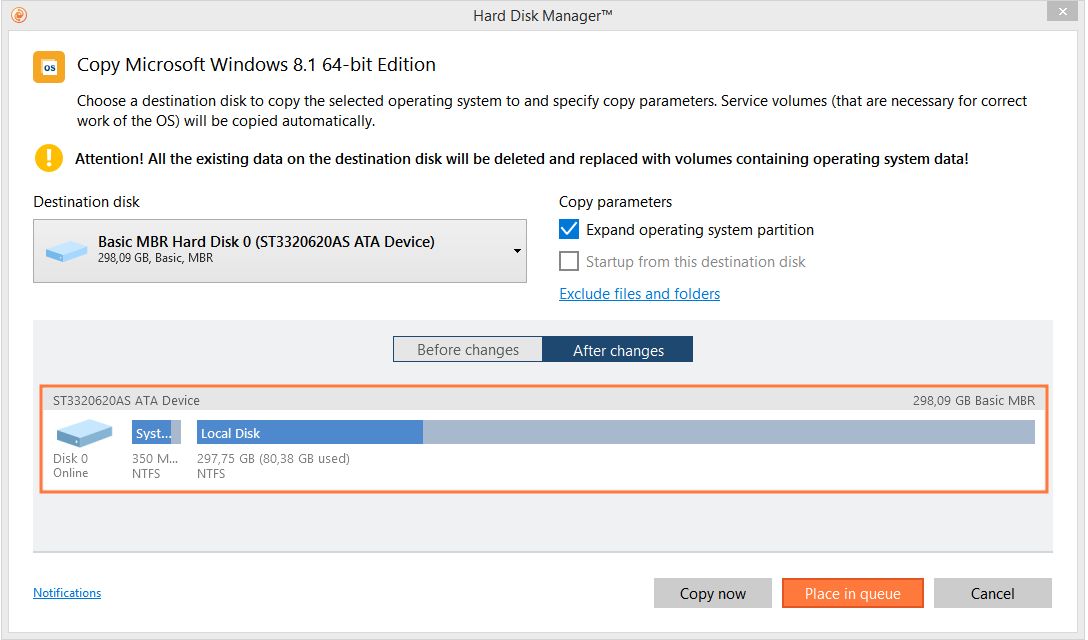
The Paragon Drive Copy tool joined the much more extensive Hard Disk Manager application in 2020, but you can still use the Drive Copy feature free of charge. There’s a 30-day free trial, which means you can deal with any disk cloning operations without paying a dime.
The Drive Copy part of the app supports easy data migrations and cloning, where you can clone any hard disk as long as the target drive is larger. You can also clone disks that have different sector sizes. There aren’t any special features, but you get all the necessary tools in one.
Key Features
- Hot Copy technology allows for live disk cloning and data migrations;
- The user interface includes assistants and tutorials;
- Supports NTFS, FAT16, FAT32, Ext2, Ext3, Ext4, Linux Swap, and Apple HFS+ file systems;
- There’s MBR, GPT, and Windows Storage Spaces support;
- The app supports AFD and larger 2.2TB+ drives.
Supported OS
Whether you find the older standalone Drive Copy app or get a free Paragon Hard Disk Manager Advanced trial, you can only install it on a Windows operating system. Supported Windows versions include Windows 7 SP1, 8, 8.1, 10, and 11, and should cover most Windows users.
Pros & Cons
Pros
Easy-to-use interface with tutorials and assistants, making the app incredibly straightforward;
You can easily exclude data you don’t want to copy;
Disk imaging and cloning are incredibly reliable and error-free.
Cons
You can’t find the standalone Drive Copy tool online anymore;
Lacks advanced features;
There’s poor customer support.
5. Acronis Acronis Cyber Protect
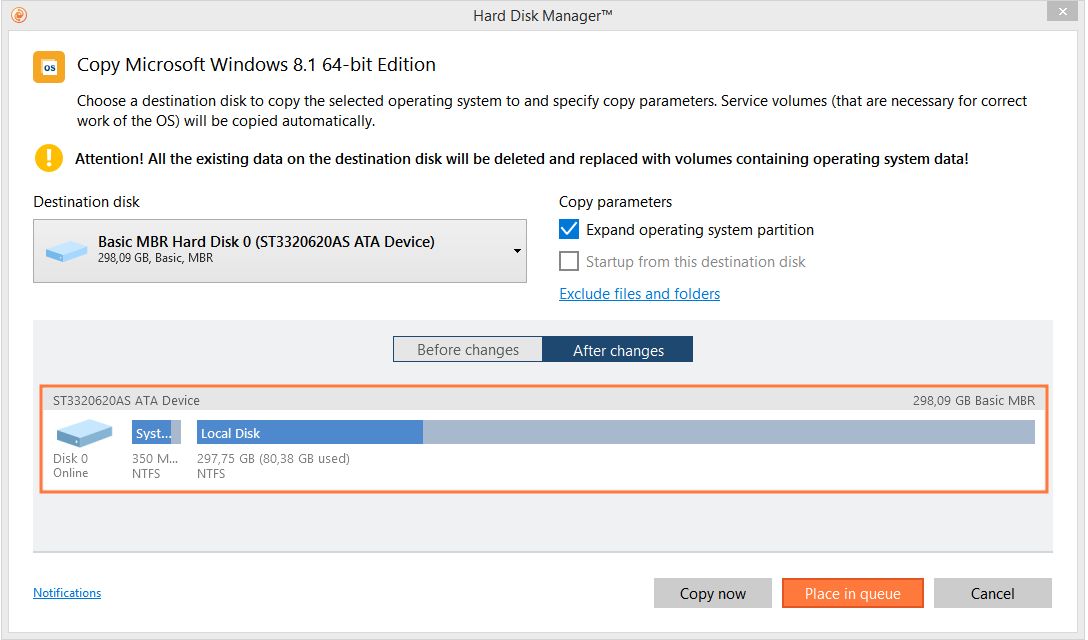
Once known as Acronis True Image disk cloning tool, today, it’s part of a much more extensive software suite called Acronis Cyber Protect. It comes in the standard Cyber Protect form and the Home Office variant, with some critical differences between the two apps.
However, both variants include the Clone Disk tool, and whichever you choose, there’ll be a 30-day free trial period, effectively making the Clone Disk feature free to use since you’ll likely only need it once or twice. If you go for the full version, they’ll cost you between $49.99 and $85.
Key Features
- It supports remote management and scheduling;
- The app is highly reliable and supports various recovery options;
- It includes multiple backup and recovery solutions alongside disk backup tools;
- You can easily set up various PCs with duplicate configurations;
- Disk cloning is straightforward and only requires a few steps.
Supported OS
Acronis Clone Disk feature is part of the Cyber Protect suite, an all-encompassing tool that works on various operating systems. That includes Windows 7, 8, 10, 11, and Home Server 2011, macOS versions 10.14 up to macOS 13, Linux, iOS 12 and upwards, and Android 7.0 or later.
Pros & Cons
Pros
Supports many file systems, including APFS, HFS+, FAT16, FAT32, NTFS, Ext2, Ext3, Ext4, etc;
The app works on Windows, macOS, Linux, and even iOS and Android;
It features various cyber protection tools.
Cons
Part of the Cyber Protect suite, which, after the 30-day free trial, is quite expensive.
Conclusion
When purchasing a new HDD or SSD, no one wants to start from scratch, having to reinstall the entire operating system and all their apps individually. Fortunately, there’s a solution to the problem, which comes in the form of free disk cloning software applications.
Although the only technically free tool here is Clonezilla, other apps either have free older versions or include a decent free trial that should be plenty for all your disk cloning needs, essentially making these apps’ disk cloning features free to use.
These apps are Acronis Cyber Protect, Paragon Drive Copy, Macrium Reflect Free Edition, Clonezilla, and the best one among them – Wondershare UBackit.

 ChatGPT
ChatGPT
 Perplexity
Perplexity
 Google AI Mode
Google AI Mode
 Grok
Grok























