How to Fix iCloud Backup Greyed Out
Q: How to fix iCloud backup greyed out?
"Hey friends, I am a regular user of iCloud's backup service. But today, I am facing an unusual error while backing up my files. My backup now button is appearing grey, so that I am unable to click on it. How to fix it?"
If you are using any iPhone model, you can save files to the cloud when connected to the network. With iCloud, you can also restore the iPhone or sync it to a different iOS device. It is an excellent way to backup data even when the iPhone is damaged or lost. While performing the iCloud backup, the option could be greyed out.
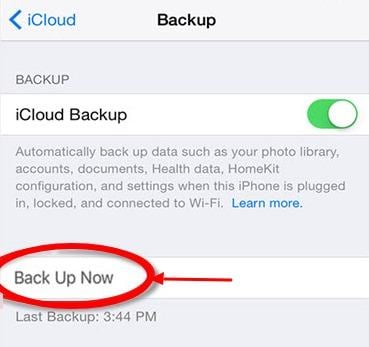
The iCloud, App Store settings, Apple ID, or iTunes on the "Settings App" could be greyed. There are several reasons for this issue, but you can fix it. However, it is essential to understand what leads to the problem.
Part 1. Why Is My Backup Button Greyed Out?
You might be asking - why is my backup button greyed out? What could be the problem with the device? Although there are several ways to fix the error iCloud backup greyed out, it is crucial to know why it happens.
If you have changed the password or updated it to iOS 11.1, you could experience this error. Even with this, there is no official confirmation that the update causes the problem.
1. Apple Servers Might Be Down at That Time
If Apple servers are down or there are technical difficulties, this could be a problem. Once there is an iCloud backup issue, confirm the system status first. You can do so on the official Apple website.
2. Device Not Connected to the Internet
If not connected to Wi-Fi, your backup button could also be greyed out. Besides this, you could also be having Wi-Fi, but restricted to some tasks. It makes it impossible to perform an iCloud backup.
3. iPhone With a Private Profile
When organizations give their employees iPhones, they use profiles. When one uses the phone to access official emails or download apps, a profile is installed. If you ask yourself why my backup button greyed out, it could be because of the private profile. Companies use this to supervise the iPhone and interfere with Wi-Fi or the phone's settings.
4. Restricted Network
If the network you are on is restricted, it could be another reason for the greyed out. For example, if you are on a public or company network.
Part 2. Simple Tips to Fix the Error - iCloud Backup Greyed Out
We often see users saying, why my backup button is greyed out on iTunes. It is a question when one connects the iPhone to iTunes, but they can't click on the backup button. Well, it could be due to iTunes being busy or a system glitch. Below are ways to solve this unusual error.
1. Restart iPhone
The first thing to do when the iCloud backup option is not working is to restart the iPhone. In some cases, this fixes software bugs.
2. Look for Continuous Wi-Fi Connection
During iCloud Backup, Wi-Fi connection is crucial. Make sure that you connect the iPhone to a stable network.
3. Ensure Airplane Mode Is Off
The other simple option is to turn off the airplane mode on the iPhone. Follow these simple steps to do so.
Step 1. The first thing users need to do here is going to Settings and then "Airplane" mode.
Step 2. If it is on there, toggle it to off.
When you do this, it will be easy to connect the Apple device to a Wi-Fi network. It is necessary for iCloud backup. Allow changes if the device has restrictions.
4. Sign-out and Then Sign-in Again
Perhaps, Apple is not having technical issues, and the device is connected to secure Wi-Fi. If the iCloud backup button is still not working, it could be due to a different problem. You can fix that too with the below simple steps.
Step 1. First of all, you need to move to "Settings."
Step 2. If the device is using iOS 11 or newer, proceed to Apple ID
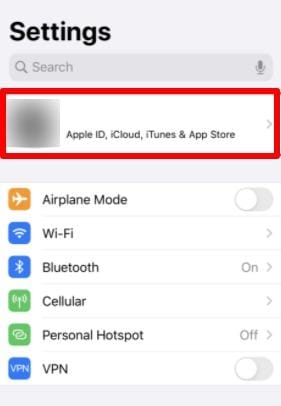
Step 3. In case the device is using IOS older versions, go to iCloud then Apple ID.
Step 4. Make sure that you sign-out of the Apple ID.
Step 5. Give the device about 1 minute before signing in again.
5. Inadequate Storage Limit
If your iCloud account reaches the storage limit, it could be the reason for the error. iCloud offers limited storage space, and the more files you save, the faster it fills up. If the backup now button is not showing up, confirm the storage space available.
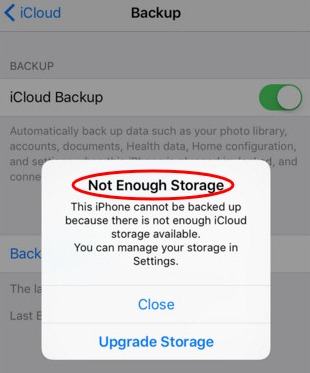
To check the capacity, go to Settings, iCloud, and then Storage and Backup. You have two options to solve this if there is no storage space. Buy more or delete some backups.
6. Wait for the Servers to Enable iCloud Backup
On the official Apple website, you can check the actual status of their servers. If you are experiencing a greyed-out Backup Now button, this could be the problem. Give it a few minutes before trying again.
Part 3. How to Fix the Issue - iCloud Backup Greyed Out?
Why is my backup button greyed out when changing iCloud settings? It is a common question with some Apple users. It also turns out that accessing settings such as iTunes and messages become an issue. Below are some methods to sort out the problem.
1. Try Removing Private Profile in Settings
If a private profile is causing the iCloud backup button to grey out, you can remove it. It is possible to import an app profile when an application is downloaded or installed on the iPhone. To remove the profiles, proceed to the "Settings," select "General," and then "Profile."
You also need to confirm that iCloud backup is enabled. Check this on the iCloud settings interface.
2. Turn the Restrictions Off in Settings
If you use the iOS device on any local network, mainly restricted one, the iCloud backup feature will be off. To check whether this could be the problem, turn off the restrictions.
Step 1. To turn off the restrictions, click on 'Settings,' then 'General,' and then "Restrictions."
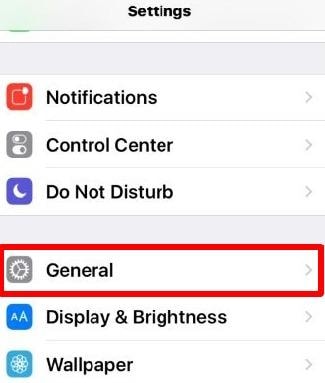
Step 2. Click on "Allow Changes."
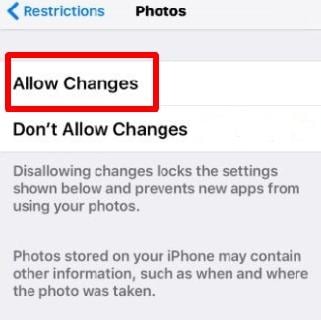
3. Free Up Some Space in iCloud
Another reason the iCloud backup could be having an issue is the storage space being full. Apple offers 5GB free storage space with every iPhone. To create more space, delete unnecessary backups.
4. Try Resetting Network Settings
You may also fix the problem by resetting network settings. This option will work well in two instances. That is when the iPhone won't connect to a network, or the Wi-Fi has issues.
For this, first head over to the Settings App. After that, move to the "General" tab. Then choose the options "Reset" and "Reset Network Settings" subsequently.

5. Selecting iCloud Backup via iTunes
On your PC, you should go after the below steps to perform this task. Select the automatic backup in iCloud via iTunes to fix the backup greyed out the problem.
Step 1. Before launching iTunes, connect the iPhone to a PC.
Step 2. After that, select the iPhone and proceed to "Summary."
Step 3. Finally, click on iCloud by selecting "Backup" and "Automatically Backup" sections.
Step 4. After completing the above action, you can remove the iPhone from the PC. By this time, the greyed iCloud Backup button should not be a problem.
6. Updating the iOS
If your OS has a bug or a glitch, you will experience the issue. Newer features could lead to this problem, and you must debug the system. It is a way to ensure new codes do not conflict with old ones.
By going to the "Settings" application, clicking on "General" and then "Software Update," you can resolve this. It will apply the latest bug fix to the device by updating the iOS.
7. Factory Reset Your iPhone
Restoring network settings could fix the corruption problem on your iOS device. The cons of this are that it will delete Wi-Fi network profiles and other devices paired through Bluetooth. If you opt for factory settings, you can perform the reset later. Below are simple steps to do so.
Step 1. On the iOS device, select "Settings."
Step 2. Click on the "General" and "Reset" options subsequently.
Step 3. After that, proceed and select the "Reset Network Settings" option. You might want to enter your passcode.
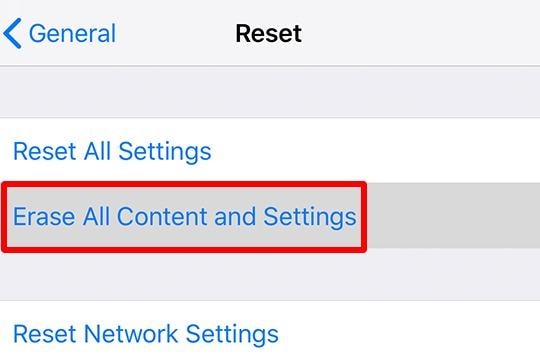
By starting again from step 1, you can access iCloud settings after setting up the network. You can choose "erase all content and settings" when you get to the 3rd step. It helps you to reset the device to factory settings to remove restrictions and conflicts. Your device will be as good as new.
Conclusion
If this error has been a significant problem, you can use the above methods to fix it. If you use an iPhone, among other Apple devices, iCloud offers a reliable backup solution.
Not being connected to the internet could be one reason the Back Up Now button is greyed out. Technical glitches could be another problem, but one can sort out all these issues. If the problem persists, the above methods will help fix it. There is always a solution to this unusual problem if you follow the guidelines.
Data Backup Services
- Computer Backup
- Hard Drive Backup
- Mac Backup
- Cloud Backup


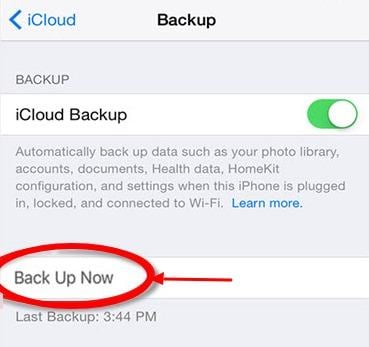
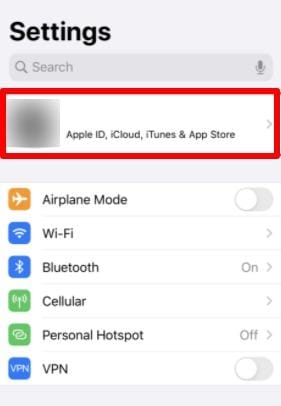
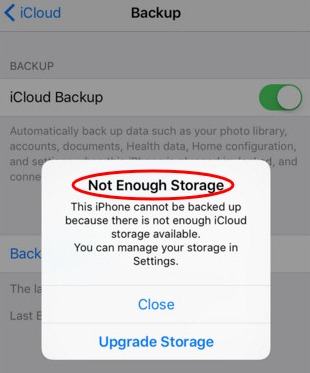
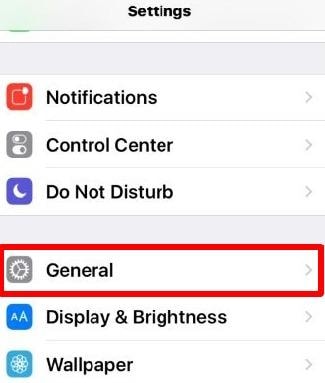
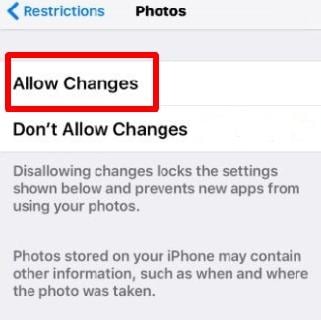

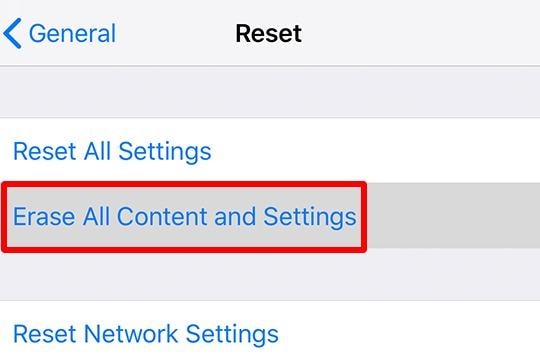





Amy Dennis
staff Editor