A Complete Guide on How to Fix Windows 10 Black and White Screen Issue
"Someone please help me as my computer screen has gone black and white. I have even restarted it a few times, but the Windows 10 black and white screen issues are still there!"

This is a query recently posted on a leading online forum by a Windows 10 user who is getting a black and white screen on the computer. Ideally, the Windows black and white error can be caused by a faulty display or any other software issue as well. Therefore, you would have to diagnose the problem first and then take the needed steps to fix the Windows black and white mode. In this guide, I'm going to help you fix the Windows 10 black and white errors in different ways.
Try Wondershare Recoverit to Perform Windows 10 Data Recovery
 Security Verified. Over 7,302,189 people have downloaded it.
Security Verified. Over 7,302,189 people have downloaded it.
Part 1: What Causes the Windows 10 Black and White Screen?
If you have got the Windows 10 display black and white, then you need to start by understanding the issue. In this, the vibrant and colored display turns grayscale (black and white) and even a system restart doesn't fix it. Mostly, the following are the major reasons for the Windows 10 black and white screen problem.
- The graphic card in your Windows 10 system could be damaged, loose, or corrupted.
- It can also happen due to a faulty display or any other loose connection.
- Sometimes, even a corrupt or outdated display driver can also cause the problem.
- You could have changed the display settings in your system, leading to the grayscale screen.
- Any other third-party application would have also changed the display settings on your computer.
- You could have accidentally enabled the grayscale display settings by pressing the Windows + Ctrl + C keyboard shortcuts.
- It can also happen due to a malware presence, faulty firmware, or any other software-related problem.
Part 2: How to Fix the "Windows 10 Black and White Screen" Error?
Now when you have understood the basics of the Windows 10 black and white screen problem, let's proceed and discuss some of its possible fixes.
Fix 1: Disable the Windows 10 Color Filters
If the Windows 10 black and white mode has been enabled accidentally by you or there has been some change in its display settings, then this method can fix the issue. In this, we will go to Windows 10 settings and would just disable the color filter option.
Step 1. Just go to the Start menu and click on the gear icon to enter Windows 10 Settings. From here, enter the "Ease of Access" feature out of the provided options.

Step 2. Now, from the left, click on the "Color and high contrast" feature to get dedicated options on the right.
Step 3. Here, you can see various filters (including grayscale) that could have been applied to the system. Just disable the color filter option from here and restart your system to fix it.

Fix 2: Connect an External Monitor to Test the Display
In some cases, the Windows black and white screen could result from a hardware-related issue. If your computer went black and white and you are sure it does not result from a firmware issue, then check its monitor. Just disconnect the screen from your system now and connect it to another computer with a working display.
If it is working fine on another screen, then it means there is a problem with your system's display. On the other hand, if your computer screen is still black and white, then it means there is an issue with its drivers or firmware.
Fix 3: Update your Graphics Driver
As stated above, the Windows screen black and the white problem can happen due to a faulty or outdated driver. In this case, you can visit the Device Manager application to update the graphics driver installed on your system. To fix the Windows 10 black and white screen problem caused by faulty drivers, follow these steps:
Step 1. Firstly, go to Control Panel > Device Manager to get a list of all the drivers installed on your computer. Alternatively, you can also launch the Run prompt and enter the "devmgmt.msc" command to launch it.

Step 2. From the provided list, just select and expand the Display Adapters feature to view the installed drivers.
Step 3. Simply select the driver from here, right-click, and choose to upgrade the driver software. This will launch a dedicated wizard that you can follow to upgrade the graphics driver software.

Besides that, you can also consider disabling the driver from here and later enable it after waiting for a while. This will reset the display drivers that can further fix the Windows 10 display black and white issue.
Fix 4: Perform a Hard Reset on your Computer
A hard reset is considered as the last resort that you can perform on your computer if its display is still black and white. Ideally, a hard reset would restore your computer to its factory settings and you can even clean the drives in the process. If any faulty app or bug has caused the Windows 10 black and white error, then this would be a perfect solution for it.
Step 1. To start with, go to your computer's Settings from the Start menu and visit its Update & Security > Recovery feature. From here, click on the "Get Started" option listed under the "Reset this PC" section.

Step 2. This will launch a dedicated wizard that you can follow to reset your computer. Firstly, you can select if you wish to keep your files or get rid of everything.

Step 3. Furthermore, if you wish to get rid of everything, you can choose to clean the drives as well. Wait for a while as your Windows 10 PC would be restarted with factory settings in the end.

Moreover, you can learn how to fix the screen flickering issue.
More Guides:
Fix Windows 10 Sync Center Not Working
Windows Installation Failed in Safe OS Phase
Part 3: Bonus Tip: Perform Windows 10 Data Recovery with Recoverit
At times, while fixing issues like the laptop screen black and white, users can end up resetting the system. This can cause an unwanted loss of your important files that can be recovered using Recoverit Data Recovery. It is an advanced data recovery application that supports every major kind of data type. You can recover data from your system or any other external device as well. Furthermore, Recoverit will let you preview your data so that you can first select what you wish to recover.
- Recover corrupted files from the computer, USB hard drive, memory card effectively, safely, and completely.
- Supports to restore corrupted files and loss due to virus attack, the program crashes or computer loses power.
- Recover any data and file types with a high success rate and without any quality loss.
- Supported OS: Windows 11/10/8/7/XP/Vista and Mac OS X 10.10 - macOS 13 (Ventura).
Step 1: Select a source to scan
At first, you can just install and launch Recoverit Data Recovery on your Windows 10 computer. From its home, you can select a folder/partition to scan or even select the entire drive as well.

Step 2: Let the tool scan your system
Afterward, you are expected to wait for a while as Recoverit would extract your lost data from the system. You can view the progress on the screen and even halt the process in between.

Step 3: Restore your files
Once the process is completed, you can use the filters on the side to get the best-suited results. You can also enter relevant keywords in the search bar to look for your lost files.

The application would also let you preview your photos, videos, music, documents, and other files. In the end, you can select what you wish to get back and click on the "Recover" button to go to a secure location to save your data.
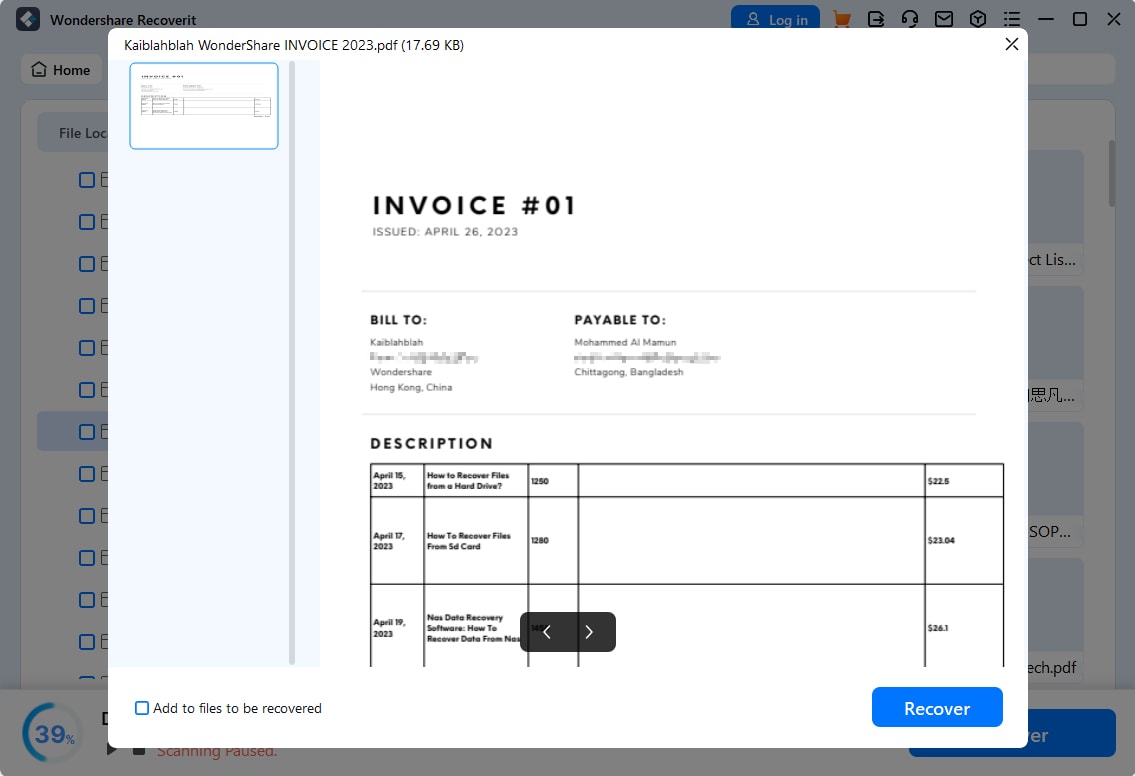
The ball is in your court now! After reading this guide, you would certainly be able to fix the Windows 10 black and white screen issue. For your convenience, I have listed all kinds of possible ways to fix the computer screen black and white problem. Though, if while fixing the issue, you end up losing your data, then just take the assistance of Recoverit. A highly professional Windows 10 data recovery tool, it can help you get back all kinds of files in a seamless manner.
People Also Ask
-
How do I fix Windows 10 lock screen black and white?
Use the following keys on your keyboard: "Windows", "Ctrl", and "C" altogether. This combination turns on or off. The color filters for your screen. If you press them again, the screen goes back to the black and white combination
-
Why does Windows 10 get the camera black and white?
If you mistakenly press the Win + Ctrl + C key combinations, the color of your Windows 10 camera can change to black and white. Also, if the camera does not receive enough power, its performance could be tampered with.
-
How do I fix a black screen after an update?
Restart your computer's graphic drivers with the use of these keys: "Win" + "Ctrl" + "Shift" + "B". Ensure that there is battery power in your mouse and keyboard. Forcefully shut down your computer and put it back on after some seconds.
Computer Data Recovery
- Windows PE
- System problems
- PC Errors
















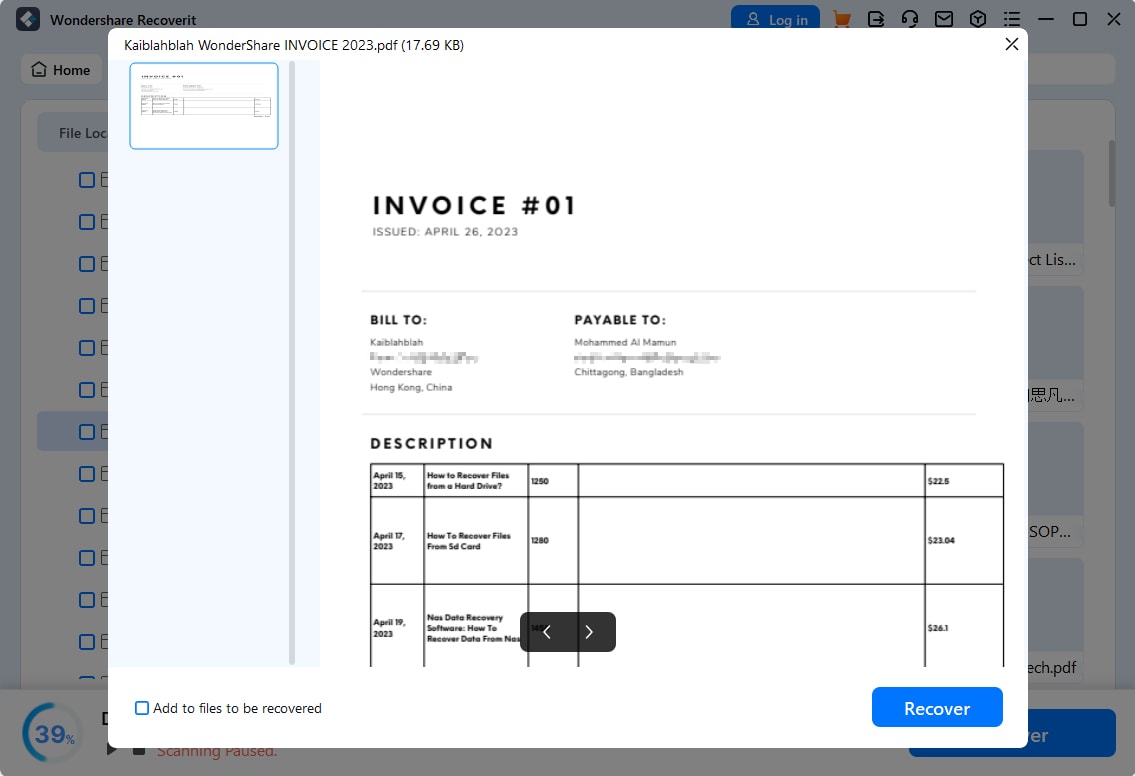
 ChatGPT
ChatGPT
 Perplexity
Perplexity
 Google AI Mode
Google AI Mode
 Grok
Grok
























David Darlington
staff Editor