Dec 12, 2025 • Filed to: Windows Computer Solutions • Proven solutions
Have you ever found yourself locked out of your computer due to a forgotten BIOS password? Don't worry, you're not alone, and there's a solution! BIOS, or Basic Input/Output System, is a crucial component of your computer that manages the communication between the hardware and the operating system. It's essential for booting up your computer and keeping it running smoothly.
In this article, we will explore 3 proven ways to crack BIOS password and regain access to your system. With these expert methods at your disposal, you can confidently tackle the challenge of a lost or unknown BIOS password and take back control of your computer. Let's dive in!
Part 1: How to Crack BIOS Password?
There are some annoying scenarios where you want to change some sites, settings and find that it is not taking the password. You might get a screen like this.
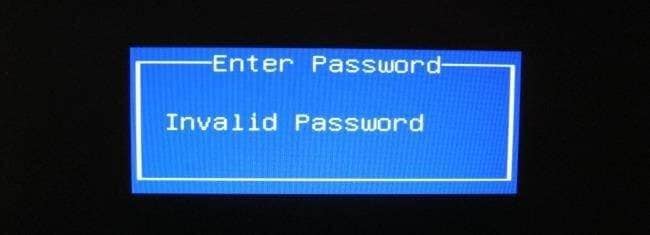
This also might be a scenario where you have bought the computer for someone else, and the seller didn’t share the BIOS password. Also possible that someone else uses the same computer and has set a different password in BIOS. We keep on trying with our best-guessed passwords. But, after certain tries also it didn’t work, then do what? If I cannot enter BIOS, that means I don’ be able to make any changes in settings.
In that case, we have to break the BIOS password. There are different ways to crack the BIOS password. Some steps are given below:
- The first option will be to change the Password Jumper Settings on the BIOS. There is a specific jumper on the motherboard, which is meant for this. However, it is advisable to read the product manual first before trying this step because the Jumper position will differ from one motherboard to another.
- To perform this, one has to turn off the computer, make sure the power cable is out of the wall outlet. Unscrew the screws located on the Side Panel of the CPU.
- Once you do that, identify the BIOSjumper's locations on the motherboard by checking in product documentation and reset it.

The jumper might be labeled as CLEARCMOS or JCMOS1. However, the best will be to always refer to the product documentation.
- Once this is done, restart the computer and check whether the password is cleared or not. Now once the password is cleared, turn off the computer once again, and put back the jumper to its original position.

If the first method doesn’t work, you might try the backdoor entry. In the case of desktop, this has to be accomplished by checking the CMOS jumper.
For laptop users :
The process will be entirely different for laptop users since they have to use a backdoor password entry option. Enter the wrong password thrice on the screen, which will show an error like this.
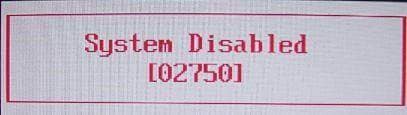
Make a note of the code which is displayed. And then, find a BIOS password cracker tool like this site: http://bios-pw.org/ Enter the displayed code, and then the password will be generated in a few minutes.
Video Tutorial on How to Crack Bios Password
Part 2: How to Bypass BIOS Password?
Another situation similar to the scenarios we discussed above can be solved by bypassing the BIOS password. The methods which can be used here are similar to the methods used in previous scenarios. In addition to that, we can use these two methods as well:
Method: Overloading the keyboard buffer
This method is specific to some of the old system boards, and the newer systems might not implement this. This is done by booting the system without a mouse or keyboard or certain BIOS architectures; it might work by hitting the ESC key in quick succession.
Part 3: 4 Ways to Reset BIOS Password
If you have tried to crack the BIOS password and it is not working for you, you can reset the BIOS password, perhaps.
Method 1: Remove CMOS battery
Step 1: Locate the CMOS battery.
A CMOS battery will be of a flattened round shape. CMOS is an integral part of System board BIOS, and all the motherboards will have a CMOS battery. It is effortless to identify on the motherboard since it will be round, flattened, and coin-shaped. It stores the BIOS settings, including basic hardware settings, date, time, and other system information. To remove the CMOS battery, firstly, the system has to be turned off and ensure that the power cable is disconnected.

Step 2: Remove and put back the battery.
Once the system is completely turned off, remove the CMOS Battery. Wait for 15-20 minutes. Put back the CMOS battery and turn on the system.
Step 3: Reset password.
After step 2 is done, you can bypass the BIOS password and log in to your computer successfully. Note that you can add a new password again from BIOS. If you forget the password again, then continue steps 1 and 2 to reset the password.
Method 2: Run command from MS-Dos prompt
This method is working only if you can access the installed Operating System. Once we login to our desktop, we have to run the MS-Dos program and execute the following commands in the same order as it is shown here:
debug, o 70 2E, o 71 FF, quit
This command resets the BIOS settings, which include the BIOS password as well. This process is accomplished by using the Debug tool from MS-Dos.
Method 3: Use Third-Party Software
Today, there is much third-party software available, which can reset BIOS passwords, but access to the Operating System is necessary. Some of the popular BIOS password cracking software is used like CmosPwd and Kiosk.
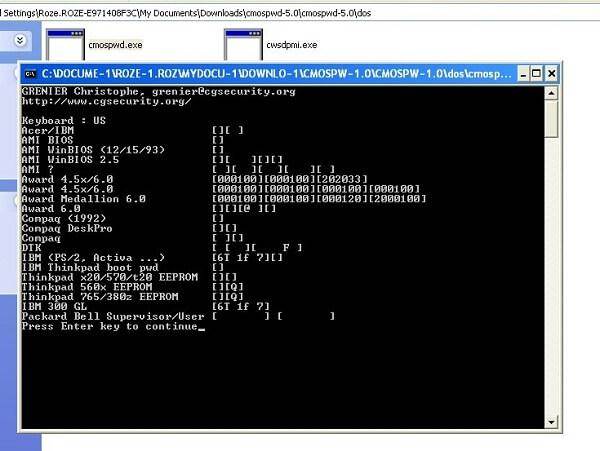
Method 4: Use Backdoor BIOS password
Backdoor BIOS password is a set of passwords, which are master passwords provided by BIOS Vendor. These passwords are generic, and they are specific to manufacturers. In other words, all the manufacturers maintain a set of master passwords that can be used irrespective of whatever password the user has set. These passwords are not very hard to get by and can be easily accessed from the manufacturer’s website.
Video tutorial: Computer Stuck at BIOS Screen? [Solved!]

Recoverit Data Recovery - The Best File Recovery Software
- Recover corrupted files from the computer, USB hard drive, memory card effectively, safely, and completely.
- Supports to restore corrupted files and loss due to virus attack, the program crashes or computer loses power.
- Recover any data and file types with a high success rate and without any quality loss.
- Supported OS: Windows 11/10/8/7/XP/Vista and Mac OS X 10.10 - macOS 14 (Sonoma).
People Also Ask
-
What is a BIOS password cracker?
A BIOS password cracker is a software tool that can be used to remove or bypass the password protection on a computer's BIOS (Basic Input/Output System) settings. -
Is using a BIOS password cracker legal?
The legality of using a BIOS password cracker varies depending on the situation and location. In some cases, it may be considered a violation of computer hacking laws, while in others it may be legal if used for legitimate purposes such as recovering a forgotten password.
Computer Data Recovery
- Windows PE
- System problems
- Reset Windows 10
- Install Windows 10 on SSD
- Can't Enter Safe Mode
- Fix no Sound issue
- Parameter is Incorrect
- PC Errors

 ChatGPT
ChatGPT
 Perplexity
Perplexity
 Google AI Mode
Google AI Mode
 Grok
Grok
























David Darlington
staff Editor