7 Tips to Retrieve A Lost or Forgotten Gmail Account
Sending electronic messages or mails commonly known as emails got better with the innovation of Gmail in 2001 by Google developer Paul Buchheit. He started his exploratory journey of web-based emails as far back as the early 1990s. His legacy lives on in Gmail as we know it today.
Retrieving a lost or forgotten Gmail account often is a hassle. Here, in this article, we will employ a meticulous approach to discuss some of the common problems associated with retrieving a lost or forgotten Gmail account. Make sure you stick to the end to see the steps that have helped many to find Gmail accounts that are lost.
Some of these are Common Questions Often Asked by Gmail Users:
1. Forgot the password, but my browser remembers it
2. Forgot the password for my private Google (Gmail) account
3. Forgot the username/email address for my private Google (Gmail) account
4. Forgot the username/email address/password for my work Google account (Google Apps)
5. Forgot the admin username/email address for a Google Apps for a Business account that I manage
6. Forgot my username/email address/password, but I have a desktop/smartphone email client that still can fetch mail from my account.
7. I have no access to my recovery email, phone, or any other option.
But first, we need to understand what Gmail's standard recovery procedure is.
What Is Gmail’s Standard Recovery Procedure?
A Gmail or Google mail account is a free email service developed by Google which allows prospective users to access Gmail on the internet using third-party applications that synchronize email content through POP or IMAP protocols.
Google mail has several ways to confirm the identity of a Google mail account owner and recover (or reset) such an individual's password. Thankfully, Gmail will walk you through a step-by-step process until your account is fully recovered.
Starting the password recovery process is quite easy: just click the "forgot password" link on your Gmail sign-in page. After which you will be shown a page asking you to input the last password that you can remember.
At this stage, try to remember any old password that you can recall.
If you do remember a correct password and you already have a backup system created, you'll be asked to proceed in a different number of ways. Should you fail to remember any of them, proceed by clicking "try a different question."
The next option will be to send a code to your recovery email, which supposes that you have a secondary recovery email one which you already added when you created your Gmail account on the very first occasion.
After using this option, a link will be sent to your secondary or alternative email account, one which does not necessarily need to be a Gmail account, with a
6-digit verification code that will allow you to create a new password and once again regain access to your account.
Confirm your email on the alternative account to view the code, then input the code to unlock a new password generator.
Some newer accounts may also have a backup phone number option. Assuming that still does not work and you cannot access the account, click "try a different question" again.
This will take us to an older, less secure method of account protection, like security questions such as; "where did you meet your spouse?" "What is your mother's maiden name?" and "what is the name of your first pet?"
You must be able to answer at least one of those. At this point, you can now create a new password and confirm it. Now you have access to your account again with a new password.
Scenarios and Fixes:
Now, let's discuss how to retrieve password for various situations:
1. Forgot the password, but my browser remembers it:
Here, if your device browser remembers your password, that is, the password field is automatically filled when you log in to your Google account, and you're able to log in, from here, you can retrieve your password through your browser's password manager.
Visit your browser settings, and a password manager to retrieve your password depending on your browser.
2. Forgot the password for my private Google mail account: Visit your device Google's Account Recovery page:
Step 1. Choose the I don't know my password option to begin
Step 2 Follow the step by step instructions shown.
Step 3 Recover your account by providing the required information.
3. Forgot the username/email address for my private Google mail account: Proceed to your device Google's Account Recovery page:
Step 1. Choose the I don't know my username option;
Step 2. Follow the step by step instructions shown.
To recover your Google username using this method, you must already have an alternative recovery email address or recovery phone number set before you lost access to your Gmail account.
If you didn't specify any recovery details, you may still be able to find your username if you have recently accessed your email account through a browser.
Gmail will display your email address in the browser's title bar, hence, searching your browser's history for your Gmail may display your email address.
4. Forgot the username/email address/password for my work Google account (Google Apps):
Should you have an account on the Google Apps for Business service, you may use the method outlined above.
If this method proves abortive, contact your domain administrator, who will be able to manually reset your password and find your username.
5. Forgot the admin username/email address for a Google Apps for a Business account that I manage:
First, use the methods as outlined above and If this is abortive, you may still have to reset the admin password by domain verification.
6. Forgot my username/email address/password, but I have a desktop/smartphone email client that still can fetch mail from my account:
If you have already created an alternative email client to receive mail from your account, you may be able to get your username and password from that client.
Guidelines on how to do that will differ depending on the email client you use.
7. Have no access to my recovery email, phone, or any other option:
Chances are you may still be able to regain access to your account by manually verifying and confirming your identity. Follow these steps to do that;
Step 1. Click the Google Account Recovery page
Step 2. Input your email address and click Next

Step 3. Should you be requested to enter the last password you remember, click the I don't know option.
Step 4. Click on "Verify your identity" which is found beneath all of the other options.
You will be asked a series of questions which you must provide answers to as the recovery of your account depends solely on the accuracy of your answers.
While setting up your Google account, Google avails you several ways to secure your account. They include:
1. Two-Factor Authentication: Also known as 2FA, this account recovery feature affords you the option to create backup codes to be used in case you ever get locked out of the device you use the 2FA.
To set up your 2FA, you need to sign in to your account and click Sign-in & security > Password & sign-in method > 2-Step Verification in that particular order and choose the device you want to get your codes on.
2. Include a Recovery Email Address: You must always add an alternative email address to your Google account. Google will use it to communicate a series of emails with you if you ever get locked out of your Gmail account.
Including a secondary email address is simple. Locate Sign-in & security > Account recovery options > Recovery email on your device.
3. Include a Phone Number: In the process of recovering your account, Google will attempt to send a unique code to the phone number available on its record. Hence, you must make sure:
- You've entered a number
- The number on record is still active
Locate where it says Sign-in & security > Account recovery options > Recovery phone to add or change the number.
4. Use a strong password: Use a password containing lower, upper case, numbers, symbols, and other characters to secure your account. Also, make sure it’s easy to remember for you.
With this foolproof plan in place, you can never get it wrong. In conclusion, before recovering your Gmail account, there are a few cautions that can help your account recovery a hitch-free one.
First: Ensure your geographic location is consistent. For example, don't start the recovery process if you're in a different locale or country unless you must do so.
Second: Start the recovery process from a computer or device you use regularly. Do not try out your new tablet or a friend's device to recover your Gmail account.
Third: Use the browser that you use consistently to access Google services.
You are now ready! Let's look at the recovery process.
To initiate the process, visit accounts.google.com/signin/recovery.
You will be asked on Google to enter the account you want to recover, followed by a series of questions. All of which are designed to help Google verify your identity and retrieve your account.
Read More: How to Recover Gmail Email Password?
How to Keep Your Gmail Account Safely?
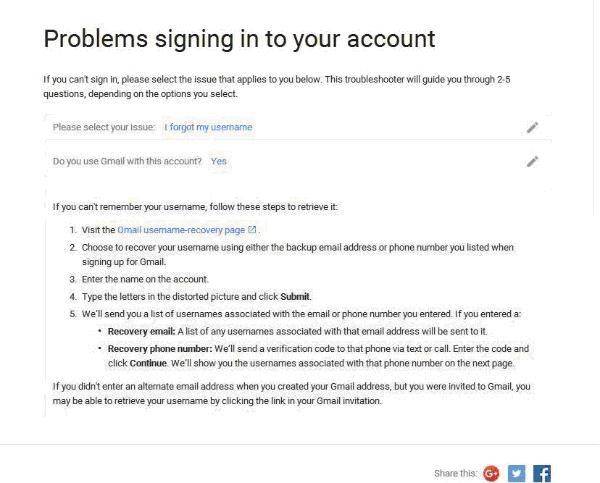
Make sure that you always have a copy of the Gmail account and password, written down in your notebook, or stored on your mobile phone. On every email page, there is a help center which offers detailed instruction. You should try looking at it first to see if it's useful or not. Bear in mind to keep your security information up to date. All the personal information like a phone number or alternative email address should always be active so that you can be contacted easily. On the Internet, there is a lot of help. Typing your problem and ask for Internet users to help is also a great idea.
- Recover lost or deleted files, photos, audio, music, local Outlook emails from any storage device effectively, safely and completely.
- Supports data recovery from recycle bin, hard drive, memory card, flash drive, digital camera, and camcorders.
- Supports to recover data for sudden deletion, formatting, hard drive corruption, virus attack, system crash under different situations.
Read More: How to Recover Lost Emails from Gmail?
Recover and Repair Email
- Repair and Recover Emails
- Get Email Password Back



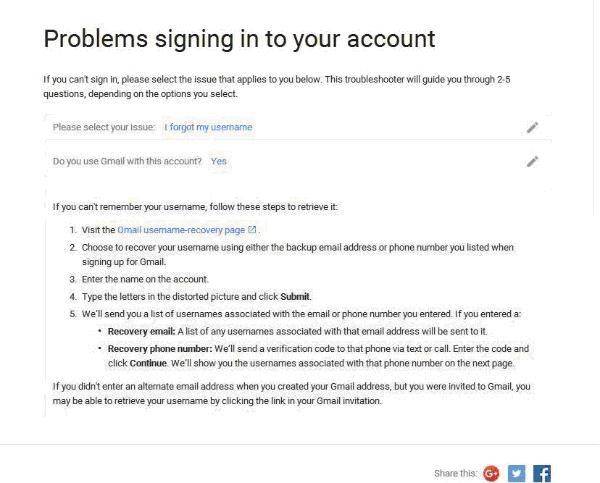

 ChatGPT
ChatGPT
 Perplexity
Perplexity
 Google AI Mode
Google AI Mode
 Grok
Grok
























Amy Dennis
staff Editor