[Thorough Guide] How to Recover Lost or Missing Emails from Gmail?
“How do I recover lost emails on Gmail that I can’t find anywhere! Some of my important emails have gone missing from my Gmail Inbox!”
As a friend of mine asked me this, I realized that this Gmail issue is faced by many. There are times when we are simply not able to find emails in our Gmail inbox. Since there could be so many reasons behind lost or missing emails, I decided to come up with this guide. In this post, I will discuss the common reasons for missing emails and will let you know various methods to recover lost emails in Gmail like a pro.
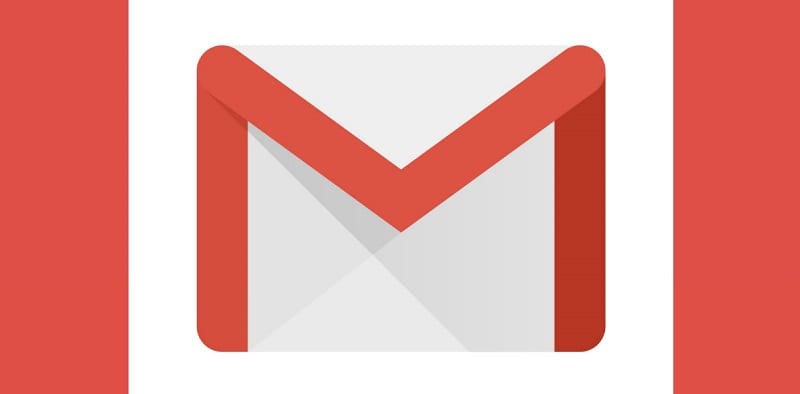
Part 1: Why Are Your Emails Lost from Gmail?
In case your emails are missing in your Gmail account, then it could have happened due to the following reasons.
- Deleted emails: Chances are that you could have deleted the email or the folder by mistake.
- Misplaced emails: You could have moved your emails to any other folder or labeled them and now you are not able to find them.
- Filtered emails: As you know, Gmail lets us set up different filters for incoming emails. Therefore, you could have filtered the email already and set up its action as auto-delete.
- Other reasons: Besides that, the emails could be forwarded to any other account or it might not be properly synced with your email client.
Don’t worry – I’m going to provide a solution on how to recover lost emails on Gmail for all these reasons in the next section.
Part 2: How to Recover Lost or Missing Emails in Gmail?
As you can see, there could be all kinds of reasons for misplacing or losing emails in Gmail. Therefore, I will let you know how do I recover lost emails or permanently deleted emails on Gmail after checking these steps.
Fix 1: Check the Spam or Trash folder
The first thing that you should do to recover your lost emails in Gmail is checking the Spam and Trash folder. For instance, Gmail could have marked the incoming mail as spam, which would have skipped it from the inbox. Similarly, you could have deleted the email by mistake, moving it to the Trash folder.
To learn how to recover your lost emails on Gmail, just go to the Spam or Trash folder from the sidebar. Here, you can view your missing email, select it, and move it to your Inbox. Though, you should know that emails in the Spam or Trash folder in Gmail are only saved for 30 days as of now.
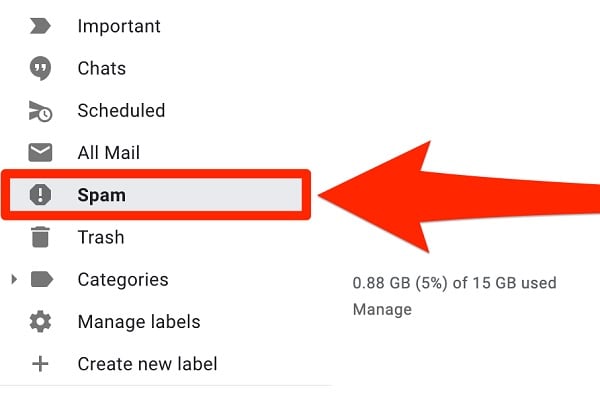
Fix 2: Visit the Social and Promotions Tabs
By default, the new interface of Gmail automatically categorizes your incoming emails as Primary, Social, and Promotions. Therefore, apart from the Primary tab, your emails could be resting in the Social or Promotions categories. You can find these tabs on the top section of your Inbox that you can browse to recover lost emails in Gmail.
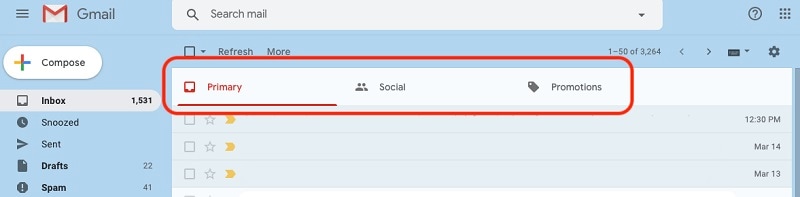
Fix 3: Look for Archived Emails in Gmail
Another possible reason for missing emails in Gmail is that you would have moved them to archives by mistake. To find them, you just can go to your Inbox and open “All Mails” from the sidebar. Here, you can find all the emails received in your inbox that you can easily explore.
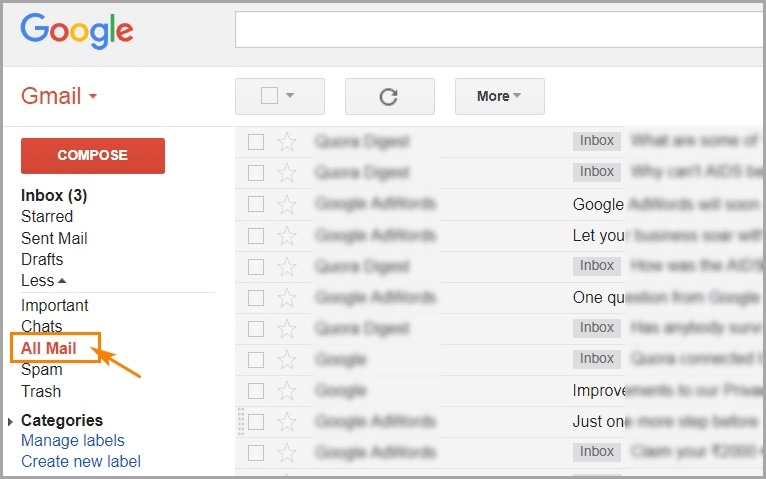
Besides that, if you wish to recover lost emails in Gmail, then make sure you check all the other folders and labels. For instance, you can find different folders (like Drafts or Scheduled) from the sidebar where your emails could be present.
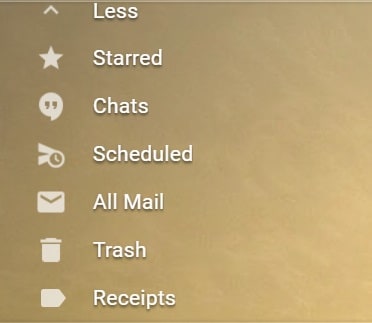
Fix 4: Use Advanced Search to Find an Email
Since there could be so many unwanted emails in our inbox, finding certain emails can be tough. To recover lost emails in Gmail, you can just take the assistance of its Advanced Search option.
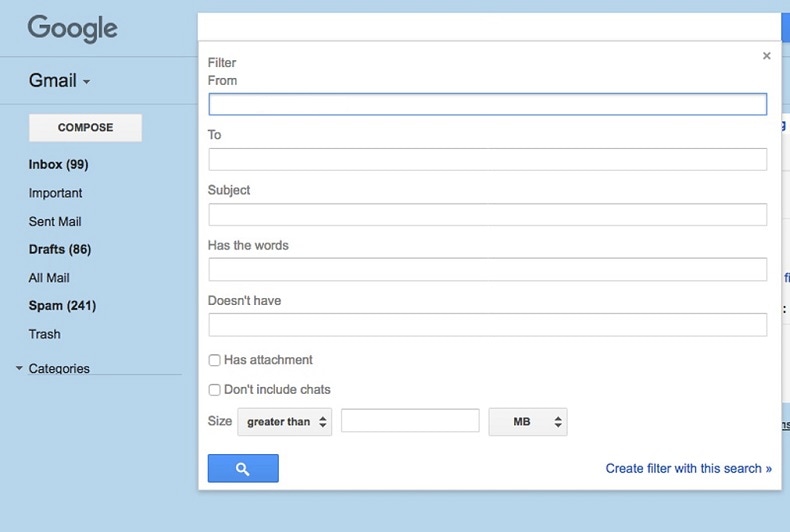
Just go to the search bar from the top and click on the dropdown icon to get the Advanced Search interface. From here, you can look for any email by entering keywords, recipient, subject, date, and other parameters.
Fix 5: Check for Filters and Blocked Addresses
If you are a regular Gmail user, then you might already know that we can create different filters and block contacts as well. For instance, if you have set up a filter to automatically delete emails from a certain contact, then you might not find them.
To learn how to recover lost emails on Gmail due to this, just go to its settings from the gear icon on the top. Now, go to the “Filters and Blocked Addresses” section to check the existing filters. You can click on the “Delete” button adjacent to it to remove the filter or can even edit it as well.
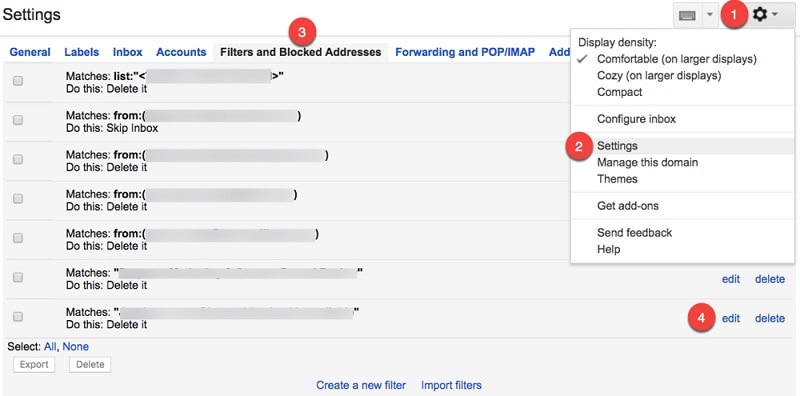
Fix 6: Keep Emails in Gmail for Auto-forwarding
Gmail users can also link their account with another email ID and automatically forward their emails. If you have also enabled this option, then your emails might be deleted automatically afterward.
In this case, you can recover lost emails in Gmail by visiting its settings (from the gear icon on the top). After that, visit the “Forwarding and POP/IMAP” tab and review how you have set up the auto-forward option. Make sure that you maintain a copy of your emails in your inbox as well before forwarding them.
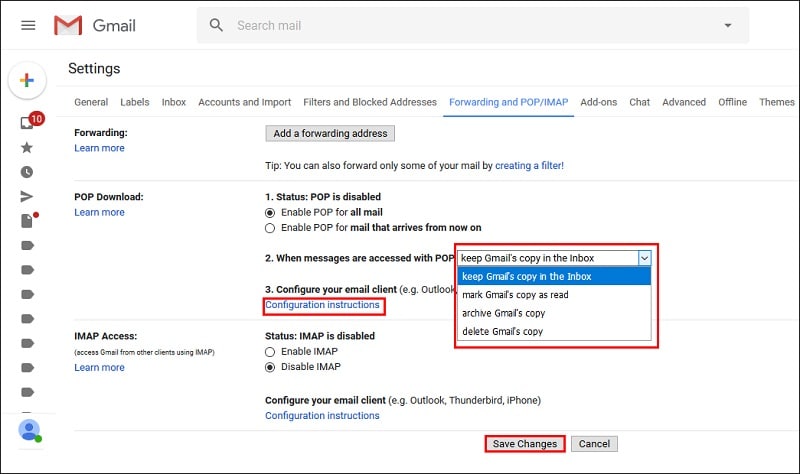
Fix 7: Review your Available Gmail Free Storage
Needless to say, if you don’t have enough free storage on your Gmail, then your incoming emails won’t be saved or displayed. To review your Gmail space, just open your inbox and scroll down. At the bottom panel, you can check how much storage is occupied (out of the 15 GB free space) and can click on the “Manage” button to buy more space.
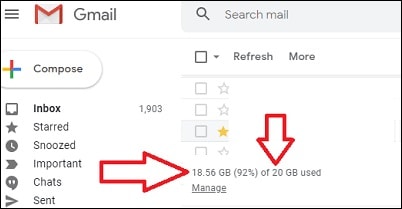
Fix 8: Contact Gmail Support (via Message Recovery)
Lastly, if nothing else seems to work, then you can also contact Gmail Support via the Message Recovery tool. For this, you can just visit its official web page (https://support.google.com/mail/workflow/9317561) and verify your email ID. Afterward, you can enter details about your lost emails and wait for Gmail Support to get back.
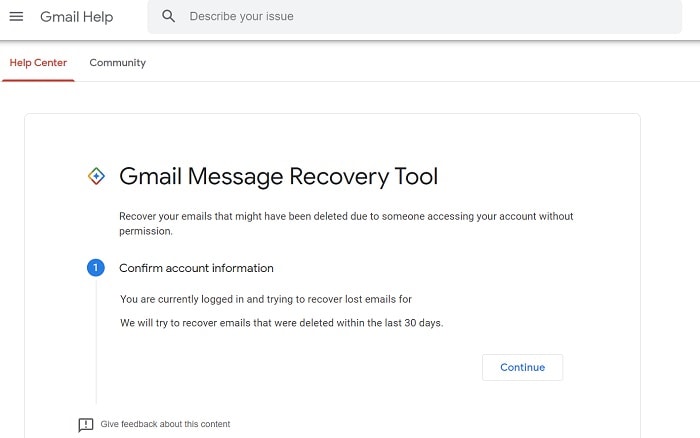
If you are lucky, then these methods would help you recover lost emails in Gmail as well!
Part 3: How to Manage Your Gmail Inbox to Keep your Emails Safe?
By now, you can see how do I recover lost emails on Gmail. Besides that, if you want to manage your Gmail Inbox to keep your emails safe, then consider these suggestions.
Tip 1: Keep your Inbox organized
If you don’t want to lose your emails, then consider organizing your inbox. You can create different folders and filters in Gmail to do the same. Furthermore, you can just label your emails or star important emails to find them easily.
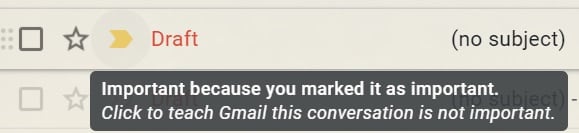
Tip 2: Back up your Gmail data regularly
Gmail also lets us take a backup of our data so that your important emails would be kept safe. To do this, you can take the assistance of Google Takeout and log-in with your Gmail account. Here, you can choose to back up your Gmail data and even select what you wish to save. This will let you download an archive file of your Gmail data that you can later use to restore your emails.
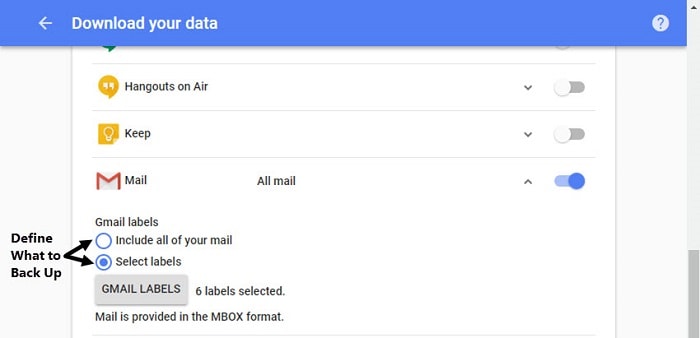
You may also like:
How To Back Up Gmail Emails
Top 5 Gmail Backup Tools
Tip 3: Keep a Data Recovery Tool Installed
If you have synced your Gmail data with a desktop client (like Outlook or Thunderbird), then install a data recovery tool (like Wondershare Recoverit Data Recovery). As soon as you lose your important emails, you can take the assistance of Recoverit to get them back. By following a simple click-through process, you can select a location to scan and restore your data. Recoverit can help you get back all kinds of data types, lost under different scenarios seamlessly.

As you can see, learning how to recover lost emails on Gmail is pretty simple. To make things easier for you, I have listed some tried and tested solutions that I follow to recover lost emails in Gmail. You can try these solutions on your own and even let our readers know if you have any other suggestions to find and recover lost/missing emails in Gmail.
Recover and Repair Email
- Repair and Recover Emails
- Get Email Password Back


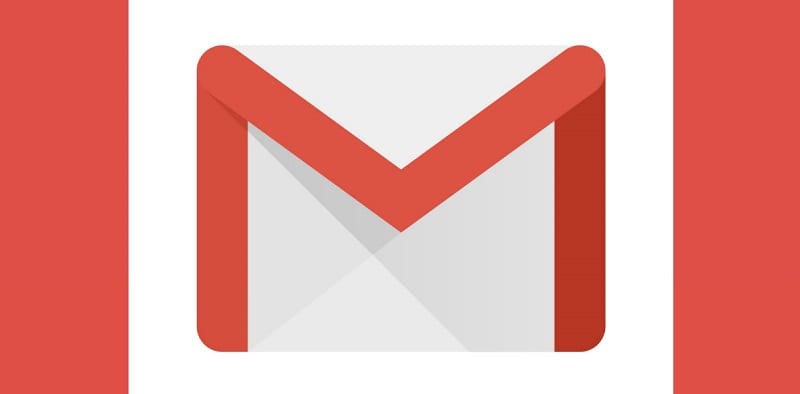
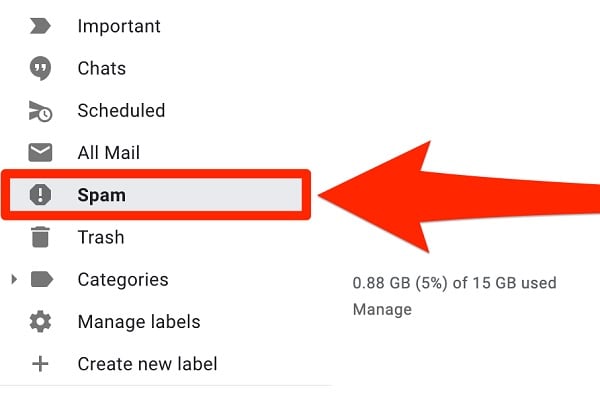
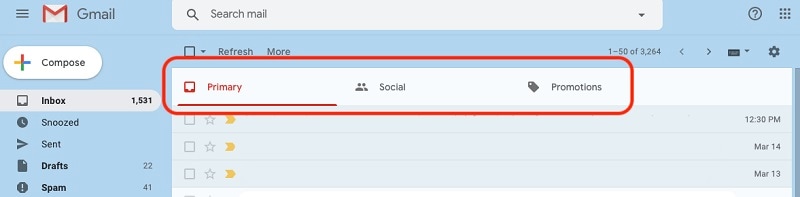
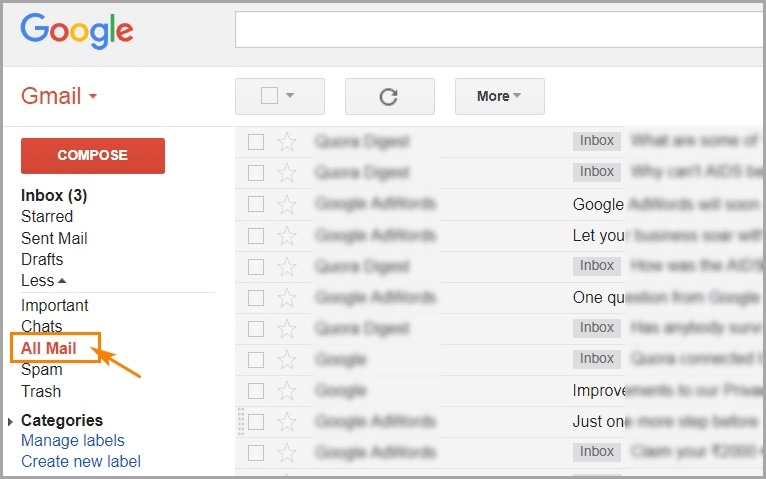
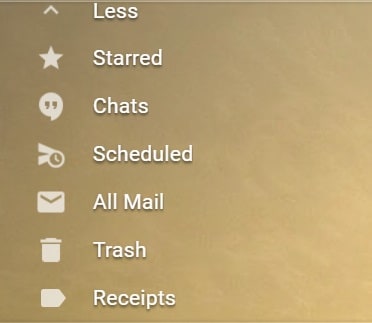
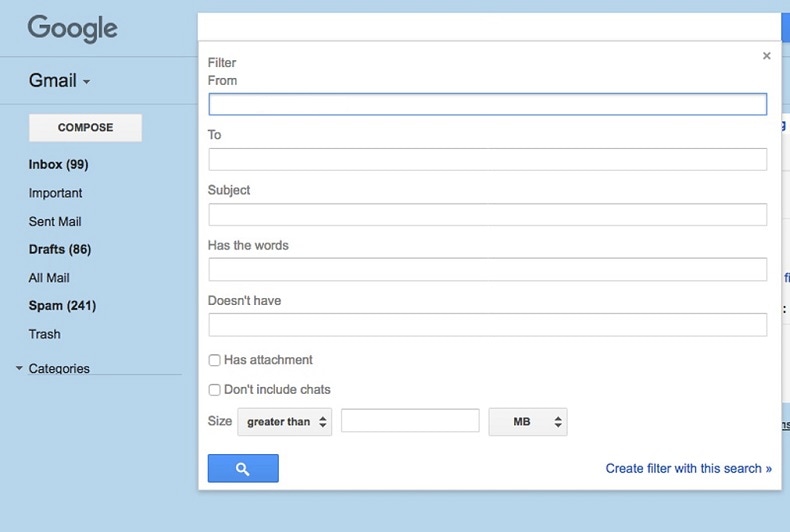
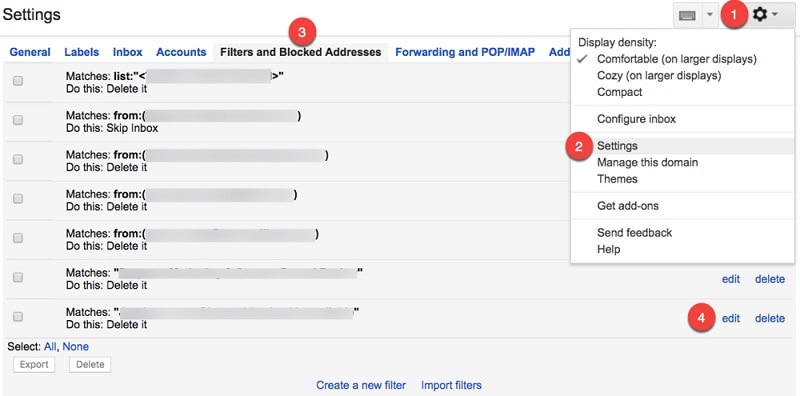
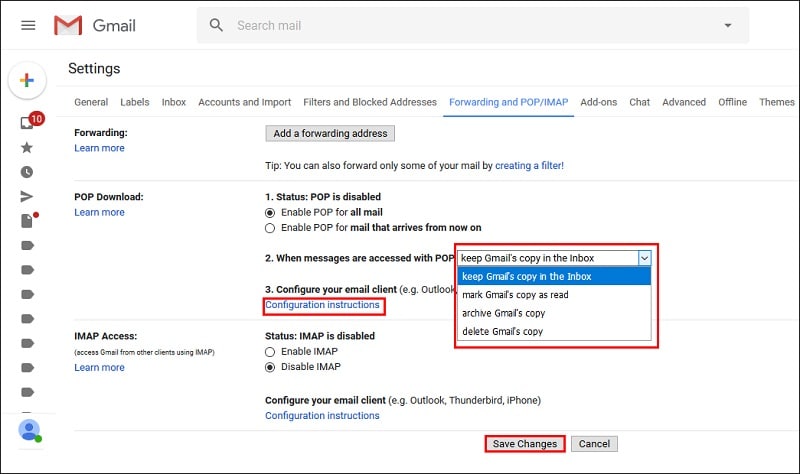
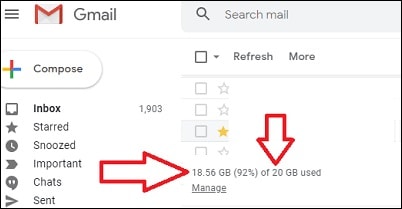
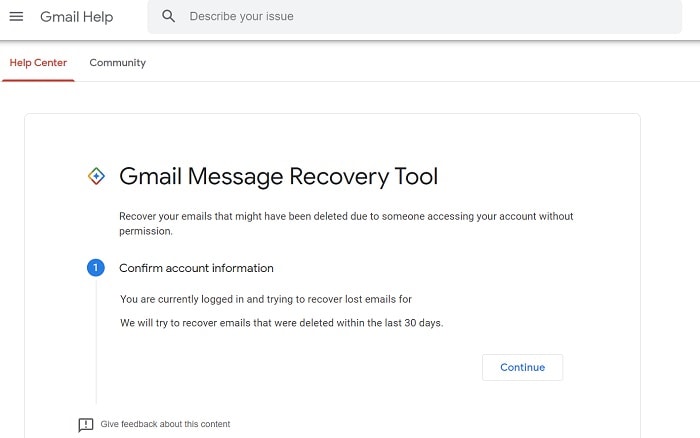
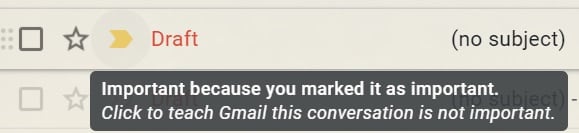
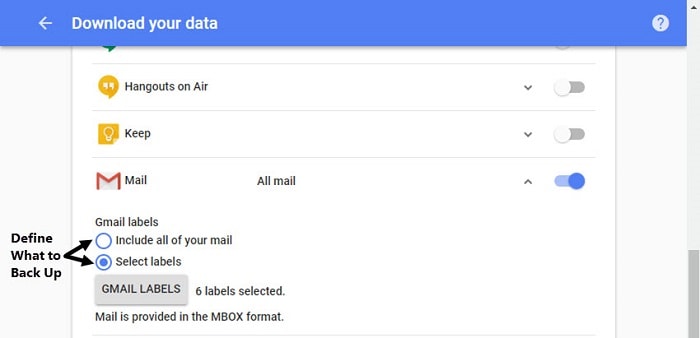

 ChatGPT
ChatGPT
 Perplexity
Perplexity
 Google AI Mode
Google AI Mode
 Grok
Grok
























Amy Dennis
staff Editor