What Is a ZIP File?
If you want to make use of the storage space in your system optimally then you have to zip the large files. When you try to compress the files using this ZIP tool you will be able to load many files in the same drive without much difficulty. The compressed files can be organized well even in a small space. A zip file is a compressed file and it occupies less memory space in the system. It is widely used when the files are transferred. How do you zip a file? Obtain an efficient answer to this question in this article.
Part 1: What Is a ZIP File?
As you all know that the ZIP file is nothing but a compressed form of a file. The content in the file is retained by reducing the memory space required to store that file. The zip files provide the user with adequate space for further files to be stored without any issues. It is similar to other file types where you can zip many files in a single folder. It is stored with the extension zip and it occupies less hard drive space in your system. If you make a detailed research on the internet most of the software files are zipped for download to assist the customers with quick download.
Related Article >>: How to Recover ZIP?
1. The Definition of ZIP Files
The compressed form of files with less storage space is known as ZIP files. A single zip file can accommodate many files in a compressed state. The size of the original file will be reduced and it will be saved optimally in your system. It is an innovative technique which is followed even today to handle large files. The zipped files can be easily transferred and you will not face any issues with the data transmission.
2. The Advantages of ZIP Files
Have a look at the advantages of making use of zipped files
- Less storage space: When you zip the files then the original size of the data will be compressed to greater extent thereby reducing the storage space in your system. You will be able to store a lot of zipped files when you practice to compress the working files.
- Easy transfer: You can email the zipped files easily without any issues. The transmission will be successful at any circumstances
- Highly Secure: The zipped files protect the data in your documents retaining the data quality without any loss. This ZIP technology offers highly secured encryption to the file and guards the files from unwanted attacks.
- Less transmission time: When you try to transfer the zipped files through email you will be able to complete the transmission within few seconds. You can save a lot of time by zipping the files. The files get easily connected in your compose platform without consuming much time.
Related Articles:
How to Remove 7-ZIP Password?
7-ZIP vs WinRAR: Which is Better?
Part 2: How to Create a ZIP File?
Here in this section you are going to learn about the procedure involved in zipping a file using the Windows built-in features. To zip a file you need not purchase any third party tool instead you can try out with the available features implemented in the Windows OS. To deal with the complex files you can make an attempt to zip a file using a best zipping tool available in the digital market.
Stepwise process to zip a file
Step 1: Select the large sized file which needs the compression technique.

Step 2: Right click the file and choose “Send to -> Compressed Zip” and the zipped file will appear automatically in the same folder.

In the above screenshot you can find the zipped file named as “How to restore corrupted excel file”.
Part 3 How to Extract ZIP File?
It is high time to learn how to extract ZIP file in order to handle the files optimally. The process is very simple and you need not seek the assistance from any other external software. Utilize the file explorer utility to establish this task successfully. The extract action makes the zipped files or folders to reveal the content. Surf through the below steps to unzip the zipped file by making use of the Windows built-in features.
Steps to unzip a file
Step 1: Choose a zipped folder or file which has to be extracted.

Step 2: Right click the zipped file and tap the “Extract all” option from the displayed list. The content of the zipped file or folder will be revealed on the same location. You can choose the path for the extraction if you want the content of the zipped files or folders to be stored in any other location in your system.

Part 4 How to Repair Corrupted ZIP Files?
In case if the zipped file is corrupted unknowingly then you have to look for effective solution to get back the files inside the zipped folder. Repair the corrupted zip file using sophisticated solution and extract the files without any data loss. In this section you will obtain depth knowledge to repair the corrupted zip file. The foremost goal of the repair process is that you have to get back the lost data quickly and it should resemble the original file. Just follow the below steps.
Step 1: Open the administrator command window

Step 2: Add the path of the corrupted zip file in this command window. Here I have inserted “WinZip\wzzip" -yf zipfile.zip then tap the “Enter” key to retrieve the files in the corrupted zip folder.

Make use of the above discussed steps to restore the corrupted zip file effectively.
1. Repairit for File Repair
You have to opt for Repairit to handle complex issues with the corrupted zip file. This excellent tool is embedded with impressive features to assist the customers with fabulous experience. Just go through the below functionalities of this tool and you will be really excited to install in your system for future use in your business activities. In the current scenario this tool is the essential software to restore the files inside the corrupted zip folder.
Features and Functionalities
- It retrieves the zip files which are badly attacked by unknown virus and malwares
- Even if the file is protected with the password this tool will skillfully overcome the protection and get back the data inside the corrupted zipped folder.
- The recovered zip file can be stored at your desired memory location as per your convenience
- This tool is highly compatible to most of the operating system used in the business processing.
- Repair 4 types of files,namely Word, Excel, PowerPoint and Zip.
- Offer excellent search options to find corrupted files instantly.
- Preview and recover all the data contained in the corrupted files.
- Repair files corrupted due to different causes and from all devices.
2. How to Repair ZIP File
The below guide will enable you to repair the zip file optimally without any issues. You need not be a technical savvy to carry out this task and it is enough if you perform the steps discussed below flawlessly.
Step 1: Install the toolkit
Download this toolkit by visiting the official website of Repairit and install the software by following the wizard successfully. Select “Repair Zip File” option from the homepage of this repair tool kit.

Step 2: Open the zip file that needs the restoration process and then you should press the ‘Recover’ button to get back the lost data in the corrupted zip file.

Step 3: Finally the files inside the corrupted zip file will be recovered successfully and it will be displayed as a list in the recover window.

You can choose your desired location to save the recovered files from the corrupted zip file effectively. Customize the recovery process by directing the path of the recovered files in your system.
Part 5 How Do ZIP Files Work?
Most of you must be wondering about the working principle of ZIP files. What really happens when the files are compressed under the extension .zip? Let us discuss in detail about the concept of zipping.
Coding and pattern strategy is followed to store the data in a compressed format. If you save the file as it is then it will consume lot of space but if the content in the file is converted into number codes and patterns you will be able to save lot of storage space in your system. The zipping action does this operation optimally and with the help of an effective algorithm.
Let me explain in detail just imagine if there are two sentences in a document like “Life is Beautiful with awesome memories” and “Life is awesome with beautiful memories”. If you save the file normally then these two sentences are stored as it is but when you try to compress it a number code is assigned to each word such as 1-Life, 2- is, 3- beautiful, 4-with, 5- awesome, 6- memories and hence the storing pattern will be “123456” and “125436” thereby reducing the memory space in your system drives. This strategy holds good for image and video files too.
In order to retain the original file content even the space between the words will be assigned to a number pattern to ensure precise storage. This type of compression ensures reduction of memory space of the file without any data loss.
Now you must have learnt the working principle of the Zip files very clearly without any dilemmas. This basic concept was invented in the year by 1986 by Philip Katz and it was used in his firm to store large data within a small drive space. Zip the large files effectively before the storage and transfer process.
Part 6 Techniques for ZIP Files
How to avoid corruption in a zip file? It sounds cool but you have to be very cautious to avoid such corruption in a zip file. As you all know that the zip file format prevails as an open source and it is highly vulnerable to header errors. The header errors will lead to unnecessary confusion thereby corrupting the entire zip file immediately. You have to be unique in assigning the header names to avoid such issues.
In the zipped files if any one of the file is corrupted then automatically the entire files in the zipped folder will be lost. To avoid such scenario it is highly advised to retain the copy of all the files zipped in a single folder as a backup for future reference.
To handle complex issues in the corrupted zip files you can seek the valuable guidance from the sophisticated repair tool to analyze the issues in the zipped file optimally. Follow simple steps to recover the lost data from the corrupted zip file and you need not require any technical knowledge to work with the repair tool to restore corrupted zip file. Few clicks are sufficient to sort out the issues and you will be able to view the lost files immediately within a wink of an eye.
Conclusion
Therefore we are here to conclude our discussion regarding the restoration of the corrupted zip file. It is highly advisable to download the Repairit to tackle the zip files which might have been corrupted after download. Flexible environment with successful results boost up the reputation of this product Repairit. Even the worst corrupted zip files were retrieved back to its original state using the awesome features implemented in this incredible tool.
Now you are very clear about the working principle and the sophisticated ways to maintain the zip files in order to avoid corruption in future. As you all know that prevention is better than cure and hence try to avoid the corruption in the zip files and save the zip folders wisely by protecting it from external threats during the data transmission.
Work with reliable networks to get rid of unwanted malwares and ensure you have a quality antivirus tool to overcome the corruption issues with respect to the ZIP files. Repair the zip files optimally by making use of the above discussed steps. Watch out the process carefully in order to obtain successful outcomes. Hurry up and tryout Repairit to retrieve back your valuable zip files effectively.
Of couese, if you lose your ZIP files, you can use Recoverit to recover it.
File Repair Tips
- Document Repair
- Video Repair
- Photo Repair








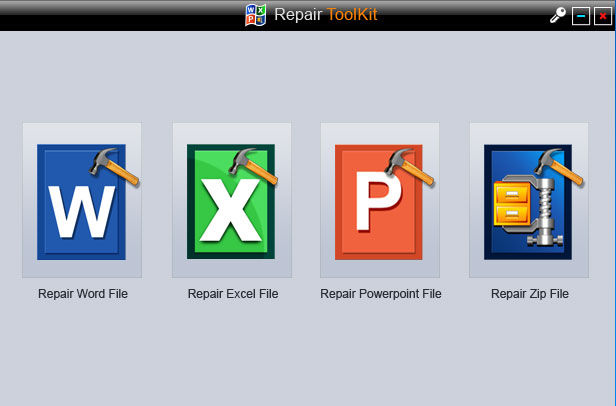



 ChatGPT
ChatGPT
 Perplexity
Perplexity
 Google AI Mode
Google AI Mode
 Grok
Grok
























David Darlington
staff Editor