Office files play a vital role in our professional and personal lives. Unfortunately, these files can sometimes get corrupted, causing significant frustration and lost time. Knowing how to repair office files is essential to prevent data loss and ensure seamless workflow.
In this article, we will explore simple and effective ways to repair office files. We will cover different fixes that can help you recover and repair corrupt office files. Whether you are dealing with a damaged MS Office file or need to fix office files in general, the steps outlined here will guide you through the process.
By the end of this guide, you will have a better understanding of how to handle corrupted office files. You will learn about the reasons behind file corruption and the tools you can use to repair these files. Let's dive in and see how to repair office files effortlessly.
In this article
Part 1: Why Do Office Files Get Corrupted?
Office files can get corrupted for various reasons. Here are some common reasons:
- Viruses and Malware: Malicious software can infect and corrupt your files. Always use reliable antivirus software to protect your documents.
- Power Failures: Sudden power outages can damage open files. Using a UPS (Uninterruptible Power Supply) can help prevent this.
- Software Crashes: Unexpected software crashes can lead to file corruption. Keeping your software updated can minimize the risk of crashes.
- Improper Shutdown: Not closing files properly or forcefully shutting down your computer can corrupt files. Always close your files and shut down your computer properly.
- Bad Sectors on Hard Drive: Physical damage to the hard drive can lead to corrupted files. Regularly check your hard drive for bad sectors and consider using an SSD (Solid State Drive) for better reliability.
By being aware of these common causes, you can take proactive steps to protect your office files and reduce the chances of corruption.
Part 2: How to Fix a Damaged MS Office File?
When office files get corrupted, it can be frustrating and disruptive. However, there are several effective methods to repair office files, including MS Word repair and MS Excel repair. This section will guide you through simple steps to fix a damaged MS Office file using various tools and techniques, helping you recover your valuable data and get back to work smoothly.
Fix 1: Fix damaged MS Office file using Open and Repair feature
Microsoft corrupted files can now be easily repaired using the inbuilt "Open and Repair" feature of Microsoft. This feature can help you to repair PowerPoint, Word, and Excel files most easily and efficiently.
To use this option, you need to open the application that supports your document as shown below:
- Launch "MS Word" to repair .doc/.docx files.
- Launch "MS Excel" to repair .xls/.xlsx files.
- Launch "MS PowerPoint" to repair .ppt/.pptx files.
In the respective application follow the below steps:
Step 1 – Click on "File" and select "Open"(In the recent version click on "office" symbol and click on "Open").
Step 2 – Beside the "Open" button, click on the drop-down button and select the "Open and Repair" option.
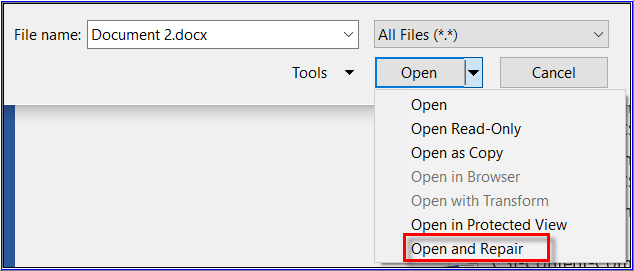
Step 3 – Follow the on-screen instructions to repair corrupted MS office files.
Fix 2: Remove Add-ins from Office Applications
Add-ins can help to improve the functionality of the Office applications, but sometimes they can corrupt your office files. So enabling and disabling those add-ins can help to recover the corrupted Office Applications. This can be done by following the below steps:
Step 1 – Launch any of the office programs in safe mode which will disable the add-ins.
Step 2 – Click on the "Windows" symbol click on "word options" for Microsoft Word, "excel options" for Microsoft Excel, and "PowerPoint options" for Microsoft PowerPoint.
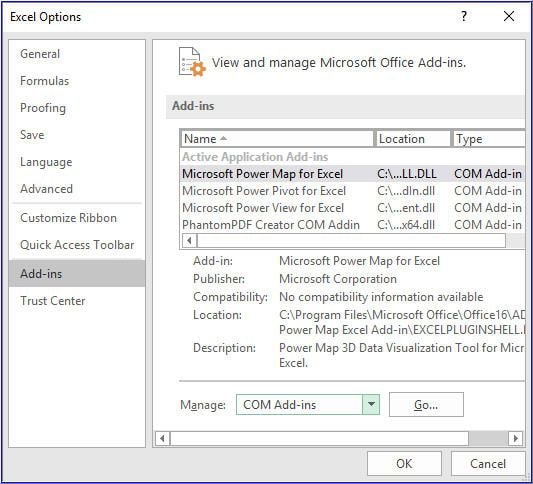
Step 3 – In the right side pane, open each add-in, enable and disable the Add-ins.
Note: This can be a very tedious and lengthy process as enabling /disabling the add-ins is time taking.
Fix 3: Utilize the Recover Text from Any File Feature
The "Recover Text from Any File" feature in MS Word is helpful for dealing with corrupted documents. This feature allows you to extract text from damaged files, providing a way to recover important information. It is especially useful for MS Word repair, as it can retrieve text even if the file is severely corrupted.
This method is a bit more technical but can be very effective. It is a good option to try if other methods fail. By recovering text from a damaged file, you can save crucial content and avoid starting from scratch.
Steps:
- Open MS Word. Go to File > Open. Select the damaged file.

- In the All Files dropdown, choose Recover Text from Any File.
Fix 4: Check for Temp Files
Temporary files, also known as temp files, can sometimes help you recover lost data. When you work on a document, MS Office creates temporary backup files. These files can be used to recover data if the original file becomes corrupted. Checking for temp files is a simple and effective method to fix office files.
Temp files are usually stored in the system's temporary directory. By searching for these files, you might find a recent backup that can be restored. This method can be useful for both MS Word repair and MS Excel repair.
Steps:
- Search for temporary files on your computer. Look for files with extensions like .tmp in the folder.

- Rename these files and try opening them with MS Office.
Fix 5: Use Previous Versions
Windows automatically keeps previous versions of your files, which can be a lifesaver if your current file gets corrupted. This feature allows you to restore an earlier version of your document, potentially recovering lost data. Using previous versions is a built-in feature of Windows that works seamlessly with MS Office files.
This method is straightforward and does not require any additional software. It is a great option to repair corrupt office files and restore them to a previous state. Whether you need MS Word repair or MS Excel repair, using previous versions can help.
Steps:
- Right-click on the damaged file. Select Properties. Go to the Previous Versions tab.

- Choose a previous version and click Restore.
Part 3: Lost Office Files Due to Corruption? Try Recoverit Today
Recoverit is another excellent tool to fix office files, perfect for MS Word repair and MS Excel repair. It is designed to recover lost or corrupted files, ensuring that your important documents are not permanently lost. Recoverit supports a wide range of file formats and offers a user-friendly interface.
Using Recoverit is easy and effective. With its powerful scanning and recovery features, you can quickly restore lost office files. This tool is particularly useful if other methods fail to repair corrupt office files.
Steps:
- Click the link above to download and install Recoverit. Open Recoverit and select "File Recovery". Choose the drive where the file was stored. Click Start.

- Wait for the scanning process.

- Preview and recover the lost file.

Related Video >>: How to Fix Word Not Responding?
Part 4: Additional Tips to Repair Corrupt Office Files
It's important to take preventive measures and follow best practices to minimize the risk of file corruption. Here are some additional tips to help you maintain the integrity of your office files and reduce the chances of encountering corruption:
- Always Keep a Backup: Regularly back up your important files to an external drive or cloud storage. This ensures you have a copy of your files in case the originals get corrupted.
- Use Reliable Antivirus Software: Install and maintain up-to-date antivirus software to protect your computer from viruses and malware that can corrupt office files.
- Save Your Work Frequently: Get into the habit of saving your work regularly. This can help minimize data loss in case of unexpected issues like power failures or software crashes.
- Avoid Abrupt Shutdowns: Always properly close your files and shut down your computer. Avoid forcefully shutting down your system, as this can lead to file corruption.
- Keep Your Software Up-to-Date: Regularly update your operating system, MS Office, and other software. Updates often include bug fixes and improvements that can help prevent file corruption.
- Use Stable Power Supply: Use a UPS (Uninterruptible Power Supply) to protect your computer from sudden power outages, which can corrupt files.
- Perform Regular Disk Checks: Regularly check your hard drive for errors and bad sectors. This can help identify potential issues early and prevent file corruption.
- Enable Auto-Recovery Features: In MS Office, enable auto-recovery features to automatically save copies of your work at regular intervals. This can help recover data in case of a crash.
By following these tips, you can reduce the likelihood of file corruption and ensure your office files remain safe and accessible. Implementing these best practices will help you maintain a smooth and efficient workflow.
Conclusion
Repairing office files can be easy with the right tools and knowledge. Whether it's MS Word repair or MS Excel repair, the methods mentioned in this article can help you fix a damaged MS Office file and repair corrupt office files. By following these steps, you can ensure that your office files remain safe and accessible.
Remember to back up your files regularly to prevent data loss. By being proactive, you can avoid future problems and keep your work running smoothly. Repair office files with confidence and continue working without interruptions.
Try Recoverit to Recover Lost Data
Security Verified. Over 7,302,189 people have downloaded it.
FAQ
-
How can I prevent office file corruption?
Preventing office file corruption involves a few key practices. First, always back up your files regularly. Use reliable antivirus software to protect your computer from viruses and malware. Avoid improper shutdowns by always closing your files properly and shutting down your computer in the correct manner. Additionally, keep your software up-to-date with the latest updates and patches. These steps can significantly reduce the chances of file corruption. -
Can I recover a completely damaged office file?
Yes, you can recover a completely damaged office file using specialized tools like Repairit and Recoverit. These tools are designed to fix corrupt files and recover lost data. They support a variety of file formats, making them versatile for different types of office files. By following the instructions provided by these tools, you can often restore your damaged files to working order. It's a reliable solution for severe file corruption. -
Is it possible to repair office files without third-party tools?
Yes, you can repair office files without third-party tools by using the built-in repair tool in MS Office. This tool is accessible directly from the MS Office application and can handle common file corruption issues. To use this tool, you simply need to open the damaged file through MS Office and select the "Open and Repair" option. This method is effective for many types of file corruption and does not require any additional software.



 ChatGPT
ChatGPT
 Perplexity
Perplexity
 Google AI Mode
Google AI Mode
 Grok
Grok























