Damaged pictures can be a frustrating setback, especially when they hold cherished memories or essential professional content. They are not immune to damage caused by file transfer errors, unexpected system crashes, or malware attacks. When a JPEG becomes corrupted, its display may distort, or the file may refuse to open altogether.
Luckily, there are reliable methods available to recover and repair corrupted JPEG images. This article explores 7 solutions designed to fix corrupted JPEG photos effectively.
Try Wondershare Recoverit to Perform JPEG File Recovery

In this article
Part 1. Why Did Your JPEG Got Corrupted or Damaged?
JPEG files can become corrupted for various reasons, ranging from glitches to malfunctions. Pinpointing the root cause is paramount to finding the correct solution. Summarized below are a few factors that make you learn how to fix corrupted JPEG files:
- Transfer Errors: JPEG corruption can occur during file sharing when the process is interrupted. It can happen due to power outages, system crashes, or abrupt removal of storage devices.
- Virus Attacks: Malware can target and damage image files, leaving them unreadable or distorted. JPEG files are particularly vulnerable if stored on unprotected devices.
- System or Software Crashes: An unexpected closure while accessing or saving a JPEG file can corrupt its data. As a result, the picture becomes inaccessible or incomplete.
- Storage Device Failures: Faulty or failing hard drives, memory cards, or USB drives can damage data. Your JPEG images are especially prone to this sort of corruption.
- Incomplete Downloads: A JPEG file downloaded over a slow or unstable internet may become incomplete. You will find it completely unusable when trying to open it.
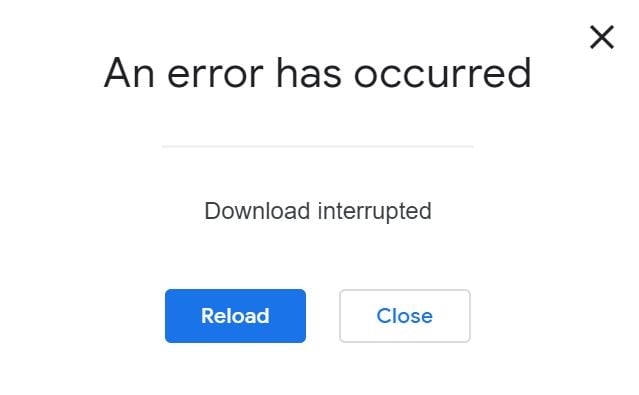
Part 2. 7 Directed Solutions To Repair & Recover Corrupted JPEG With Ease
Dealing with damaged images can feel overwhelming, but the right solutions can make recovery straightforward and effective. These solutions are designed to be practical, ensuring you can recover corrupted JPEG files without any hassle. Detailed below are seven targeted methods that cater to various corruption scenarios to get your data back:
1. Wondershare Repairit (Windows & Mac)
When your images have become inaccessible, you will need an advanced repair tool to fix them without data loss. Wondershare Repairit is a versatile software designed to fix corrupted JPEG files effortlessly. This tool works on both Windows and Mac platforms, making it accessible to a wide range of users. It specializes in repairing distorted images due to file transfer errors, malware attacks, or system crashes.
Repairit scans and analyzes the files, reconstructing them to restore their original quality. It tackles these issues with precision when your pictures show garbled visuals or refuse to open. This JPEG repair tool has become a go-to solution for professionals and casual users alike. Its ability to handle multiple files simultaneously without compromising performance sets it apart.
Reasons For Choosing Wondershare Repairit to Fix JPEG Files
- Uses advanced algorithms to recover and repair files with a high degree of accuracy.
- It is not limited to JPEGs but also repairs other file types, including videos and documents.
- Allows users to preview repaired files to ensure quality restoration before saving them.
Quick Tutorial on Using Wondershare Repairit to Repair JPEG Files
This program offers both quick repair for minor issues and advanced repair for severely corrupted files. You can employ the following detailed instructions to fix your corrupted or damaged JPEGs:
Step 1. Add the Problematic Images to the Program
Once you have the latest version of Repairit up and running, navigate to the “More Type Repair” tab from the left. Here, opt for the “Photo Repair” option by clicking “Start” and move to use the “+Add” to import the damaged JPEGs. As they get imported and listed under the “Unrepaired Photos” tab, you can view all their details.
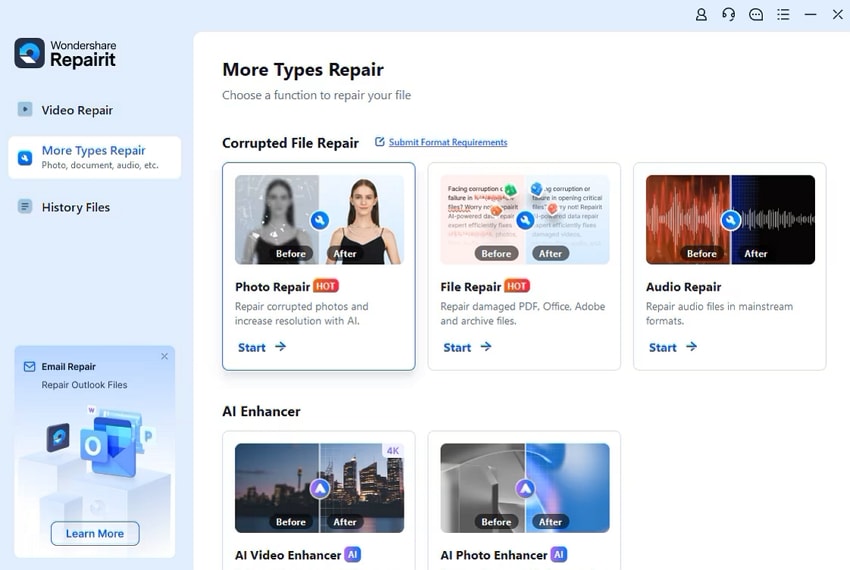
Step 2. Preview the Corruption-free Photos and Secure Them
To start the image-fixing operation, hit “Repair” from the lower-right corner and wait for it to complete. Once photos are repaired, employ the “Preview” feature to check each one’s quality and integrity. Finally, hit “Save” or “Save All” and denote a location to secure the restored images on the screen.
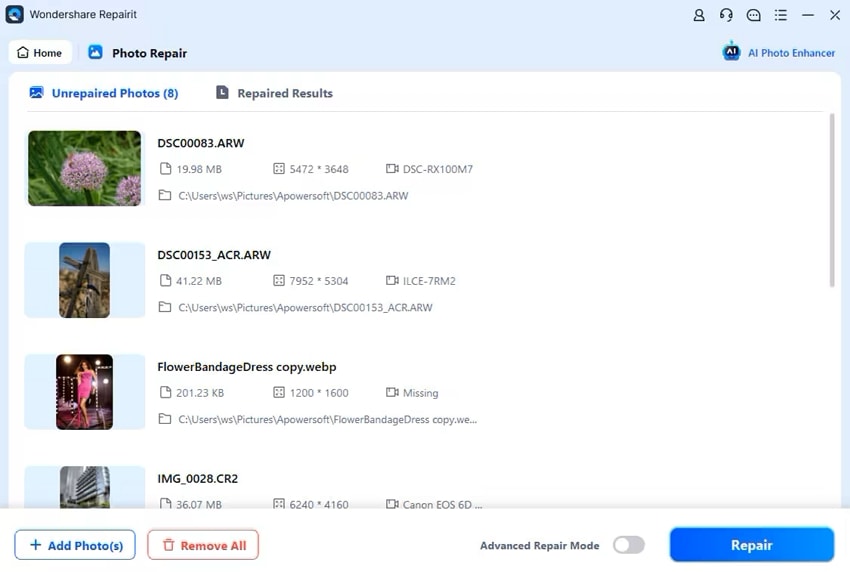
2. Wondershare Recoverit (Windows & Mac)
Data corruption cannot only make your images inaccessible but can also make them disappear at times. This means you will need a robust data recovery solution, and Wondershare Recoverit stands out as one of the most reliable options. It is a powerful data recovery software designed to retrieve lost or deleted files with remarkable precision. Available for Windows and Mac users, this tool excels in recovering files in 500+ scenarios.
Its deep-scan algorithm thoroughly analyzes storage devices to locate and restore lost JPEG files. What makes Recoverit unique is its versatility in handling diverse data loss scenarios. It supports recovery from external hard drives, SD cards, USB drives, and even crashed systems. With a preview feature, users can recover corrupted JPEG files after inspecting them to confirm their integrity.
Features That Make Wondershare Recoverit the Best
- Uses advanced algorithms to do an in-depth scan for locating and recovering even severely damaged or hidden files.
- Supports recovery of not just JPEGs but also over 1000 data types, catering to versatile recovery needs.
- Can recover data from unbootable or crashed systems with dedicated tools like bootable drives.
Detailed Manual to Recover Corrupted JPEG Files via Wondershare Recoverit
The program boasts an excellent recovery rate due to its advanced scanning and reconstruction work. Employ the guide described below to get your lost images back in a matter of seconds:
Step 1. Navigate the Targeted Location and Start the Scan
Run the latest iteration of Recoverit on your system and move to the “Hard Drives and Locations” tab. Now, select the targeted disk or folder of the lost images from the “Hard Disk Drives” or “Quick Access” option. Following that, “Start” the scan of the intended location and wait for it to complete.
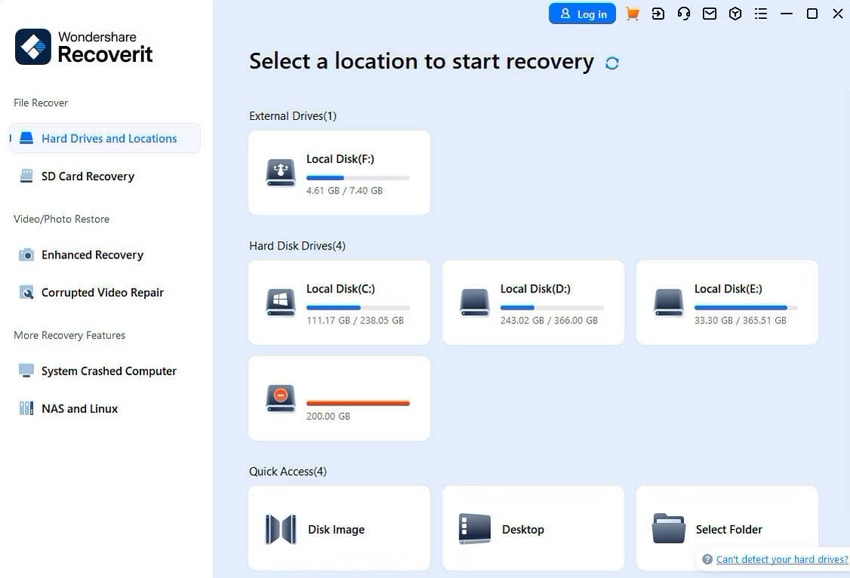
Step 2. Utilize the Available Filters to Pinpoint the Targeted JPEGs
As the scan progresses, you will see the retrieved files starting to appear on the screen. You will receive a prompt upon the scan compilation with recovered data statistics. Here, you can use filters ranging from "File Type" and "Time" to “All Files” and the search bar. These will help you locate the JPEG images you are looking for with relative ease.
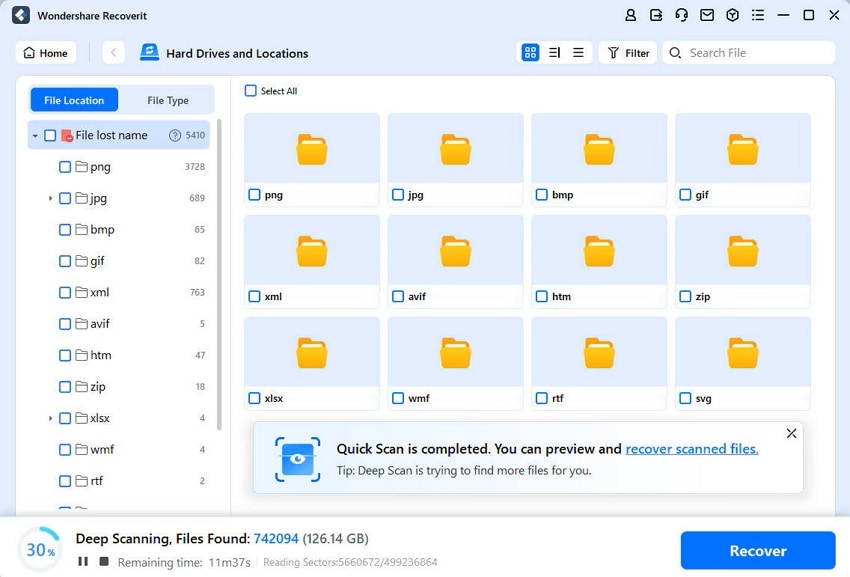
Step 3. Recover the Newly Retrieved Targeted Photos
Once you have the files selected, utilize “Preview” to see the images and confirm their integrity. When you are satisfied with the results, click “Recover” to store the retrieved files in the desired location. Make sure not to choose the original location of photos as the new saving folder.
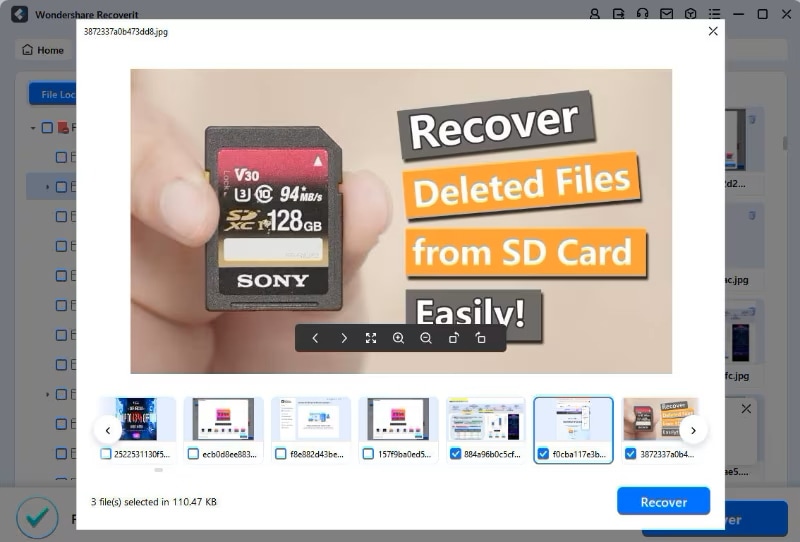
3. Repair Bad Hard Drive Sector With CHKDSK (Only Windows)
Corrupted JPEG files can sometimes result from bad sectors on your hard drive, causing data inaccessibility. The CHKDSK utility in Windows is a built-in tool designed to scan, identify, and repair such issues to ensure your files remain intact. These steps can help you perform JPEG image repair via Check Disk:
Step 1. Begin by launching the Command Prompt with elevated privileges by choosing “Run as Administrator.” In the CMD window, type the “chkdsk X: /f /r” command and execute it to run CHKDSK.

Step 2. Before running the command, make sure to replace the “X” with the letter of the targeted drive. Now, wait for the check disk process to complete and reboot the system if needed.
4. Using First Aid (Only Mac)
Like Windows, users of macOS also get a built-in tool to resolve disk errors. First Aid scans and fixes issues related to the file system to ensure your drive operates smoothly and your data remains accessible. Adhere to the following instructions to repair corrupted JPEG files:
Step 1. You will need to access the “Disk Utility” from the “Utilities” folder located in “Applications.” Following that, select the storage drive or partition containing your corrupted JPEG files from the left panel.
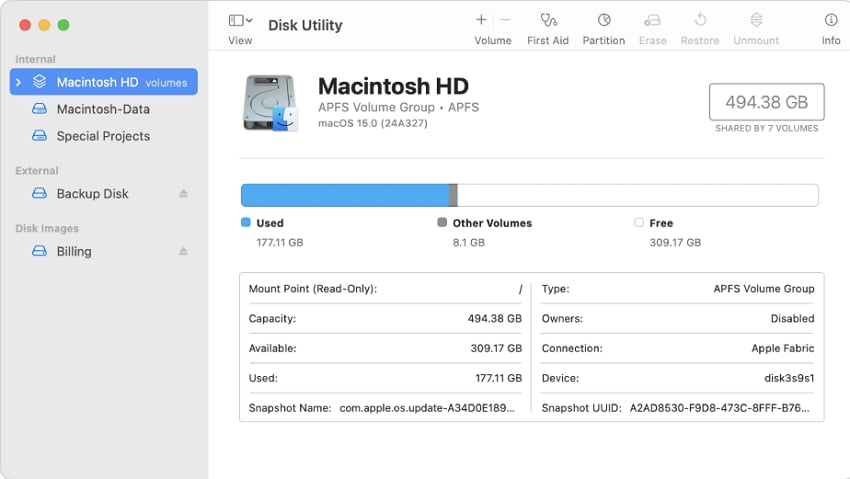
Step 2. Now, tap the “First Aid” button from the top menu to “Run” it and wait for the scan and repair process to complete. Once the procedure is completed, check the drive for restored access to your JPEG files.
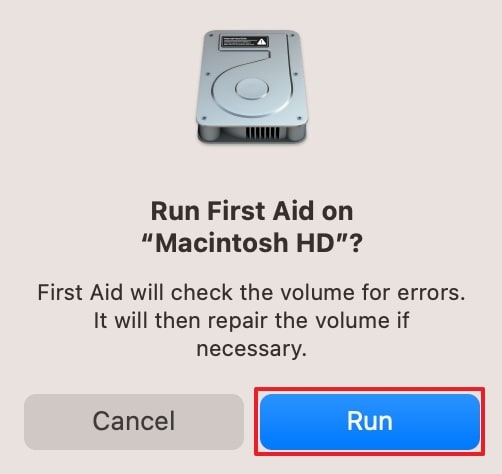
5. Converting Image Into Other Format
Sometimes, you can bypass the damaged sections of the file and recompile its data into another usable format. Doing so can restore corrupted JPEG files by converting them into another image format like PNG, BMP, or TIFF. Many online and offline image editing tools and converters provide this functionality. To fix corrupted JPEG online in no time, utilize the following detailed guide:
Step 1. Launch a web browser on your system to approach a web image converter like “CloudConvert.” Now, click “Select File” to upload the damaged photo and choose a format from the “Convert to” menu.
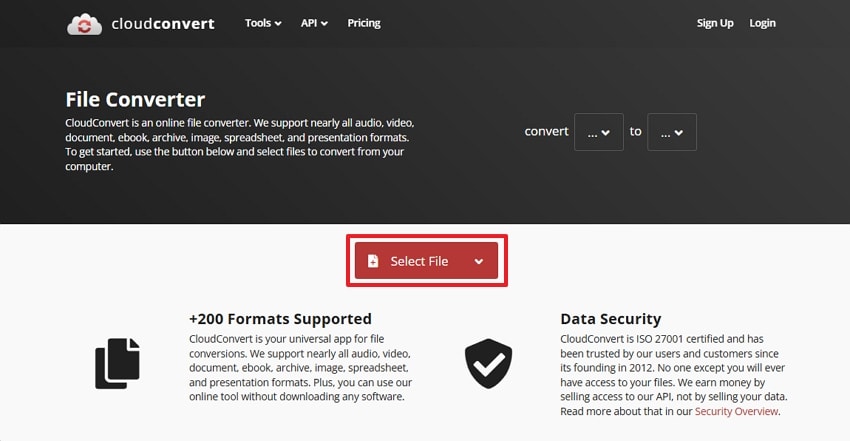
Step 2. At this point, use the ranch icon to customize the output further, and hit the "Convert" button. Once the conversion is complete, tap "Download" to get the phone and check if it opens.
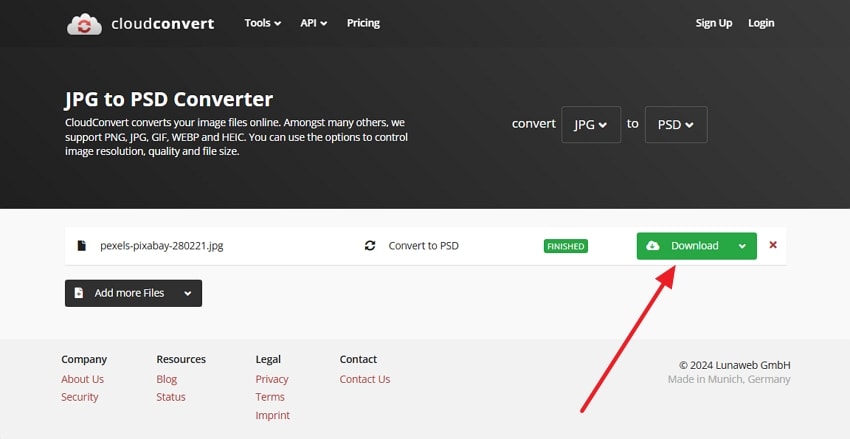
6. Recovering From Recycle Bin or Trash (Windows & Mac)
Accidentally deleted JPEG files might not be corrupted but could simply reside in your system's deleted folder. Referred to as Recycle Bin on Windows and Trash on Mac, this folder has all the data you erase from your system. Recovering files from these locations is straightforward and does not require additional software. Acting promptly with these steps can increase the likelihood of broken JPEG repair:
Windows
Instructions. Access the Recycle Bin icon on your desktop to launch it and locate the targeted images. Once found and selected, right-click them and opt for “Restore” to recover them back.
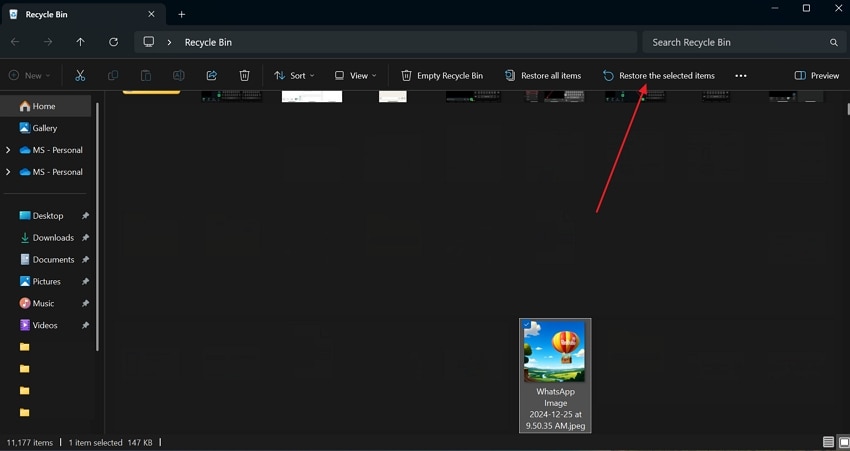
Mac
Instructions. After you have accessed the Trash folder, browse its content to find the JPEG files you wish to recover. Following that, right-click on the files and choose “Put Back” to restore it to its original location.
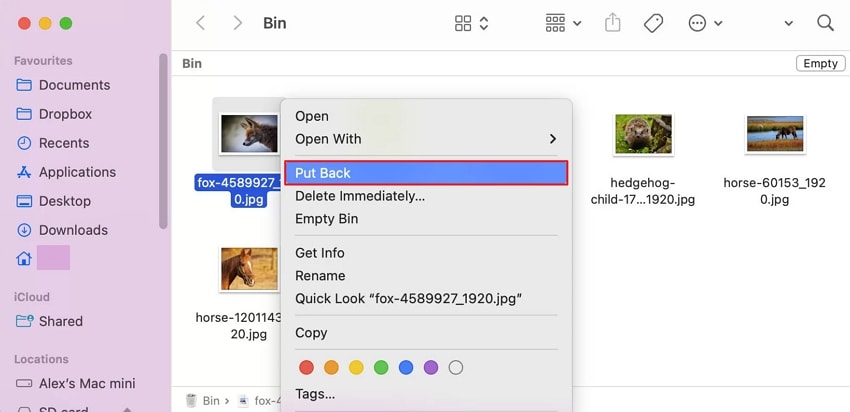
7. Restore Previous File Version (Only Windows)
An option available for PC users is the ability to revert the changes to a file if it becomes corrupted or damaged. This functionality is part of the File History or Shadow Copy system in Windows. It allows users to retrieve older versions of data stored on their system. When enabled, this method is an efficient way to recover corrupted JPEG files using these instructions:
Step 1. Make your way to the folder containing the targeted images and right-click after selecting them to choose “Properties” from the context menu. In the upcoming window, move to the “Previous Versions” tab to see the list of available versions.
Step 2. Now, browse the available versions of the file listed in the tab and tap “Restore” after selecting the targeted one. Finally, confirm the restoration so that the JPEG can revert to the selected version.
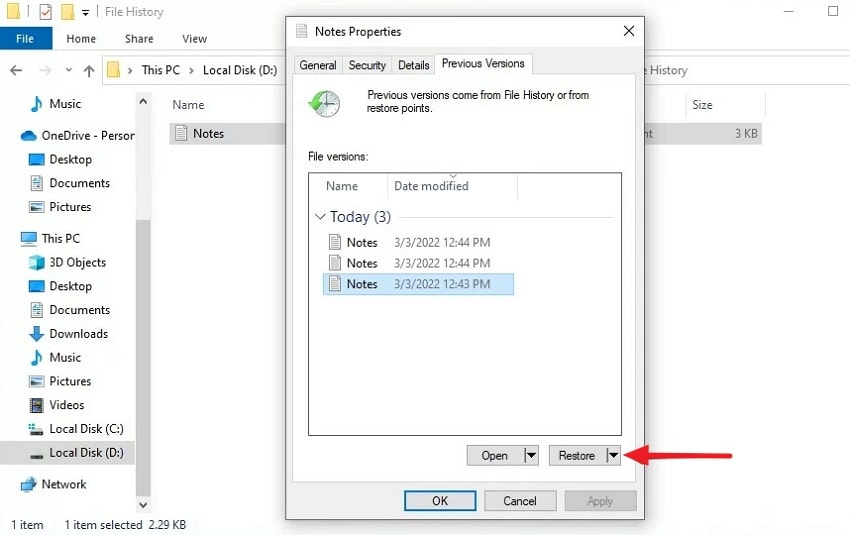
Part 3. Top Tips To Avoid Damage or Corruption of JPEG Images
To ignore locating a JPEG repair tool, it is advisable to take appropriate measures. By adopting preventative measures, you can reduce the likelihood of data loss and ensure the safety of your valuable pictures. Listed below are some top-tier tips to safeguard your JPEG files:
- Store copies of your important images on external drives, cloud storage, or other reliable backup solutions.
- Opt for high-quality hard drives, SD cards, or USB drives to minimize the risk of hardware failure.
- Always eject storage devices safely to prevent corruption during data transfers.
- Ensure your OS and antivirus software are up-to-date to avoid vulnerabilities that could damage files.
- During JPEG file editing, secure it as a new file to mitigate accidental overwriting or data corruption.
- System security can be maintained through the utilization of robust antivirus applications.
- Regularly check for bad sectors or other disk errors to ensure storage devices remain in optimal condition.
- Ensure that JPEG downloads are finished before opening them to avoid incomplete or corrupted files.
- Repeatedly saving JPEGs with high compression can degrade them and lead to potential corruption over time.
Conclusion
In summary, damaged JPEG files can be a source of frustration when they hold valuable memories or critical data. However, repairing and recovering these files is entirely achievable with the right approach. Each method offers a practical solution, from using built-in tools like CHKDSK and First Aid to converting file formats. For the most efficient JPEG image repair, tools like Wondershare Repairit and Wondershare Recoverit stand out at the top.
Repairit excels in fixing corrupted files, restoring their integrity and usability effortlessly. Meanwhile, Recoverit is ideal for retrieving lost or deleted data from a wide range of storage devices. By combining preventative tips and these powerful tools, you can confidently protect and repair your JPEGs.
FAQs
1. How do I know if my JPEG photo is corrupted?
If you are unable to open the file and an error notification appears, it's a clear sign that your file is corrupted. However, sometimes the file opens, but its certain portion appears distorted or blank, making it hectic to access data.2. Can corrupted JPEG photos be fully repaired?
Yes, by using reliable tools like Wondershare Repairit, you can easily repair corrupted or damaged image files. Using this, you can import the JPEG files in batches, and it will scan and repair them in real time.3. What are the best practices to prevent JPEG corruption?
To avoid corruption in JPEG files, it is recommended to safely eject the device before removal. Moreover, regularly back up your images and avoid any interruptions while saving or exporting them.




 ChatGPT
ChatGPT
 Perplexity
Perplexity
 Google AI Mode
Google AI Mode
 Grok
Grok























