File compression tools are helpful for managing files. They reduce file sizes and make sharing faster. Two popular tools are 7-ZIP and WinRAR. Both are excellent but have unique features.
Choosing the right tool can be confusing. Some people prefer 7-ZIP because it is free. Others choose WinRAR for its advanced features. Understanding the difference is important. Knowing which is better can save time and effort.

This article compares 7-ZIP vs WinRAR. It explores their features, strengths, and uses. It will also discuss formats like 7z vs ZIP. You will know more about WinZIP vs 7-ZIP too. By the end, you will be ready to choose the right tool for your needs.
Part 1: What is 7-ZIP and WinRAR?
7 ZIP
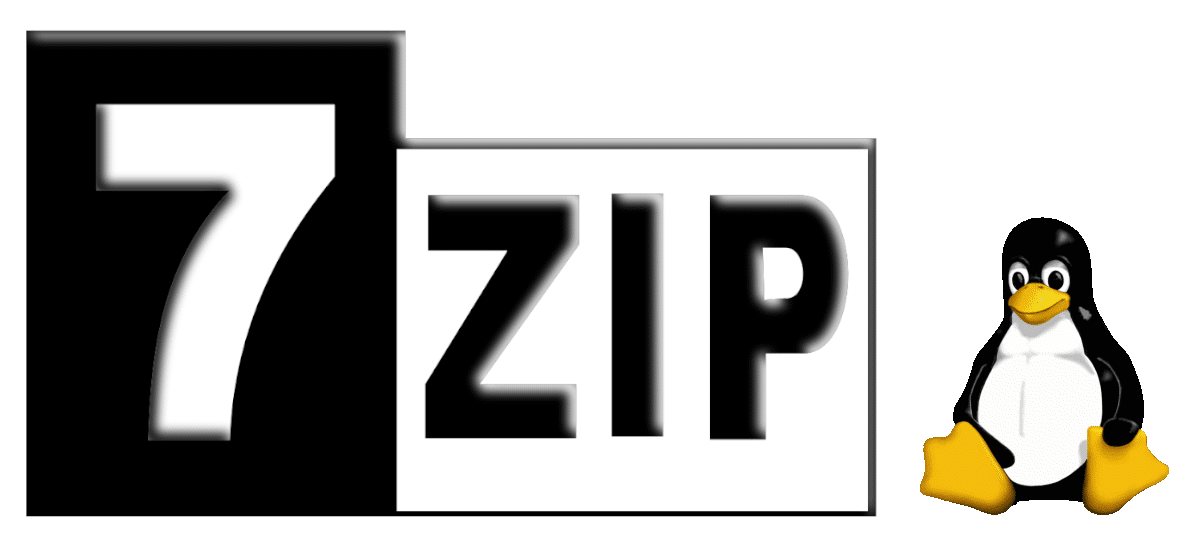
7-ZIP is free software for file compression. It works well with many file formats like ZIP, TAR, and RAR. Its own format, 7z, is very efficient. 7 ZIP is easy to use and suitable for all kinds of users.
It is lightweight and reliable. It does not use much computer power. Many people love it for being fast and simple. It also provides strong encryption to protect files.
WinRAR

WinRAR is another well-known file compression tool. It is great for handling RAR files and ZIP files. Unlike 7 ZIP, it is not free. You get a free trial, but you need to buy the full version.
It is quick and user-friendly. WinRAR offers extra features like password protection. You can also split big files into smaller parts. This feature is useful for sending files in pieces.
Common Features
Both 7 ZIP and WinRAR make files smaller. This saves storage space. They are also helpful for sharing files easily. Both tools support many file formats. They help organize files better. However, their features and pricing differ.
Part 2: 7z vs ZIP Files? A Quick Comparison
Choosing between 7z vs ZIP files can be tricky. Here is a table comparing the two formats:
Here’s an improved and more detailed version of the table comparing 7z vs ZIP files:
| Aspect | 7z Files | ZIP Files |
| Compression Efficiency | High compression ratio. Files are smaller, saving space. | Moderate compression. Files are slightly larger. |
| Compression Speed | Slower due to higher compression. | Faster because of less processing. |
| File Size | Smaller output files after compression. | Larger compared to 7z files. |
| Encryption Options | Provides strong AES-256 encryption for better security. | Offers basic encryption, less robust than 7z. |
| Compatibility | Limited compatibility. Not supported by all devices. | Widely compatible with almost all platforms. |
| Software Support | Requires 7 ZIP or other compatible tools. | Native support on most operating systems. |
| Best Use Case | Ideal for personal use where space-saving is key. | Perfect for sharing across different devices. |
This version provides a more comprehensive and clearer comparison while staying easy to understand.
Summary
7z files reduce file sizes effectively. They are great for saving storage and handling large data. ZIP files work on most devices and systems. They are better for sharing files. Choose 7z for compression. Pick ZIP for compatibility.
Part 3: Which is Better—WinZIP or 7 ZIP?
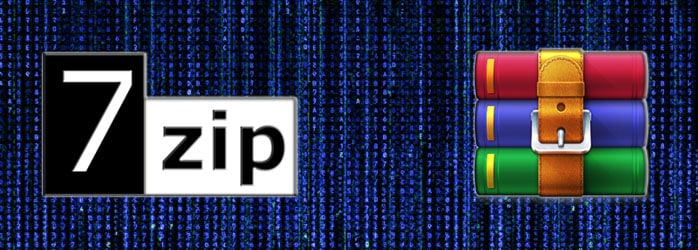
Many users compare WinZIP vs 7 ZIP to choose the best tool. Here are important points to help you decide.
- Cost: 7 ZIP is free, while WinZIP costs money.
- File Formats: WinZIP works with RAR and ZIP formats. 7 ZIP supports more formats, including 7z.
- Compression Speed: 7 ZIP is slower but compresses files better.
- Ease of Use: WinZIP is easy for beginners. 7 ZIP is simpler but has fewer polished features.
- File Size: 7 ZIP can make files smaller than WinZIP.
- Encryption: 7 ZIP offers strong encryption for security.
- Compatibility: WinZIP works on more devices and platforms.
- Extra Features: WinZIP offers unique options for file management.
Part 4: When to Use 7 ZIP and WinZIP?

Both tools are useful in different situations. Below are tips for choosing the right one.
- Use 7 ZIP when you want free software.
- Choose WinZIP for professional tasks and polished features.
- Pick 7 ZIP for small files and efficient compression.
- Opt for WinZIP when sharing files across devices.
- Select 7 ZIP for better encryption options.
- Choose WinZIP if speed is your priority.
- Use 7 ZIP for open-source projects.
- Pick WinZIP when working with larger file types.
Part 5: Lost Important 7 ZIP/WinZIP Files? Use Recoverit Data Recovery Tool Today!
Losing important files compressed using 7-ZIP or WinZIP can be stressful. These files might get deleted by accident, become corrupted. Or disappear due to hardware or software issues. Such situations can make recovering crucial data seem impossible.
Thankfully, there are tools like Recoverit ZIP Recovery that provide a reliable solution. With its advanced recovery capabilities, Recoverit ensures that your lost files are not permanently gone.
Recoverit is a powerful and user-friendly data recovery software. It supports a wide range of file formats, including those compressed with ZIP, RAR, and 7z. Whether your files are missing due to accidental deletion, formatting errors, or corruption, Recoverit offers a seamless way to recover them. Its easy-to-use interface makes it perfect for both beginners and advanced users.
This tool uses advanced scanning technology to locate lost data effectively. It performs deep scans of your storage devices to retrieve even the most hidden files. Once the scan is complete, you can preview the recovered files before saving them. Recoverit is trusted by millions of users worldwide, thanks to its high recovery success rate and intuitive design.
Steps to Recover Files Using Recoverit:
- Start by downloading the Recoverit Data Recovery tool and installing it on your computer. Choose the specific drive or folder where the compressed files were last located.

- Click on the Start button to start searching for your missing files. The tool will run a quick scan first, followed by a deep scan for more thorough results.

- Once the scan is complete, the recovered files will be displayed. You can preview them to confirm their content and quality. Select the files you need and click on Recover to save them to a safe location on your device.

With Recoverit, you no longer have to worry about losing important files compressed with 7 ZIP or WinZIP. It is a lifesaver for recovering data from accidental deletions, corruption, or other unexpected issues. Trust Recoverit to keep your data safe and recoverable when you need it the most.
Part 6: Tips to Use ZIP Files Like a Pro
ZIP files are incredibly useful for compressing and organizing data. To make the most of them, follow these tips:
- Password-Protect Your Files: Always secure sensitive ZIP files with strong passwords to keep your data safe.
- Create Backups: Maintain copies of important ZIP files in case of accidental deletion or corruption.
- Use Appropriate Compression Levels: Adjust compression settings based on your needs—higher compression for smaller size or quicker compression for speed.
- Test Files Before Sharing: Verify that ZIP files are working and free from errors before sending them.
- Organize Files in Folders: Group files logically within ZIP folders to make navigation easier for yourself and others.
- Avoid Overwriting: When adding files to a ZIP archive, ensure existing files aren't overwritten accidentally.
- Check Compatibility: Confirm that the recipient’s software supports the ZIP format you’re using to avoid any issues.
- Update Your Tools: Always keep your compression software updated to access new features and improvements.
These tips can help you manage ZIP files efficiently, ensuring a smooth and secure experience every time.
Conclusion
Both 7 ZIP and WinRAR are excellent tools for compressing files. Choosing between them depends on personal needs. While 7 ZIP is free, WinRAR offers advanced features for professionals.
The debate between 7z vs ZIP files also comes down to efficiency and compatibility. Similarly, WinZIP vs 7 ZIP depends on file size and format support. Knowing which tool to use helps save time and manage files better.
By using Recoverit, lost files from ZIP or RAR formats can be recovered easily. Learning tips for file management can further improve efficiency. Choose your tools wisely and master file compression like a pro.
FAQ
-
1. Is 7 ZIP free?
Yes, 7 ZIP is entirely free to use. It is open-source software, which means anyone can download and use it without any cost. Unlike paid compression tools, 7-ZIP offers powerful features without requiring a license fee. It supports a wide range of file formats, including ZIP, RAR, and its own unique format, 7z, which is highly efficient. The 7z format is known for its excellent compression ratio, which helps reduce file sizes significantly while maintaining quality. 7-ZIP is a fantastic choice for users looking for a reliable, cost-free file compression solution. -
2. Can I recover lost ZIP files?
Yes, you can recover lost ZIP files with the help of reliable recovery tools like Recoverit Data Recovery. If your ZIP files are accidentally deleted, corrupted, or misplaced, these tools can retrieve them. Recoverit is easy to use, even for those without technical skills. It scans your storage devices to locate missing files, regardless of the cause—be it accidental deletion, formatting errors, or system crashes. With its powerful scanning features and intuitive interface, Recoverit ensures that lost ZIP files are not gone forever. You can even preview the recovered files to confirm they are intact before saving them. -
3. Which is better—7z vs ZIP files?
Both 7z and ZIP files have their strengths, and the choice depends on your needs. The 7z format is ideal when you want to compress files to the smallest possible size. It offers a higher compression ratio compared to ZIP, making it useful for reducing storage space. The ZIP format, on the other hand, is widely supported across devices and operating systems. It is the standard format for compressing files and is universally compatible, making it the preferred choice for sharing files. If file size and efficiency are your priorities, go for 7z. If you need maximum compatibility,


 ChatGPT
ChatGPT
 Perplexity
Perplexity
 Google AI Mode
Google AI Mode
 Grok
Grok























