Fixed Time Machine Stuck in Preparing Backup on Your Mac
Q: How to Fix the Time machine stuck in preparing backup?
"I've bought a new MacOS for my academic and professional work. Yet, I'm facing a unique problem, and this is creating a devastating situation for me. While I was creating the backup of my data the time machine stuck in preparing backup on the mac. I have no clue about what is causing this problem. I have a bulk of data which is to be backup using the time machine on my Mac. I'm very stressed about my data, this is why I'm creating a backup using my time machine. Secondly, I'm curious to know about the culprits of this issue. I'm hoping for easy and simple fixes in this problematic situation."
No doubt, this issue is irritating for every user. No one wants their backup procedure to hang up in the middle. There are many perpetrators which cause this error of time machine stuck in preparing backup on your Mac. Like any other problem, this issue is also followed by a list of solutions. In this guide, you will have causes of this situation to make you aware of the issue exists again in the future. People always ask the question that why the time machine takes longer while creating a backup on the mac. Stick to the guide to get answers to all the arising questions.
Part 1: What can make the time machine take longer?
You must know the reasons behind the issue where the time machine is stuck in preparing backup on the Mac. If you just jump onto the methods to solve the problem. you may encounter the issue again on the Mac. To avoid the issue again, you need to study the causes behind this issue of time machine taking too long to create the backup. Well, there are many reasons for this problem, some of them are mentioned in the guide below;
1. Too big size of the data
The most common reason behind the issue can be the big size of the data. If the hard drive is stuffed with too much data. It is quite obvious that it will lack during the procedure of creating a backup. You need to check if your data is in excessive amounts. Suppose, you have data in terabytes, then it is certain that your time machine will take longer in creating the backup. There can be situation data some files are very large and you are not aware of them.
2. There is something wrong with your device
If not the amount of data, then there is surely something wrong with your device. Most of the time our commands aren't fulfilled because the Mac is experiencing some issues in the background. Suppose the hard drive is used for quite a while now. In short, if the hard drive is old, this issue can occur. In some cases, your Mac can be lacking in speed. There are scenarios when the Mac is going through a virus attack. Virus attacks can cause several problems to your Mac operating system.
3. Haven't backup from a long time
In very rare cases, people have reported that the time machine lacked while creating the backup on Mac operating system just because they haven't created a backup for a long time. If you haven't made a backup of your data in the past few months this problem is prone to exist. There can be a situation in which you are making the backup for the first time. The time machine is mostly stuck in preparing the backup on the mac for the first time. There can be multiple reasons behind this problem of yours but these three are the most reported ones.
Part 2: How to fix the time machine that hangs on "Preparing backup"?
This is the most important section of the guide. The time machine backup usually takes a lot of time on a mac if you are trying it for the first time or because of any other reason that is mentioned above. The backup mostly takes 12-24 hours using the time machine. If your backup is taking more than the time mentioned above, the situation is not normal. You need to apply the methods to cure your issue. Follow the steps to fix the time machine that hangs on "preparing backup";
Method 1: Ditch the time machine backup that's failing
You need to try this simplest step before jumping to any other. Follow the steps to ditch the time machine backup that's failing;
Step 1: First of all, you need to open the time machine settings panel with system preferences. You can reach here from the Apple menu or the time machine menu.
Step 2: You need to click on the tiny (x) icon until the backup terminates.
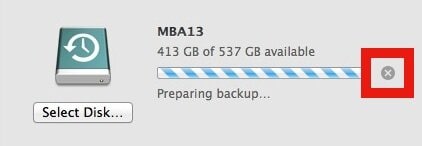
Step 3: Now, the progress bar will disappear and the "preparing backup" will no longer be displayed on your screen. This will be the indication that you have successfully terminated the failed time machine backup.
Method 2: Remove the. inprogess files
Once you have followed the previous method. You need to trash the time machine placeholder file. This will surely help you out.
Step 1: You need to use the finder to open the time machine drive. Then, navigate to the backups. backup folder.
Step 2: Now, open the folder within backups. Backup, the folder will be with the name of the Mac, which is unable in preparing the backup.
Step 3: Furthermore, you are required to put this directory into "list view" and sort by 'Data modified'
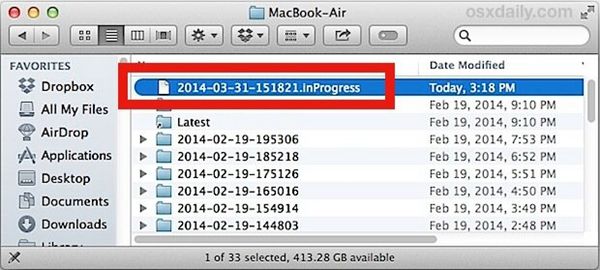
Step 4: In the last step, you shall delete the "xxxx-xx-xx-xxxx.inprogress" file.
Method 3: Stop spotlight from indexing the backup
Spotlight is prone to interfere with the time machine backup procedure. Mostly, if it is performing the index of the time machine backup volume. You can surely stop the spotlight from indexing the time machine backup. All you need to do is that you need to add it to the privacy tab of the spotlight preferences pane, use the steps to do so;
Step 1: You need to click on the Dock icon to launch the preferences. You can also select system preferences from the Apple menu.
Step 2: Click the icon of the spotlight in the personal area of the system preferences window to open the spotlight preferences pane.
Step 3: In the last step, click on the privacy tab. Use the add + button to browse to the backup folder and add it to the list of the locations which will not be indexed.
Method 4: Reboot Mac and initiate a backup again
In case you still can't solve the issue of time machine stuck in preparing backup on the mac. You can reboot mac and initiate a backup again. You just need to make sure that you have deleted the. inprogress file. Once the file is deleted you can reboot your Mac with the time machine drive connected. If the issue stills exist, you can use the astonishing third-party software known as AOMEI Backupper.
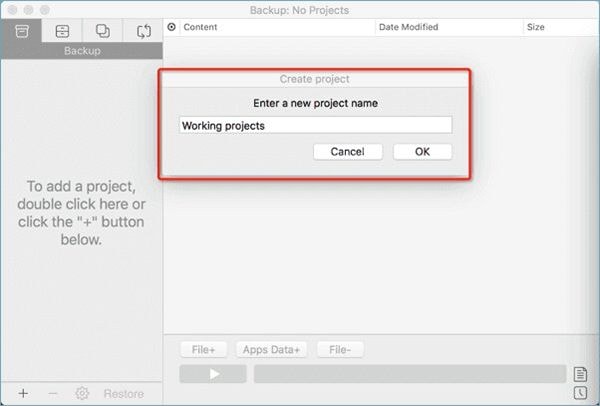
Conclusion
There is nothing to worry about if the time machine is stuck in preparing the backup on your Mac. It will not disturb your valuable data. You just need to wait a bit. If still, the issue persists, you can follow the methods to get rid of it. The third-party software of AOMEI Backupper is always at the service to get you out of any devastating situation like the one mentioned above.
Data Backup Services
- Computer Backup
- Hard Drive Backup
- Mac Backup
- Cloud Backup


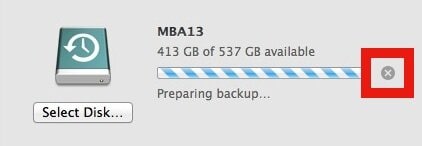
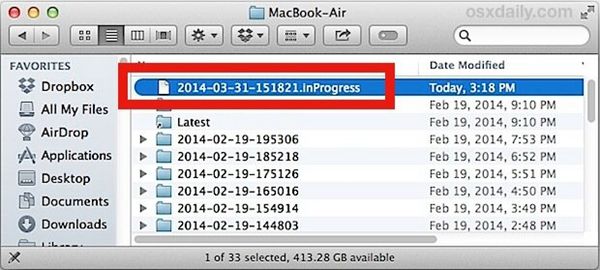
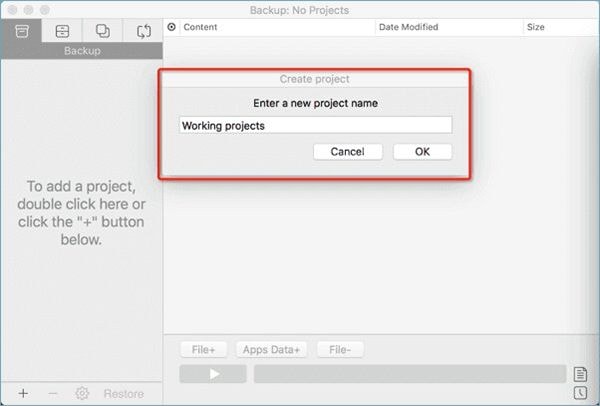





Sue Wayne
staff Editor