It feels like a major disaster when you accidentally empty the Trash on a Mac, as very important files seem to disappear without any warning. In this guide, you will learn how to recover emptied trash on Mac quickly and securely to help minimize any downtime and data loss.
Whether procuring recovery techniques or Time Machine backups, or employing third-party utilities, the following step-by-step instructions lead you through all of the above methods. Once you finish reading this introduction, you can confidently tackle any deletion and become a master of recovery tools for Mac.
Try Recoverit to Perform Mac Trash Data Recovery

In this article
Effortlessly retrieves all deleted Mac files!
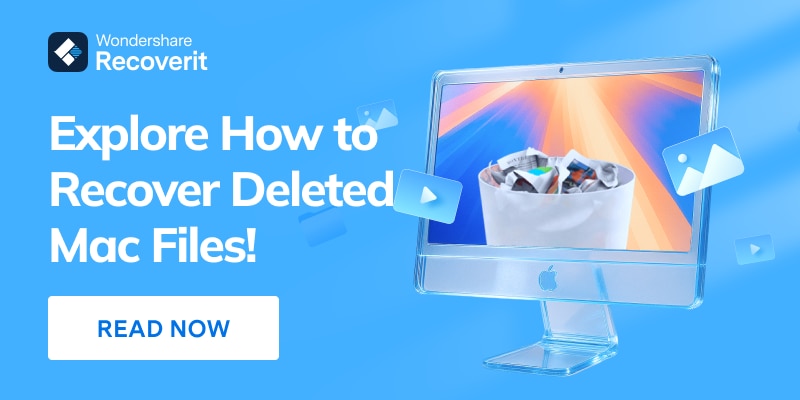
Methods to Recover Emptied Trash on Mac
Data loss recovery after emptying the Mac Trash is achievable. As a user, you may still restore emptied trash Mac, Time Machine backup, or employ data recovery programs. Examine Time Machine snapshots to retrieve items deleted immediately. Use external recovery applications to conduct an in-depth scan. Make it a habit to back up your files so as to avoid loss of future data. These processes make it easy to restore files.
Way 1: Time Machine Backup
Time Machine lets you learn how to recover emptied trash on Mac without software via backups. It uses hourly and daily backups to secure data. No extra apps or tools are needed to complete the recovery.
Steps:
- Click the clock icon in the menu bar to launch Time Machine.
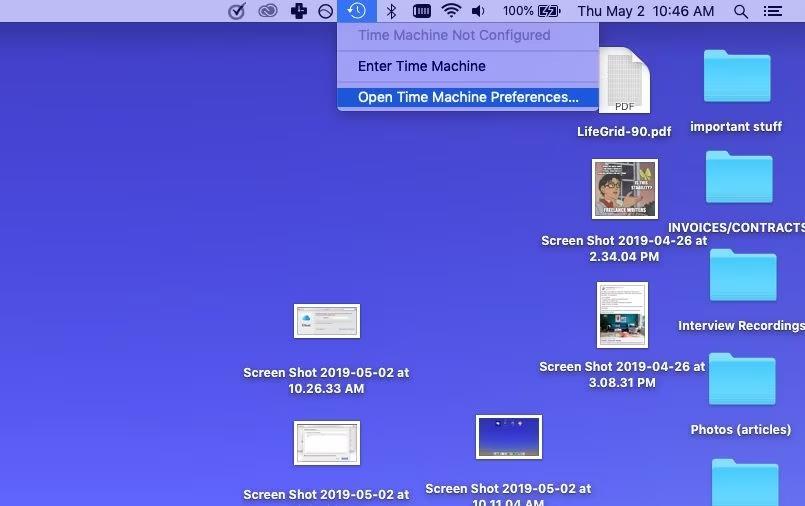
- Browse snapshots to find your Trash folder from before you emptied it.
- Select the files or folders you need. Click the "Restore" button. Time Machine will then automatically restore the files from the trash on your Mac to their original location. This is one of the most reliable ways to restore trash on a Mac if you have backups enabled.
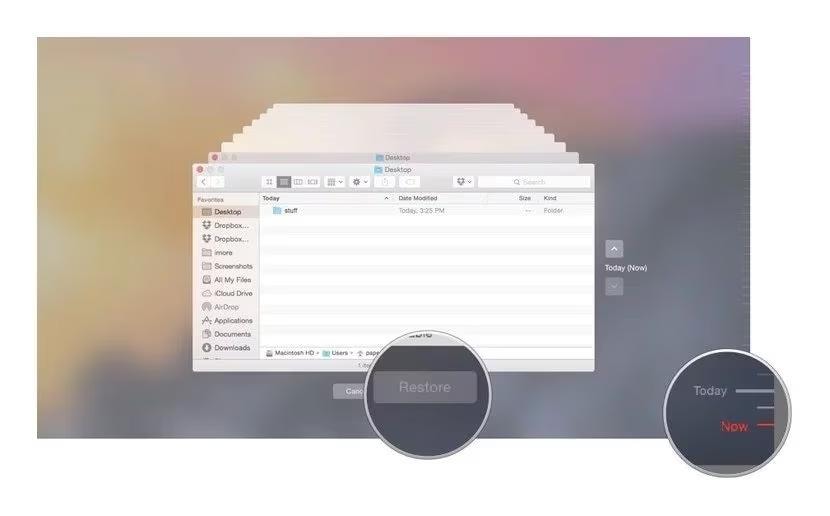
Way 2: Recovering from an Emptied Trash with iCloud Backup
iCloud Backup can effortlessly help you undo trash delete Mac without extra software. You can restore deleted files from your iCloud storage.
Steps:
- Go to iCloud.com in your browser and sign in using your Apple ID credentials.
- Click the account icon in the top right and select iCloud Settings.
- Scroll to Data Recovery and click Restore Files to open recovery options.
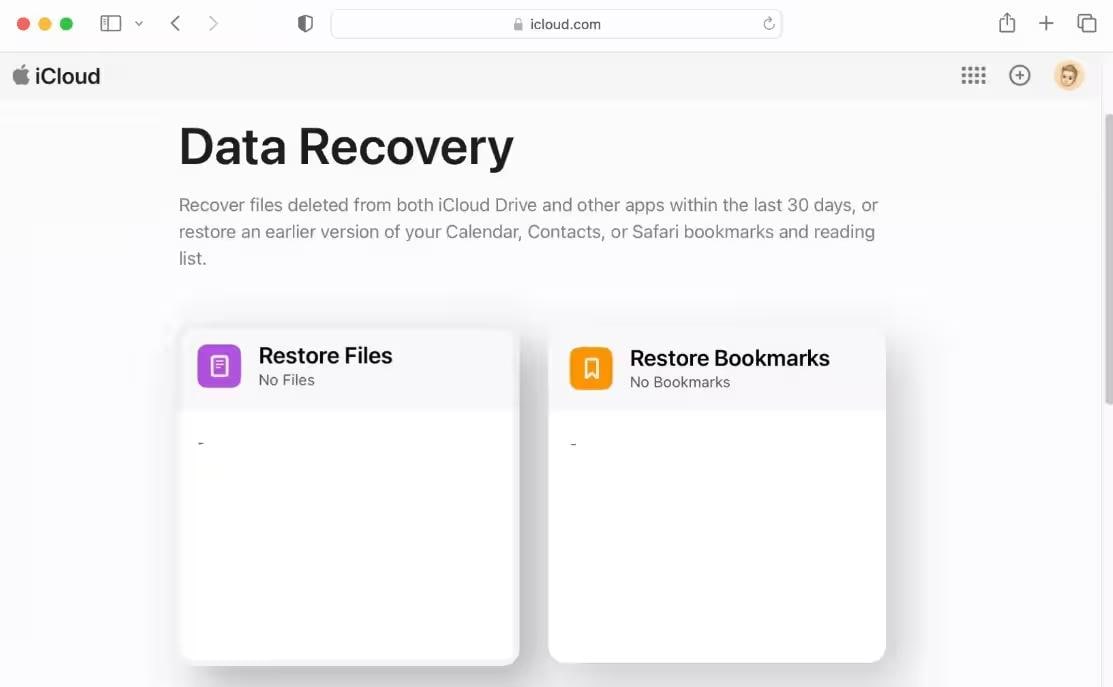
- Checkboxes beside individual files or use Select All to pick every file.
- Press Restore Files to download chosen items back to your Mac automatically.
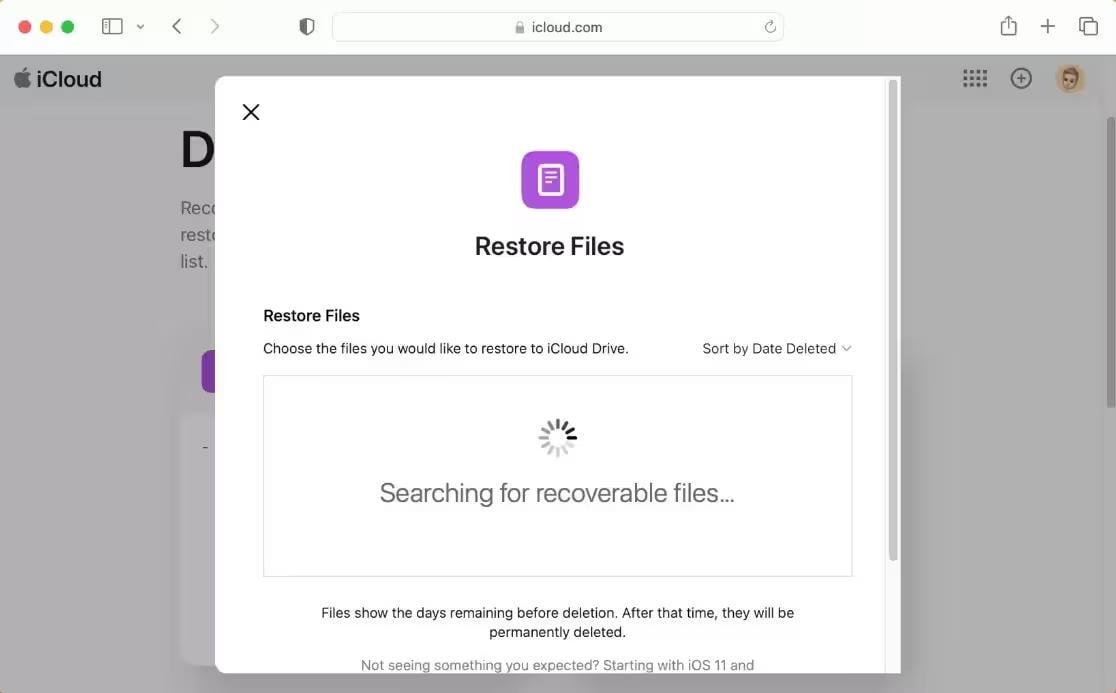
Way 3: How to Recover Trash on a Mac Using Terminal
To recover an emptied recycle bin on a Mac by using the Terminal, you simply open the built-in Console and enter a Unix shell. Terminal can recognize deleted files on occasion before their replacement. More advanced scenarios will require power tools, but for now, Terminal commands are a basic first step to attempting file recovery.
Steps:
- Press Cmd + Space, type "Terminal," and press Return to open the Unix shell.
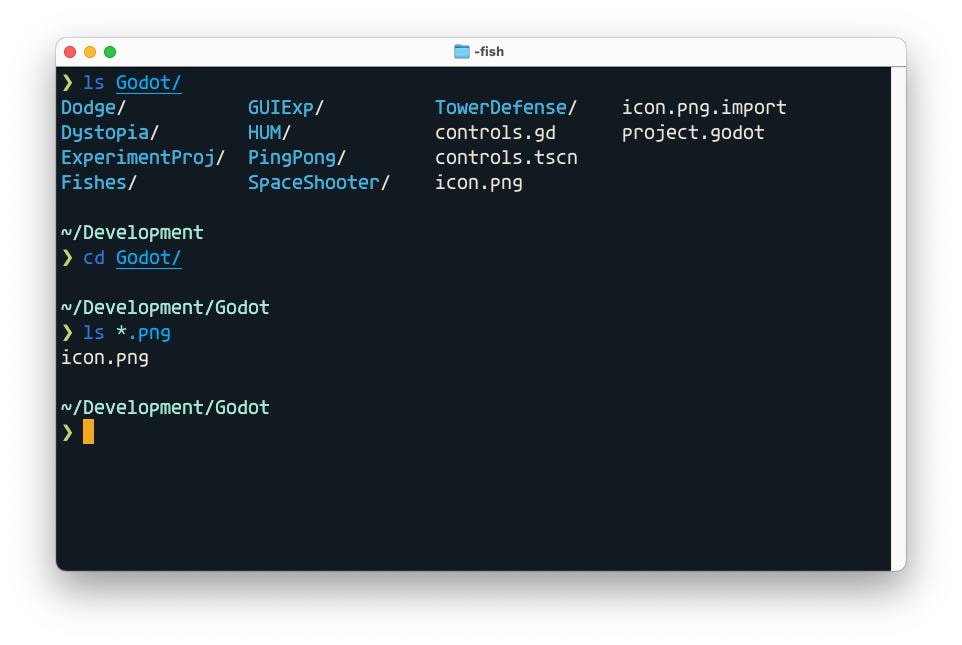
- Enter `cd ~/.Trash` and hit Return to access the Trash folder.
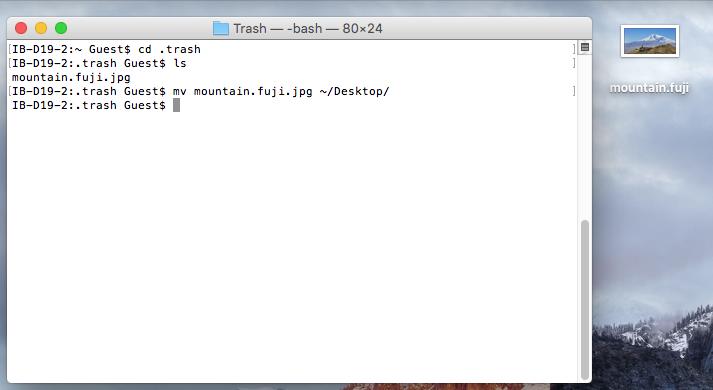
- Type `mv filename ../` and press Return to move your specific file (replace filename with its name).
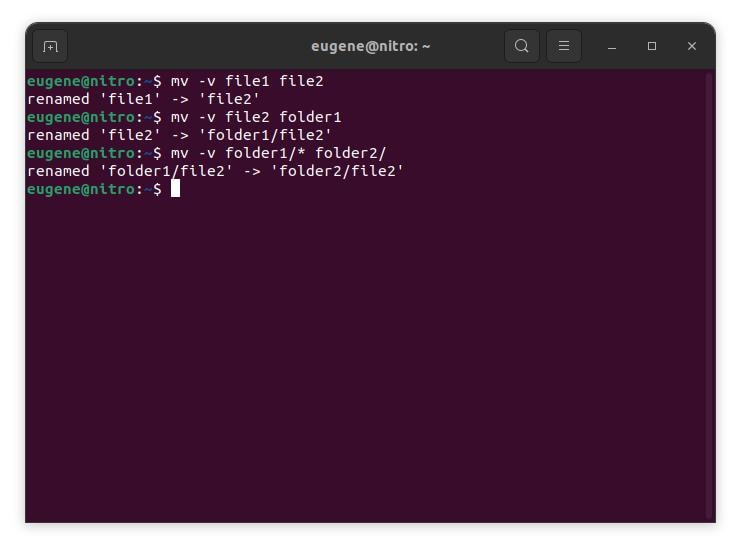
- Quit Terminal by typing `exit` or closing the window, then open a Finder window.
- In Finder's search bar, enter the deleted file name, press Return, and when it appears, drag it to a safe folder.
Way 4: Use Data Recovery Services
After the Trash of a Mac has been emptied, data recovery services possess the professional know-how and specialized equipment to recover files. The odds of a successful outcome with restoration work are multiplied exponentially when an expert hand is brought to work on it. Here is how to recover emptied trash on Mac without software.
Steps:
- Research and select a credible data recovery provider who specializes in Mac file restoration. You will want to focus on certified technicians, honest pricing, positive reviews, and turnaround time estimates that indicate the provider's knowledge of performing trash recovery on Macs without software.
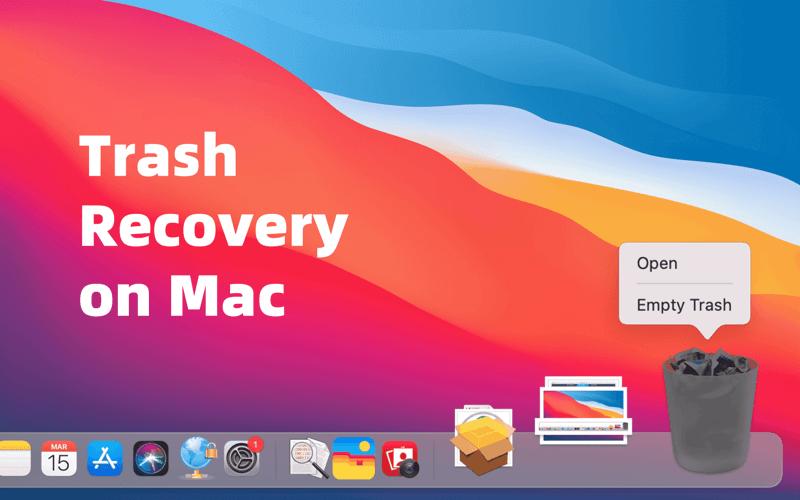
- Ship or deliver your Mac's drive securely via an insured courier while following the service's recommendations for packaging and tracking. Include as much information as possible about your system, the file types that were lost, prior recovery attempts, and the desired time frame to help speed up diagnosis.
- Check the data recovery results, costs, and security protocols. After the technician retrieves your files securely, they will produce a restore list. Approve the recovered data for download back to the Mac or for copying to a new drive for safe storage.
[Easy Tip]: Recover Emptied Trash on Mac with Recoverit Data Recovery
Accidentally or permanently deleted files from the emptied trash on Mac can be recovered using Wondershare Recoverit Data Recovery for Mac. Built-in utilities will fail whenever files disappear from your Trash. Recovering files from Mac with Recoverit is a simple three-step process: select the Trash folder, scan for deleted items, and recover your lost data. To successfully recover documents, pictures, etc., in a matter of minutes, go ahead and free download, install, and start running Recoverit while following the intuitive on-screen setup.
Key Features
- File Formats: Recoverit allows you to retrieve more than 1000 file formats, which include images, videos, audio, and many more.
- Recovery Rate: It provides a 99.5% recovery rate and ensures ultimate success in retrieving lost or deleted files.
- Supported Systems: You can use it on different systems such as NAS and Linux, Windows, Mac, etc.
Comprehensive Guideline to Recover Emptied Trash on Mac With Recoverit
- Launch the software and choose the "Trash" location on your Mac. This directs Recoverit to the right folder where deleted items once resided.

- Click Start to initiate a deep scan of the Trash folder. In just a few minutes, Recoverit will locate lost files, including documents, photos, and videos.

- Review the scan results and preview recovered items to confirm their integrity. Select the files you need and hit "Recover" to restore them. Finally, choose an external drive to safely store your recovered files.

Basic Things To Know About Mac Trash Recovery
Deleting files from Trash can be tough, but Mac has many alternatives to recover lost files. The chances of recovering files are high when you have used Time Machine or iCloud, for example, or some other method of recovery. Before trying to recover emptied trash Mac files, it is advisable to get to know how the Mac Trash system works. Firstly, deleted files will fill the Trash. Emptying the Trash marks them as deleted, but they aren't gone yet. Therefore, recovery chances increase if you act quickly. Here are the five basic points that should be learned about Mac trash recovery.
1. Trash Files Are Not Deleted Instantly
When you remove a file, it goes to the Trash folder. When you empty the trash, you mark files for removal. However, the files remain on the device until new data replaces them. That implies you can usually recover files from emptied trash if you act quickly and stop using the Mac right away.
2. Check All User Accounts
Trash folders on Mac are stored individually for each user. If your Mac has many user accounts, verify each one. A deleted file can still be in another user's Trash folder. This increases your chances if the file was shared between multiple accounts.
3. External Drives Have Separate Trash
Files deleted from an external drive are not moved to your primary Mac Trash. Instead, they are saved in a hidden "Trashes" folder on the HDD. Knowing this can help you locate erased data on USBs or SD cards.

4. Time Machine Backup Can Help
If you've enabled Time Machine, you can use it to retrieve empty trash on your Mac. Look through the backups made before the file was erased. Locate the file and then click Restore. It returns the object to its original place.
5. iCloud May Store a Copy
For users with iCloud Drive turned on, deleted files may still be saved in the cloud. You can log in to iCloud.com, go to iCloud Drive, and restore recently deleted files. This option works if the deletion happens within 30 days.

How to Prevent Accidental Data Loss from Trash?
When you accidentally delete something from your computer's trash/recycle bin, the chances of data loss are far more likely to be devastating, horrible for your work or personal projects. If you take some preventive measures and keep track of some recovery mechanisms, then your files will be safe.
Activate Versioning and Backups
One reliable way to prevent accidental deletion is to back up data to an external drive or cloud service. Incremental backups should be scheduled daily or weekly with the help of automated tools. With multiple historical versions kept, reverting to a previous state is easy if the files somehow disappear from the Trash.
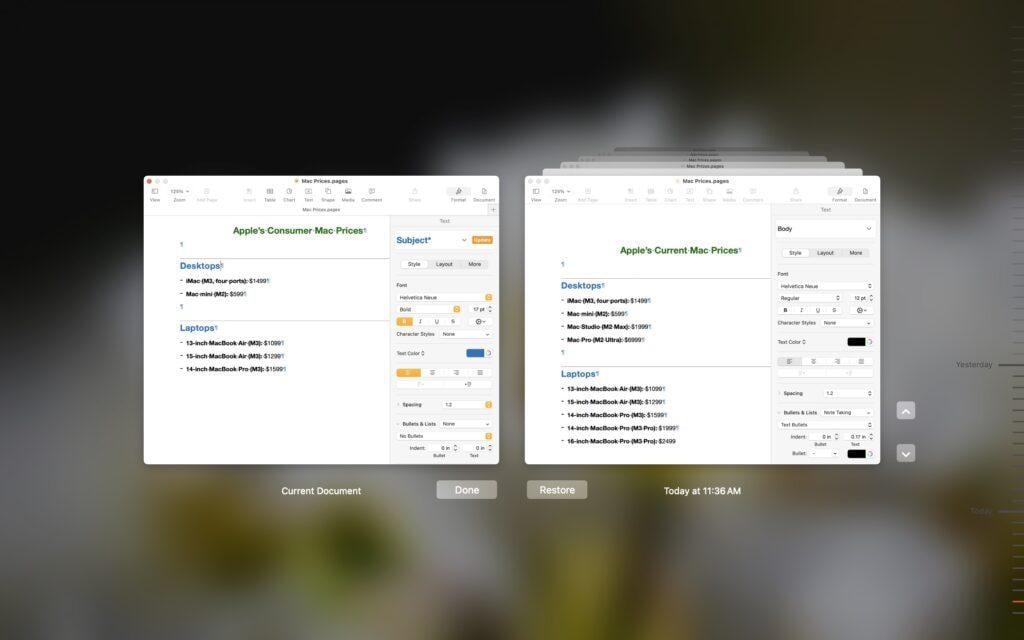
System Protection Settings
Operating systems like Windows and macOS come with built-in safety nets such as System Restore points and Time Machine snapshots. Change the system settings to allow more storage for snapshots and a shorter recovery interval. If properly configured, the protection mechanism can restore deleted information before it becomes permanently unrecoverable.
Utilize Archived Recycle Bins and Retention Policies
In enterprise environments or through third-party tools, archived Recycle Bins retain deleted items for extended periods. Customize retention policies to manage available storage quotas. This provides a secondary safety net to recover files from emptied trash and prevent immediate, irreversible loss.
Know how to Recover Instantly with Recovery Software
Even after emptying the Trash, specialized data recovery programs can scan hard drives for remnants of deleted data. Get acquainted with reputable utility programs, practice trial recoveries, and always keep the installation packages offline to avoid overwriting the files that need recovery. The sooner you act, however, the better your chances for a complete recovery.
Conclusion
Recovering deleted files might seem complicated, but there are several reliable methods for recovering emptied trash mac. Whether using built-in tools like the Terminal or Time Machine, or external backup sources like iCloud or drive backups, each provides an opportunity to recover files from emptied trash. Knowing how the Mac operates with deleted files aids in the success. Speed is of the essence, with care taken not to overwrite files.
Let's see how to find replaced files on a Mac and return them where they belong.

FAQ
-
1. Can I recover files after emptying the Trash on my Mac?
If files are not erased, you can recover them after emptying the trash using backups, Terminal, iCloud, or reputable data recovery software. -
2. What methods can I use to recover emptied Trash on Mac?
To restore deleted files, you can utilize Time Machine, Terminal, iCloud backups, external disk trash folders, or third-party recovery programs. -
3. Does macOS have a built-in way to recover emptied Trash?
Yes, macOS provides Time Machine and iCloud Drive to enable users to recover empty Trash files without the need for third-party software. -
4. Is using data recovery software safe for my Mac?
Yes, reliable data recovery software is suitable for Mac. Always download from official sites to avoid viruses.



 ChatGPT
ChatGPT
 Perplexity
Perplexity
 Google AI Mode
Google AI Mode
 Grok
Grok























