A loss of an important video from your Android device can feel like watching a memory slip through your fingers. Just an accidental tap or even a momentary storage issue is all it takes for a valuable clip to vanish without warning. This eventually leads to the need to know how to recover deleted videos from Android to restore what technology mistakenly erased.
Anyhow, what once required hours of effort or even a visit to a technician can now be done from the comfort of your home. To know how, read the following article and explore different methods to recover deleted videos from Android. Here, each approach is guided through proper tutorials to help you understand and recover all accidental deletes. Finally, you’re provided with tips to manage your videos and photos in a better way.
Try Dr.Fone to Perform Phone Video Recovery

In this article
Part 1. Why Videos Get Deleted on an Android Phone?
To recover deleted videos from Android, explore the most prevalent factors that might contribute to this deletion on your device:
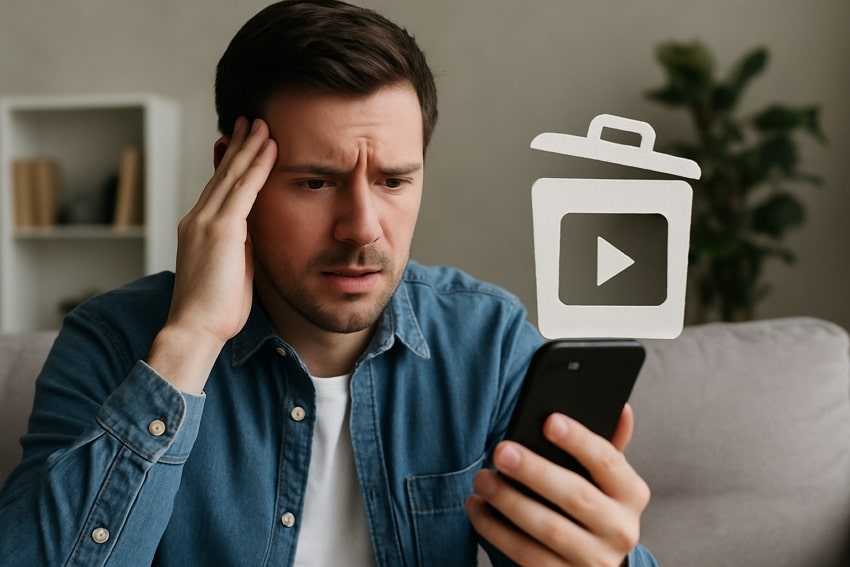
- Unintentional or Accidental Deletion: Most common cause of video loss on Android devices is accidental deletion, either during file cleanup or organization. It can even happen due to small touchscreen selections or the absence of a confirmation prompt before deletion.
- Loss of Data During Software Update: Software updates are made to improve device performance, security, and even functionality. In most cases, a huge system upgrade or firmware upgrade may cause unintended data loss, such as the deletion of the stored videos.
- Corruption of Internal Storage or SD Card: Those Android devices that rely on internal memory or external SD cards for media storage are exposed to data corruption. Whenever this happens, video files may become inaccessible or appear missing, requiring a specialized recovery tool.
- Presence of Malware Applications: When you install applications from unverified sources, they can expose Android devices to potentially harmful software. Such programs can also gain access to stored data and delete or hide media files without the user's knowledge.
- Any Application Fault or Synchronization Failures: Android’s built-in media applications, like Google Photos, may periodically malfunction due to improper updates. Besides, synchronization issues with cloud storage services can result in the removal of media files from local devices if not configured correctly.
Part 2. How to Recover Deleted Videos from Android in No Time with Dr.Fone?
If you have a powerful tool in your hands, then it becomes easier to recover deleted videos from the phone. One of these powerful tools is Dr.Fone - Data Recovery. This tool is available for both Android and iOS It is specially designed so that the users can have the advantage of performing a selective recovery of the lost or deleted files. The software is well-prepared to handle even the most bizarre data loss situation. Being a complete digital media solution, this tool is reliable, fast, and efficient. No matter how you lost the files, Data Recovery can bring them back with just one click.
The steps you need to follow to recover the videos files via Data Recovery are given below. Before that, download and install the software on your computer, and connect your phone to the computer. As soon as the setup finishes, the software will be ready to use.
Step 1: Run Data Recovery
Launch the program and specify the target location or device which you want to scan for the lost files. Press the Start button to initiate the scan for lost and deleted files.

Step 2: Scan Results
The software will start scanning the device. It will only take a few minutes to complete the scan and the results will appear on the screen. You can decide whether you want to look for the files via file path or file type.

There is also an advanced filter that allows you to look for specific files according to their formats.
Step 3: Preview and Recover Files
Once you find the video files you want to retrieve, select them, and have a preview. You can select multiple files at once.

Finally, tap on the Recover button and save the files in a safe location different than the previous one. Along with videos, you can also retrieve photos, documents, archives, and other files in over 550 formats with just one click.
Part 3. How to Get Deleted Videos Back on Android via Recently Deleted?
An Android user can master how to get deleted videos back on Android by checking and restoring videos through the Recently Deleted folder. When a video is deleted, it is not permanently deleted but is stored in the Recently Deleted folder within 30 days. This provides a good opportunity to act before the file is deleted and needs a third-party tool to recover. Adhere to the provided instructions and learn how to get videos back:
Instructions. Enter the “Gallery” on your Android and scroll down to locate the “Deleted Items” folder. Once done, select your desired deleted video and navigate to the “Restore” button at the bottom of your screen. Following this, you’ll be able to retrieve your deleted videos within 30 days.
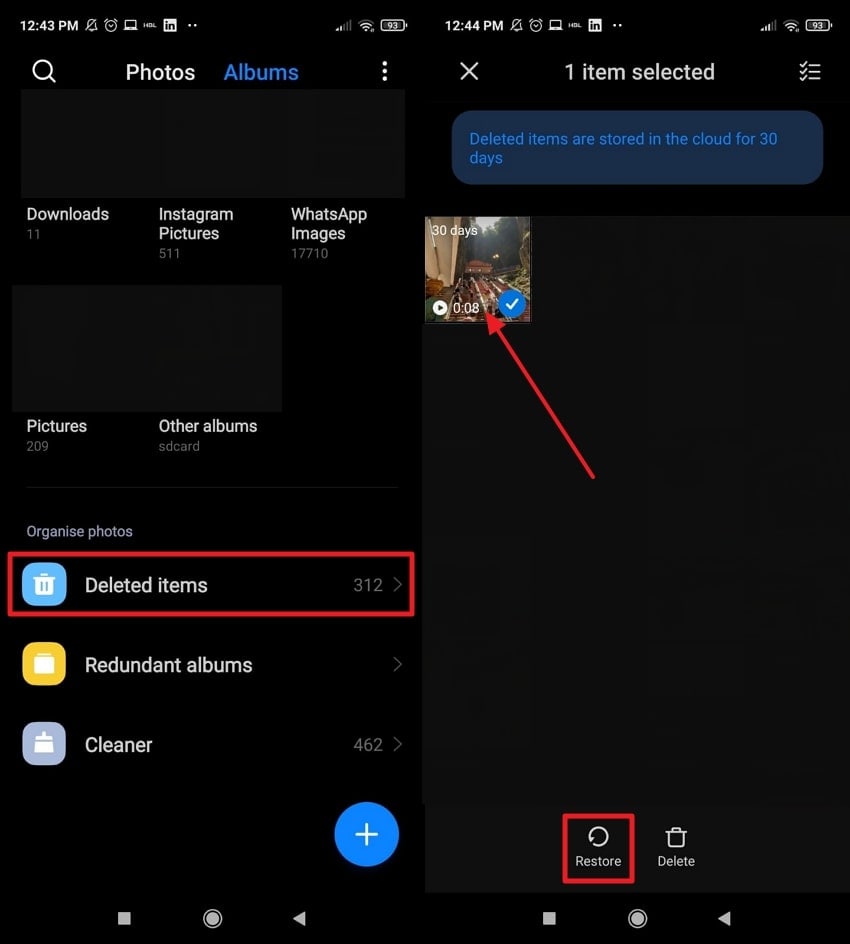
Part 4. Recover Deleted Videos from Android Using Google Photos
As long as your Android phone is backed up on Google Photos, you have an inbuilt backup system to recover videos. While Google Photos automatically backs up your media to the cloud, it allows you to access and restore deleted videos Android. More impressively, even if the video is no longer on your device, it will be stored for 60 days in your Google account. Explore the given instruction and get sorted with restoring:
Instructions. Gain access to the “Google Photos” app and press the “Collection” section at the bottom of your screen. Next, proceed to the “Bin” at the top and select your deleted video from the folder. Afterward, navigate to the “Restore” button and get your deleted video back before it's permanently removed.
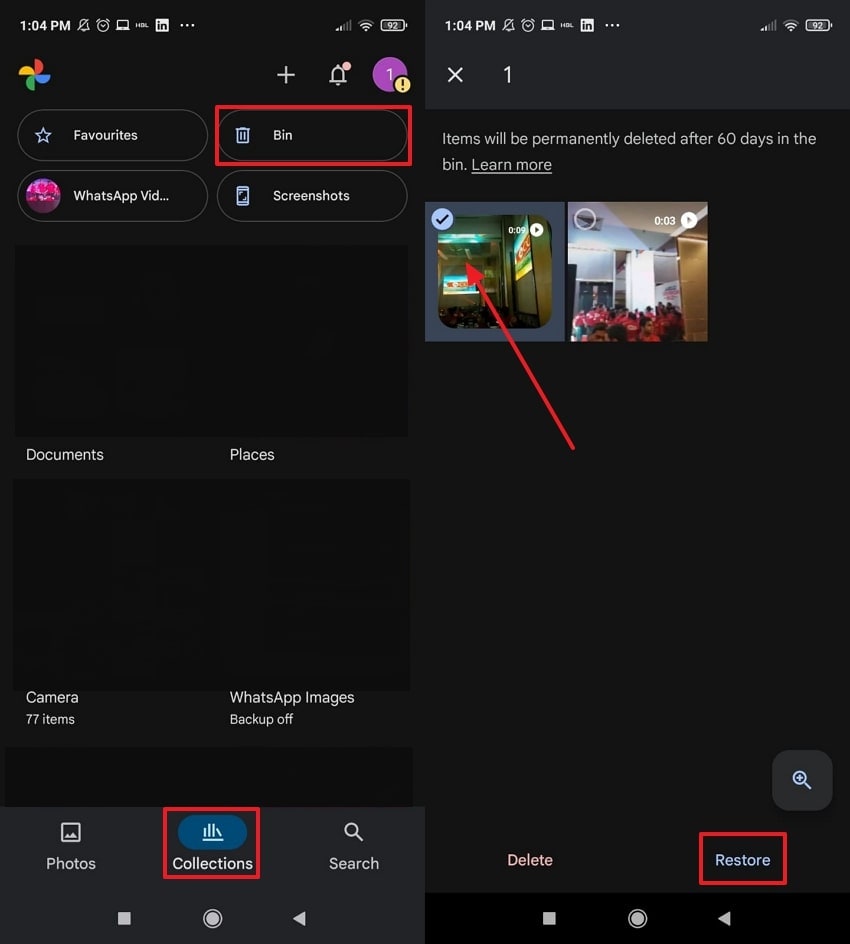
Part 5. How to Find Deleted Videos on Android in Google Drive?
Those who back up their videos or manually upload them to cloud storage, Google Drive, can serve as an important recovery option. Major benefit is that your videos remain safely stored in the cloud, even if they’re deleted from your device's internal storage. This approach offers accessibility across all devices, allowing you to download videos by simply logging into your account. Read the instructions and learn how to find deleted videos on Android:
Instructions. Visit Google Drive on your device and press the three horizontal lines in the top left corner. Next, choose the “Bin” folder from the left panel, select the deleted video, and proceed to the “Three Dots” icon at the top right. From the bottom-up menu, select the “Restore” option to retrieve your deleted video at its original location.
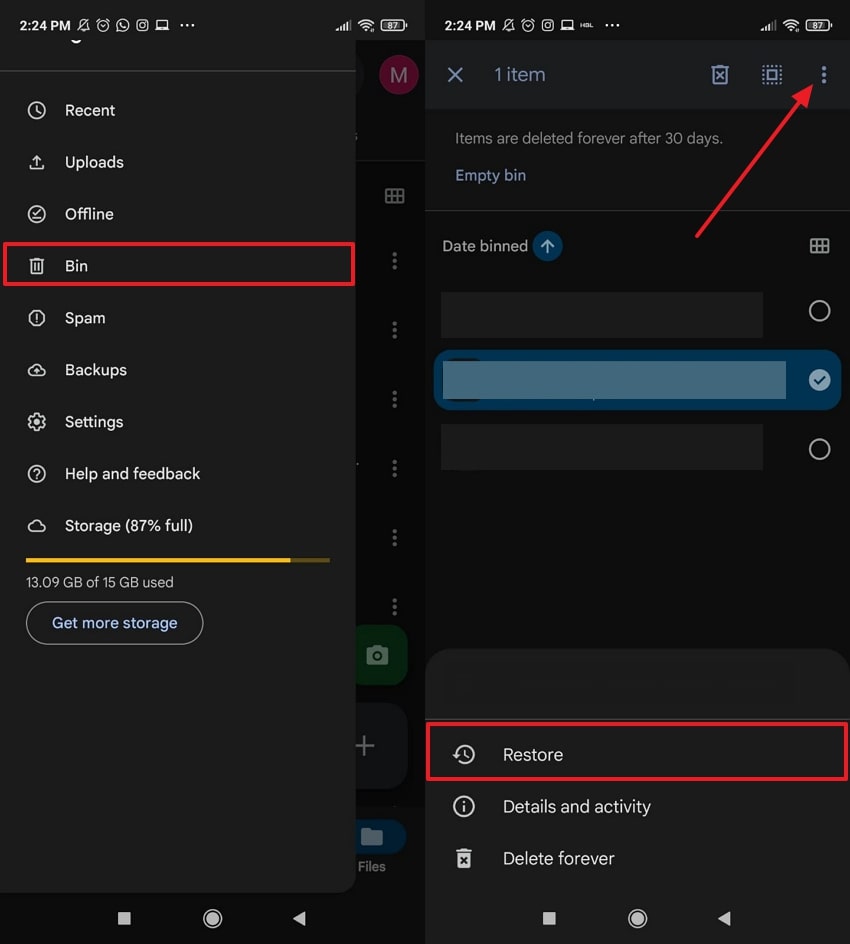
Part 6. Tips to Better Manage Videos and Photos on Android
Once you figure out how to recover deleted videos from Android, go through the tips mentioned below to avoid any such act in the future:
- Turn On Automatic Cloud Backups: Cloud services like Google Drive or Google Photos run in the background, saving your videos and photos the moment they’re recorded. Remember to enable your backup settings, so even if your phone is stolen or something is deleted, your memories remain secure.
- Consider a Reliable SD Card: When you prefer storing videos and photos externally, find a reputable brand of SD card with high read/write speeds and ample capacity. Besides, format the SD card using your Android device, not a computer, for proper recognition.
- Organize Your Media into Folders: Think about grouping your media into clearly labeled folders by year, event, and purpose. Not only does this make browsing your gallery a smooth experience, but it even helps you spot if something is missing.
- Frequently Clear Cache, Not Data: Pay attention to cleaning the cache, which includes temporary data files that are used to accelerate the work of apps. It's a convenient way to avoid deletion because you optimize your phone without putting your stored media at risk.
- Don’t Use Third-Party Cleaning Apps: Some third-party cleaning apps may remove files that they regard as junk, such as your valuable videos and photos. It's recommended to use built-in storage management tools that provide full control over what's being deleted.
FAQ
-
1. What should I do immediately after deleting a video to increase recovery chances?
At this moment, stop using your device immediately to prevent new data from overwriting the deleted video. Also, head to the Trash or Deleted Items folder available in the Gallery to perform the video recovery Android task. -
2. Is it possible to get videos back after a factory reset?
The recovery of media after a factory reset is more challenging, but it's still possible when they are backed up. After turning on backup in Google Photos or Google Drive, you only need to log in to your account to restore videos. Apart from this, if no backup was made, you can refer to advanced third-party recovery software. -
3. Will recovering deleted videos damage my Android phone or data?
Not at all, when you use a trusted and recovery approach like Recoverit, the process is read-only and completely safe. Besides, it doesn’t even harm your existing data or compromise the performance of your Android device.
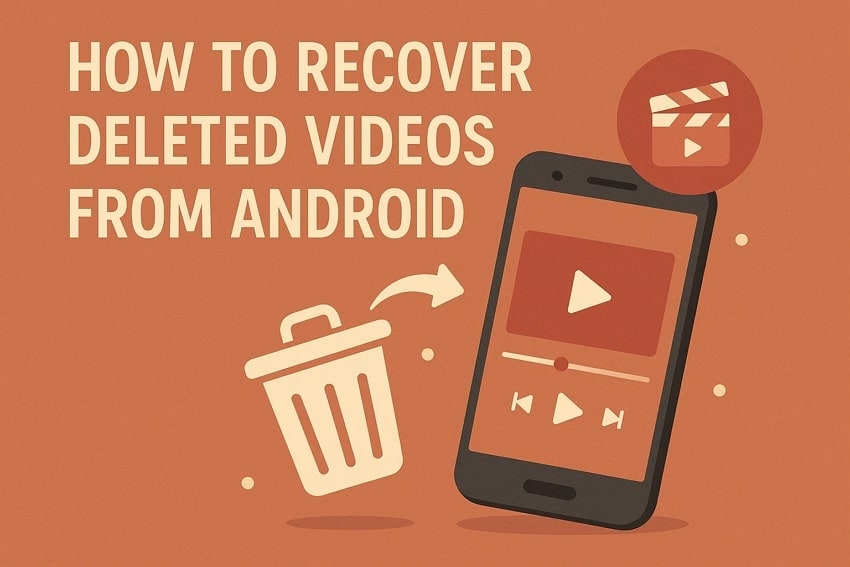



 ChatGPT
ChatGPT
 Perplexity
Perplexity
 Google AI Mode
Google AI Mode
 Grok
Grok























