5 Solutions to Recover Deleted Videos from A Samsung Phone[2025]
Dec 12, 2025 • Filed to: SD Card Solutions • Proven solutions
"I just updated my Samsung S8, but to my surprise, all my saved videos from it are gone. Can someone tell me how to recover deleted videos from Samsung without harming my phone?"
While Android devices have certainly come a long way in the last few years, they still suffer from tons of unwanted issues. For instance, a lot of users end up losing their saved photos or videos from their device out of the blue. While the situation might seem complicated, it can happen with anyone. Thankfully, there are several solutions to recover deleted videos on Samsung and get our lost content back. We will discuss these methods in a simple yet effective way right here.
Part 1: Is It Possible to Recover Deleted Videos from Samsung?
Let's be honest – chances are that you might be thinking the same. In a nutshell – yes, it is possible to restore deleted videos from Samsung or any other device. This is true for any other kind of data like photos, documents, and so on. To understand this, you need to know how data is stored on a device.
There is a primary memory allocation table that stores (and allocates) specific locations for data to be stored. When a video is deleted from an SD card or phone's memory, it isn't wiped off from it right away.
Instead, its cell on the memory table is activated. This means the location allocated to it now becomes free to be overwritten by something else. Therefore, if you no longer use the device, then you can easily perform Samsung video recovery and get positive results.

Part 2: How to Recover Deleted Videos from Samsung Devices?
Now when you know that it is possible to recover deleted videos from Samsung, let's get to know about various solutions. For your convenience, we have included different ways to restore deleted videos from Samsung (phone storage, SD card, and cloud).
- Method 1: Recover (Android) to Recover Videos from Samsung Directly

- Method 2: Restore Samsung Videos from Recycle Bin
- Method 3: Restore your Videos from the Cloud Backup
- Method 4: Perform Samsung Video Recovery from Google Drive
- Method 5: Perform Samsung Video Recovery with Samsung Data Recovery software
Method 1: Try Dr.fone - Recover (Android) to Recover Videos from Samsung Directly
If instead of an SD card, you have lost your videos from your phone's memory, then try dr.fone – Recover (Android). It is the first and one of the most successful data recovery tools for Android devices. The application boosts the highest data recovery rate in the industry and follows a simple click-through process. Yes – all you got to do is connect your Samsung phone, launch the application, and start the recovery process.
- It can recover deleted videos from Samsung under all kinds of scenarios like accidentally deleted data, storage unit fault, bad firmware, damaged hardware, and so on.
- It supports every leading media type, including popular video formats like MP4, MOV, AVI, FLV, MPEG, etc.
- The application can even recover lost data from a broken Samsung device as well.
- The tool features an intuitive interface and will categorize all the extracted content. In this way, you can preview your files and select the videos you wish to save.
- You can recover deleted videos from Samsung to any other location of your choice (on your system).
You don't need any prior technical experience to perform Samsung video recovery. Connect your phone, launch dr.fone – Recover (Android) on your system, and start the scan. Wait for a while for the scan to finish, preview the content, and save your videos. It is really as simple as it sounds!
How to Recover Videos from Samsung Using Dr.Fone Data Recovery
Step 1: Begin by downloading Dr.Fone from the official website and installing it on your computer. Once installed, launch the program.
Step 2: Navigate to the Toolbox section and choose the Data Recovery option.

Step 3: Select the Android phone system and click on the "Recover data from Android device" option.

Step 4: Connect your device to the computer and choose the file type you wish to recover. For recovering deleted videos from a Samsung device, select Videos and click on Start Scan.

Step 5: After the scan is complete, select the files you want to recover. Then, proceed by selecting either Restore to Device or Recover to Computer. Dr.Fone allows you to preview the videos before completing the recovery process.

Video Tutorial on How To Recover Data from Android Device?
Method 2. Restore Samsung Videos from Recycle Bin
Samsung phones offer a Recycle Bin feature to store deleted items, providing an easy way to recover lost videos. Follow these steps to retrieve your videos:
- Access the Gallery app on your Samsung phone.
- Tap on the three-dot icon (Settings) and select Recycle Bin.
- View all recently deleted photos and videos in the Recycle Bin.
- Choose the video you wish to recover and restore it.
Method 3: Restore your Videos from the Cloud Backup
These days, a lot of smartphone users prefer syncing their data with cloud storage. This has a major advantage. In case of an emergency or unexpected data loss, they can easily restore deleted videos to Samsung from an existing backup. Needless to say, the technique will only work if you have already taken a backup of your videos over the cloud. Since most of the Samsung users take the assistance of Samsung's native cloud service, let's consider the same here. Just follow these steps to learn how to get deleted videos back on Samsung from the cloud.
- Unlock your device and go its Settings > Cloud and Accounts > Samsung Cloud. From here, you can enable the syncing of your data with the Samsung cloud.

- This will display a list of the available options related to Samsung Cloud. Under the Backup settings, tap on the "Restore" button.

- The device will automatically retrieve the existing backup and would let you select the data you wish to get back. Make the needed selection and tap on the "Restore Now" button.
- Wait for a while as the existing data from the backup would be restored to your device, including your videos.

Mostly, the option to restore an entire cloud backup is only provided when the device is first restored to factory settings.
Method 4: Perform Samsung Video Recovery from Google Drive
Apart from Samsung Cloud, users also take the assistance of numerous other cloud-based services. From them, Google Drive is one of the most popular services that let us store our photos, videos, documents, and so much more. In case if a video has been deleted from your device, then you can always retrieve deleted videos on Samsung from Google Drive. Though, the video should be present on Google Drive beforehand. Here's how to retrieve deleted videos on Samsung from Google Drive.
- Go to your Google Drive account by launching the app on your Samsung device. Subsequently, browse to the specific folder where the video was originally stored.
- Now, tap on the more options (the three-dot icon) and choose to download the video.
- In some versions, you will get a "Send a copy" option instead. Just tap on it and choose to send a copy to the local device storage.
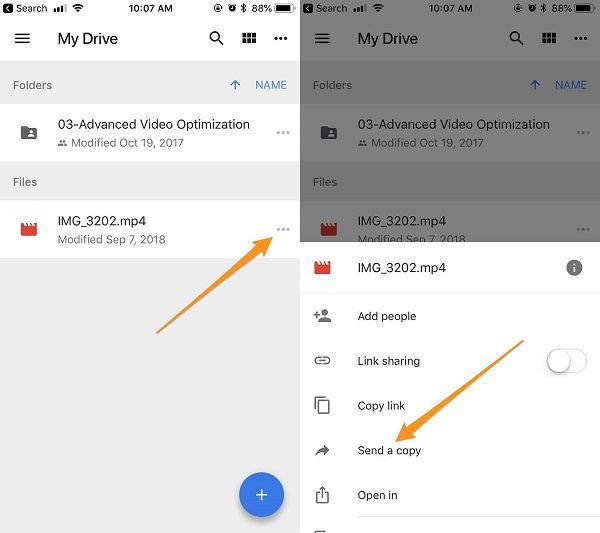
Method 5: Perform Samsung Video Recovery with Samsung Data Recovery software
To recover deleted videos using Samsung Data Recovery software, follow these steps:
- Download and install the recovery software on your computer, then launch it.
- Connect your Samsung device to the computer and ensure it is recognized.
- Select the Videos option and proceed to the next step.
- Choose a scanning mode and initiate the scanning process.
- After the scan is complete, select the video files you want to recover and click on the "Recover" button to retrieve them.

Conclusion
Now when you know not one, but four different ways to perform Samsung video recovery, you can easily get your lost data back. Ideally, dr.fone – Recover (Android) would be a go-to tool to recover videos directly from the device storage. Additionally, feel free to check if the video you have lost is already stored on the cloud or not. Go ahead and try these solutions or share this guide with others to teach them how to recover deleted videos on Samsung like a pro.
How to Recover Deleted Pictures from BlackBerry Mobile Phone
How to Recover Deleted Files from Motorola Cell Phones
How to Recover Photos from Huawei Phone

 ChatGPT
ChatGPT
 Perplexity
Perplexity
 Google AI Mode
Google AI Mode
 Grok
Grok
























David Darlington
staff Editor