Dec 27, 2025 • Filed to: SD Card Solutions • Proven solutions
Average users hide their private or intimate content for the sake of privacy so that no one other than them would be able to access them. But for a device as elegant as an Android phone, the chances of data getting lost or possibly deleted rise significantly higher. But there are more than enough quick and straightforward ways to reaccess the files from the Android mobile's file manager. We will demonstrate to you how to perform each step, and if, in any case, you are unable to get the hidden content back, then we will show you how to make hidden data recovery with Dr.Fone.
Part 1: How to Find Hidden Files on Android?
The method of finding hidden files on Android mobile is pretty much the same as performing the same operation on Windows. You just need to access the file manager or the gallery settings of the Android phone and check the "show hidden files" option. It is as simple as that. In the next section of the article, we will show you step by step solutions and a visual representation of how to recover hidden files in Android mobile.
Part 2: How to Retrieve Hidden Files on Android?
In this section, you will learn not one but four different ways to retrieve hidden files on Android. The methods are as follows:
- Method 1: Use Default File Manager
- Method 2: Use Gallery
- Method 3: Restore with Dr. Fone Data Recovery

Method 1: Recover Hidden Files Android – Use Default File Manager:
The "File Manager," as the name suggests, organizes all the data stored inside your Android smartphone. It works almost similar to Windows' File Explorer feature. Here are the steps to recover hidden files on Android mobile by using the default file manager app:

- Open the File Manager app by tapping on its icon.
- Tap on the "Menu" option and locate the "Setting" button
- Tap on "Settings."
- Find the option "Show Hidden Files" and toggle the option.
- You will be able to view all of your hidden files again.
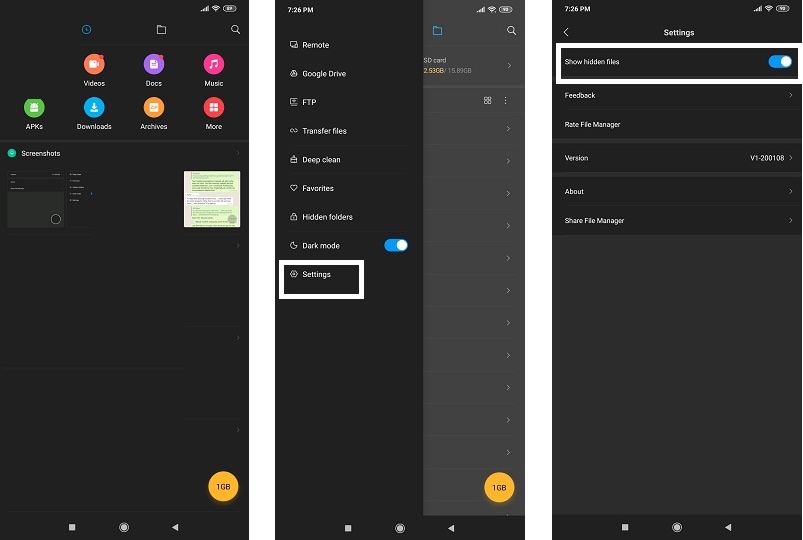
Method 2: Recover Hidden Files Android – Use Gallery:
This specific method comes in handy when you need only to recover or find your hidden photos. The requisite to perform this method efficiently is to access the built-in Gallery app of Android mobile. Here are the instructions to recover hidden files in Android mobile by using the Media Gallery:
- Please tap on the Gallery icon and open it!

- Tap on the vertically dotted "Menu" option.
- Tap on "Settings."
- Locate the "View Hidden albums" option from the list and tap on it.
- That's it, and you will be instantly able to view your hidden photos again.
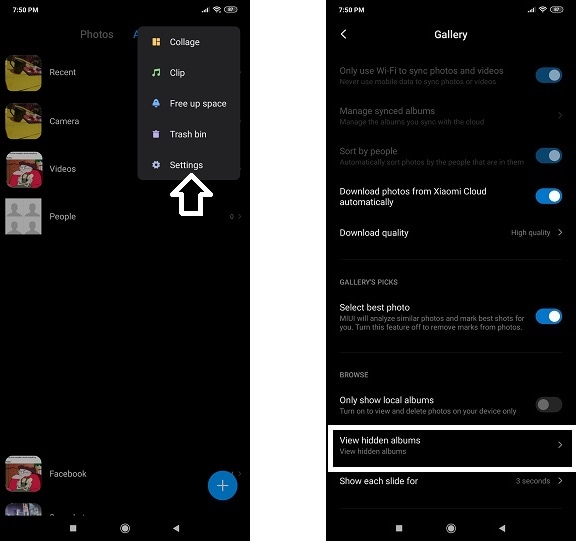
Method 3: Recover Hidden Files Android – Restore with Dr.Fone:
If every solution fails and you are sure that your hidden files have been deleted or wiped clean, then all hope is not lost, as Wondershare Dr.Fone has the full capability to retrieve deleted hidden files from every source of storage. Here are some other qualities of Dr.Fone that can become convenient in finding hidden data:
You can get your hidden files back by following the steps below after plugging the Android mobile with a power cable:
- Select a location:
Open Dr.Fone by clicking on its icon from the Desktop. Connect the Android phone to PC. Select Data Recovery option from Toolbox.

- Scan the location:
If it shows that the phone is detected, you can click Start Scan to let Dr.Fone find the hidden files for you now. And you can select the file type if you have specific file type that want to recover. It will take a few minutes to complete the scanning process.

- Preview and recover files:
The next step after checking the data with the preview feature is to select the items you wish to use again and hit the "Recover" button with the mouse. It will allow you to store the data to any location of your choice!

Conclusion:
The hidden file feature carries a unique value of its own, especially if you wish to keep your files out of reach of anyone else. But sometimes such a utility can cause do more harm than good when you fail to reaccess those items for whatever reason. Luckily, there are more than enough solutions to learn the art of recovering hidden files in their full form. One of the most prominent methods is using Dr.Fone Hidden Files Recovery Tool.
People Also Ask
-
Why are some files hidden on my Android device?
Some files may be hidden on your Android device for security or privacy reasons. For example, system files and app data are often hidden to prevent accidental deletion or modification. Additionally, users may choose to hide certain files to keep them private or organized. -
How can I prevent my files from being hidden on my Android phone?
To prevent files from being hidden on your Android device, you can disable the option to hide files in your file manager settings. Additionally, be mindful of any third-party apps or settings that may automatically hide files and adjust them as needed. -
How can I find hidden files on my Android device?
You can use a file manager with a "Show hidden files" option. Enable this setting in the app’s menu to reveal hidden files (usually starting with a dot, like .hiddenfile). -
Do I need root access to recover hidden files?
Not always. The basic hidden files can be accessed with a file manager. However, root access is required for deeply hidden or system-protected files. -
Can I recover permanently deleted hidden files on Android?
Yes, if the files weren’t overwritten, you can use data recovery apps (like Wondershare Dr.Fone) or connect your phone to a PC for deeper scanning. Root access may improve recovery chances.

 ChatGPT
ChatGPT
 Perplexity
Perplexity
 Google AI Mode
Google AI Mode
 Grok
Grok
























David Darlington
staff Editor