Have you ever felt that frustrating feeling after deleting an important email? Maybe you cleared your trash without checking, or maybe you deleted something months ago that you suddenly need now. Recovering permanently deleted emails from Gmail can seem impossible at first, but there are several methods that might save your lost messages.
Gmail is used by over 1.8 billion people worldwide, and email deletion accidents happen every day. Whether it's an important work document, tax information, or cherished personal messages, losing emails can cause real stress. The good news is that even permanently deleted emails in Gmail aren't always gone forever.
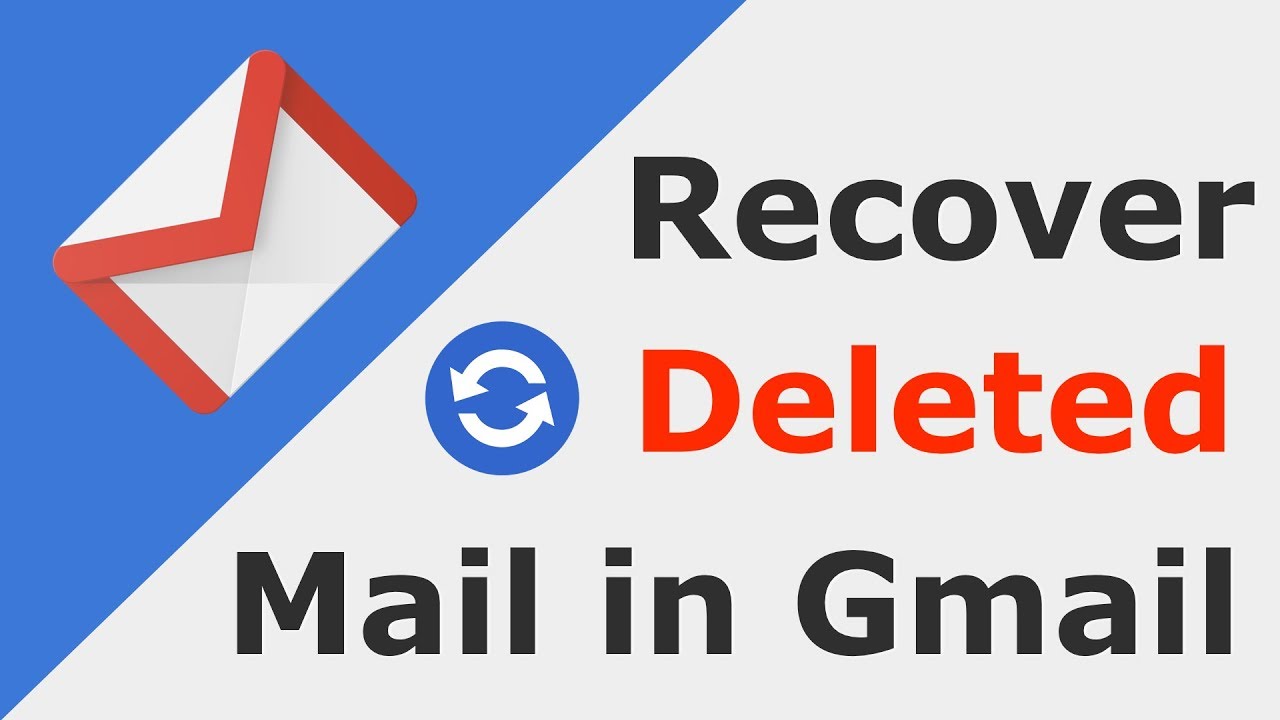
This guide will walk you through practical ways to retrieve permanently deleted emails from Gmail. We'll explore both official Gmail recovery methods and third-party tools. With the right approach, you might be able to recover permanently deleted emails that you thought was lost forever.
Try Recoverit When Lost Email Files
Security Verified. Over 7,302,189 people have downloaded it.
In this article
Part 1: Can I Easily Recover Permanently Deleted Email from Gmail?
Wondering if you can retrieve permanently deleted Gmail emails after 30 days? The answer is yes, but there are key limitations. Deleted emails initially move to the Trash folder, where they remain for 30 days. Recovery during this time is straightforward. After 30 days, Gmail permanently deletes these messages from the Trash.
Despite this, email recovery may still be possible after the 30-day window. Google might retain backups of deleted emails for a short time. Organization administrators have added recovery options via Google Vault. Local backups on your computer or email client also provide recovery paths. Acting quickly increases the chances of retrieving permanently deleted emails successfully.
Part 2: Why Do Emails Get Deleted From Gmail?
Emails disappear from Gmail for various reasons, and understanding how they got deleted can help with recovery.
Common causes of email deletion include:
- Accidental deletion while cleaning your inbox
- Automatic deletion after staying in Trash for 30+ days
- Storage limit issues forcing automatic cleanup
- Third-party apps or devices deleting messages
- Account hacking or unauthorized access
- Email filters mistakenly set to delete certain messages
- Technical glitches during synchronization
- Manual empty trash operations without checking contents first
Part 3: Recover Permanently Deleted Emails on Gmail: Simple Methods to Try!
Recovering permanently deleted Gmail emails may seem tricky, but it can be done. You can start with the Trash folder for recently deleted emails. For deeper recovery, third-party tools or Google Vault might help with lost messages. This guide explains ways to get your emails back and prevent losing them again.
Method 1: Use Recoverit Tool
Third-party recovery tools like Recoverit can provide solutions when Gmail's built-in recovery options fall short. These tools are designed to locate traces of lost email data on your computer's storage, offering a specialized approach to data retrieval.
They are particularly helpful for users who rely on POP/IMAP to download emails. Even if the original files seem inaccessible, fragments of the emails may still be recoverable on your local drive. This makes such tools an invaluable resource in challenging recovery scenarios.
Using these tools is often straightforward. Most of them offer user-friendly interfaces and guide you through the recovery process step by step. This accessibility allows individuals with varying levels of technical expertise to recover crucial emails efficiently.
To recover permanently deleted email from Gmail using Recoverit:
- Install Recoverit Email Recovery on your computer. Launch the program. Choose the drive. Click "Start". Recoverit will begin scanning for deleted email data.

- Wait for the scan to complete - this may take several minutes. Preview recovered emails in the results window.

- Select the emails you want to recover. Click "Recover" and choose a location to save the recovered emails.

Video Tutorial: How to Recover Unsaved/Lost/Deleted EML or PST files?
Method 2: Check the Trash Folder
The simplest way to recover permanently deleted emails from Gmail is by checking the Trash folder. Gmail keeps deleted emails in this folder for 30 days before they are permanently erased. Many users often forget about this useful feature.
Many people assume that hitting the delete button is irreversible, forgetting this built-in recovery option. A quick look in the Trash folder could save valuable emails before they vanish for good.
Always remember to check the Trash folder before exploring more complex recovery methods, as it could save time and effort.
Follow these steps to recover permanently deleted mail from Gmail:
- Open Gmail and log into your account. Look for "Trash" in the left. Click "More" to expand hidden folders.
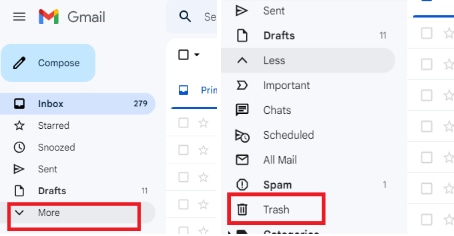
- Browse through the Trash. Find your deleted email. Select the email you want to recover. Click the "Move to" icon at the top. Select "Inbox" or another folder. Your email will be restored to the selected location.
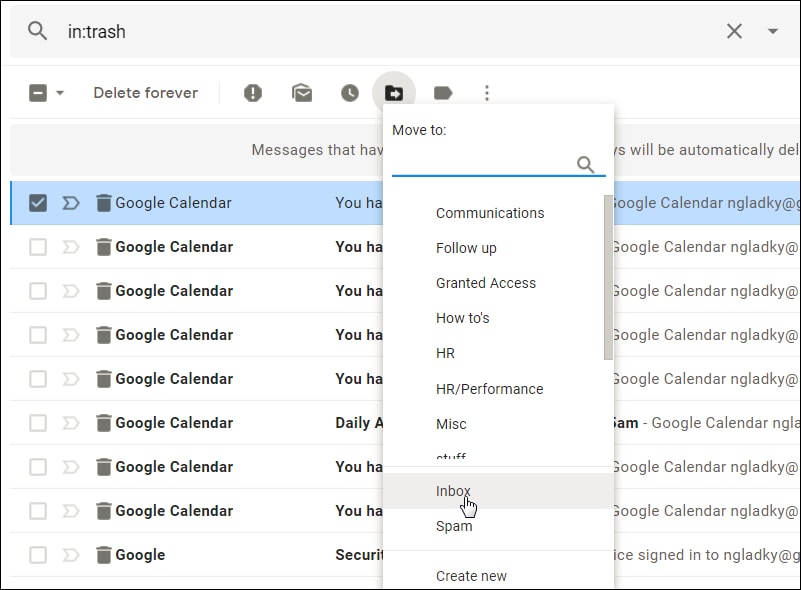
Method 3: Search Archived Emails Folder
Emails are often archived accidentally rather than deleted. Archived emails disappear from the inbox but can still be found in Gmail's "All Mail" folder. This can cause confusion, making the emails seem hidden or missing.
It’s a frequent oversight that causes users to mistakenly believe their emails are permanently deleted. A quick search in "All Mail" can help locate these misplaced messages.
This option is particularly helpful for retrieving important emails without diving into complex recovery processes. Always check "All Mail" when emails seem missing—it’s a simple yet effective step.
To search for archived emails:
- Log into your Gmail account. Click on "All Mail" in the left sidebar (expand "More" if needed).
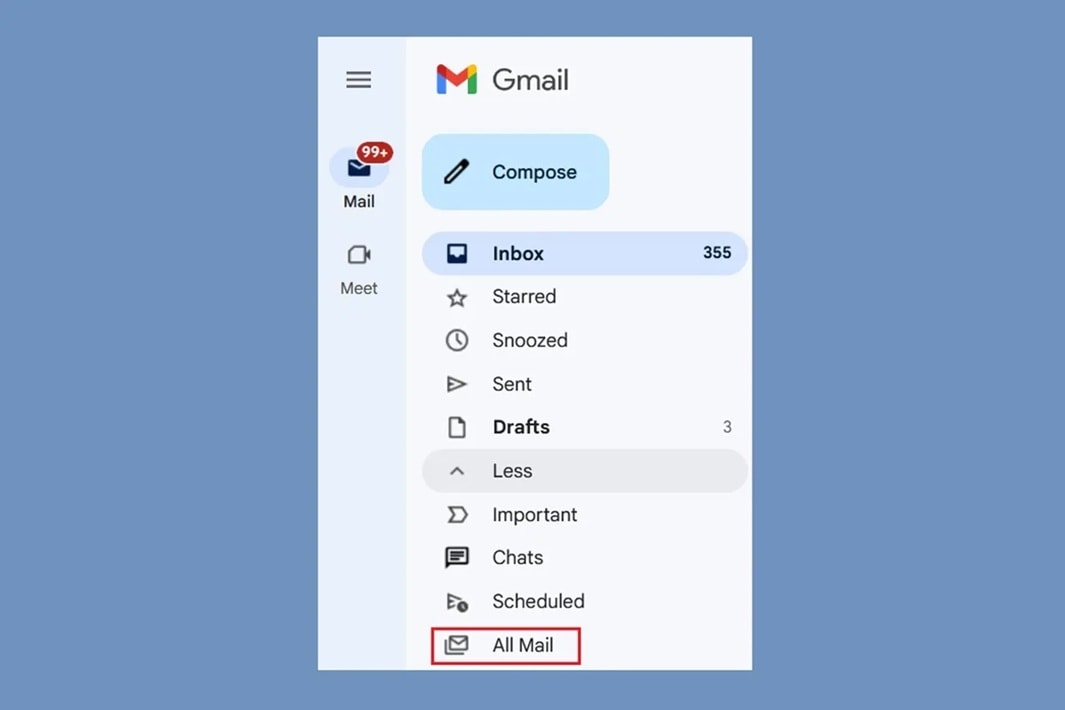
- Use the search box at the top of the page. Try searching by sender name, subject, or keywords. Add search operators like "from:" or "subject:" for better results.
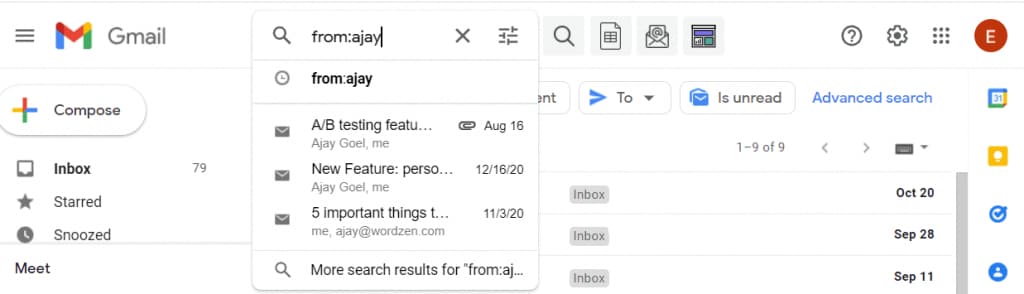
- Check the results for your missing email. If found, select it and click "Move to inbox". Your email will reappear in your main inbox
Method 4: Check Google Vault (For Admins)
For Google Workspace users, Google Vault provides advanced recovery tools for retrieving permanently deleted emails. Even after emails are removed from the Trash, Vault enables access to these messages, making it a robust solution for data recovery.
This feature is exclusively available to organization administrators. It allows recovery of emails spanning much longer periods than Gmail’s standard options, offering extended flexibility for managing lost data.
Google Vault is an invaluable asset for businesses and organizations requiring reliable email recovery solutions. Its ability to recover critical information ensures that important data is never truly lost.
To use Google Vault for recovery:
- Log in to Google Vault with admin credentials. Click "Matters" then create a new matter.
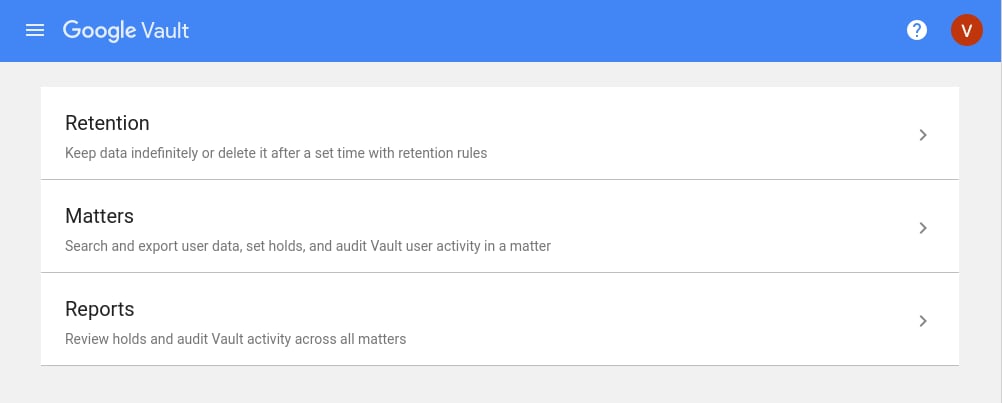
- Choose "Gmail" as the data source. Set the date range when the email existed. Add search terms to find specific emails. Click "Search" to see results.
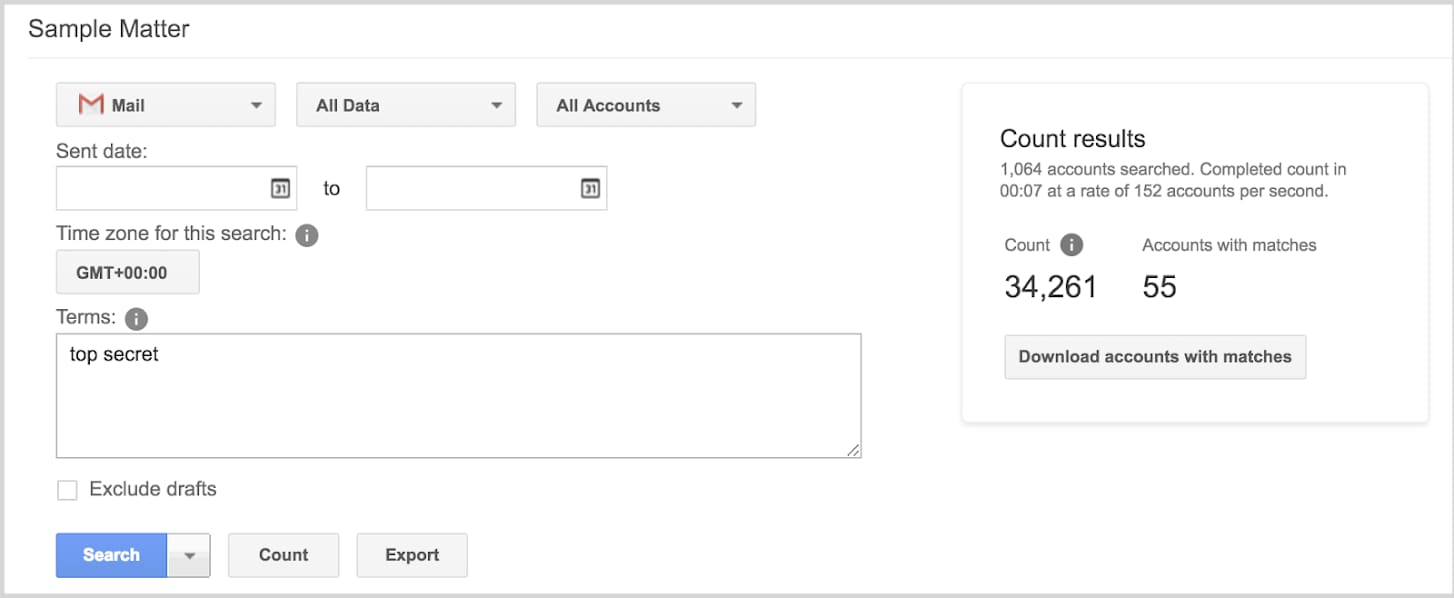
- Select emails to recover. Choose "Export" to restore them. The emails will be packaged for restoration to the user's account
Method 5: Restore From a Local Backup
If you use a local email client like Outlook or Thunderbird, you might already have a backup of your emails without even knowing it. These programs often save local copies of your emails when they are downloaded.
These local copies can be incredibly useful for recovering permanently deleted Gmail messages that are no longer stored on Google’s servers. They act as a secondary safety net for your email data.
Exploring your email client’s storage or backup settings can help you locate these copies. It’s a simple yet effective way to recover important emails that seem lost.
To restore from a local backup:
- Open your email client (Outlook, Thunderbird, etc.). Check if the email exists in your local folders. If found, you can forward it back to your Gmail account. For Outlook users, look in the "Deleted Items" folder.
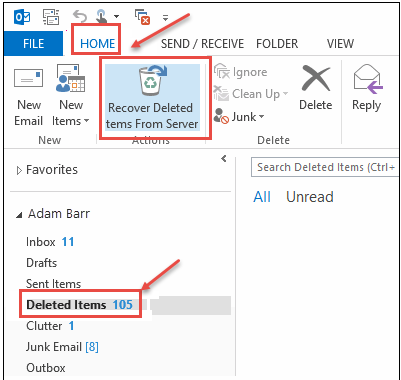
- Many email clients keep deleted items until manually purged. Check backup files created by your email client (.pst files for Outlook). Import backup files if available. Search for the missing email in the imported data
Method 6: Gmail Message Recovery Tool
Gmail provides an often-overlooked message recovery tool for recently deleted emails. This official feature can occasionally retrieve permanently deleted messages, even after they’ve been removed from the Trash folder.
You may be also interested in: How to Remove Recovery Email from Gmail?
The tool works within a short time frame after deletion, making it a valuable option for quick action. Users who act promptly may recover important emails without resorting to third-party tools.
This recovery method is simple and straightforward, offering a practical solution for retrieving recently lost emails with minimal effort. Always consider this tool as an initial step before exploring more advanced recovery options.
To use Gmail's recovery tool:
- Visit the Gmail Message Recovery Tool page. Log in with your Gmail credentials if prompted. Fill out the form with details about your missing email.
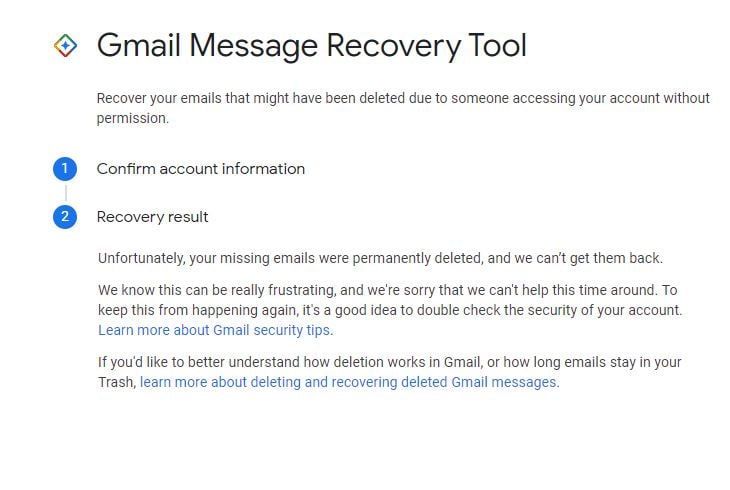
- Include the approximate deletion date. Provide sender/recipient information. Add subject line details if remembered. Submit the form. Wait for Google's response (usually within 24 hours).
Part 4: Pro Tips: How to recover permanently deleted emails from Gmail
Smart practices can increase your chances of email recovery and prevent future losses.
Pro tips for email recovery and protection:
- Enable POP/IMAP and use an email client to keep local copies of all messages
- Create manual backups of important emails by forwarding them to a secondary account
- Extend Gmail's automatic deletion period in settings from 30 days to a longer time
- Use labels and filters to organize important emails rather than deleting them routinely
- Search with advanced operators like "has" or "after:2023/01/01" for better results
- Consider using a professional data recovery service for critical business emails
- Download your Google data regularly using Google Takeout
- Set up email forwarding rules to automatically keep copies of important messages
Conclusion
While recovering permanently deleted emails from Gmail isn't guaranteed, you now have several methods to try before giving up hope. The key is acting quickly and trying multiple approaches. Gmail's built-in features like Trash checking and archive searches should be your first stops, followed by more advanced methods if needed.
If you've tried all methods to recover permanently deleted mail from Gmail without success, it might be time to accept the loss and focus on preventing similar situations in the future. However, with the techniques outlined in this article, there's a good chance you'll be able to retrieve permanently deleted emails from Gmail and recover those important messages you thought were gone forever.
Try Recoverit to Recover Lost/Unsaved Email Files
Security Verified. Over 7,302,189 people have downloaded it.
FAQ
-
How long does Gmail keep permanently deleted emails?
After the 30-day Trash period, Gmail doesn't officially keep deleted emails accessible to users. However, Google may retain data on their servers for varying periods depending on their internal policies. For Google Workspace users, administrators might be able to recover permanently deleted emails on Gmail for up to 25 days after Trash deletion using Google Vault. -
Can I recover emails deleted more than 30 days ago?
Yes, you might be able to recover permanently deleted emails from Gmail after 30 days using methods like Google Vault (for Workspace accounts), third-party recovery tools, or by checking local email client backups. Success rates decrease with time, but these approaches can sometimes retrieve emails long after deletion. -
Will Google help me recover my deleted emails?
Google offers limited official support for helping users retrieve permanently deleted emails from Gmail. For standard Gmail users, Google recommends checking Trash and Archives. Google Workspace administrators have more recovery options through Google Vault. In rare cases involving account compromise or technical issues, Google support might provide additional assistance.


 ChatGPT
ChatGPT
 Perplexity
Perplexity
 Google AI Mode
Google AI Mode
 Grok
Grok























