How to Backup Files to NAS
NAS stands for Network Attached Storage and is used by lots of groups and small business owners to back up their data. It can be used as an extension to the local storage and help you restore your files in an unforeseen situation. To make the most of NAS devices, it is essential to learn the basics. In this post, we will let you know how to backup files to NAS in a stepwise manner. Read on and make yourself familiar with Network Attached Storage and use it to backup your data without any hassle.
Part 1: What is NAS?
Network Attached Storage is the dedicated storage device that provides a file-based sharing system between a local area network. Needless to say, the local area network is connected via an Ethernet connection. Typically, NAS devices are managed by web-based utility tools that connect these systems together. Every NAS has its own IP address and network mode.
Since it allows several clients to access the data files, it can easily be used to dump backup. Instead of using various discreet file servers, you can take the assistance of NAS as it provides advanced storage capacity. The scalability of NAS devices depends on the usage of the organization or your personal needs. Nevertheless, it can be used to backup files to NAS in no time.
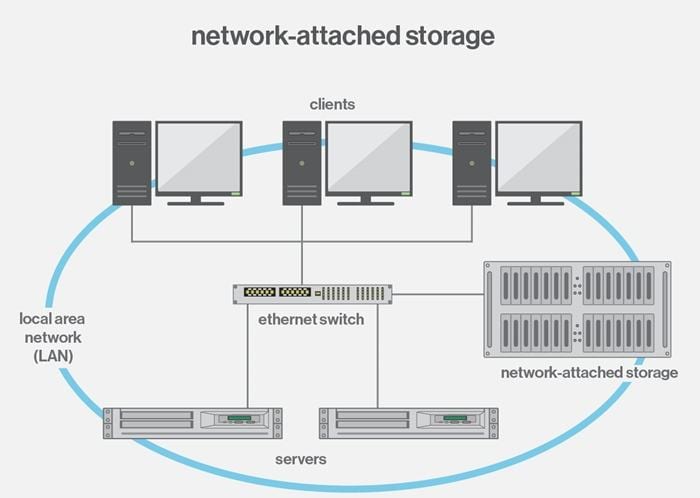
Part 2: Why backup files to NAS?
NAS devices are extremely easy to be used, come at a low cost, and can be scaled without much trouble. This makes it an ideal solution for small business owners to back up their data. As you know, NAS is ideally a storage device that is connected to a network and can be used to store, retrieve, and share data among users. It supports heterogeneous clients and can act as a centralized location to store for data repository as well.
Following are some of the major reasons why one should backup files to NAS:
- NAS devices come at an affordable cost and are pretty flexible to use.
- They are scalable in nature, letting users add more storage without any complication.
- It is like private cloud storage, providing cheap and fast access to data.
- No trained professional is needed to operate NAS devices as they are easy to operate.
- It provides a centralized storage technique in a secure manner.
- It is a quick and reliable way to backup data and restores it whenever needed.
- Users can access data in a continuous way with no downtime, letting them collaborate easily.
All of this makes NAS an essential device for every business or group. We have provided a smart way to backup files to NAS in the next section.
Part 3: How to Backup Files to NAS with Backup Software
Now when you know the added benefits of NAS and why it is ideal to take a backup of your files, let's proceed and learn how to do the same. If you wish to take a comprehensive backup of your files, then you can simply take the assistance of a third-party tool. There are lots of ways to backup files to NAS out there. In this guide, we will teach you how to take a backup of your system on NAS by taking the assistance of AOMEI Backupper.
- Allows you to take automatic, full, incremental, and differential backups of system, disk, partition, and files.
- Supports system restore, disk restore, dissimilar hardware restore, partition restore, and selective file restore.
- Supports disk clone, partition/volume clone, flexible clone, system clone, and command line clone.
- Can schedule file sync for real-time data backup to internal hard disks and external hard drives.
- Offers additional essential utilities - PXE boot tool, merge backup images, encrypt image, etc.
- Supports Windows 10, Windows 8.1/8, Windows 7, Vista, and XP (all editions, 32/64-bit)
The freeware can protect your data and operating system with its dedicated features. In order to use this tool to backup data to NAS, simply follow these steps:
Step 1: Install the freeware on your system and launch it whenever you wish to backup files to NAS. You can back up the whole system, partitions, or the entire disk using its interface.
Step 2: After launching the interface, click on the "Backup" tab from the left panel.
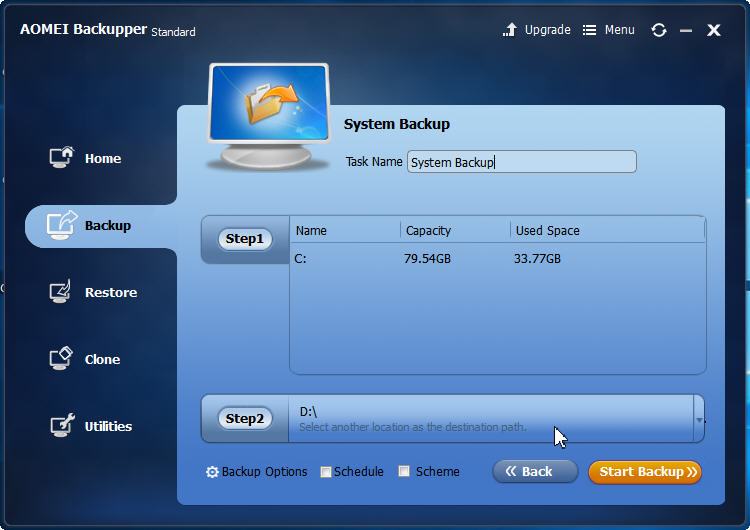
Step 3: Now, select the source and the destination path. You can click on the "Select another location as the destination path" option to specify the target location for the backup.
Step 4: This will open a browser window. From here, you can specify the target location for the backup. Select the "Share/NAS device" option from the left panel. Alternatively, you can simply provide the path from the dropdown list as well.
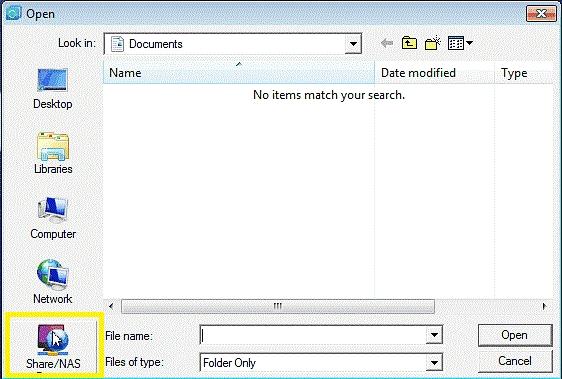
Step 5: This will open another window. From here, click on the "Add share or NAS device" option in order to proceed.
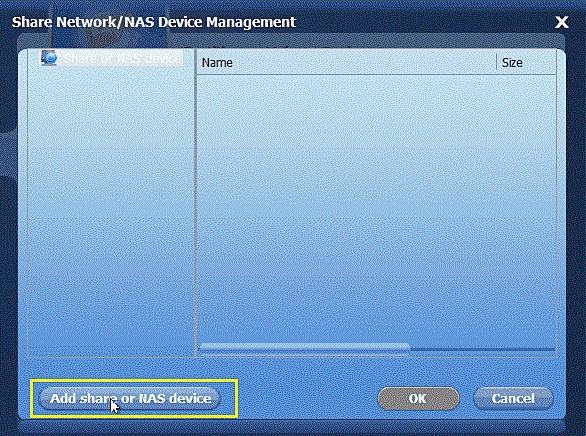
Step 6: On the next window, provide the IP address of your device. You can also provide the name for the NAS device as well.
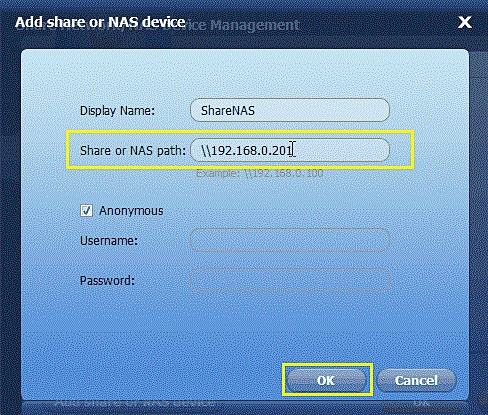
Step 7: As your NAS device would be added, you can choose the target folder (from the right column). After selecting it, click on the "Ok" button to initiate the backup.
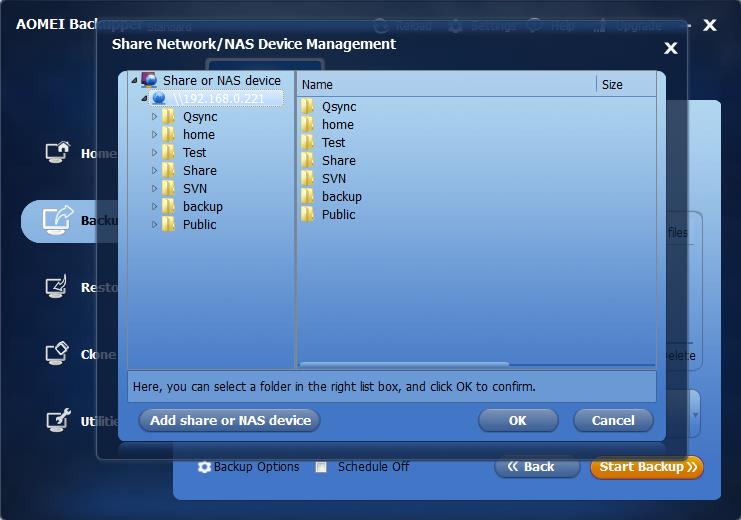
Wait for a while as the application will backup files to NAS. You will be notified as soon as the process would be completed. Later, you can use the same freeware tool to restore your backup as well.
If you have lost your important data files and haven't taken a backup already, then don't worry. We all experience a situation like this. Thankfully, by taking the assistance of the Recoverit tool, you can easily retrieve your lost files. One of the most widely used data recovery applications – it provides a fast and 100% secure way to recover your lost data. Available for both, Windows and Mac systems, it works on every major storage device with various file systems.
- Recover lost or deleted files, photos, audio, music, emails from any storage device effectively, safely and completely.
- Supports data recovery from recycle bin, hard drive, memory card, flash drive, digital camera, and camcorders.
- Supports to recover data for sudden deletion, formatting, hard drive corruption, virus attack, system crash under different situations.
We are sure that after following this guide, you can easily backup files to NAS without much trouble. Furthermore, if your files have been deleted, then you can also take the assistance of Recoverit to retrieve them. Go ahead and give this remarkable tool a try and let us know about your experience in the comments below.
Data Backup Services
- Computer Backup
- Hard Drive Backup
- Mac Backup
- Cloud Backup


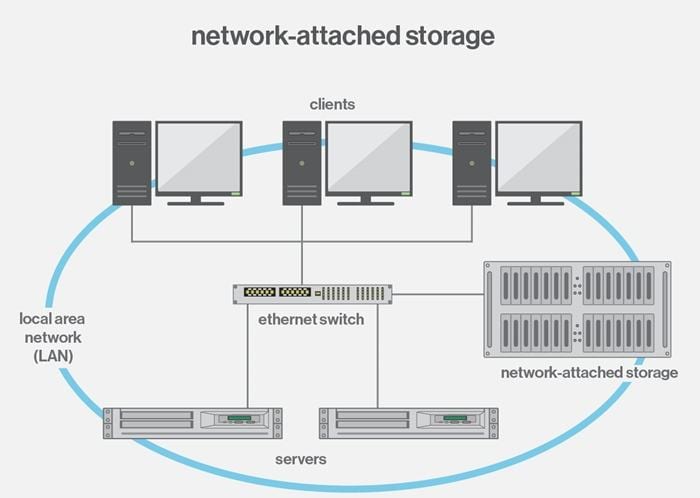

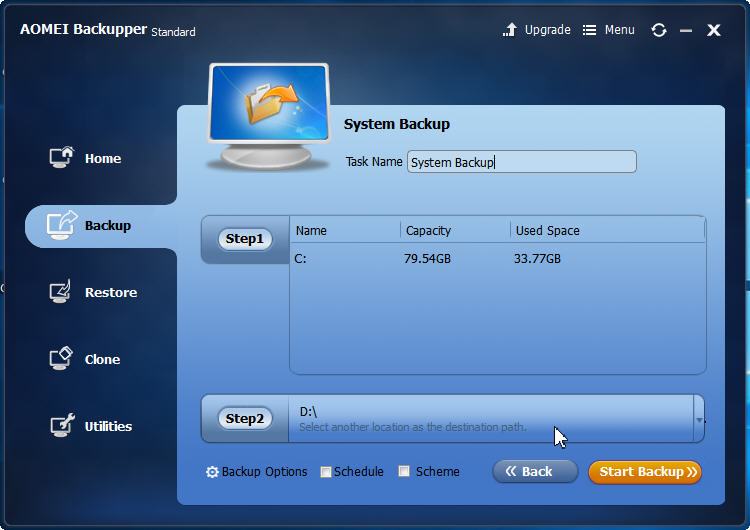
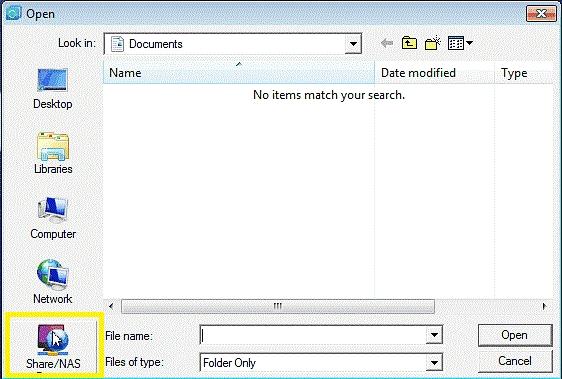
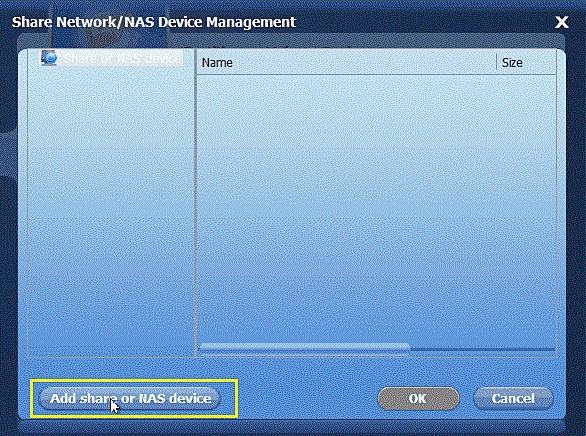
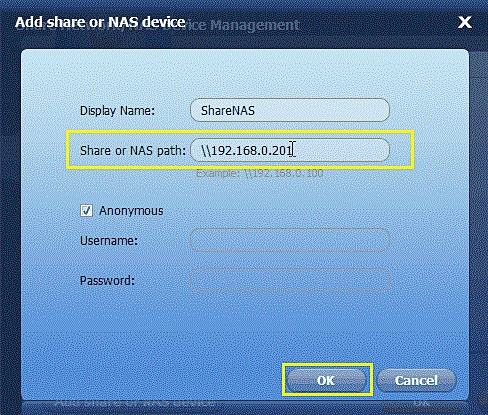
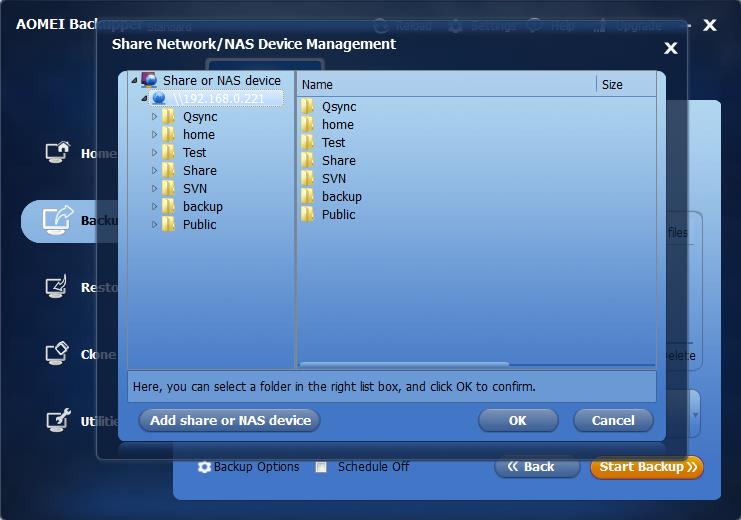






Amy Dennis
staff Editor