How to Fix Taskbar Disappeared in Windows 11/10? 10 Fixes
Dec 12, 2025 • Filed to: Windows Computer Solutions • Proven solutions
As we continue to address the numerous issues related to Windows 11/10 on our portal, one cannot help but wonder how Microsoft managed to get so many bugs in a single upgrade. While some users have complained about the missing audio services after their upgrade, there have been complaints where users haven't able to detect the taskbar. This "taskbar disappeared' error has been questioned on my forums. While Microsoft has promised updates in order to resolve the issue, users are looking for options that can remove the "taskbar disappeared' error. In the given article, we shall look for methods to address the "taskbar disappeared' error.
How to Fix Taskbar Disappeared Error in Windows 11/10
- Solution 1. Unhide the Taskbar
- Solution 2. Changing the display settings
- Solution 3. Restarting the Explorer
- Solution 4. Update Graphics Drivers
- Solution 5. Perform a System Restore
- Solution 6. Remove Malware & Virus
- Solution 7. Windows Update
- Solution 8. Repair Corrupted Windows System Files
- Solution 9. Create a New User Account
- Solution 10. Tablet Mode and Desktop Mode
Let us now address the other reasons that might be causing the taskbar disappeared error in Windows 11/10.
1. Unhide the Taskbar
It is possible for your taskbar to be hidden. However, once you move your mouse to the bottom of the screen, you can expect it to show up. If there is some unforeseen error, you are required to turn off the auto-hide and get rid of the taskbar disappeared error.

Simply right-click on the Taskbar would be one's obvious choice, but in this scenario, you would have to access the Control Panel, and click on "Taskbar and Navigation". This helps you view the taskbar properties dialog box and here, you are required to uncheck the "˜Auto-hide the taskbar' box.

Often, there are instances when the auto-hide on the left or right of the screen and is missed by the user. Before undertaking the troubleshooting techniques, users should check for that as well.
2. Changing the display settings
For the ones who regularly connect their computer to external display options like an LED TV or docks, the issue of taskbar disappeared could be arising because of that. To eliminate the error, all you have to do is press the combination of Windows key+ P or move to the control panel, choose "˜Display' and finish by clicking on "˜Adjust'.


For the users who have been using Windows 11/10 after an upgrade, the resolution and display settings and quite the same with the same options popping out from the right side of the screen. If you are using Windows 11/10, you might only be interested in the "˜PC screen' option. If the taskbar disappeared option was related to this issue, the above procedure ought to solve it.
3. Restarting the Explorer
If nothing else works for you, this procedure should do the trick. It is important to note that Explorer.exe is a process that is responsible for controlling the desktop and taskbar. It's not only the taskbar that is missing but also the icons that often go missing.

Since both of them depend upon explorer.exe, they both are not found at the same time due to the error. You now have to open you "task manager' in Windows, and type "˜exploer.exe' and then press Enter. The explorer process would be restarted, and this will let you have your taskbar back. For the ones who are seeing a Windows explorer popup, it merely signifies that the explorer.exe process was already running in the background.

Users don't have to feel alarmed by the consistent issues they have been facing with Windows 11/10. As a new Operating System, it is bound to have its own issues which can be resolved with help from Microsoft which has been striving to enhance the user experience.
4. Update Graphics Drivers
Outdated or incompatible graphics drivers can sometimes cause the taskbar to disappear. To update your graphics drivers, follow these steps:
- Press Windows + X and select "Device Manager" from the menu.
- Expand the "Display adapters" category.
- Right-click on your graphics card and select "Update driver".
- Choose the option to search automatically for updated driver software.
- Follow the on-screen instructions to complete the driver update.
- Restart your computer and check if the taskbar reappears.

5. Perform a System Restore
If none of the above methods work, you can try performing a system restore to a previous point in time when the taskbar was working fine. Here's how:
- Press Windows + R to open the Run dialog box.
- Type "rstrui.exe" and press Enter to open the System Restore wizard.
- Follow the on-screen instructions to choose a restore point and restore your system.
- After the system restore is complete, check if the taskbar reappears.

6. Remove Malware & Virus
If your computer has malware, it could be the reason for your taskbar disappearing. To resolve this, you can perform a scan using Microsoft Defender on your Windows system.
- To access Windows Security, press the Windows key+I and navigate to Update & Security. If you can't locate Windows Security there, simply type and enter "Windows Security" in the search box to quickly find it.
- Next, click on Virus & threat protection, then go to Current threats and select Quick scan.
- If the Quick Scan doesn't resolve the issue, consider running a more thorough scan.
- Under Current threats, choose Scan options and click on Run a new advanced scan. You have the option to select either Full scan or Microsoft Defender Offline scan.
- Once the malware is eliminated, it should fix the taskbar disappearance problem. If not, you can try another virus removal tool called Malicious Software Removal Tool by pressing the Windows key+R, typing "mrt," and hitting Enter. Then, select Full scan to detect the virus.
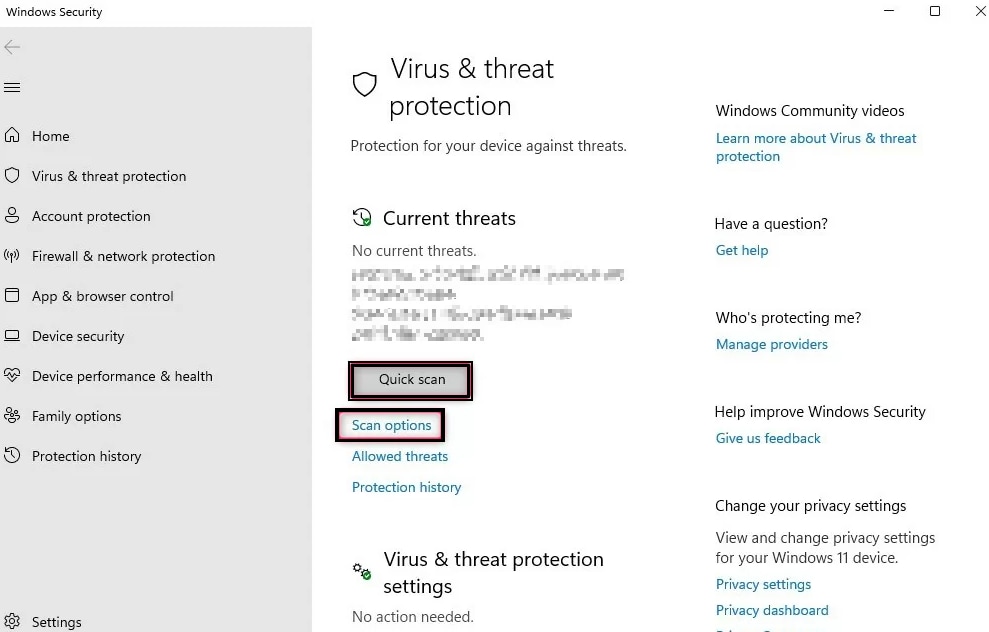
7. Windows Update
If your Windows system is outdated, it could also lead to the taskbar disappearing on your computer. Follow the steps below to update your Windows and resolve the taskbar disappearance issue:
- For Windows 10 users, press the Windows key+I on the desktop. Navigate to Update & Security->Windows Update->Check for Updates.
- For Windows 11 users, go to Settings->Windows Update->Check for Updates.
Once the update is complete, restart your computer. This should fix the Windows disappearing taskbar problem.
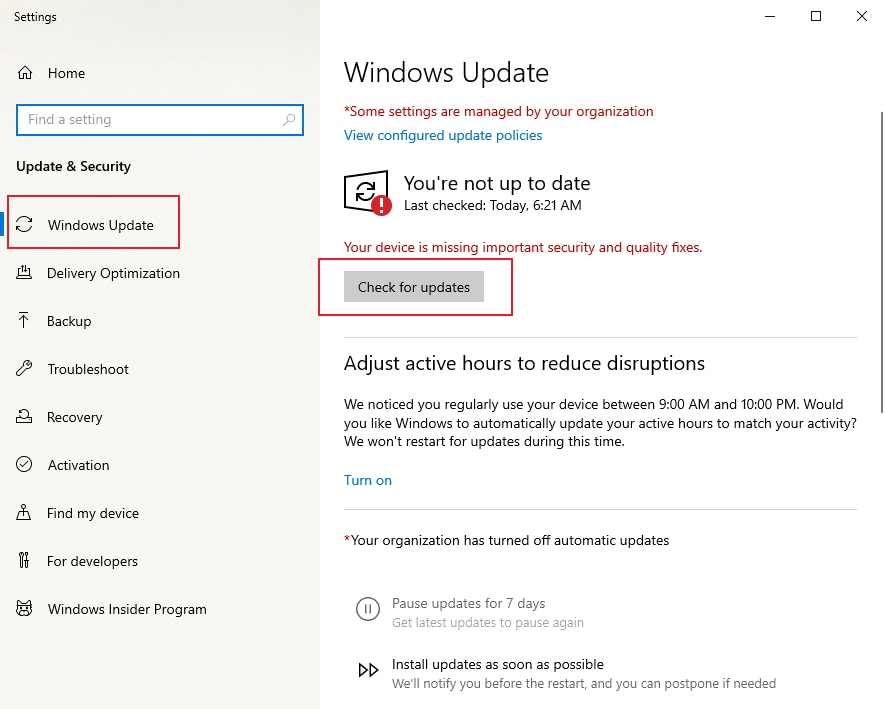
8. Repair Corrupted Windows System Files
If the taskbar disappearing problem is due to corrupted Windows system files, you can use the following method to resolve it:
- Press Windows + R, type cmd, and run CMD as an administrator by pressing Enter + Ctrl + Shift simultaneously.
- In the Command Prompt, enter sfc /scannow and press Enter to execute the System File Checker feature, which will scan and repair any corrupted system files.
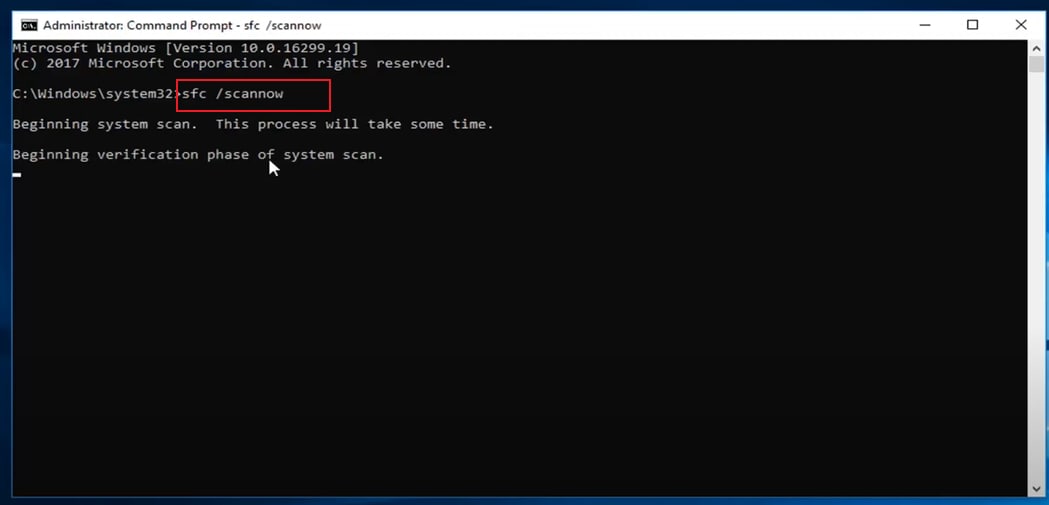
9. Create a New User Account
If all else fails, creating a new user account can help resolve the taskbar disappeared error. Press the "Windows" key + "I" to open the Settings menu. Go to "Accounts" and select "Family & other users" from the left sidebar. Click on "Add someone else to this PC" and follow the prompts to create a new user account. Log in to the new account and see if the taskbar appears.
10. Tablet Mode and Desktop Mode
One of the many reasons for you to witness taskbar disappeared error is that you haven't yet figured the difference between the tablet mode from Windows 8 and desktop mode in Windows 11/10. This section helps you understand the difference.

One can be optimistic that Microsoft would soon release a version that would address the issues in Windows 11/10 and the error of taskbar disappeared won't occur anymore. The system switches into the tablet mode itself, leaving the users confused as they are unable to access their desktop or taskbar with all the icons missing. The only resort left in such a situation is to restart the device in the hope of overcoming the "taskbar disappeared' error.

Therefore, if you ever face the situation where your desktop or entire taskbar goes missing, thus popping up the taskbar disappeared error, there won't be any reason for you to panic. Simply disable the tablet mode using the above instructions.
For the ones who have resolved the "taskbar disappeared' error using the above techniques, we advise you to go through other articles on the portal that discuss the numerous troubleshooting techniques in Windows 11/10. With all its upgrades and faster boot time, Windows has indeed changed the way we saw Operating Systems. Don't let yourself be confused by the tablet and desktop mode, and find a solution to your taskbar disappeared error from the given article.
There were also reports during the Windows 11/10 Technical Preview build of static and some other minor issues causing a problem with the sound driver and even the HDMI ports. While users tried to solve the issue of no sound on the computer by using multiple third-party applications, regular updates were released in order for the issue to be resolved.

Recoverit Data Recovery - The Best File Recovery Software
- Recover corrupted files from the computer, USB hard drive, memory card effectively, safely, and completely.
- Supports to restore corrupted files and loss due to virus attack, the program crashes or computer loses power.
- Recover any data and file types with a high success rate and without any quality loss.
- Supported OS: Windows 11/10/8/7/XP/Vista and Mac OS X 10.10 and later.
 Security Verified. 3,591,664 people have downloaded it.
Security Verified. 3,591,664 people have downloaded it.How to Show& Hide& and Find Recycle Bin
All you need to know about the Desktop.ini File
13 Ways to Speed Up Your PC
Computer Data Recovery
- Windows PE
- System problems
- Reset Windows 10
- Install Windows 10 on SSD
- Can't Enter Safe Mode
- Fix no Sound issue
- Parameter is Incorrect
- PC Errors

 ChatGPT
ChatGPT
 Perplexity
Perplexity
 Google AI Mode
Google AI Mode
 Grok
Grok
























David Darlington
staff Editor