How to Reset Dell Laptop to Factory Settings Without Administrator Password

You may need a factory reset for your computer to get it started on a fresh note. As great as that sounds, it becomes a challenge if you cannot seem to remember your administrator password. Although this password is mostly required for just Windows 7/Vista systems, you will be shown how to do a reset for other versions of Windows too, like Windows XP, 8, 8.1, and 10. This is in addition to the guide on how to do a factory reset for Windows 7/Vista based Dell laptops. More so, you will learn how to use the Recoverit Data Recovery tool to retrieve any data you lose in the process of your factory reset.
How to Reset Windows 7/Vista Dell Laptop Without Administrator Password
So you want to reset your Windows 7/Vista Dell laptop without an administrator password right? This is achievable
The first thing is to remove the administrator password. Using another computer, you can access, make a CD remove the password. Now, follow the steps below to do a factory reset:
- Boot or restart your computer. The second you see the Dell logo appear, begin to press F8 non-stop until you are taken to "Advanced Boot Options". In this section, choose to "Repair your Computer"
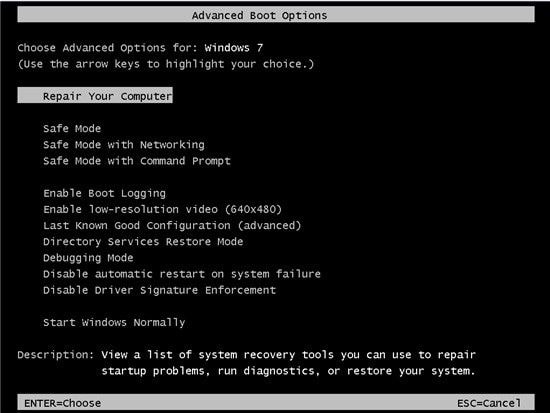
- Choose an input method for your keyboard, then click "Next"

- Select your administrator account under "User name". For the "Password" box, do not input anything since you have removed the password initially. Now select "OK"
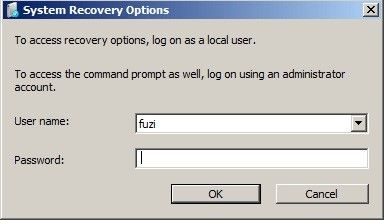
- Select the option "Dell DataSafe Reduction and Emergency Backup" from the tab "System Recovery Option". From here, follow the instructions on the screen till you complete the reset.
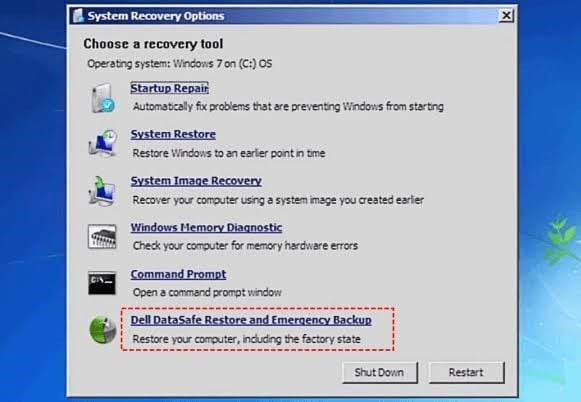
- Restart your computer once the factory reset is complete.
How to Reset Windows 8/8.1/10 Dell Laptop Without Administrator Password
The steps for resetting Windows 8, 8.1, and 10 are the same, hence the need to combine them into one section. Now that you get that, take up your Dell laptop using any of these Windows versions mentioned here and do a factory reset as follows:
- Start by clicking the "Start" button
- Next, open "Settings" and go to "Reset this PC" under the tab "Update & Security"
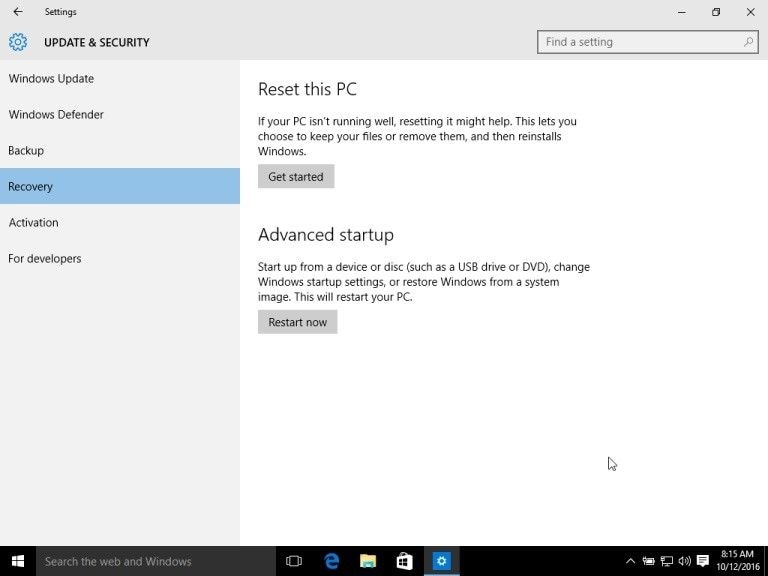
- Ordinarily, you should be able to reset. However, if you cannot remember your password, you will be locked out. Therefore, all you need to do is to go to the login screen, tap on the Power button or icon, while at the same time pressing the "Shift" key on your keyboard. Tap on "Restart"
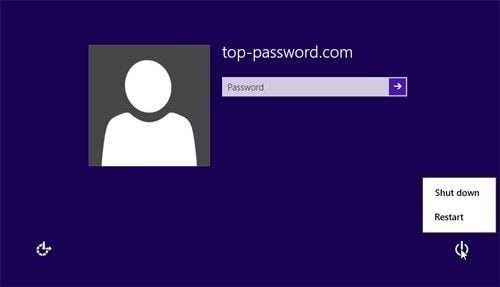
- Once your computer restarts, you will be directed to the troubleshooting option screen. Now choose to "Troubleshoot"
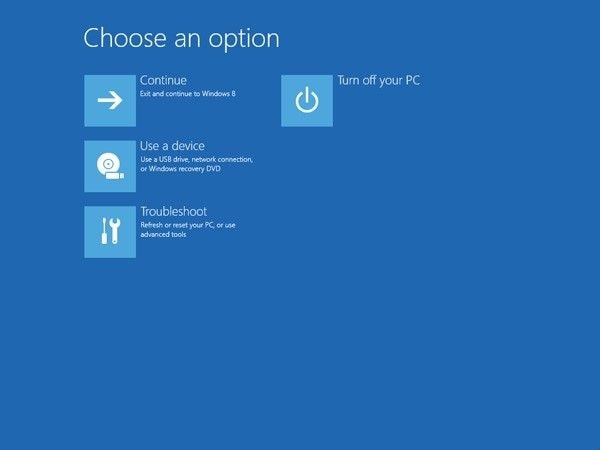
- Select "Reset your PC" once again
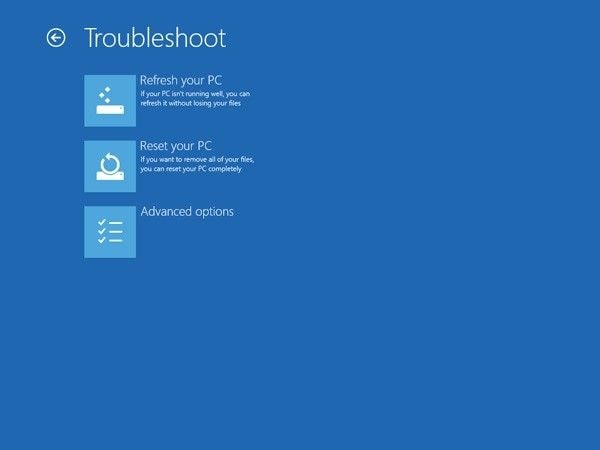
- Select "Next". Your system will boot again in preparation for a reset
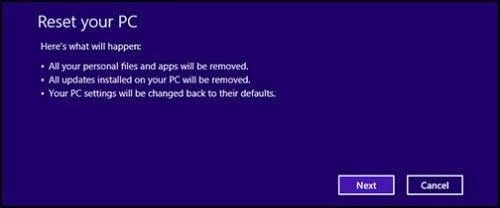
- You can now remove everything from your system on the "Reset your PC" screen. Do this before you select "Reset".
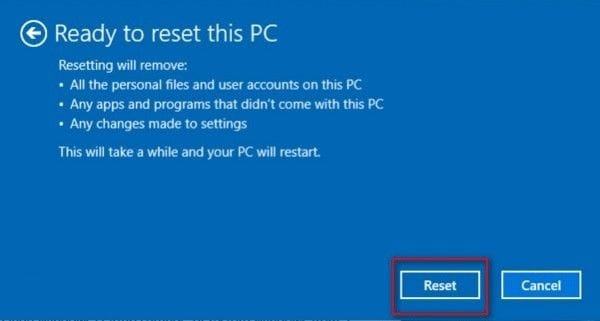
- Now, install your Windows again
You can use a password reset disk to remove the password before doing a factory reset. This is made possible by the built-in feature of Windows called "Create a password reset disk". This feature is normally available when you are setting a login password to your Windows. If you have this disk, all you need to do before your factory reset is to insert the disk into the computer, then click the "Reset Password" link that appears on your sign-in screen.
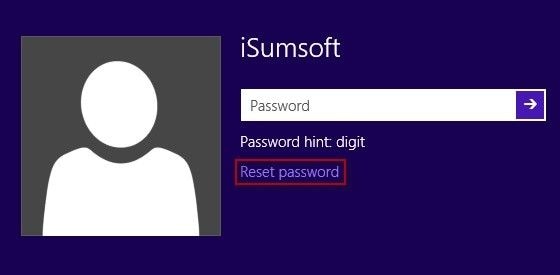
How to Reset a Dell Laptop That Uses Windows XP Without a Login Password
If you want to know how to reset a Dell laptop with Windows XP but you do not have the login password, then you should pay attention to the steps below to serve as a guide for you:
- Start your Windows in Safe Mode by pressing "F8" when it comes on
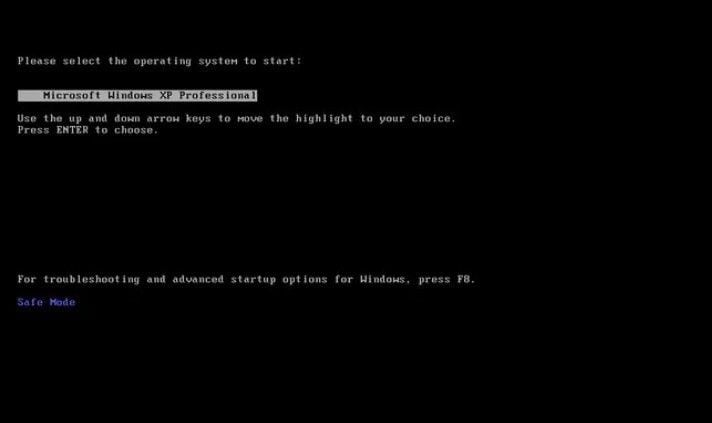
Or
- Restart your PC. When it is getting restarted, press down the "Ctrl" key and "F11" key on your keyboard and do not let go until you see the Dell logo appear and disappear on your screen.

- Next, choose the options "Restore" and "Confirm" to continue
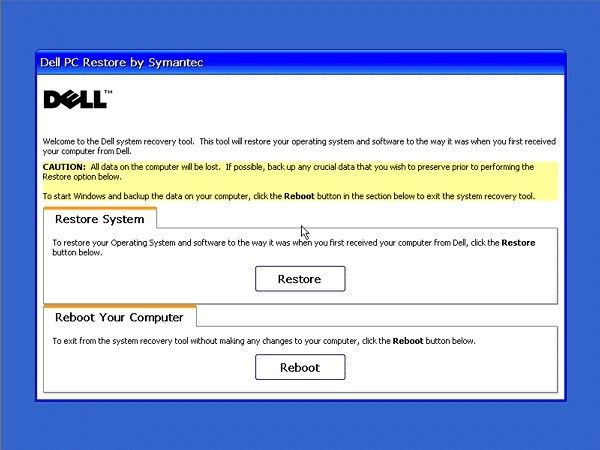
- The factory reset will now begin
- Once the factory reset is done, tap on the button "Finish"
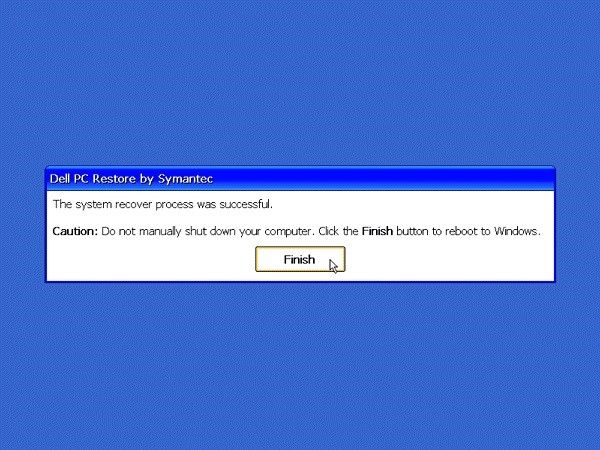
More Related:
Backup Computer Before Factory Reset
Copy and Backup Files without Admin Rights
How to Recover Lost Data After Resetting Dell Laptop
It is advisable to back up all your vital files before resetting your Dell laptop. However, if you have failed to do that and now cannot find some important data after the factory reset, you are in luck. You know why? It is simply because there is an app that you can download and install and then use to get back those missing data.
This tool can recover files in all versions of Windows and Mac OS. It can also recover data in over a thousand file types and formats. It has been configured to support file recovery from scenarios such as formatting, deletion, drive issues, system crash, emptied trash, virus attack, SD card errors, and so on.
In these three simple steps and minutes, you can use Recoverit Data Recovery to retrieve your missing data after a factory reset on your Dell Laptop:
Step 1: Select a Location
Select the location where your data is missing from, then press "Start" at the bottom right of the interface.

Step 2: Scan the Location
The app will scan the chosen location to find all your missing files. The time spent here will be determined by how large your file location is.

Step 3: Preview and Save Recovered Files
A display will be made of the files that have been recovered. Go through them to ensure they are all retrieved, then click "Recover" to save them.

The Bottom Line
Doing a factory reset of your Dell laptop without an administrator password is achievable for all versions of Windows; this has been proven by the article. What is left for you to do is to carry on with your system reset for more effective functioning? As for the lost data after the factory reset, Recoverit Data Recovery will help you get back those missing files. It's quite easy!
Computer Data Recovery
- Windows PE
- System problems
- PC Errors



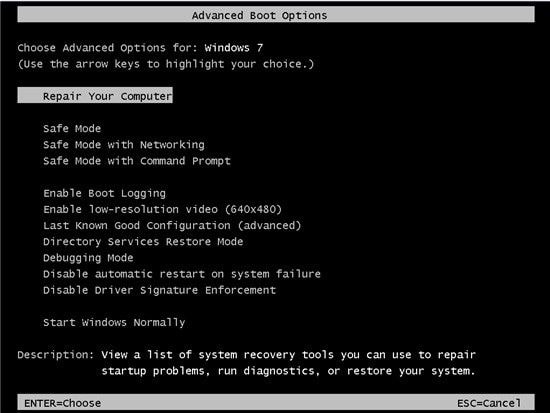

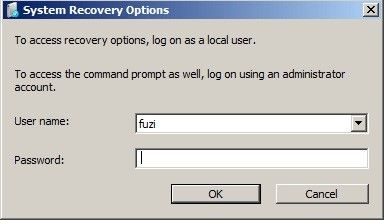
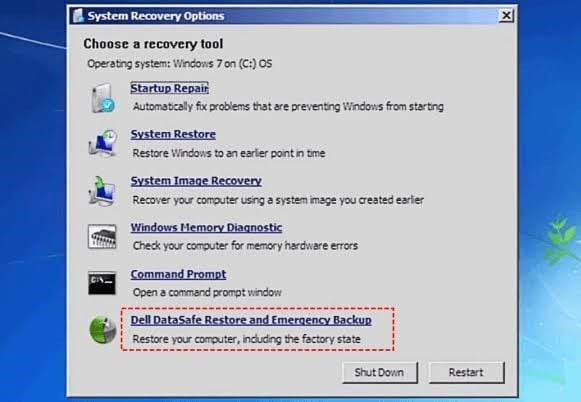
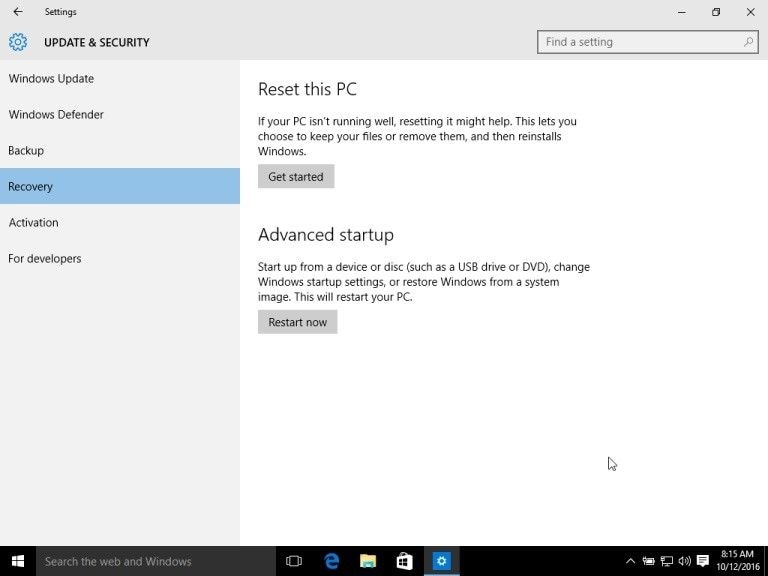
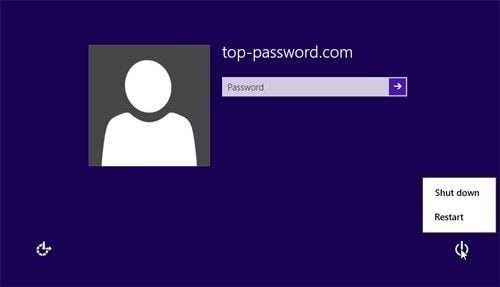
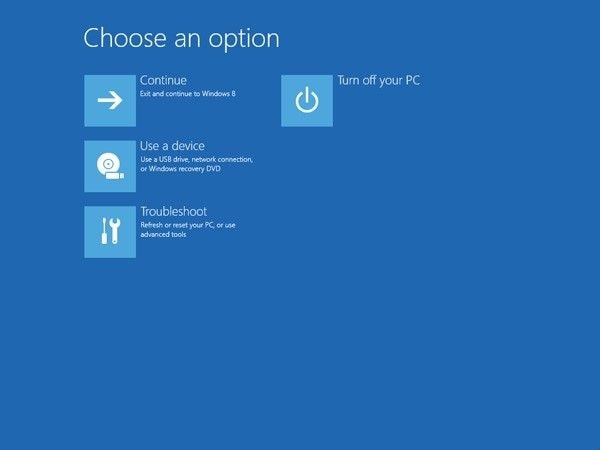
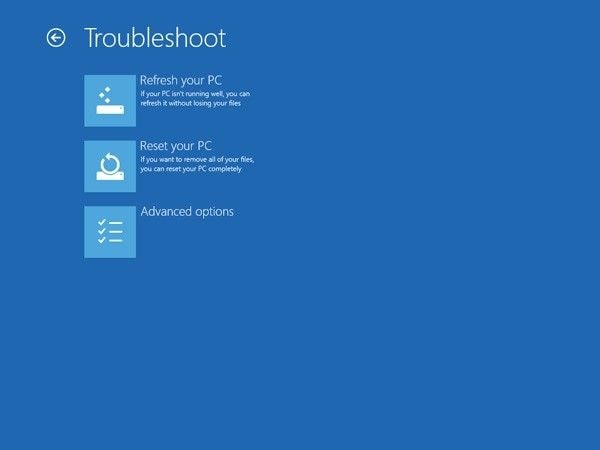
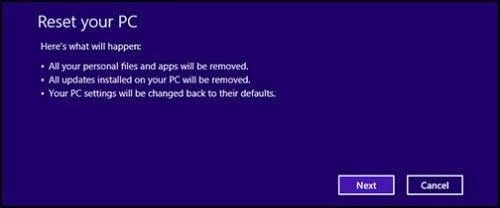
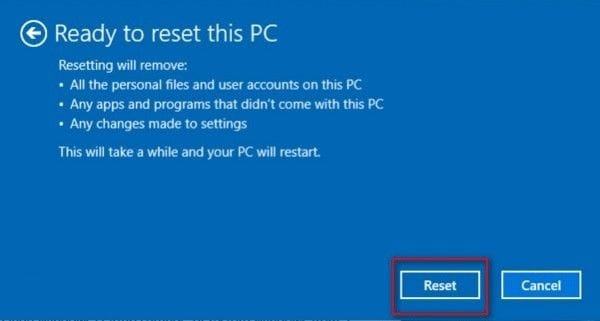
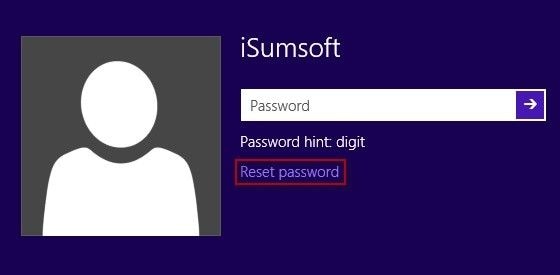
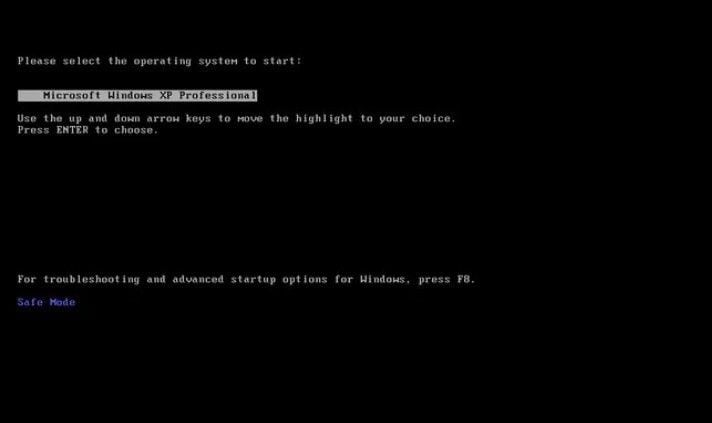

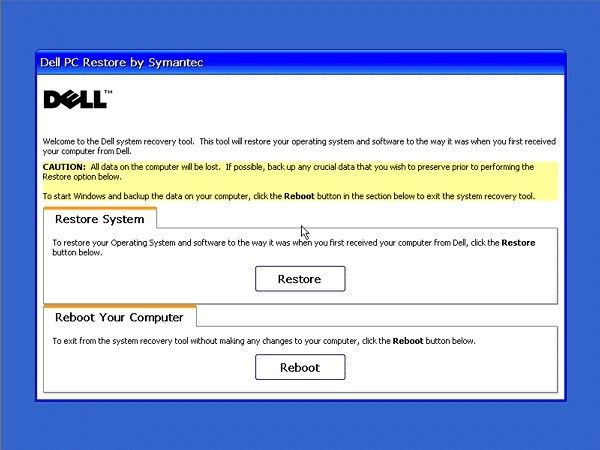
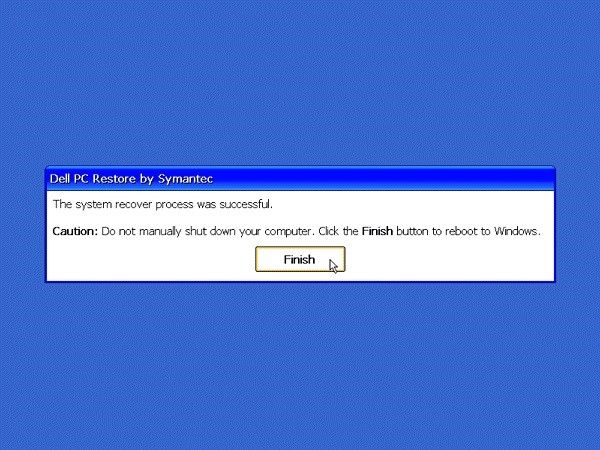



 ChatGPT
ChatGPT
 Perplexity
Perplexity
 Google AI Mode
Google AI Mode
 Grok
Grok
























David Darlington
staff Editor