Dec 27, 2025 • Filed to: Recover Emails • Proven solutions
Instagram is a very popular social media app that allows you to scroll endlessly through everything from on the page. Since its launch in 2010, this photo-sharing app has been changed a lot and offers advanced features to users. In 2012, Facebook has acquired it and you can sign into Instagram with your Facebook login details too. If you forget those details then you surely need to reset your Instagram password.
Moreover, no matter which login process you use, changing password from time to time is the best option to secure your account.
Wondering how to reset Instagram password? Or, do you want to change the password and email of Instagram? To help you, in this article we have discussed in detail how to reset Instagram password without an email or phone number.
Take a look!
Part 1: Account Hacked? Recover Without Email OR Phone (The Only Way)
Do you forget your Instagram registered email and want to log in to Instagram without email? If yes, then you will need to know how to reset your Instagram password without the email. Take a look at the following methods to recover the lost Instagram password.
Use "Need More Help?" for Hacked Accounts (No Email/Phone Needed)
If a hacker changed your email and phone number, the standard reset link won't work. You must use the official Instagram Video Selfie Verification:
- On the login screen, tap Get help logging in.
- Enter your username and tap Can't reset your password?
- Select "My account was hacked" option.
- Follow the prompts to take a video selfie to confirm your identity. Instagram will send a reset link to a new email address you provide.
Method 1. On an Android
- Open the Instagram app on your android phone or tablet.

- Now, if you're already logged in but want to change your Instagram password, click on the profile icon. After this go to the menu at the top-right corner.
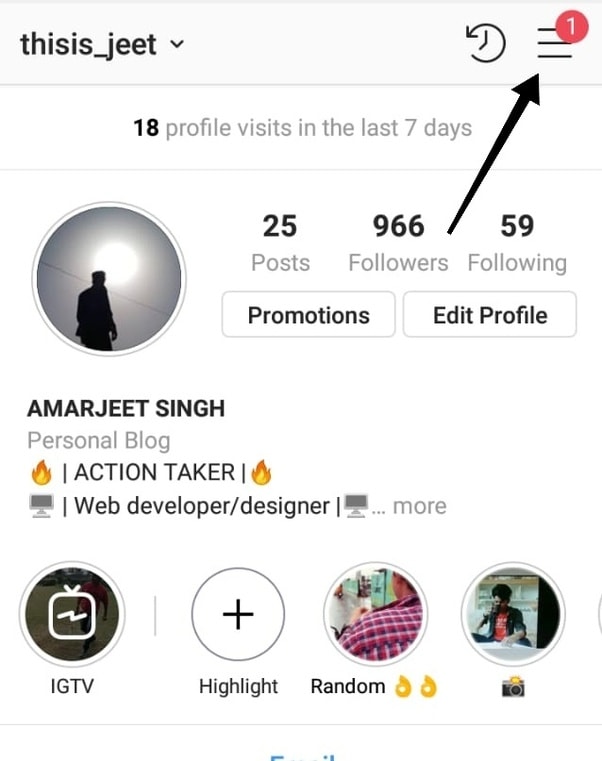
- Go to “Settings” then go to “Privacy and Security” select Password and click on “to create a new one”.

- In case you forget Instagram email and password, then tap reset it with Facebook (if you see it).
- Now, click on the “Get help signing in”. After this, enter your username, phone number, or email address. Make sure your email or phone number is linked to the account.
- Tap on the “Next” button.

- You will get a confirmation link or code on your phone number via SMS.
- Open the text message from Instagram and click on the link you received. This takes you to a page where you reset your password. So type in a new password for your account.
- If your text message has a code instead of a link, enter this code on Instagram and tap Next to verify it.
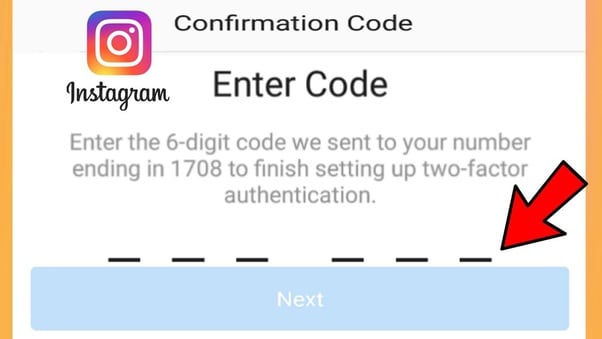
- Enter the new password twice and tap on the “next” button. Finally, your password is reset.

Method 2. Using an iPhone or iPad
- First, you will need to open Instagram on your iOS device.

- Now, if you forget Instagram password or email, tap on the “Forgot password”.

- If you use Facebook and your Instagram account is linked to it, tap the Facebook link to sign in. but, if you also forget the Facebook password, then follow the below steps.
- Now, choose a “password reset option”. To reset your password, you either need to fill email address or phone number.

- Now, you receive a code on your phone number or you receive instagram password reset email.
- Tap the Reset your Instagram password link that you get through email or text.

- Now on the new page, enter your new password two times. And, tap “Reset Password”.
Finally, your password is reset, and you can log into Instagram with new details.
Method 3. Through Web Browser
- Search Instagram on Google and open https://www.instagram.com in a web browser. This will open a login page. But, if you see a fee that means you are already logged in.

- If you are already logged in then tap on your profile photo and then click the gear icon to reset your password.
- If you forget your password, then on the login page tap on “Forget Password”. If you created Instagram using your Facebook login, then click Log in with Facebook instead.

- But, if you do not remember Facebook logins, then the rest of Instagram lost passwords and emails.
- You will need to enter your phone number or username associated with the account, in case you forget your email.
- Now, tap on “send logging link”. This sends a password reset code to the email address or phone number.
- After this, open your text message from Instagram and click on the link you received. This will take you to the reset password page.
- Type in your new password twice. You'll enter it in the two text fields listed on this page.
This is how you can recover Instagram password without the email.
Read More: How to Recover Deleted Pictures from Instagram
Part 2. Change Instagram Password without Phone Number
In this section, we will discuss how to change Instagram passwords without email or phone numbers.
Method 1. On an Android
- Open the Instagram app on your android device.
- Now, click on the account icon to open your profile page.
- After this, tap on the three horizontal lines at the top right of the page and go to "Settings".

- Under settings, tap on "Security".
- And, on the Security page, click on the "Password".

- Now, enter your current password and after this, type the new Instagram password. In end, tap “save”.
Method 2. Using an iPhone or iPad
- Open the Instagram app on iPhone or iPad.
- Go to your profile page and tap on the three horizontal lines present at the top right corner.
- Now, tap on the "Settings" and go to "Security".

- Further, on the Security page, click on the "Password".
- Enter your old password and then type the new password. When you're done, tap "Save".
Method 3. Through Web Browser
- Navigate to the Instagram website in a web browser.
- Click the account icon in the top-right of the window to go to your profile page.
- Click the gear icon to the right of the "Edit Profile" link.

- In the pop-up window, click "Change Password."

- Enter your current password and then type the new password you want to use. When you're done, tap "Change Password."
Pro Tip: If you cannot recover your account and have to create a new one, you might have lost your photos. Use Wondershare Recoverit to scan your phone's SD card or PC hard drive to find the original copies of your uploaded photos and videos.
Part 3. Bonus Tips: How to Reset Instagram Password with New Email?
If you want to reset the Instagram password with a new Email ID, then first you have to change your mail ID with these steps:
- Open your Instagram app on your device be it android or iOS.
- Click on login and type your username as well as the password.
- On your page, click on the profile icon.
- Now, tap on the edit profile.
- Click on the Email address in the section of private information.
- After this, type the new Email ID that you want to use in the future for your Instagram account.
- Now, complete the mail verification process for the new Email ID. For this, open the mail, and tap on the link sent to you by Instagram.
Now you can reset your password with a new email ID.
- First, log out from your Instagram account and open the app again on your device.
- Click on the forget the password and type your new email ID in the box provided.
- Now, you will get an email from Instagram, with a link. Click on that link and reset your password.
- So, finally, you have new logins for your Instagram account.
Conclusion
We hope that from the above guide you have learned how to reset your Instagram password without the email. If you forget the logins of your Instagram account you can take help from the above methods to recover Instagram email and password.
People Also Ask
-
1. Can I use a fake email if I forget my Instagram password?
We recommend that not use a fake email ID. If you forget your Instagram password, then you can reset it with your phone number or with email. If you forget your email, then reset your Instagram password without the email.
You cannot use a fake Email ID to log in to Instagram as it only allows the email which is registered with the account.
-
2. What if receiving an Instagram password reset email though I didn't request it?
If you didn’t request for rest password, but still receive the email, then you can ignore it or can rest your password for safety. It is recommended that you should change your Instagram password without mail or with mail after some time.
This will keep your account safe and secure.
-
3. How to delete an old Instagram account without a password or email?
You cannot delete your Instagram account without login. So, if you forget your password or email, then first recover your Instagram password by using any of the above mention methods.
Once you recovered the login details, then login to Instagram and after that delete your account. You will need to provide a reason why you want to delete the account.
People Also Ask
-
Can I use third-party tools like 'insta password.com' to hack my account back?
No. Most sites claiming to show Instagram passwords are scams/phishing. Only use the official Instagram app methods listed above. -
Can I use a fake email if I forget my Instagram password?
We recommend that not use a fake email ID. If you forget your Instagram password, then you can reset it with your phone number or with email. If you forget your email, then reset your Instagram password without the email. You cannot use a fake Email ID to log in to Instagram as it only allows the email which is registered with the account. -
What if receiving an Instagram password reset email though I didn't request it?
If you didn’t request for rest password, but still receive the email, then you can ignore it or can rest your password for safety. It is recommended that you should change your Instagram password without mail or with mail after some time. This will keep your account safe and secure. -
How to delete an old Instagram account without a password or email?
You cannot delete your Instagram account without login. So, if you forget your password or email, then first recover your Instagram password by using any of the above mention methods. Once you recovered the login details, then login to Instagram and after that delete your account. You will need to provide a reason why you want to delete the account.
Recover and Repair Email
- Repair and Recover Emails
- Get Email Password Back

 ChatGPT
ChatGPT
 Perplexity
Perplexity
 Google AI Mode
Google AI Mode
 Grok
Grok
























Amy Dennis
staff Editor