8 Tips to Recover Deleted Instagram Photos [2025 Guide]
Dec 12, 2025 • Filed to: Photo/Video/Audio Solutions • Proven solutions
Have you ever experienced the frustration of accidentally deleting a cherished photo from your Instagram account? If so, you're not alone. Many users have faced this predicament and are left wondering how to recover deleted photos from Instagram. Fortunately, we've got you covered with our comprehensive guide featuring 6 essential tips to help you retrieve those lost memories.
In this article, we will explore various methods and techniques that will enable you to recover your deleted Instagram photos, ensuring that your precious moments are never truly lost. So, sit back, relax, and read on to discover the best practices for restoring your Instagram feed to its former glory.
- Can You Recover Deleted Instagram Photos?
- How to Recover Deleted Instagram Photos Using Dr.Fone?

- [For Android Users] How to Recover Deleted Photos From Instagram? - 3 Methods
- [For iOS Users] How to Recover Deleted Photos From Instagram? - 4 Methods
- How To Recover Deleted IG Pictures Using a Computer
- How To Recover Deleted Instagram Posts From Years Ago
- How to Delete Instagram Pictures?
Can You Recover Deleted Instagram Photos?
Instagram lets you capture your special moments and share them with the world. It is also used for marketing and advertising various services and products, not just eventful moments.
But what if you accidentally delete Instagram Photos or, for some reason, the present photos on your accounts get lost? You might try to recover photos via the app itself, but there is no trash bin present in the app.
So, can you still retrieve deleted Instagram photos? Well, the answer is YES!
Several Instagram recovery tools and photo recovery software will help you get your pictures back. With a straightforward recovery process, this software acts as a viable option to recover the deleted files and gives your photos back in no time. Here is how you can retrieve the deleted Instagram photos.
How to Recover Deleted Instagram Photos Using Dr.Fone?
To recover deleted photos from Instagram, the most effective method you can try is to use Wondershare Dr.Fone.
Step 1. Download and Install
First, you need to download and install Wondershare Dr.Fone to your computer. Then, launch it.

Step 2. Connect the Mobile Device
From the Toolbox section, choose Data Recovery to proceed. Then, follow the instruction to select the appropriate phone system, and connect your mobile device to your computer accordingly.

Step 3. Start Data Recovery
Select the specific file types you wish to recover, and click the Start Scan button to initiate the device scanning process.

Step 4. Preview and Recover
Once the scanning process completes, select the files and click Restore to Device or Recover to Computer to save them.

How To Recover Deleted Instagram Pictures on Android Phone
Method 1: Go to the Recently Deleted
To recover your deleted Instagram content, let's start with the first step: accessing the "Recently Deleted" section. It's where Instagram keeps your deleted photos and videos for a little while. You can either bring them back or delete them forever from here. Now, let's take a closer look at how to do this step by step and get back your photos.
Step 1: Click your IG profile. Then tap on the three-line icon in the top right corner and pick Your Activity.

Step 2: Choose Recently Deleted. Remember that you might not see this if you haven't recently deleted any pictures or videos.
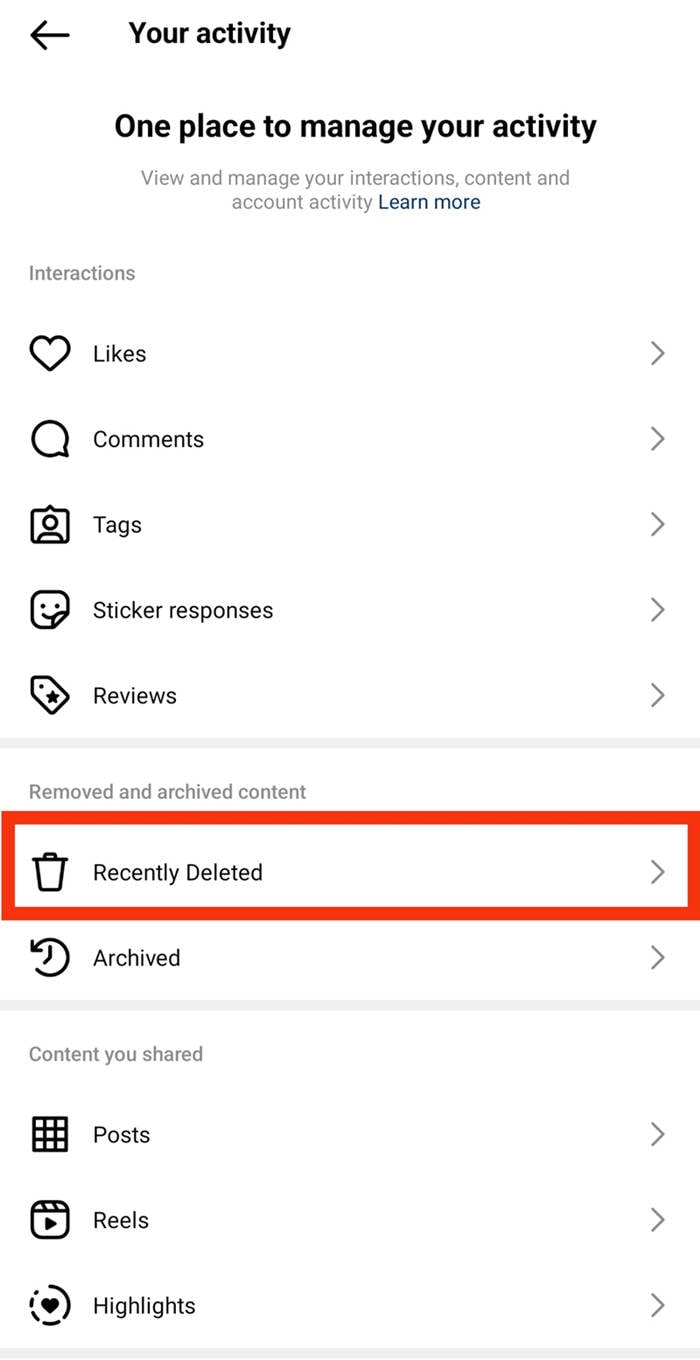
Step 3: Access the photos or videos you want to recover and tap on More at the top right. From there, click Restore or Restore to Profile to bring back the content or Delete to get rid of it forever.
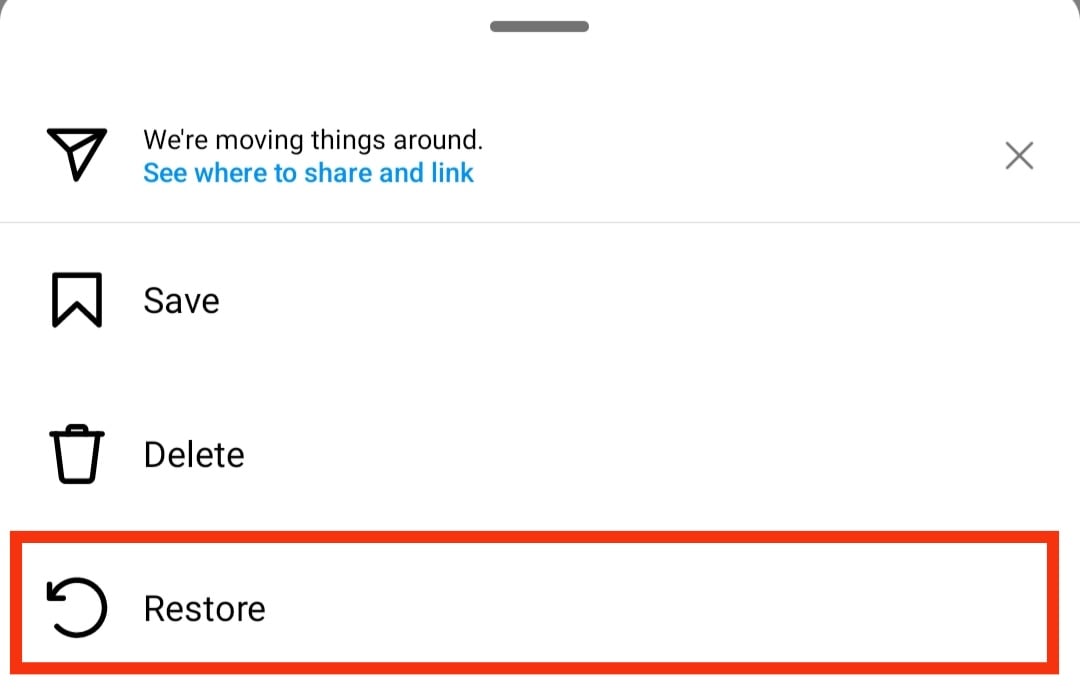
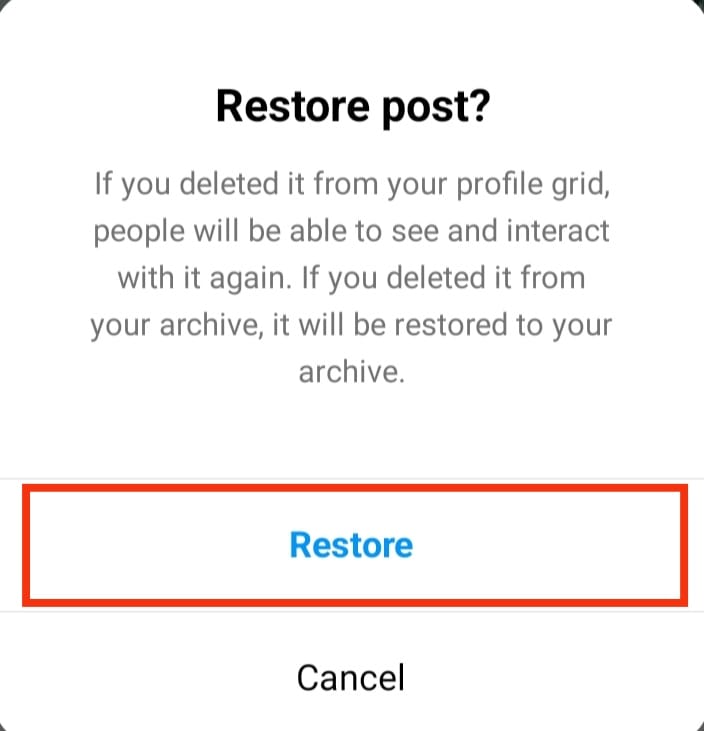
Method 2: Check Your Instagram Pics from Android File Manager
Check your Android phone's gallery instead of looking up how to recover deleted Instagram photos online. When you upload a pic to Instagram from an Android, it makes a copy in your gallery's Instagram folder. Your Photos app has different albums, and the Instagram folder keeps a backup of your photos.
If you lost Instagram pics on an Android device, you might recover them using the File Manager:
- Open My Files and go to Pictures.
- Look for the Instagram folder and choose it. If you find the lost pics, select and restore them.
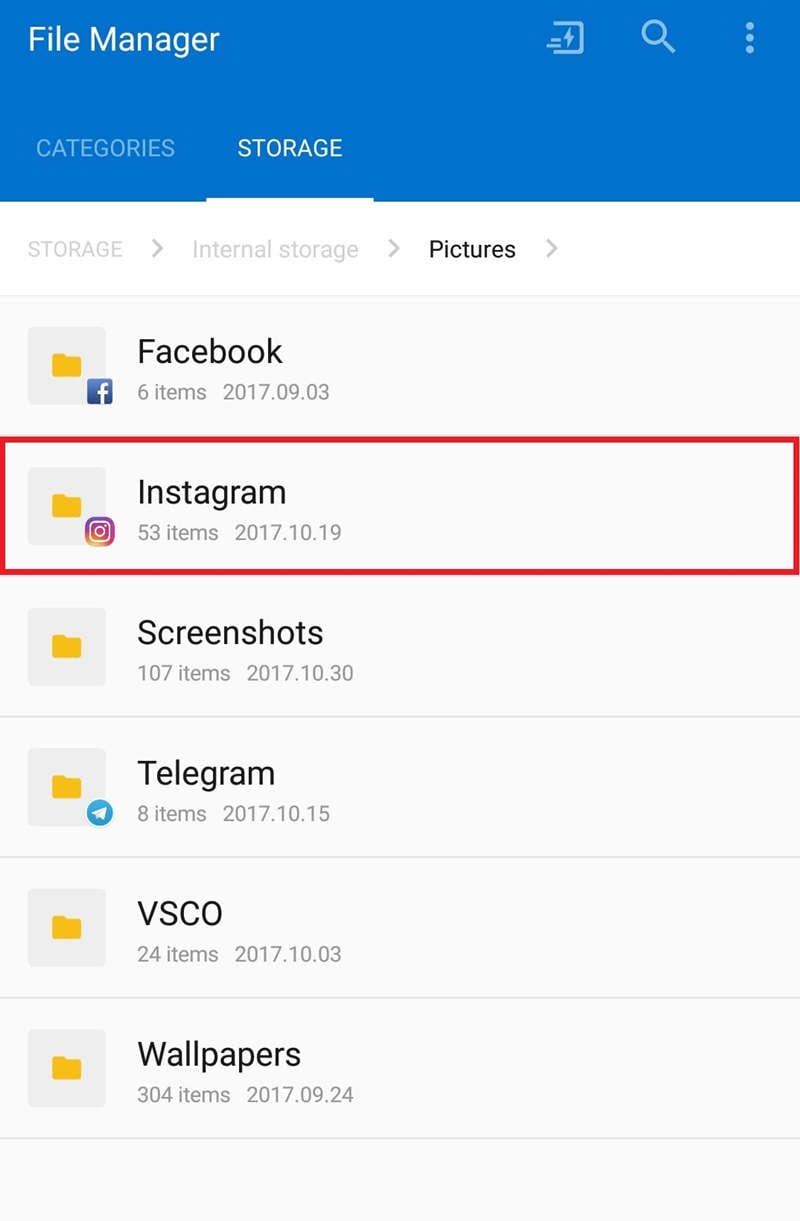
Method 3: Use Instagram Archive
Instagram's Archive feature lets you hide certain photos, videos, or reels so only you can see them. Your phone's storage might hide your Instagram post, but you can get it back from the Archive on Instagram:
Step 1: Open Instagram and tap your Profile Picture.

Step 2: Tap the menu icon, then choose Archive.
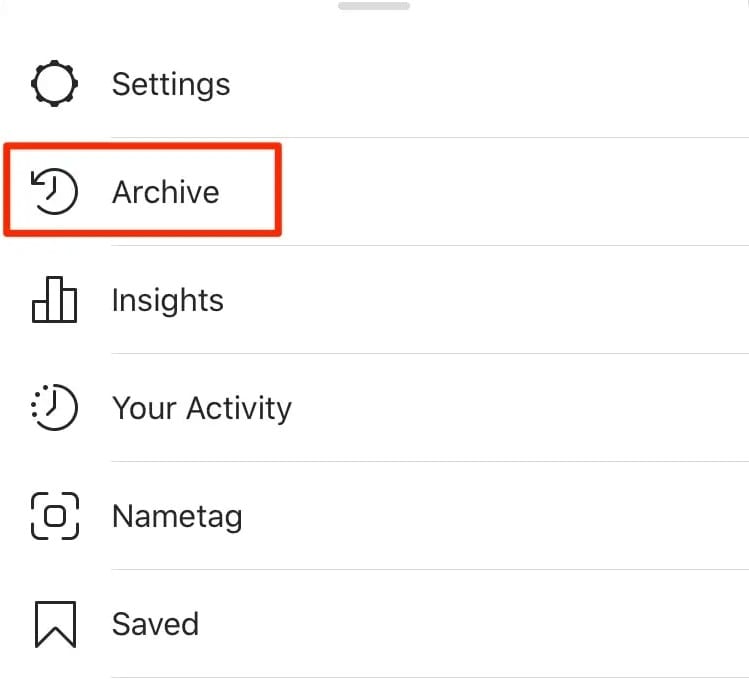
Step 3: Find the pics, videos, stories, or reels you hid in the Archive. Press the three dots to choose Show on Profile to return them to your feed.
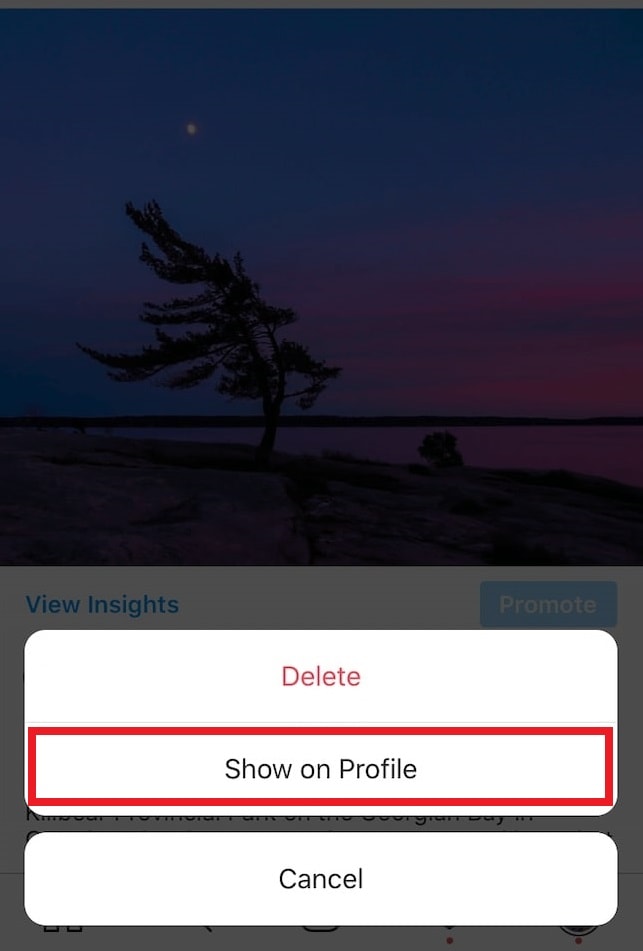
How To Recover Deleted IG Pictures on iPhone
If you want to get back Instagram photos you deleted on your iPhone, it's important to know how to do it. This guide will show you different methods to recover those deleted IG pictures, whether you accidentally removed a special memory or need to get an important post back.
Recovering deleted Instagram pictures on an iPhone can be challenging, but here are several methods you can try:
Method 1: Use Instagram's "Recently Deleted" Feature
One of the most straightforward methods is using Instagram's built-in "Recently Deleted" feature. This helpful tool lets you directly retrieve deleted photos and videos within the Instagram app. Let's explore how to maximize this feature and recover your IG pictures.
- Access the Instagram app on your iPhone. Next, tap on your IG profile icon in the bottom right corner.
- Access the menu by tapping the three horizontal lines in the top right corner.
- Select Settings and tap Account.
- Tap Recently Deleted.
- You'll find photos and videos you deleted within the last 30 days. Select the photos you want to recover, then tap Restore to put them back in your profile.
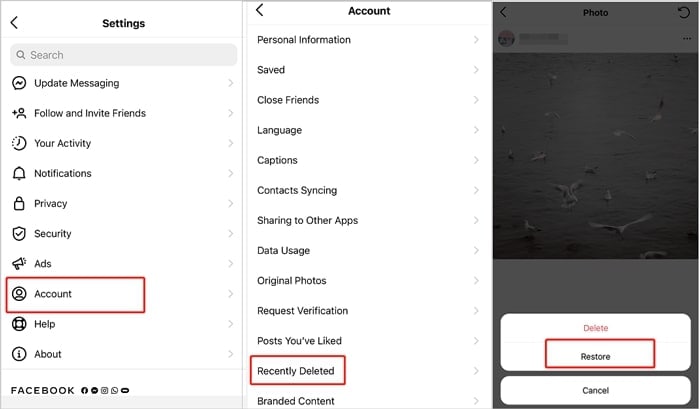
Method 2: Check the "Recently Deleted" Folder in the Photos App
If you've deleted photos linked to Instagram from your iPhone's Photos app, you can get them back by visiting the "Recently Deleted" folder in Photos. This folder keeps deleted items for 40 days. So, if the pictures you want to get back were deleted less than 40 days ago and you haven't cleared the folder, you can retrieve them from Photos. This method also works if you've permanently deleted photos on your iPhone.
Here's how to recover deleted Instagram photos:
- Access the Photos application on your iPhone.
- Tap Albums and select Recently Deleted.
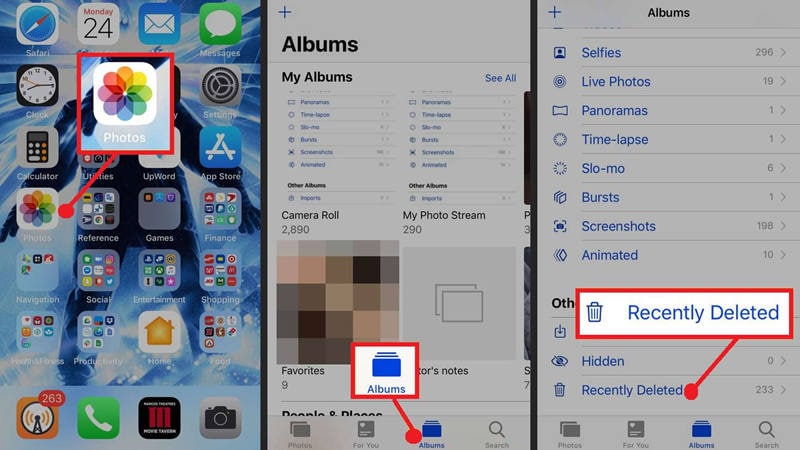
- Tap Select and pick the items you want to recover. Step 4: Finally, tap Recover and Recover Photos to return them.
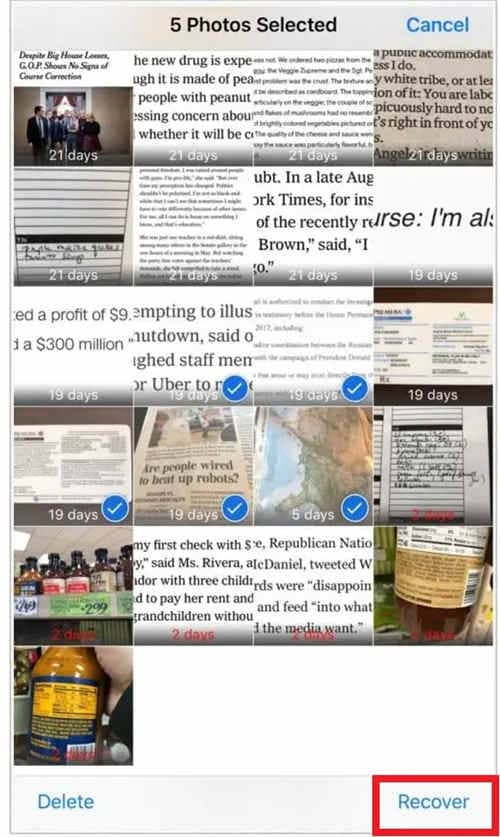
Method 3: Check iCloud Backup
If you've turned on iCloud backup for your photos and your deleted Instagram pictures are in the iCloud backup, you can bring them back to your computer.
To recover deleted Instagram photos from iCloud backup:
- Go to iCloud.com and log in with your Apple ID, which you used for the backup.
- Click on Photos and locate the deleted Instagram pictures. Download the photos you want to your computer.
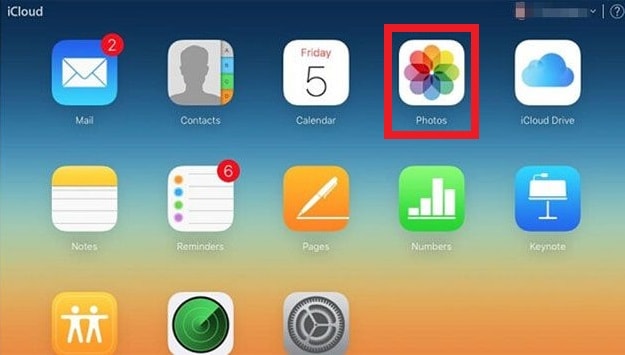
Method 4: Use iTunes Backup
Similarly, if you've backed up your iPhone with iTunes, you can easily restore your deleted Instagram photos from the iTunes backup file.
Here's how:
- Make sure you have the latest iTunes version on your computer. Then, connect your iPhone to the computer.
- Go to the Summary tab once your iPhone appears in the iTunes window. Then, choose Restore Backup. Select the iTunes backup that has the deleted Instagram photos.
- Click the Restore button to transfer the photos to your iPhone.
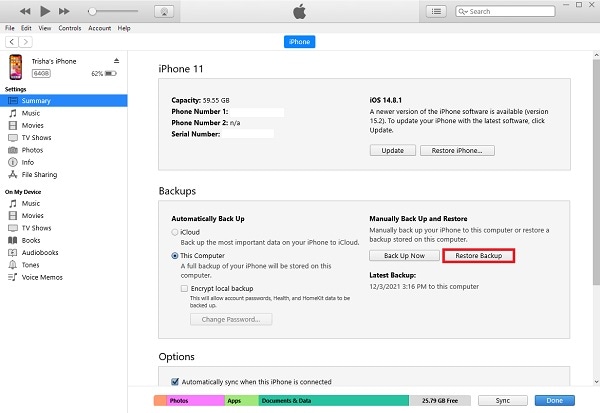
How To Recover Deleted IG Pictures Using A Computer?
If the above methods don't work, you might consider trying another approach. The top choice for returning your lost or deleted Instagram photos is to use a special tool called Wondershare Recoverit.
Recoverit Data Recovery - The Best Photo Recovery Software
- Recover corrupted/deleted files from the computer, USB hard drive, memory card effectively, safely, and completely.
- Supports to restore corrupted files and loss due to virus attack, the program crashes or computer loses power.
- Recover any data and file types with a high success rate and without any quality loss.
- Supported OS: Windows 11/10/8/7/Vista and Mac OS X 10.10 or later.
 Security Verified. 3,591,664 people have downloaded it.
Security Verified. 3,591,664 people have downloaded it.Follow the step-by-step guide:
Step 1: Choose Location
When you want to get back lost iPhone photos, the first thing to do is choose where you think you lost it.
Once you open the program, you'll see the main screen with Hard Drives and Locations on the left side. You can click on your iPhone in the Hard Disk Drives section here.
After that, click Start to start searching in the place you picked.

Step 2: Search the Deleted iPhone Photos
Recoverit will begin searching right away. In the old versions, it used to take a few minutes or sometimes even hours if you had many big files. But now, Recoverit has sped up the process a lot, saving you time.

While it's scanning, you can keep an eye on the progress on the screen and check the results anytime you want.
Step 3: Preview and Recover iPhone Photos
Recoverit lets you check what you can get back before actually getting it. If you're a pro user, you can preview files as much as you want. But even using the free version, you still get a 10-second sneak peek.

Once you've chosen the iPhone photos you want, click Recover to get them back.

Conclusion
So, whether you have deleted the photos accidentally or they got deleted due to some circumstances, the above solutions are sure to come to your help. However, if you want to save your time, and have a high recovery rate, look no further than Recoverit Photo Recovery Software. It is fast, easy to use, and will recover lost photos from Instagram and disk file systems, including exFAT, FAT, HFS, NTFS, etc.
Also, the next time you take a photo using the Instagram camera, make sure that you tap on the "Save Original" photo button. This way, you know that you have a copy of the picture on your device.
People Also Ask
-
Can I recover Instagram photos I deleted years ago?
Recovering posts deleted years ago is challenging because they are typically permanently removed from Instagram's servers after 30 days. However, you still have a few options:
1. Check Your Archive: The first and best place to look. If you accidentally archived the post instead of deleting it, it's safe and easily restorable. Go to your profile, tap the menu, and select "Archive" to browse your stories and post archives.
2. Check Cloud Backups: If you regularly back up your phone, your original photos and videos may be saved in iCloud (for iPhone) or Google Photos (for Android). These services often store a copy of the media you posted, allowing you to recover it from your personal backup.
3. Contact Instagram Support: As a last resort, you can submit a request through Instagram's Help Center. While success is not guaranteed, it's worth a try if the content is critical. Provide as many details as possible, such as the approximate date of posting and the type of content. -
What's the difference between archiving and deleting a Instagram post?
Archiving: When you archive a post, you simply hide it from your public profile and your own grid. The post, along with all its likes and comments, is saved in a private folder only you can see. You can restore it to its original spot on your profile at any time.
Deleting: When you delete a post, you permanently remove it from Instagram's servers. After deletion, it is generally gone forever and cannot be restored through Instagram after a 30-day period. -
How do I delete an Instagram photo or video?
Deleting a post is a simple process on both iPhone and Android:
1.Open the Instagram app and go to your profile.
2.Navigate to the post you want to remove.
3.Tap the "⋯" (three dots) icon in the top-right corner of the post.
4.Select "Delete" from the menu.
5.Confirm your choice by tapping "Delete" again. -
I deleted a post by accident. What do I do immediately?
If you just deleted a post, your immediate action should be to stop and check your cloud services. Your quickest solution is to check if you have a recent backup of your phone (iCloud/Google Photos) as mentioned above. Unfortunately, Instagram does not have a "Recently Deleted" folder like Facebook or iOS, so you cannot undo the action within the app itself.
Solve Media File Problems
- Recover & Repair Photos
- What's picture recovery?
- SD card pictures are lost?
- Top 5 free photo recovery software.
- Restore photos from recycle bin.
- Recover & Repair Videos
- Recover SD card videos.
- Repair MOV/M4V/MP4 videos.
- Repair MKV videos.
- Solve video black screen.
- Repair restored videos.
- Recover & Repair Audio
- Repair video without sound.
- Fix audio sync problems.
- MP4 No Sound?
- Repair corrupt WAV files.
- Corrupted video repair guide.
- Recover & Repair Cameras

 ChatGPT
ChatGPT
 Perplexity
Perplexity
 Google AI Mode
Google AI Mode
 Grok
Grok
























Eleanor Reed
staff Editor