4 Methods to Fix Error 0x800ccc1a in Outlook 2007/2010/2013/2016
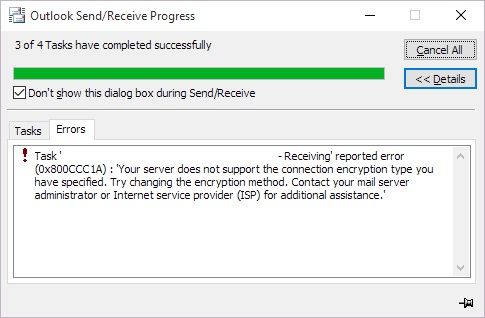
Microsoft Outlook is the most popular email client application used to send and receive emails. It also manages other things such as journals, events, calendar, contacts, and much more. Outlook error 0x800ccc1a occurs when there is an issue about Secure Socket Layer (SSL).
It is typically due to the wrong port number specified to POP3 or SMTP servers. This error does not allow you to perform tasks like sending and opening emails on your Outlook client. In our post, we're going to discuss the error and how to fix it in MS Outlook.
Part 1: Symptoms of Outlook Error 0x800ccc1a
Many Microsoft Outlook users have reported error 0x800ccc1a while sending or receiving an email. This code may occur in numerous locations within the system.
Though it carried few details in its name, it is still tough for the user to notice and fix the cause without any software or technical knowledge. If you have got this message on your PC that means there is malfunctioning in your system. Here are the symptoms:
- Crash of Window due to error
- System freezes for several seconds
- Frequent crash of PC while operating the same program
- You see Outlook error message in dialog box every time you open it
- Windows take a long time to respond to keyboard and mouse input or window running slow
Part 2: Causes of the Error 0x800cccc1a
Since Outlook has two servers for sending and getting emails, so if the client application is unable to contact one server, then the user will get an error. It shows an error message like:
"An unknown error has occurred. Your server doesn't support 'the encryption type' that you have specified. Kindly save any existing work and restart your system".
Numerous things can cause 0x800ccc1a error. The common reasons include:
1. Encryption Type
In some cases, the encryption type specified (typically SSL) can also be the cause of the problem.
2. Damaged Outlook Profile
If your Microsoft Outlook profile is corrupted or damaged, it can also be the reason behind the issue.
3. Incorrect Port Number
If the connection you are using has wrong IMAP, SMTP, or POP3 connectivity, a 0x800ccc1a error message can pop up. Usually, the user will set an incorrect port number for the outgoing server (STMP) or incoming server (POP).
4. Anti-Virus
If the installed antivirus software on your system has an email scanning feature, it can cause the error to occur.
Note: If you're running an Outlook version before Office 2016, then make sure you upgrade it to the latest version. It is because the older Microsoft Outlook versions can't get important security updates.
Part 3: 4 Methods to Fix Outlook Error 0x800ccc1a
You can easily fix the 0x800ccc1a problem by implementing the simple solutions mentioned below. Remember, the solution that you pick will hugely depend on the severity of Outlook 0x800ccc1a error.
Method 1: Reconfigure SSL Encryption and SMTP & POP Port Number Settings
The first method is to reconfigure the SSL configuration for Outlook 2010 above and 2007. You need to make some changes to the settings to resolve the issue. For this, perform the following steps:
For Outlook 2010, 2013 and 2016
To fix Outlook 2010, Outlook 2013, and Outlook 2016 error 0x800ccc1a, perform the following steps:
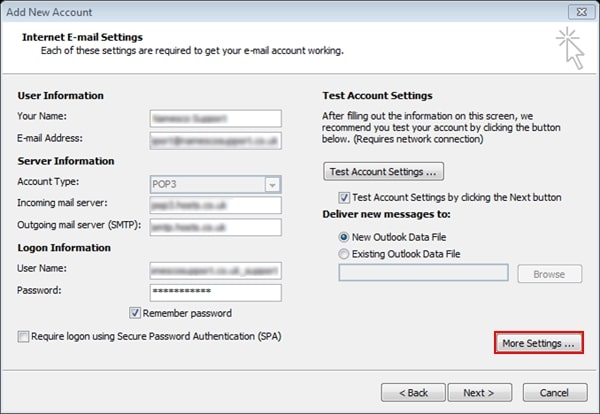
Step 1: Open Microsoft Outlook
Step 2: Click on the file and choose 'Info. '
Step 3: Go to 'Account Settings.'
Step 4: In the email account pop up window, click on the 'Advanced' tab and uncheck 'this server needs an encrypted connection (SSL) in the incoming server.'
Step 5: Hit 'Ok' and then click 'Next.'
Step 6: Now hit 'Finish,' 'Close' and restart the Microsoft Outlook.
For Outlook 2007
To fix Outlook 2007 error 0x800ccc1a, perform the following steps:
Step 1: Open Microsoft Outlook application.
Step 2: Head to 'Tools' and open 'Account Setting.'
Step 3: Choose an email and click on 'Change' in the pop-up window.
Step 4: Now click on 'More Settings.'
Step 5: In the internet email settings window, click on the 'Advanced' tab and uncheck 'this server needs an encrypted connection in the incoming server.'
Step 6: Hit 'Ok,' 'Next' and then 'Finish.'
Step 7: Click 'Close' and then restart the Microsoft Outlook.
Method 2: Use Outlook Inbox Repair Tool to Repair Microsoft Outlook PST Files
The second method to fix error 0x800ccc1a is using Inbox Repair Tool or Scanpst.exe. You can use it to repair minor problems with OST and PST files.
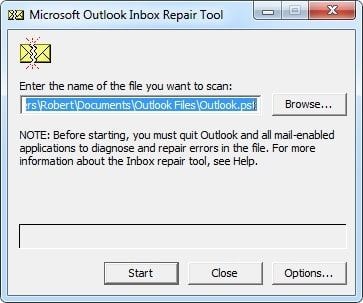
Step 1: Open 'File Explorer' and head to '\Program Files\Microsoft Office\Office 12' folder
Step 2: Now click on 'scanpst.exe' and browse to choose the damaged .pst file.
Step 3: Click on 'Start' repairing it. Also, click on repair if you got any error message on your system.
Step 4: As soon as the error gets fixed, you will receive a message 'repair complete.'
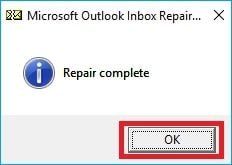
Method 3: Run Windows System File Checker
Step 1: Hit the 'Start' button and type 'Command' in the search box.
Step 2: Press the' CTRL +SHIFT' button and click 'Enter.'
Step 3: Click 'Yes' on the dialog box.
Step 4: A black window with a blinking cursor will pop up.
Step 5: Type 'sfc /scannow' and hit 'Enter.'
Step 6: Now open 'System File Checker' to scan all the errors and try to fix it.
Step 7: Restart Microsoft Outlook
Method 4: Try Professional Outlook Repair Tool
If one of the above-mentioned solutions does not work well, it's advised to try Stellar Outlook Repair software. It will help you to extract and repair Outlook mailbox files with high accuracy quickly in different formats.
The repairing process is quite easy. You can quickly recover attachments, contacts, tasks, emails, calendars, etc. from your severely corrupted files. Here are the detailed steps to repair PST with this software:
Step 1: Add PST File
Download and install a free version of Stellar Repair. Launch it by double-clicking on the icon. A pop-up Stellar Repair window will appear on the screen asking for 'Find' or 'Browse' PST file.
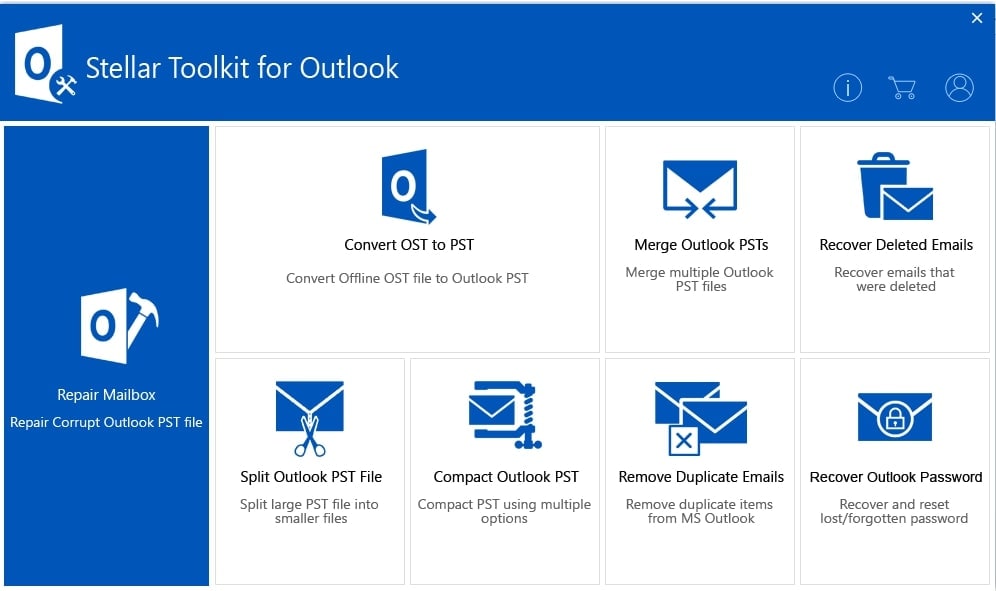
You can even click the PST file from the menu bar. If you know the location, click on browse. However, if you don't know, simply click on 'Find.'
Step 2: Repair the PST File
After choosing the PST file, now click on the 'repair' button to begin the recovery process. The repair process will recover all the severely corrupted PST data in the three-pane structure.
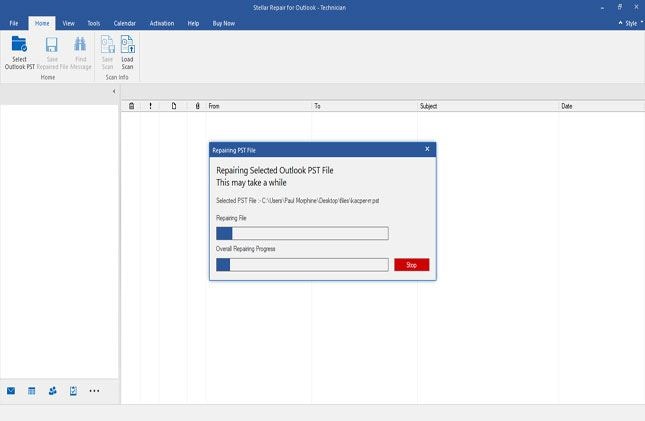
Step 3: Preview and Save
The preview option allows you to preview the data file before saving it to the desired location.
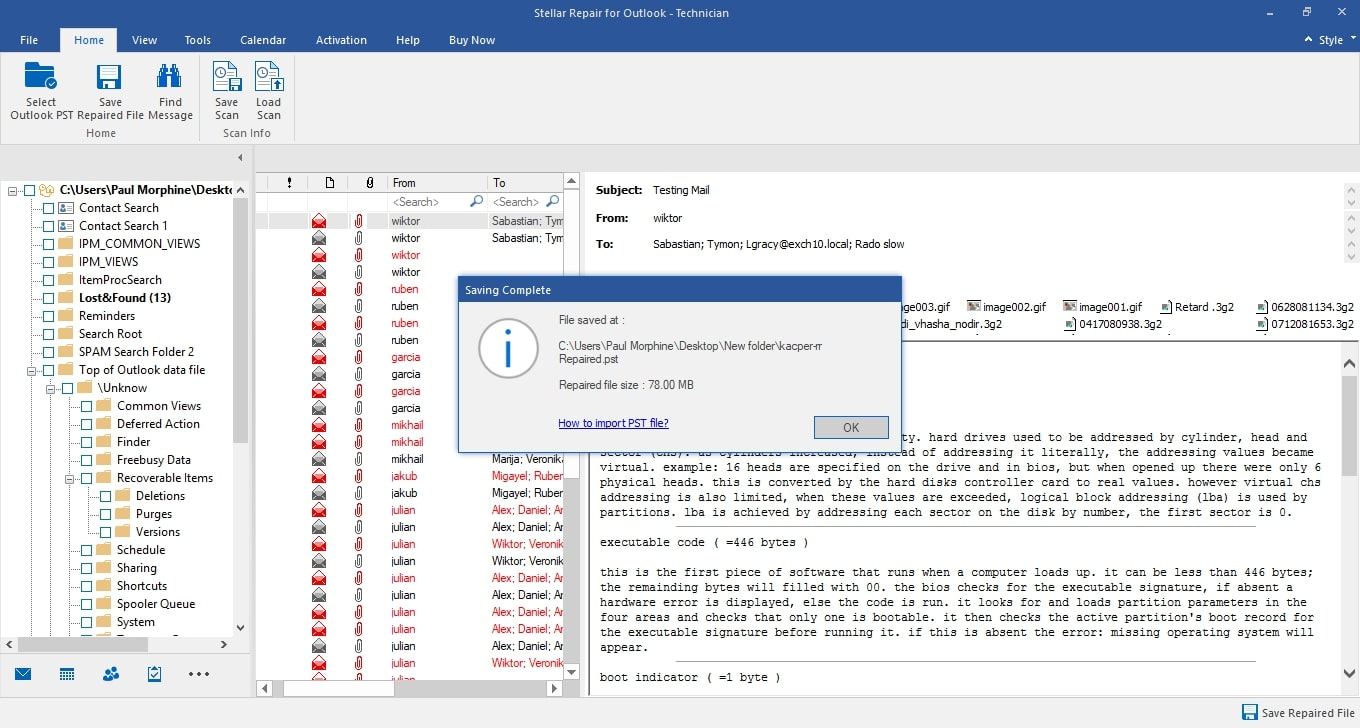
The Bottom Line
Microsoft Outlook application is used by big and small agencies to manage and store their email data. However, sometimes, error 0x800ccc1a occurs. It happens when there is a synchronization problem between the incoming and outgoing servers. Although there are numerous methods, we advise you to use the Stellar Outlook Repair tool to fix the error 0x800ccc1a in Outlook.
Besides allowing you to save all mailbox data in the PST format, Stellar Repair for Outlook also lets you save recovered files in EML, HTML, RTF, and PDF formats. The powerful tool can repair PST files of any sizes regardless of the severity of corruption. Give it a try today for the best experience.
Recover and Repair Email
- Repair and Recover Emails
- Get Email Password Back


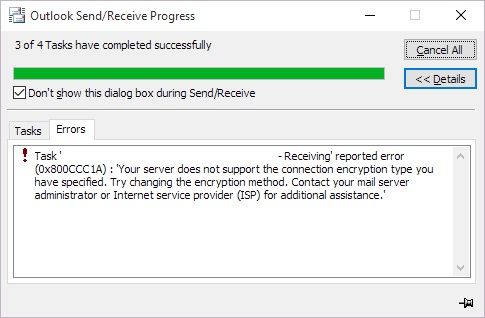
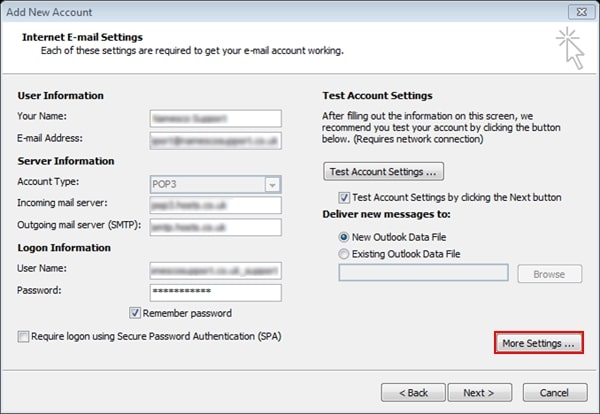
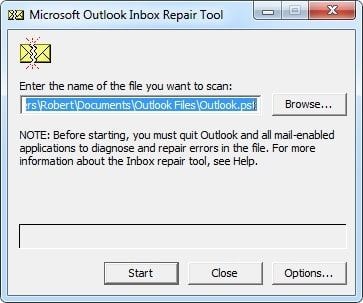
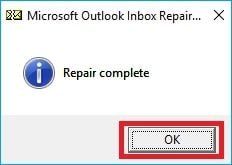
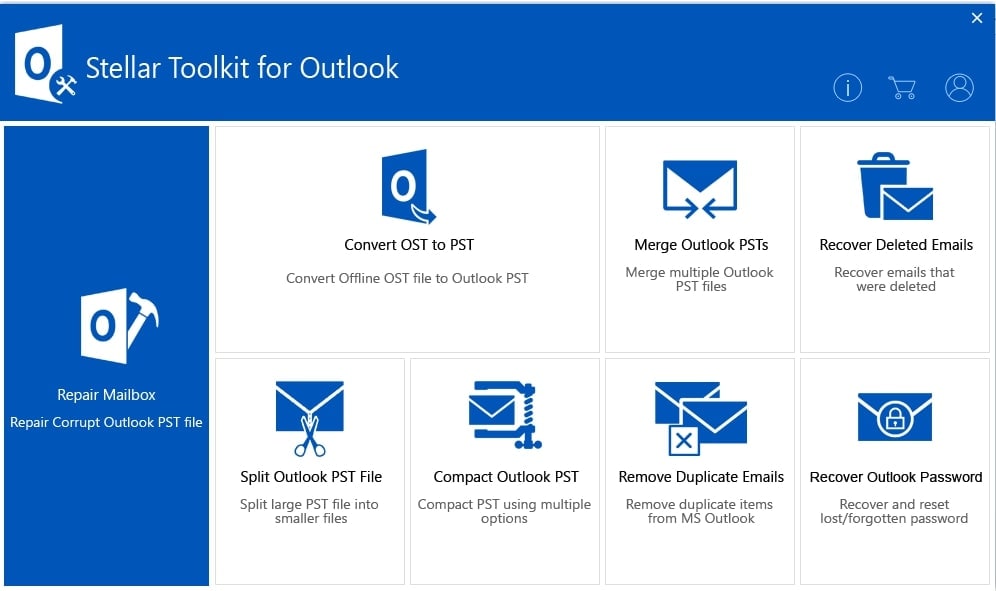
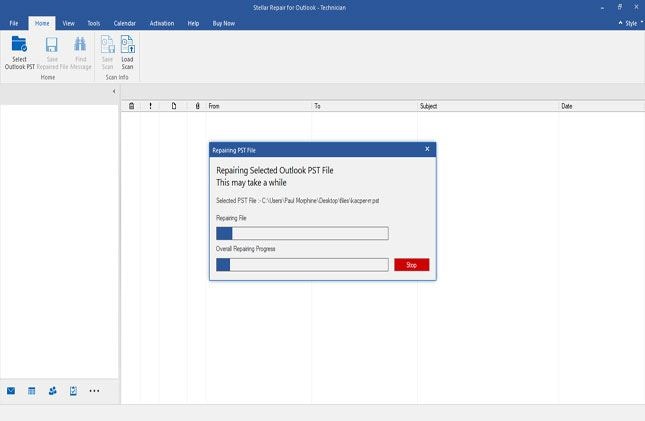
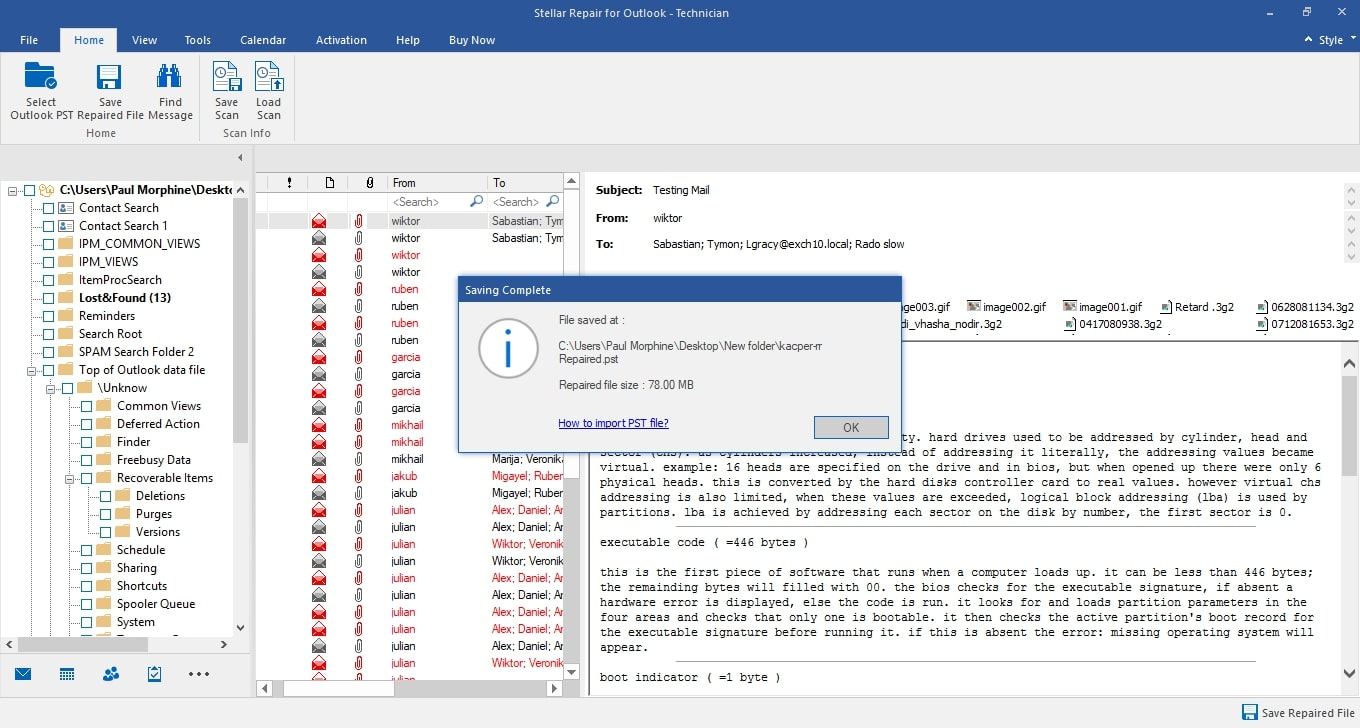
 ChatGPT
ChatGPT
 Perplexity
Perplexity
 Google AI Mode
Google AI Mode
 Grok
Grok
























Amy Dennis
staff Editor