How to Recover Unsaved Publisher File
It's one of the terrible feelings you get realizing that you didn't save a document before it got closed. People often trust the dialog box, asking if you want to save the change before closing the document. It works efficiently to ensure that you don't accidentally lose unsaved data due to the accidental closing of the document.
But what if you don’t get the option to save the changes? It’s highly possible if your computer turns off abruptly due to some technical snag. If it had been a while before you saved it while working, you might suffer data loss. The article features two effective ways for you to know how to recover unsaved publisher files.
Part 1: What is a Publisher File?
A publisher file or Microsoft Publisher is a desktop publishing application used for various publication purposes. It includes newsletters, business cards, and greeting cards, among many others. But the publisher files are also susceptible to data loss in case of a system failure or any other inconvenient situation arises, just like any other document.
Even though you might be thinking all is lost, that's not what happened. Okay, but how do I recover an unsaved publisher file? As all the Microsoft Office applications automatically save the temporary backups of your documents, there’s a high possibility that you could recover them.
To better understand the situation, you must know of the possible reasons that lead to the case, which are as follows.
If you ever click on the 'Shift + Delete' buttons or other shortcut keys and accidentally select 'No' in the dialogue box, you are in trouble. So make sure you pay the utmost attention while clicking at anything.
If you have stored a publisher file on a storage drive that is infected with viruses, it may affect the file and could also corrupt or deletes it.
- Drive Formatting or Partitioning
Sometimes, people perform disk formatting or drive partitions without a proper backup. Well, these actions could end up in data loss.
Any technical issue leading to the abrupt shutting down of your computer can result in a loss in system files and other documents.
Part 2: Recover an Unsaved Publisher File through Autosave Feature
Regardless of any particular reason leading to the loss of unsaved files, you can always recover them. As briefly mentioned earlier, Microsoft Publisher recovers unsaved files with the help of its in-built autosave feature that saves the temporary backup copies of the document. It ensures that even when you don't save it manually, the data will be stored in some way to be recovered later.
Although this method helps to recover data from the file, you must make a habit of tapping 'Control + S' every five minutes or so. The steps to recover an unsaved publisher file are as follows,
Step 1: Open the publisher application you were working on, which was not saved.
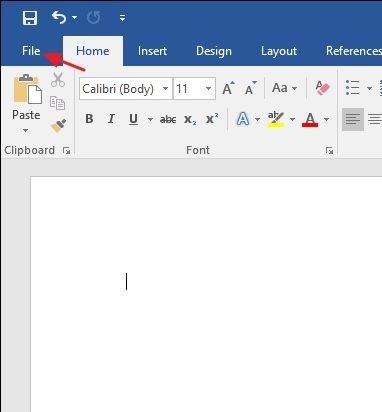
Step 2: Tap on the 'File' tab, followed by the 'Info' option on the left panel of the screen.
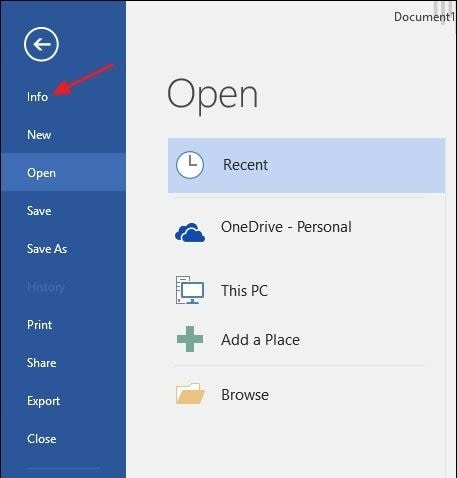
Step 3: Click on the 'Manage Document' and select 'Recover Unsaved Documents' from the drop-down option.
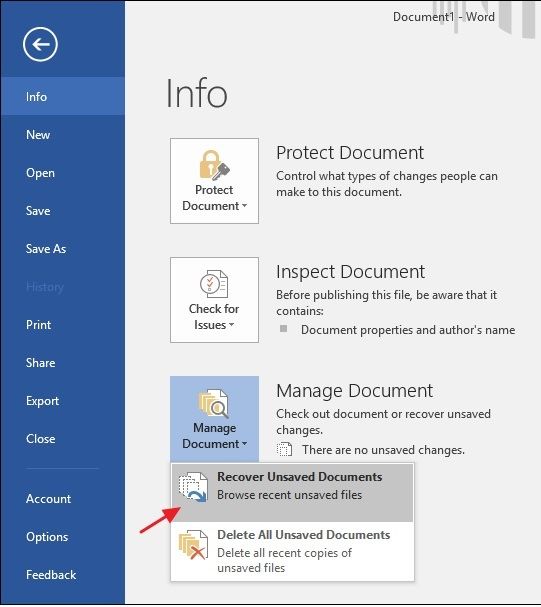
Step 4: Now, the unsaved file folder would contain all the unsaved files. Choose the temporary backup file you need and tap on ‘Open.’
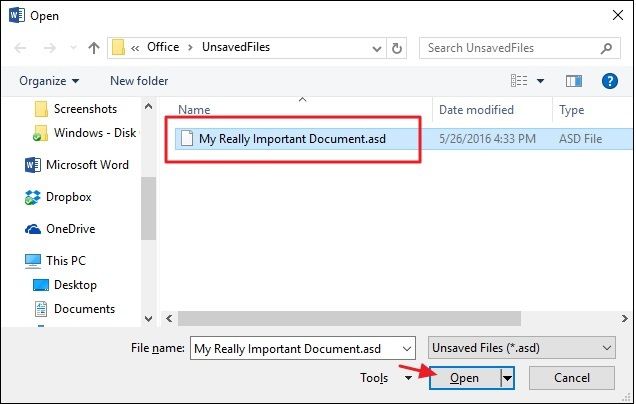
As all the Microsoft Office applications save a temporary backup of files once every ten minutes, you will get most of your data back.
Part 3: Recover Unsaved Publisher File Using Recoverit Data Recovery Software
A data recovery application is another best bet to recover unsaved publisher files. Although the previous method will help you recover a publisher file, if you have lost it, you can use Recoverit Data Recovery to retrieve them back. To start the process, you need to download and install the Recoverit application on the computer. Now, follow the procedure mentioned below to recover corrupt publisher files free.
Step 1: Select a Location
Click on the ‘Select Location’ where the lost publisher file was located. You can choose a specific hard disk from the ‘Hard Disk Drives’ option and click on the ‘Start’ tab.

Step 2: Scan a Location
Now, Recoverit starts a deep scan of the selected hard drive. It might take some time before you’ll get the preview of the files.

Step 3: Preview files after scanning
You can see all the deleted or lost files on the drive. Click on 'Preview' to know if that was the publisher file you were looking for. Tap on the 'Recover' tab to retrieve the publisher files if you are sure. But you must ensure that you save it in a different location.

The Bottom Line
Considering the spontaneity of the problem, it’s only a matter of time before a file closes without you standing a chance to save its content. With the help of the autosave feature, you can recover the unsaved publisher file. And if you happen to lose a publisher file, you can use Recoverit to retrieve them.
People Also Ask
-
How do I recover an Unsaved Publisher Document?
There are two ways you can recover unsaved publisher files. You can either use its autosave feature or use a reliable software application like Recoverit Data Recovery software.
-
How do I find auto-saved Documents in Publisher?
You can find the autosaved documents in the publisher by clicking on the 'File' tab of the file. Now, follow the navigation mentioned below.
File-> Info-> Manage Documents-> Recover Unsaved Documents
-
How do I recover a file I accidentally saved over?
If you have saved over a Publisher file, click on the 'Restore Previous Versions' from the ‘File’ menu. Mention the dates in the ‘Previous versions’ tab and click on the ‘Restore’ option.
Recover & Repair Files
- Recover Document Files
- Repair Document Files
- Recover & Repair More
- Clear & Delete File


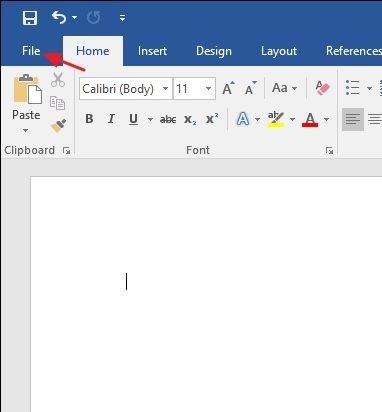
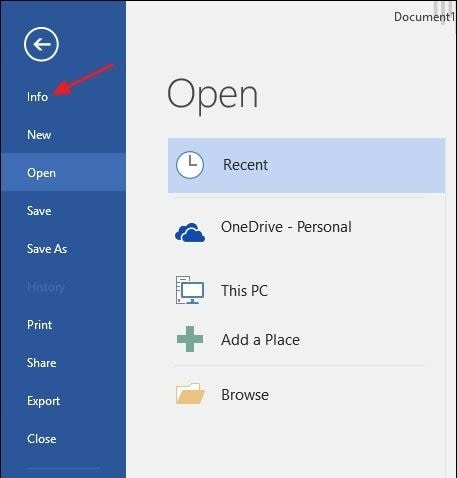
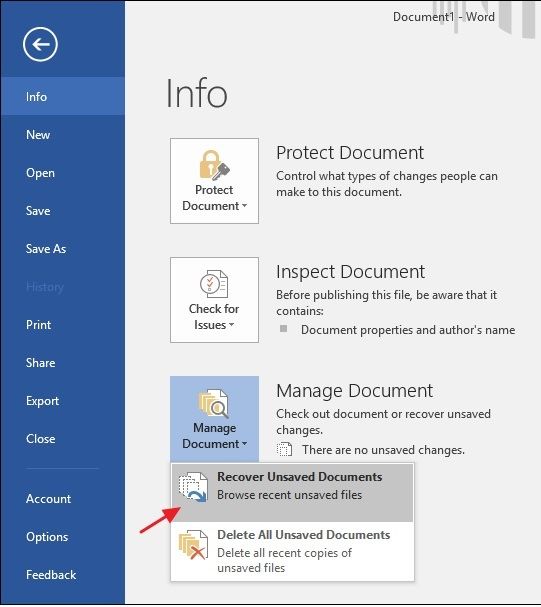
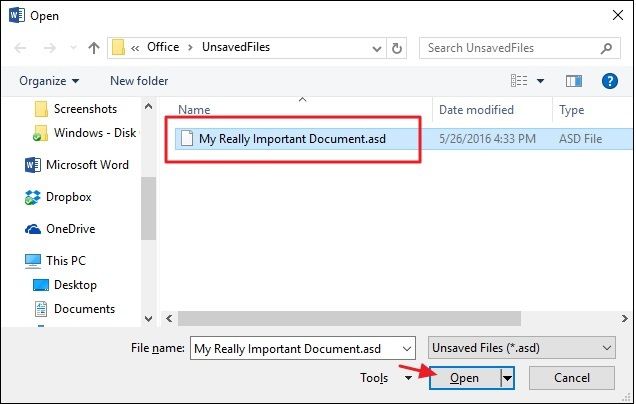



 ChatGPT
ChatGPT
 Perplexity
Perplexity
 Google AI Mode
Google AI Mode
 Grok
Grok
























Amy Dennis
staff Editor