How to Fix Notes Not Syncing Between iPhone and Mac
Q: How to fix notes not syncing between iphone and Mac?
"Hello, how many of you are familiar with syncing notes between Mac and iPhone. My issue is that my notes are not syncing even after making many attempts. Can you suggest a working method to fix it?"
Notes use iCloud to sync data between Mac and iPhone. Notes are a way of organizing writing and thoughts. If you are using an iPhone, you may find that Notes from Mac did not sync well. If notes on Mac not syncing to the iPhone are the problem, you can resolve it using simple steps.
Attention to detail is paramount when using iCloud. You could save notes on the iOS Notes app, but they fail to sync across devices. For example, MacBook notes not syncing with iCloud to iMac or between iPad and iPhone. There is no syncing on the various iOS devices that you own.
Part 1. How to Fix the Error Notes Not Syncing Between iPhone and Mac
After updating the Operating system or iOS, there could be an issue with iCloud syncing. When a user tries to sync notes between Mac and iPhone via iCloud, they get stuck. Regardless of whether they are syncing contacts, calendars, Safari bookmarks, notes, reminders, pictures, and history, the sync does not complete.
Notes won't sync with iCloud or contacts not syncing between iPhone and Mac becomes a significant problem. Even with this problem, it should not be stressful as it is something that can be fixed. Thus, there are several ways to ensure that notes will sync across various devices with iCloud.
1. Check if the iCloud Account on iPhone and Mac Are Same
The first important thing is to sign into iCloud. It should be on all the iOS devices that you need to use. If you have not signed into the iCloud account in one device, then syncing will face issues. It is one reason your notes won't sync with iCloud. You must log in back so that syncing can be performed without hitches.
Another reason that Notes won't sync between devices is when you have signed into different accounts. For example, you sign-in into one account on the iPhone and a separate account on iMac. Being signed in to one account is crucial.
For notes to sync across all your devices, you must sign in to one account in all of them. That is how iCloud is designed. If you log in to a specific iCloud account on one device, you should sign in with the same account details on your other devices.
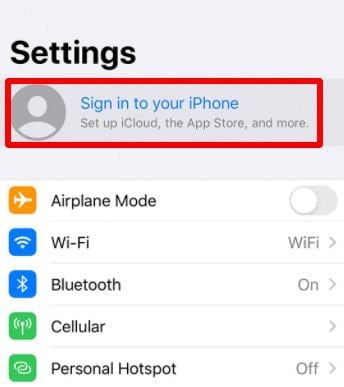
It is easy to check the account you are signed into any device. Go to the "Settings" option first, then the "Apple ID," and then "iCloud." If you are using Mac, tap on "System Preferences," then "Apple ID," and then "iCloud."
2. Check Storage Place of Notes
When notes are stored locally, then they won't sync to iCloud. It is a feature on iPads and iPhones that force notes to be stored locally. They won't sync with iCloud, and even when you try to do so, the task will not be successful.
Why won't my notes sync to my computer? If this is something that you are anxious or worried about, you should check whether they are being stored locally. To check whether this is the case, tap on "Settings," "Notes," and then "Default Account."
If "iCloud" is ticked, then your files are not stored locally. With this option, if you write new notes or there have been changes in the existing ones, they will be synced to iCloud. The other option is "On My iPhone," which means the notes will store in the device's internal memory.
3. Enable iCloud Service for Notes
If notes are still not syncing between Mac and iPhone, there is still a solution. One thing here to keep in mind is that the iCloud service for Notes must be turned on in both devices. Besides, please do not turn it on in iPhone and off on the Mac and expect syncing to happen.
On Mac, select "System Preferences" then "iCloud," and then "Notes" and finally check the "Notes" box. It will enable iCloud service for Notes.
On the iPhone, proceed to "Settings." Then go to "Your Name" and "iCloud." Now, under the "Apps Using iCloud" slide-on "Notes." It will resolve the problem of notes on Mac not syncing with the iPhone.
4. Sign-Out iCloud and Sign-in Back Again
It could be there is syncing between multiple devices but not all. If this is the case, you can sign out of iCloud on the devices and sign back in. For example, syncing has become a challenge on Mac and iPhone. You will need to sign out on both Mac and iPhone.
Thus, if you can identify the one with the issue, the better you start to sign out. It should be your first step but if it does not work, proceed to sign out on all the devices. Sign back in to see whether the problem is still there or not.
Proceed to "Settings" on the iPhone. After that, select "Your Name," and to get to the "Sign Out" option, scroll down. Select this option and wait for the device to sign you out. After about 30 seconds, sign back into the iCloud account.
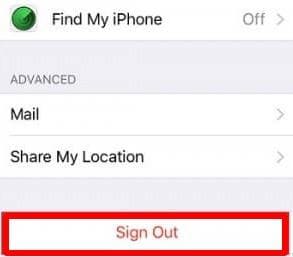
Head to "System Preferences" on Mac and then to "iCloud." You will see an option to Sign out. Just like with the iPhone, give it about 30 seconds before you can sign in again.
5. Restarting Your iPhone and Mac
My notes are not syncing with iCloud. If this is you and you have tried the above methods, but none seems to work, you can restart your devices. It works well when there is a software conflict between Mac and iPhone. Restarting these two devices might resolve the issue.
Restarting helps to prevent issues such as screenshot not working correctly and iPhone black screen. It will prevent other software-related problems.
Restart iPhone 6/7/8: If you are using these versions of the iPhone, you first need to press the button "Sleep/Wake" and hold it. A red slider will be displayed, and to turn the iPhone off, drag it to power off. Give it about 30 seconds before you restart it. Press the "Sleep/Wake" button again and hold it. Do not release that button until you see the Apple logo.
Restart iPhone X: To see the slider, press the Side and Volume buttons simultaneously and hold them. You can use the volume keys i.e., up or down buttons. Now, to shut off iPhone X, drag the slider. To restart the iPhone, long-press the 'Sleep/Wake' button after 30 seconds until the Apple logo shows up.
Restart Mac: On the upper left corner of the screen, you will see a menu button. Click on it to shut the Mac off. Select "Restart," and on the pop-up menu, confirm the "Restart" option.
6. Sync Notes to Mac Without iCloud
The device could be having a bug, but there is a way to find out. If notes osx not syncing with iCloud is still an issue, try saving it on a different device. If syncing is a challenge, the iCloud has problems, and if it syncs, the device should be restored.
7. Restarting All Devices
It is a simple method to fix notes not syncing to the iCloud problem. Amazingly enough, it works regardless of how simple it may seem. Press and hold the device's power button and the home key together until the power of the slide shows. When this happens, you can restart the device by swiping the slider to the right.
After a few seconds, you can turn it on. It can help the syncing services to come back to normal. At times, even with these methods, the syncing process may still be a challenge. It happens when iCloud services by Apple are experiencing technical hitches.
The good thing is you can tell if this is the issue instantly. On the official Apple website, you can see the current status of the system. It will show if the system you need is working or not.
Conclusion
Notes app not syncing is a problem that you may experience when using the iPhone and Mac. You may not be familiar with some iCloud settings when using Apple devices. They may bring this issue of syncing. The data on your Apple devices must be saved not only on the device but also on the iCloud. You can access them comfortably and quickly wherever you are using different iOS devices.
In some cases, notes on Mac not syncing with the iPhone could be a problem. It means you cannot access the notes on multiple devices. Well, it is something that some users can attest to their experience.
If you cannot access the notes on multiple devices, there could be several reasons for this. Above are the primary reasons it happens. The good thing is that you can enjoy syncing your Apple devices again by using the above steps.
Data Backup Services
- Computer Backup
- Hard Drive Backup
- Mac Backup
- Cloud Backup


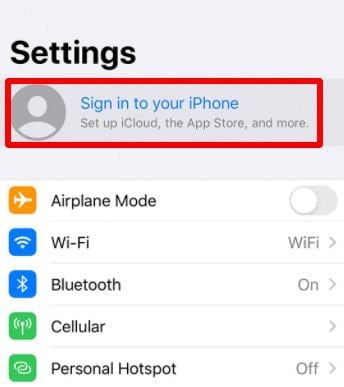
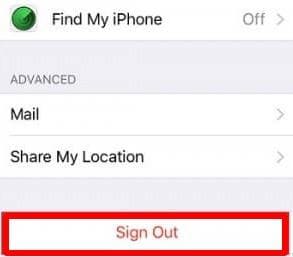





Sue Wayne
staff Editor