Good Tips to Transfer 3DS SD Card Data
The world now is enclosed in these mini-SD cards. You can store a pile of documents, pictures, music, and much more in these small magical cards. This article will talk about the Nintendo 3DS memory card, which is important for your junior. It allows you to store games and other compatible data in it. Now sometimes, due to some reasons, people often want to transfer data between the Nintendo 3DS system or from one SD card to another.
This kind of scenario got our attention too. We are here to answer your confusions and queries. In this article, you will learn easy methods for transferring data between your Nintendo 3DS system on the network and how to transfer 3DS data to a new SD card. Not only this, we will help you to upgrade your 3DS memory card too. So, get ready to learn about these easy methods.
Part 1: How to Transfer Data between Nintendo 3DS Systems on Network?
Nintendo 3DS System allows you to transfer data between one device to another without any third device's interference. So, you can transfer data directly on the network between two Nintendo 3DS Systems. Is it not user friendly? In this section, you will read about the procedure to transfer the data. The process is less time taking and reliable. It saves you from trouble and headache.
So, let's see the steps you have to follow to transfer your data from one Nintendo 3DS System to another on the network. Following are the steps you are required to follow.
- On the source, Nintendo device, go to the home menu.
- Click on the "Setting" icon and tap "Open" to open the settings.
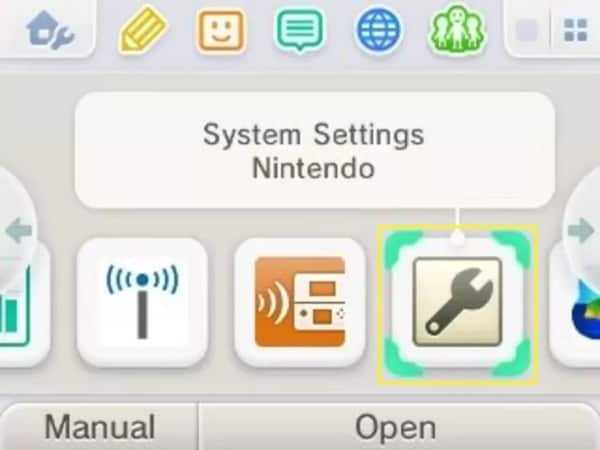
- Click on the "Other Settings."
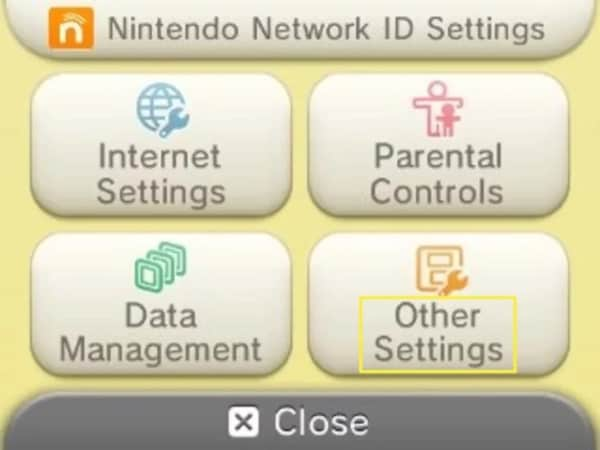
- Click on "3", then click on "System Transfer."
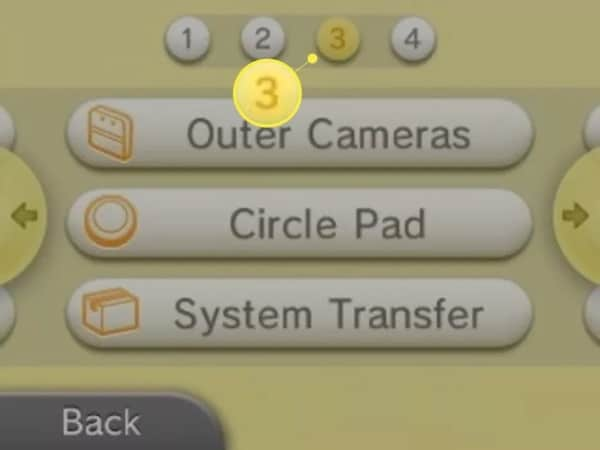
- Click on the option of "Transfer from Nintendo 3DS".
- Then, an information box will agree, and then click on the option of "Agree."
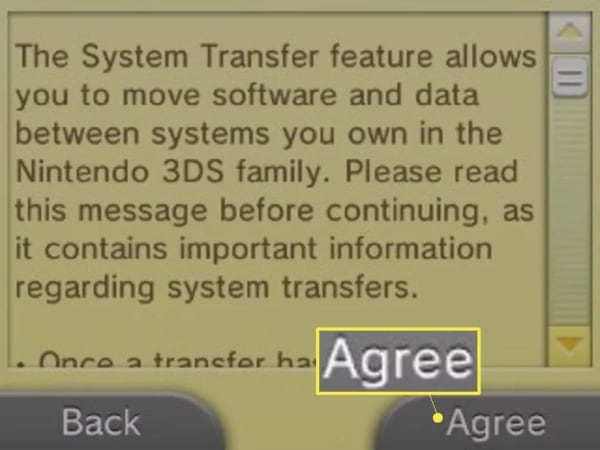
- In the end, click on "Send from This System."
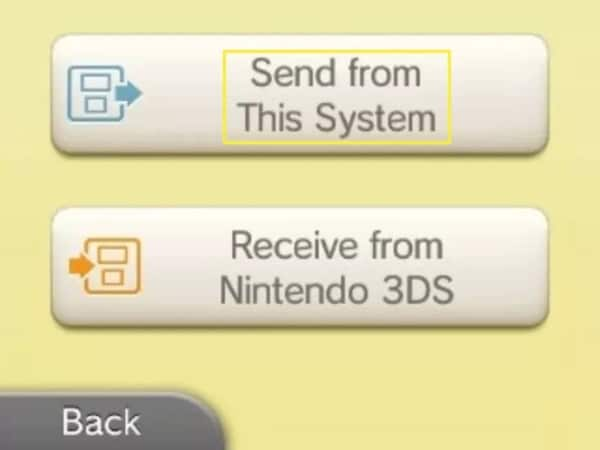
- Press on "Next" and enter your Nintendo Network ID and password.
- Now go to the receiving Nintendo device and click on the setting icon and then tap "Open."
- Click on the "other setting" and tap on "3".
- Then click on "System Transfer."
- After this, click on "Transfer from Nintendo 3DS".
- The information box will appear on the screen. From that box, tap on "Agree."
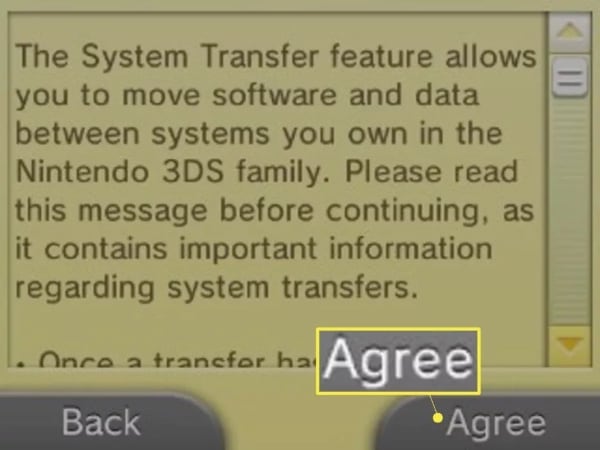
- Then tap on "Receive from Nintendo 3DS".

- From the source Nintendo device, click on the system's tile, which will receive the data.
- From the receiving device, click on "Yes" to accept.
- Then, on the source device, the transfer information will appear. Confirm the information and click on "Next."
- Then click on "Yes" to confirm the process.
- Then tap on the "Transfer" option.
- Then on the receiving device, tap on the "Delete" option; it will delete existing data and transfer a new one.
- In case you select "Do Not Delete," it will keep the old data and begin the transferring process.
- Now tap "Yes" to begin the transfer.
- After transfer, the device will require the downloading of preinstalled data again.
- After that, select "OK," and your device will restart.
By following the above method, your data will be transferred among two Nintendo 3DS devices, and you would not have to connect any third-party device. You can also remove the source Nintendo device's SD card and then use it for the receiving device after transfer.
Part 2: How to Transfer 3DS Games from One SD Card to Another?
You can transfer your Nintendo 3DS games from one 3DS memory card to another easily. So, if you have not enough space for more of your data, you do not have to delete the old one. You can simply transfer that old data into another 3DS memory SD card following the steps you are about to read in this article.
In case you got a question about how to transfer 3DS save data to another SD card, then you will get your answer in this section. Let's see what these steps are.
- Before initiating the process, you need two compatible SD Cards, an SD card slot source on the computer, an SD card adapter, and a screwdriver of size 0 crosshead to remove the new Nintendo 3DS SD card or Nintendo 3DS XL SD card.
- Now remove the new Nintendo 3DS SD card or Nintendo 3DS XL SD card from your device.
- Insert the SD card in your SD card reader and connect it to your computer, i.e., either Mac or PC.
- Open window explorer and access the SD card folder. For Mac, open the finder and access your inserted card.
- Select the data you want to transfer and drag it to your desktop. You can drag a whole folder too.
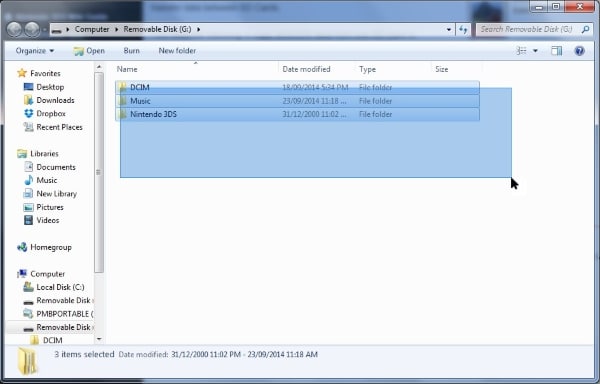
- Make sure that your SD card is formatted according to the accommodation of data.
- Now remove the source SD card from your device.
- Insert another SD card in the SD card adapter, and then connect it to your computer.
- Open the receiving SD card on your computer.
- Now copy and paste or drag the data in this receiving SD card.
- While copy and paste, replace the duplicate files and folders. It will save your space.
- Do not delete data from the source SD card until you are sure that the new SD card is working fine.
In this way, you will get your data transfer from one SD card to another. You can also transfer games from your PC to your SD card through this procedure. In this way, your confusions about how to put 3DS games on an SD card from pc are also satisfied.
Part 3: How to Upgrade Your 3DS Memory Card?
Usually, all Nintendo 3DS devices support a 3DS memory card having space up to 32GB. Sometimes your data exceeds the storage limit, and you require upgrading of your 3DS memory card. The best way to upgrade the SD card is to copy and paste its data to another SD card.
For this, you will have to follow the following steps.
- Insert your SD card into the adapter and connect it with your computer.
- Open the file explorer or finder to access your SD card.
- Copy and paste all your data to a new folder on your computer.
- Now connect a receiving 3DS SD card.
- Copy the data from the new folder and paste it to the connected SD card.
- You can paste it and replace the duplicate contents.
- In the SD card, you will find two folders, one from an old SD card and one is from this new SD card.
- Copy and paste these old SD card's content into a new one.
In this way, you will get your 3DS memory card upgraded in no time.
Conclusion
We deal with SD cards in our daily life. Nintendo 3DS SD cards have made storage of the games for your junior a lot easier. If you want to transfer data between two 3DS SD cards or two Nintendo devices and have queries about how to transfer 3DS SD card data, you just have to take help from this article and follow the mentioned steps. Also, now it is possible for you to upgrade the memory of your 3DS memory card.
Lost the important files in an accident? Don't worry. Wondershare Recoverit will help you recover files from recycle bin, hard drive, memory card, flash drive, digital camera, Drone camera, etc.
People Also Ask
-
What SD card does a 3DS use?
The Nintendo 3DS, Nintendo 2DS, and Nintendo 3DS XL systems are compatible with SDHC cards of 4 GB and larger up to 32 GB in size and SD cards up to 2 GB in size. Others are compatible with the use of an SD card adapter.
-
Can a 3DS format an SD card?
Yes, a 3DS can format an SD card according to the requirement.
-
Why can't my 3DS detect SD card?
This problem can occur if your SD card is corrupted or if it contains malware.
-
What is write protection on a 3DS SD card?
It is generally for locking the SD card. The down position will enable write-protection, locking the card. The up position will unlock the card, enabling you to save and erase data on the card.
SD Card Recovery
- Recover Card Data
- Repair Card Errors


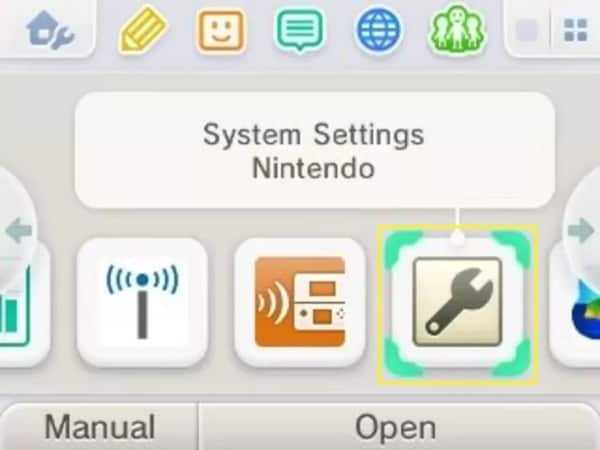
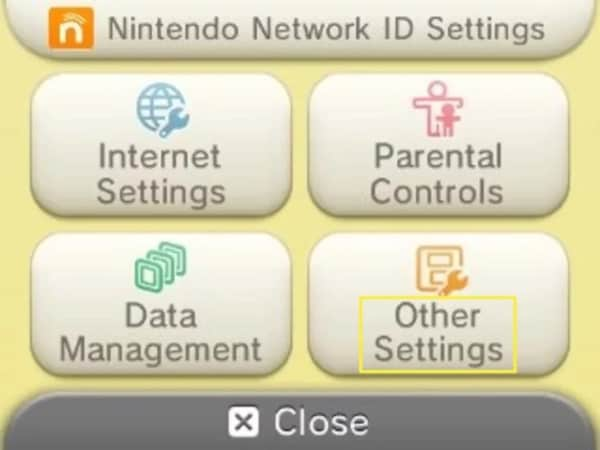
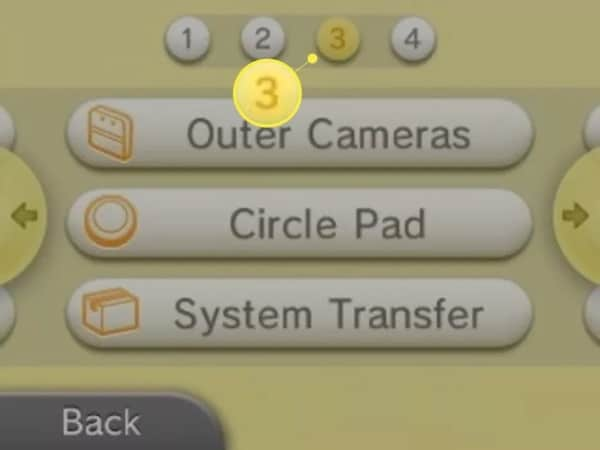
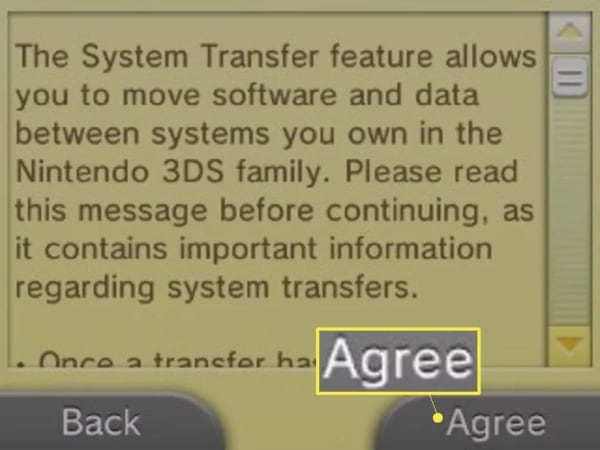
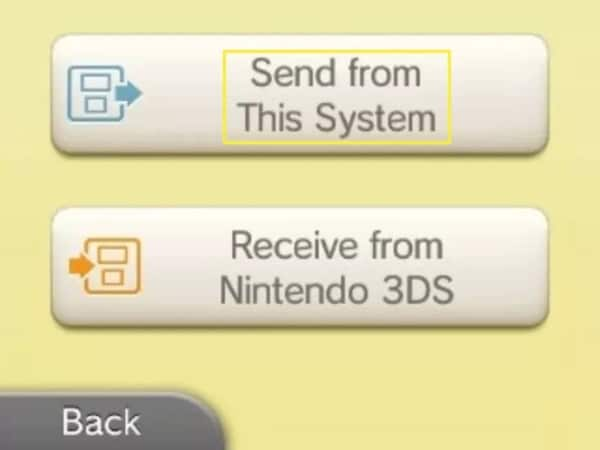
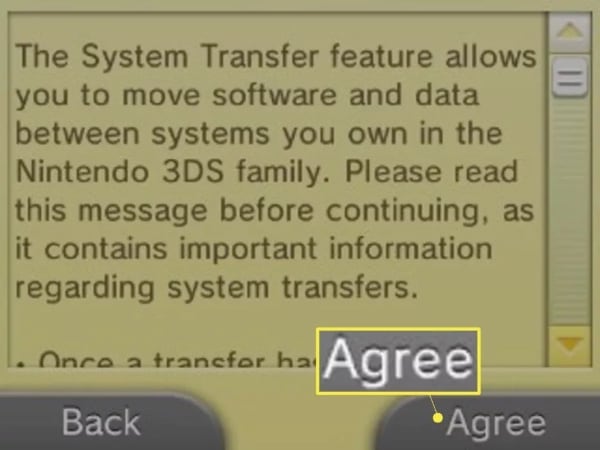

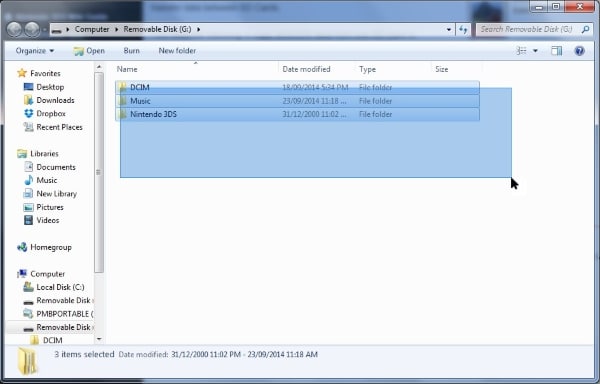

 ChatGPT
ChatGPT
 Perplexity
Perplexity
 Google AI Mode
Google AI Mode
 Grok
Grok
























Eleanor Reed
staff Editor